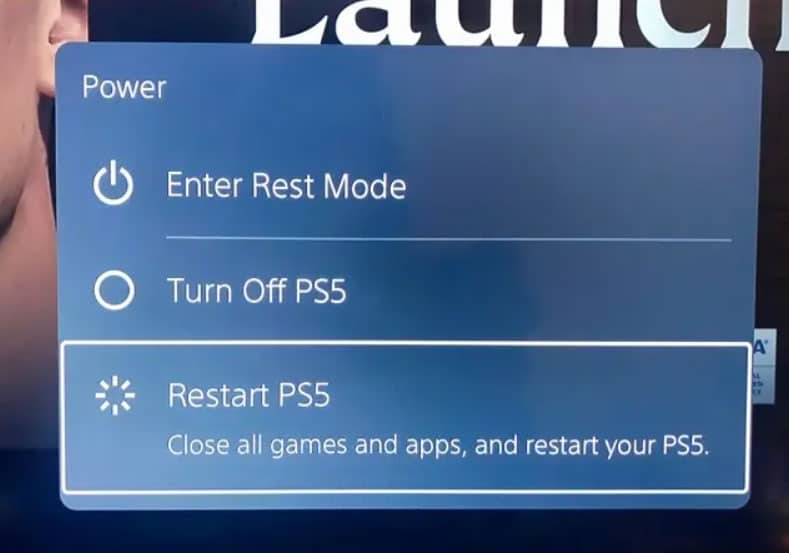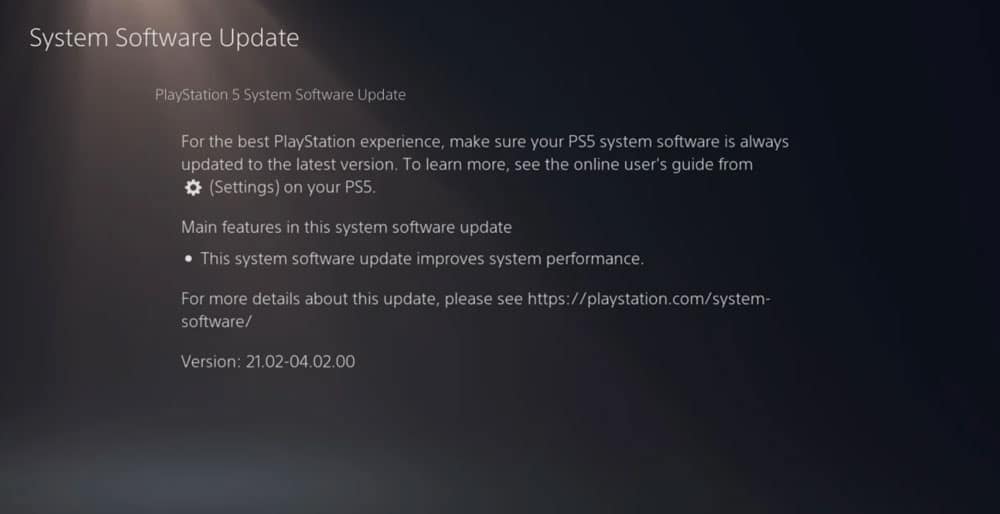- EA released FIFA 23 with new features, but the game is full of bugs as it is the last in the franchise.
- Users reported stuttering, freezing, and lagging on PS4, PS5, and Xbox, but these issues can be fixed.
- Fixes include rebooting the console, changing graphics mode, power cycling, updating firmware, updating FIFA 23, checking TV refresh rates, playing another game, ensuring air circulation, clearing game data, rebuilding database, and hard resetting the console.
Recently, EA released its new addition to the FIFA franchise, which has lots of new features and extraordinary gameplay. There is, however, some sad news for FIFA fans as, according to reports, this will be the last game under this franchise. However, that’s the reason the game looks like it was made in a hurry, as there are a lot of bugs that you will experience while playing.
In recent weeks, some users started reporting that FIFA 23 started stuttering, freezing, and lagging on PS4, PS5, and Xbox. But guess what? These issues are fixable, and we have mentioned all the fixes right here in this article. So, in case you are annoyed with the FIFA 23 stuttering, freezing, and lagging issue, make sure to perform the fixes mentioned below.

Fix FIFA 23 Stuttering, Freezing, and Lagging on PS4, PS5, and Xbox
So, here in this article, we have mentioned some of the fixes that will help you resolve the FIFA 23 stuttering, freezing, and lagging on PS4, PS5, and Xbox. However, as we only have a PS5; therefore, here we have mentioned the fixes for the PS5. But you can still perform the same fixes even if you have an Xbox.
Reboot Your PS5 Console
If your PS4 or Xbox console is not performing even or adequately performing poorly in games, reboot your consoles to refresh the system. In some cases, a reboot of the console may fix the issue with a crash, lag, stutter, or lag issues.
Change Graphics Mode
Although the next-gen PS5 and Xbox will have better graphics, frame drops are expected to occur occasionally. Check whether the higher graphics settings conflict with your system’s performance by using another graphics mode in the game’s settings menu.
However, the stuttering, freezing, and lagging issues can sometimes be resolved by reducing the graphics quality or changing the graphics mode (depending on your needs).
Power Cycle The Console
Sometimes, some errors, crashes, or lags are caused by system glitches or cache issues. Whenever your console is experiencing performance issues, you need to clear your temporary cache or glitch by power cycling it.
- Firstly, turn off your console.
- The next step is to remove the power cable from the console.
- Reconnect the cable after around 30 seconds.
- Finally, restart your PS5 console and see if the issue persists.
Update the Console’s Firmware
For PS5 players to avoid graphical glitches and lags, it is recommended to update the system software. Here are the steps for installing the update.
- Go to Settings > System.
- You can update and configure your system software by selecting System Software > System Software Update.
- Choose Update System Software > Update Using Internet.
Update FIFA 23
Here’s how to update FIFA 23 if you haven’t updated FIFA 23 on your PlayStation 5 console in a while:
- Open your PS4/PS5 console and navigate to the Home screen.
- On the top menu, select the main menu.
- Click on the Games tab.
- Select FIFA 23 from the list.
- On your controller, press the Options button.
- Lastly, click Check for Update.
Be Sure to Check Your TV or Monitor
Your TV or monitor might have some screen refresh rate issues, which can also cause FIFA 23 to lag on the PS5. It is possible that some problems may be triggered by a temporary glitch or the refresh rate issue on the PS5.
Play Another PS5 Game
It is sometimes a disappointment when PS5 games do not work correctly. Play another game on the console to determine if the issue is with the PS5.
Check The PS5 Air Circulation
It is possible that the PS5 console might experience several performance issues or game lags due to overheating in some scenarios. Occasionally, the lack of proper air ventilation in the room can directly affect the gaming system’s performance. Therefore, you should keep your PS5 console in a well air-circulated area to ensure no overheating issues.
It might be helpful for the PS5 console to work better when airflow is proper, and the temperature inside the room is cooler. It may be challenging to use the console if you place it near a congested area or directly under the sun.
Clear FIFA 23 Game Data
There are also several glitches with the launch of the game or gameplay that may be fixed by deleting saved game data on the console. Here’s what you can do:
- You can manage application-saved data by going to Settings > Application-Saved Data Management.
- You can either select System Storage, Online Storage, or USB Storage, then select Delete.
- Then, select all. If you wish to delete all files from FIFA 23, select all.
- The last step is to select Delete > Select OK.
- To resolve FIFA 23 stuttering and lagging on the PS5, reboot your console once you have completed these steps.
Rebuild Database
It is possible to quickly resolve potential errors or issues on your PlayStation console by rebuilding the database. Here’s how:
- Turn off your console completely. You need to unplug your console’s power cable and wait at least 2-3 minutes before plugging it back in.
- After plugging in the cable, turn the power on so that the Cached Data can be automatically cleared.
Check whether the Vanguard game has fixed this issue. You can follow these steps if you are not able to.
- Press and hold the Power button on the PlayStation console until two beeps are heard. It will take seven seconds for the second beep to sound.
- You will be taken to Safe Mode after connecting the controller to the USB with the console and pressing the PS button.
- The next step is to choose Rebuild Database.
- Choose Rebuild Database and confirm the action.
- Depending on how much data is on the hard drive, it may take some time. But, once done, just reboot the console.
Hard Reset The Console
It is usually possible to fix system glitches or cache data problems from the game itself by hard resetting your console. Here’s how:
- First, turn off your PlayStation 4 or PlayStation 5.
- After that, you need to hold the Power button on the console for a couple of seconds after it is turned off until you hear two beeps.
- In this section, you’ll find two reset options.
- You can reset your PlayStation by selecting the appropriate option.
- Afterward, sign in to your PlayStation account.
- Lastly, install and run FIFA 23.
From Author’s Desk
So, that’s how to fix the FIFA 23 stuttering, freezing, and lagging on PS4, PS5, and Xbox issues. We hope that this guide has helped you. Meanwhile, if you have any doubts or queries, comment below and let us know.
READ NEXT:
- Best FIFA 23 Camera Settings and Controller Guide
- How to Fix FIFA 23 Stuck on Loading Screen on PC
- Fix FIFA 23 Web App Not Working
- How To Fix FIFA 23 Unable to Connect to EA Servers Error
- How to Fix FIFA 23 High Ping Issue on PC, PS4, PS5
- Fix FIFA 23 Early Access Not Working on Steam
- How To Fix FIFA 23 PC Not Launching Error
- Fix FIFA 23 Secure Boot is Not Enabled
- Best FIFA 23 Camera Settings and Controller Guide
- How to Use Mouse and Keyboard in Overwatch 2 on Xbox