- FIFA 23 may get stuck on the loading screen on a PC, hindering players from accessing the main menu.
- Possible reasons for this issue include slow internet, server problems, outdated GPU driver, and system requirements not being met.
- To fix the problem, verifying game files, checking system requirements, increasing virtual RAM, updating GPU drivers, updating FIFA 23, checking for Windows updates, closing unnecessary background tasks, and disabling overlay apps can be effective solutions.
Do you play the new FIFA 23? If so, then you may often get some bugs while playing the game. Well, you are not alone, as there are many users who are getting different bugs in the FIFA 23 game. However, one of them is FIFA 23 stuck on the loading screen on a PC.
Many users reported that when they try to launch the game, they aren’t able to go to the main menu as EA’s FIFA 23 gets stuck on the loading screen on Windows PC.
Although some basic fixes are available to resolve this error, not many users know about those fixes, and that’s why we are here. You can easily fix the FIFA 23 stuck-on loading screen issue. We have discussed some fixes using which you can easily fix the FIFA 23 stuck-on loading screen issue. So, let’s check out the guide.
Why is my FIFA 23 Opening Screen Stuck?
Below are the possible reasons behind FIFA 23 Opening Screen is Stuck:
- Slow Internet
- Server Problems
- Outdated GPU Driver
- System doesn’t meet the recommended Game’s requirement.
Fix FIFA 23 Stuck on Loading Screen on PC
Is There Any Fix to Resolve the FIFA 23 Stuck on Loading Screen on the PC
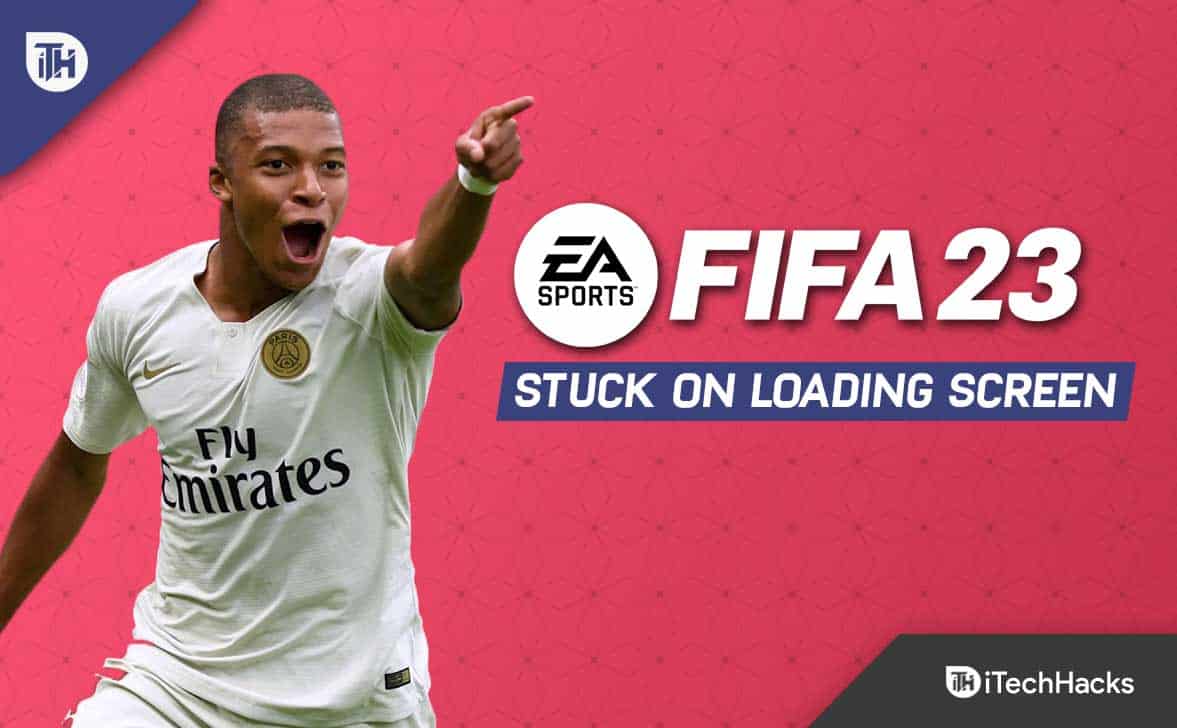
If you find that FIFA 23 gets stuck on the loading screen while launching it on your Windows PC, then there is nothing to worry about, as there are some practical solutions to solve the problem. So, let’s check out those fixes:
Verify Game Files
Use this method to check for the problem quickly whenever a problem occurs with a game file that somehow becomes corrupted or missing.
Origin:
- On the PC, launch Origin.
- From My Game Library, select FIFA 23.
- Then, click the Settings icon > Select Repair.
EA Desktop:
- Open the EA Desktop client and select My Collection.
- Then right-click on FIFA 23.
- After clicking on Repair, wait for verification to complete.
Steam:
- Click on Library in Steam.
- From the games list, right-click on FIFA 23.
- Click on Properties > Local Files.
- Select Verify Integrity of Game Files.
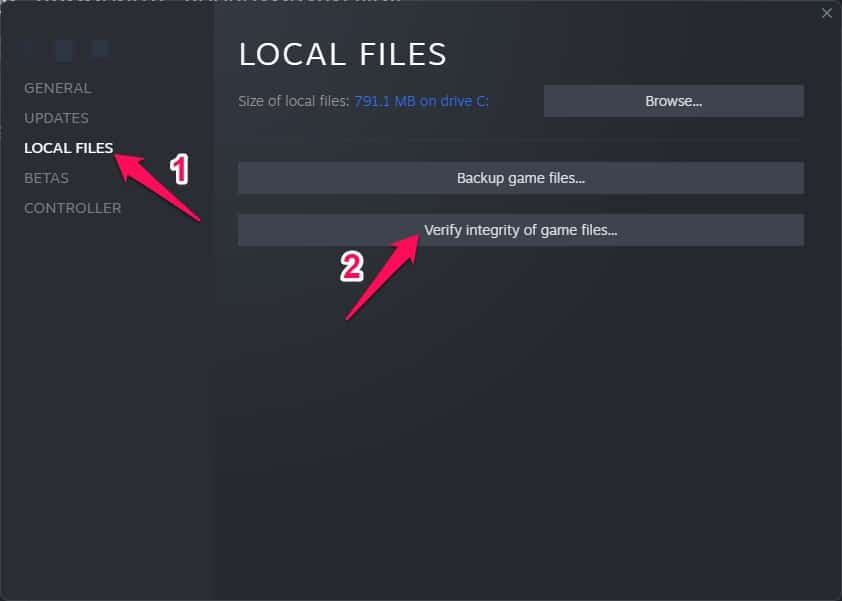
Check-out System Requirements
It is always a good idea to check out the system requirements before making any decisions. It is possible to have problems with the game launching and playing if your computer’s configuration isn’t compatible enough.
Minimum Requirements
- CPU: Intel Core i5 6600k/similar
- RAM: 8 GB
- GPU: NVIDIA GeForce GTX 1050 Ti/similar
- Free Storage: 100 GB
Recommended Requirements:
- CPU: Intel Core i7 6700/similar
- RAM: 12 GB
- GPU: NVIDIA GeForce GTX 1660/similar
- Free Storage: 100 GB
Increase Virtual RAM
You can combine your RAM with temporary hard disk space to create virtual memory. Your virtual memory needs to be increased manually if it isn’t large enough for your needs due to a lack of RAM.
- Using the keyboard, press the Windows logo and type advanced system settings.
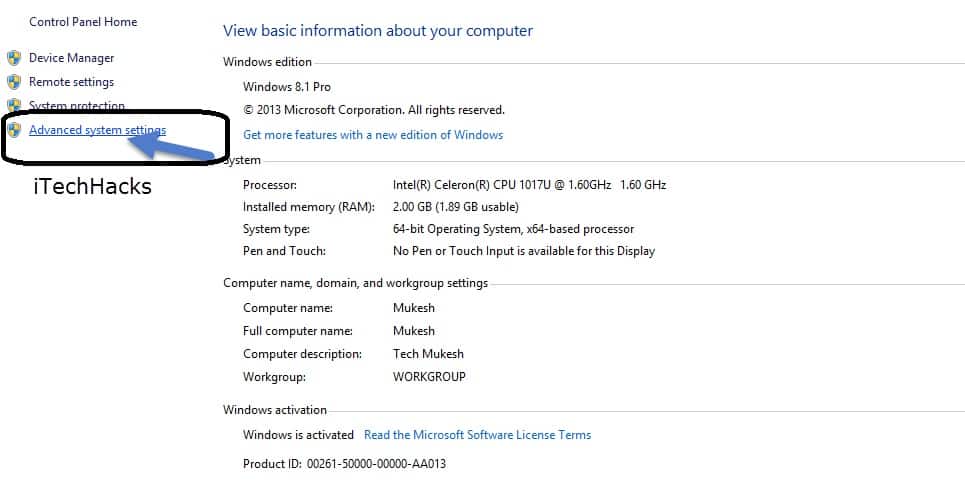
- Navigate to View advanced system settings.
- Go to Settings > Advanced tab > Change.
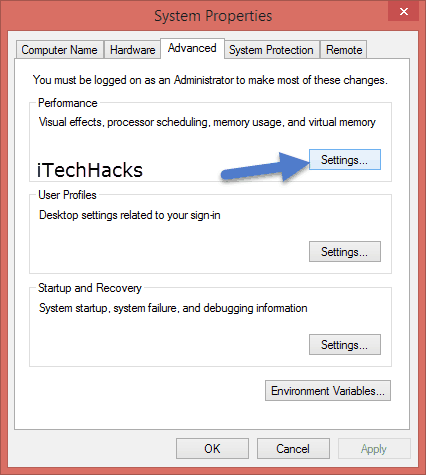
- Then, ensure that the checkbox next to Automatically manage paging file size for all drives is unchecked.
- Afterward, in the text box of the Initial size (MB) and Maximum size (MB), type 4096 in both the Initial size (MB) and Maximum size (MB).
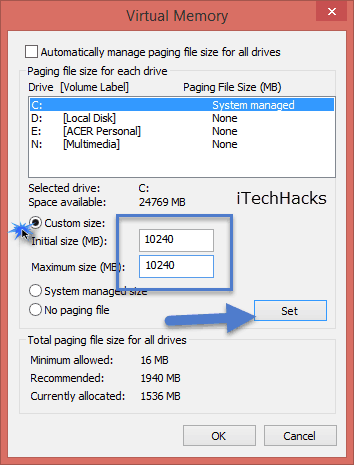
How To Increase RAM in PC - Then click OK to save the changes.
- You should restart your computer and your game.
Update GPU Drivers
You should always update your graphics driver on your Windows computer if you haven’t already done so. Follow the steps below to check for available updates and fix the FIFA 23 stuck on loading screen issue:
- Using Windows + X, open the Quick Link Menu.
- Select Device Manager and then double-click Display adapters.
- Make a right-click on your dedicated graphics card.
- The next step is to select Update driver > Choose to search for drivers automatically.

- Whenever an update is available, the system will download and install it automatically.
- After you have finished changing the settings, restart the computer to apply them right away.
Update FIFA 23
We will guide you through the steps below on how to check for updates for your FIFA 23 game and install the latest patch (if available). Here’s how:
Epic Launcher:
- Launch Epic Launcher > Select Library > Find FIFA 23 in the left pane.
- Tap the three-dot icon on your FIFA 23 application.
- Make sure you enable auto-update to automatically install the latest update.
- It will search for the latest update automatically. Make sure you click update if there are any updates available.

- After rebooting your PC, try launching the game again.
Steam:
- Initially, from the left pane of the Steam client, open the Library > Click on FIFA 23.
- Then, you will be directly notified when an update is available. Updates are available if you click the Update button.
- After the update is installed, close the Steam client once it is completed.
- Lastly, reboot your computer to apply the changes.
Check for Windows Updates
It is likely that your OS build has become outdated enough to cause corruption. To check for Windows updates, please follow the steps below if you are feeling the same way. Whenever an update is available, install it. Installing the latest software updates is always a good idea because they always offer bug fixes and improvements. Here’s how:
- To open Windows Settings, press Windows + I.
- Thereafter, go to the Windows Update section, and click on Check for updates.
 However, once done with the installation, reboot your device.
However, once done with the installation, reboot your device.
Close Unnecessary Background Tasks
You should also close unnecessary background tasks on your computer to ensure that there is no additional resource consumption in the background. In order to delete background tasks, follow these steps:
- To open Task Manager, press Ctrl + Shift + Esc.
- To close a task, click on the Processes tab > Select it.
- Click on End Task once you have selected the task. Follow the steps for each task separately.

- Your computer can be restarted immediately once you’re done.
Try Disabling Overlay Apps
It has been reported that some popular apps have overlay programs that can run in the background and interfere with game performance or even launch problems. In order to resolve the FIFA 23 stuck on loading screen issue, you will need to turn them off by following the steps below:
Disable Xbox Game Bar:
- To open Windows Settings, press Windows + I.
- Select Gaming > Game Bar > Disable the option for recording game clips, screenshots, and broadcasts.

Disable Discord Overlay:
- Go to the Discord app and click on the gear icon at the bottom.
- Under App Settings, select Overlay and turn on Enable in-game overlay.
- Go to the Games tab and select FIFA 23.
- Lastly, disable the Enable in-game overlay toggle.
- To apply changes, restart your PC.
Disable Nvidia GeForce Experience Overlay:
- Open the NVIDIA GeForce Experience app and go to Settings.
- Select the General tab > Disable In-Game Overlay.
- Finally, in order to apply the changes, restart your computer and relaunch FIFA 23.
Perform a Clean Boot
When starting the system, some apps and services may launch automatically. That would result in the apps or services using many system resources and internet connections in such a case. Similarly, if you’re experiencing the FIFA 23 stuck on loading screen issue, you should perform a clean boot on your computer. Here’s how:
- Initially, open the Run dialog box, and press Windows + R.
- You can now open the System Configuration by typing msconfig and hitting Enter.
- On the Services tab, check to Hide all Microsoft services.
- To save the changes, click Disable all > Apply and then OK.

- On the Startup tab, click Open Task Manager.
- You will see the Task Manager interface. On this tab, click Startup.
- Once you have identified the task that has the highest startup impact, click on it.
- To disable them, click Disable once they have been selected.

- Repeat these steps for each high-impact program.
- Restart your computer once you’ve completed the process to apply the changes.
From Author’s Desk
So, that’s how to fix the FIFA 23 stuck on the loading screen on Windows PC. We hope that this guide has helped you. Meanwhile, comment below in case you have any doubts or queries on your mind.
RELATED ARTICLES:
- How To Fix FIFA 23 Web App Not Working
- FIFA 23 Unable to Connect to EA Servers Error
- How to Fix FIFA 23 High Ping Issue on PC, PS4, PS5
- Fix FIFA 23 FPS Drop Stuttering, Lagging and How to Increase it
- How to Fix FIFA 23 Secure Boot is Not Enabled
- How To Fix FIFA 23 PC Not Launching Error
- Fix FIFA 23 EA AntiCheat Service Encountered an Error, Please Restart

