- FIFA 23 features gameplay tweaks, graphics, and two female leagues but may experience FPS drops due to multiplayer online play.
- Common causes of FPS drop include driver problems, overheating, and Internet connection issues affecting game performance.
- Solutions to resolve FPS drop include reboots, closing unnecessary tasks, updating graphics drivers, adjusting game settings, and verifying game file integrity.
With FIFA 23, EA concludes a series it has developed since the Sega Genesis/Mega Drive era. However, this is not simply meant to be a data update before changing to EA Sports FC. Many gameplay tweaks are set for the series swan song, including two female leagues and two World Cups.
There is no doubt that this game has the best gameplay and graphics and is the best football game available. It is, however, very common to experience FPS drops because this is a multiplayer game played online.
There is, however, a way for you to resolve this issue, and you will be able to play the game more effectively. So, if you also face the FIFA 23 FPS Drop issue, read this guide until the end. Therefore, let’s get started with the guide.
Why does FIFA 23 FPS Drop Issue Occur?
It is usually a result of old or corrupted drivers that causes frame drops, but we outline all the most important ones below:
- Driver problems: There is probably no doubt that GPU drivers are one of the top causes of gaming problems, mainly FPS drops. When you don’t have the right drivers for your graphics card, you can have a lot of problems.
- Overheating: When components overheat, they begin to degrade performance, no matter what configuration you have for the game. Improve the airflow or use laptop cooling software if you are in this situation. This action will prevent the components from deteriorating and eventually breaking down.
- Connection issues: Your Internet connection speed is crucial if you’re playing the game online since you’ll need a good connection with the game servers. It doesn’t matter how powerful your rig is; if your connection is slow or unreliable, your frame rate will suffer.
Low FPS FIFA 23: Fix FPS Drop & Stuttering Issues and Boost Performance
What Are The Different Methods to Resolve The FIFA 23 FPS Drop Issue? Pay FIFA 23 laggy lagging PC Fix.

Unfortunately, the FIFA 23 game has a lot of issues, such as FPS drop, FIFA 23 crashing, lagging, stuttering, etc. Also, the most frustrating thing is that you can’t be able to play the game even if you have a high-end device. Anyway, now, without getting late, let’s start with the FIFA 23 FPS Drop issue fix.
Reboot The Device
This is not really a fix, but before you perform any of the methods mentioned later, you need to reboot your device. Whenever the FPS drops occur because of a temporary bug file or glitch, rebooting your device will fix it automatically. Therefore, you should reboot your device once and see if the FIFA 23 FPS drop issue is resolved.
Close Unnecessary Tasks
It’s our first fix, technically. It is important to ensure that no unnecessary background programs are running. While you play FIFA 23 on your Windows 11 PC, we recommend closing everything. Nevertheless, you can do this by,
- Open the Task Manager and close all unnecessary applications that you found in the processes tab.
- Simply select the app and hit the end task button.

Then you’re done. Now, run the game and see whether the fix improves the FPS by stabilizing the performance.
Update Graphics Driver
It may also be possible to fix the performance-related problems with this fix. You need to check if GPU driver updates are available if you haven’t updated your GPU driver recently. For updates, follow these steps:
- You can simply hover over the Device Manager and expand the Display tab.
- Then right-click on your GPU manufacturer name and hit the Update Driver button.

However, if this method does not work, check your GPU manufacturer’s official website to see if an update for your device is available. After that, you should check if the FIFA 23 FPS drop issue gets resolved or not.
Set To High Power Priority
Most users reported that the FIFA 23 FPS drop was fixed after setting high priority to game performance. Nevertheless, you can try it, and here are the steps:
- To begin, simultaneously press Ctrl+Alt+Del.
- Then, select Details tab.
- Finally, right-click on the game and select Priority followed by high.

Disable SysMain Service on Windows
Your computer’s performance is maintained by the SysMain service for a certain period of time by keeping everything set as per your device specifications. Therefore, it may be lowering your FPS or capping it while you play. For this reason, you have to disable it.
- Search for Services in the Start menu.
- Next, find the SysMain Service and double-click it. After that, hit the Stop button.
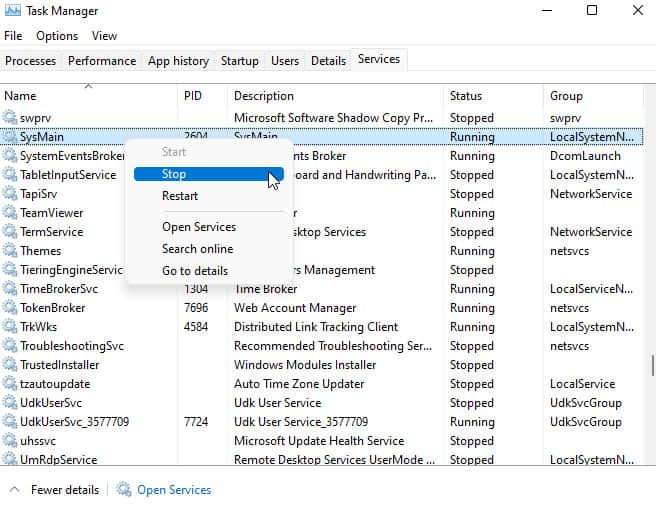
- You can check whether or not the FIFA 23 FPS drops issue has been resolved by rebooting your entire system and running the game again.
Lower Down The In-Game Graphics
Do you play FIFA 23 with high graphics settings? This might be the reason why you’re experiencing FPS drops. Hence, we recommend you tweak some settings and keep the graphics at a minimum.
Moreover, increasing the FPS capping from 30 to 60 is recommended. After that, close the game and reopen it. Once you’ve done that, you will find that your FIFA 23 game performance has improved. You can also tweak some changes on FIFA 23 in-game graphics as mentioned below:
- Initially, run FIFA23 and hover towards the Game settings.
- Thereafter, tweak these changes:
-
- Rendering Quality: Low
- Resolution: Windowed Borderless
- MSAAOptions: Off
Change the DirectX Settings
There is a slight chance that the FIFA 23 game will not work with the new version of DX if you have previously played it in DX11, and it worked fine. Therefore, changing it would be the best course of action.
- The first step is to browse to the following location: C:\Users\<username>\Documents\FIFA 23.
- Then, right-click on fifasetup.ini and select Notepad as the Open with option.
- Then press Ctrl+F to paste DIRECTX_SELECT. Click Next.
- Locate the right option and use the following value to save the value.
-
- DIRECTX_SELECT = 1, change 1 to 0
- DIRECTX_SELECT = 0, change 0 to 1
Verify the Integrity Of Your Game File
Depending on the situation, your game files may be damaged or corrupted. Therefore, if you have any doubts, make sure you check the integrity of your FIFA 23 game files if you have. Upon finding the culprit file, it will download and apply the fixes.
For Steam:
- Using the Steam client application, open the library.
- Locate FIFA 23 and right-click it.
- Afterward, click Local Files and tap on the Verify Integrity of Game Files.
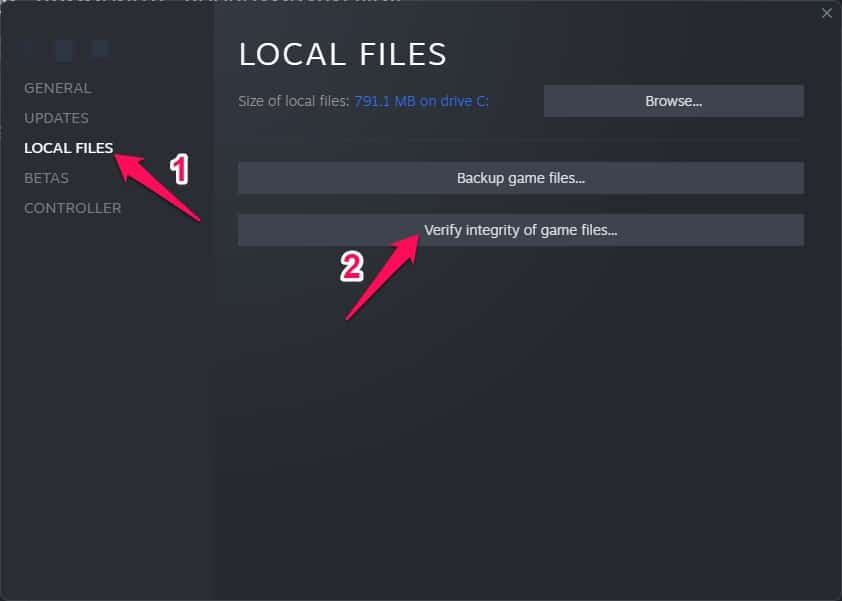
For Origin:
- In the Origin launcher, hover over My Game Library.
- After that, locate FIFA 23 and click on the repair button.
Update the Game
To avoid any stutters or drops in frame rate, you should run the game in the most recent version. How you update the game will depend on how you got it.
- Check if any updates are available for the game if you got it from the EA app for Windows.
- Steam users can check the Steam page to see if any updates are available.
Final Words | FIFA 23 Low FPS
Since this was the game I used to play as a child, I am a huge fan of EA FIFA. Nevertheless, these kinds of issues can be very disheartening to fans. The good news is that you now know how to fix the FIFA 23 FPS drops problem. However, if you need more information, please let me know.
RELATED ARTICLES:
- How To Fix Low FPS Game Problems on Windows 11
- Best Call Of Duty Warzone PC Settings To Boost FPS
- How to Fix FIFA 23 High Ping Issue on PC, PS4, PS5
- Fix FIFA 23 Controller Input Delay and Lag Fix
- Fix FIFA 23 EA AntiCheat Service Encountered an Error, Please Restart
- How To Fix FIFA 23 Early Access Not Working on Steam
- How to Fix FIFA 23 Stuck on Loading Screen on PC
- How to Fix FIFA 23 Secure Boot is Not Enabled

