- FIFA 23, the final release in the EA franchise, is facing connection issues with EA servers, leading to user frustration.
- Solutions to fix the "Unable to Connect to EA Servers" error include rebooting your device, checking server status, verifying game files, disabling antivirus/firewall programs, performing a clean boot, using Google DNS address, checking internet connection, updating FIFA 23, and checking system date/time.
- Following these steps can resolve the connection error and ensure a smooth gaming experience for players.
FIFA 23 is finally released after being surrounded by lots of criticism. However, according to EA officials, this is the last game of the EA franchise. Meanwhile, talking about the game, then the game mechanics are similar to the previous versions of FIFA, but the only thing this game has is a different type of bugs that will often bother you. Yes, you hear it right! Recently, some users started reporting that FIFA 23 is unable to connect to EA servers.
If you have encountered the same error message, the most likely cause is a problem with your internet connection or the game servers themselves if you have encountered the same error message. However, you can easily fix the FIFA 23 unable to connect to EA servers issue by reading this article. So, let’s get started with the guide.
Fix FIFA 23 Unable to Connect to EA Servers Error
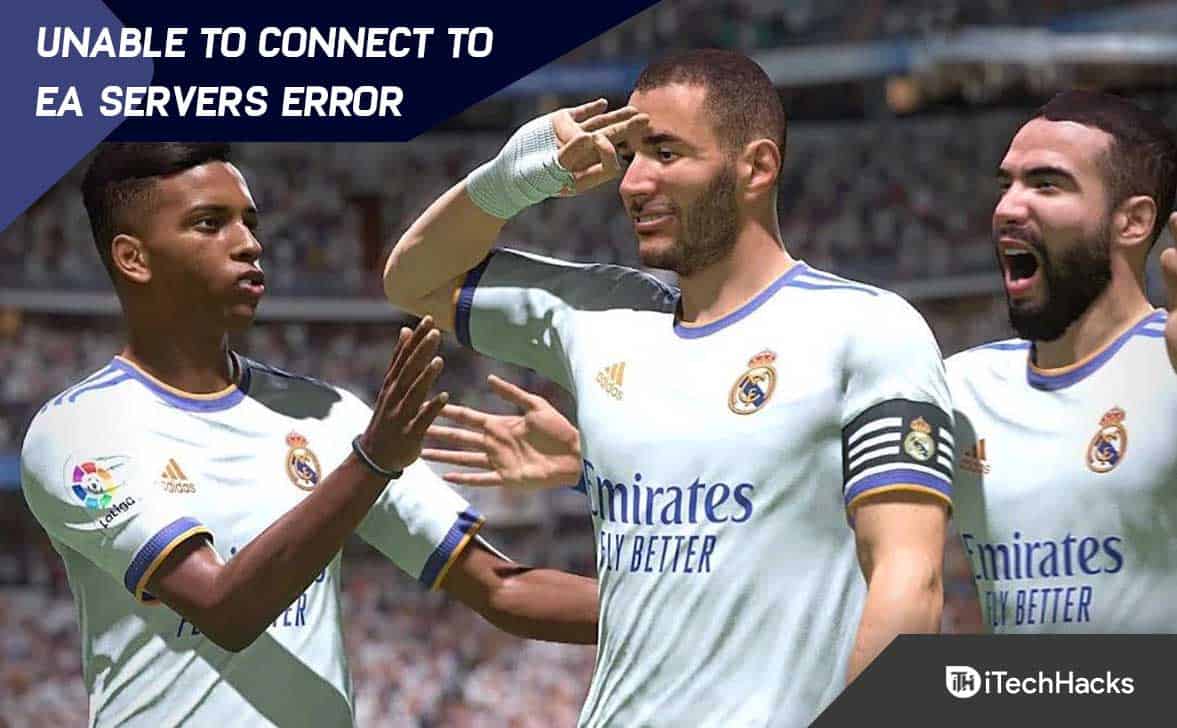
Looking at the error message states, “We’re sorry, but there was an error connecting to FIFA 23 Ultimate Team.” Some reports suggest that due to an overloaded number of active players simultaneously, such a failure may occur due to extreme pressure placed on FIFA 23 servers.
Luckily, here we have shared a few possible workarounds that might help. You can follow all the methods mentioned one by one until the problem is solved completely if you don’t want to wait any longer for the developers to fix it. With that said, let’s get into it right now.
Reboot Your Device
It is first recommended to restart your system if you are experiencing FIFA 23 being unable to connect to EA servers issues. Minor glitches in your system can lead to similar problems, which can be fixed simply by restarting the computer. Therefore, you should try it out and assess whether it works.
Check Server Status
Did you check if the FIFA 23 servers are working or not? Well, possibilities are high that the EA FIFA 23 servers are not working, due to which you are facing this problem. Hence, we advise you to hover over to the DownDetector/EA or EA official website to get all the needed information regarding whether the servers are working.
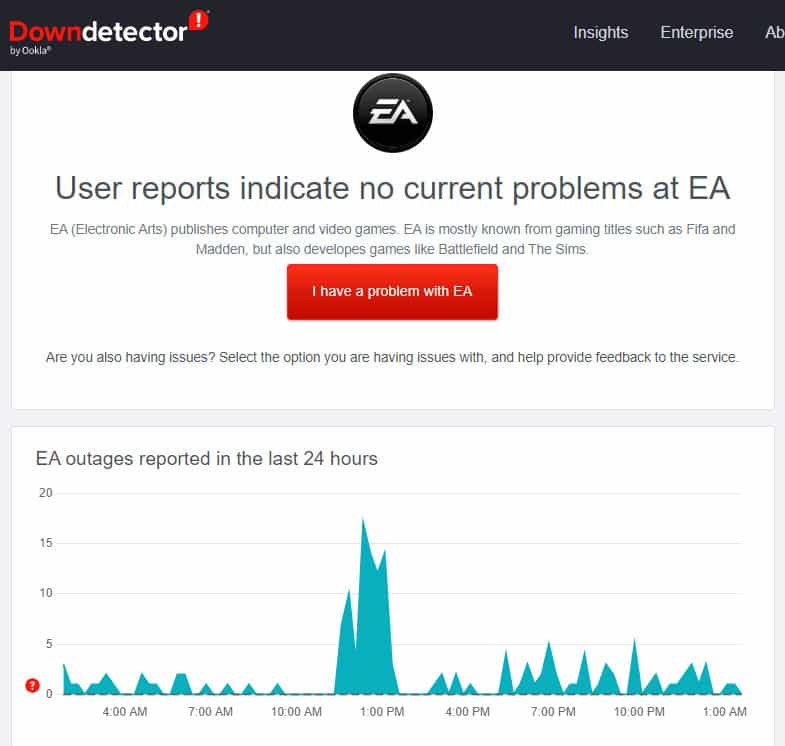
Also, if you wish, you can follow the EA officials to know more details about the issue in the near future. So, try this and check whether the FIFA 23 unable to connect to EA servers error gets resolved or not.
Verify Game Files
It is also possible that some of your FIFA 23 game files are corrupted or missing. This prevents the game from being able to join the servers. Therefore, you should repair those files, correct? But how? Fortunately, you can easily restore your game’s file integrity using the Steam client, which has an option to repair corrupted game files. In order to accomplish this,
- First, open the Steam client app on your PC and select the library tab.
- Once the FIFA 23 icon is selected, right-click it.
- Then, from the drop-down context menu, choose Properties.
- After that, tap on Local Files and select Verify Game File Integrity.
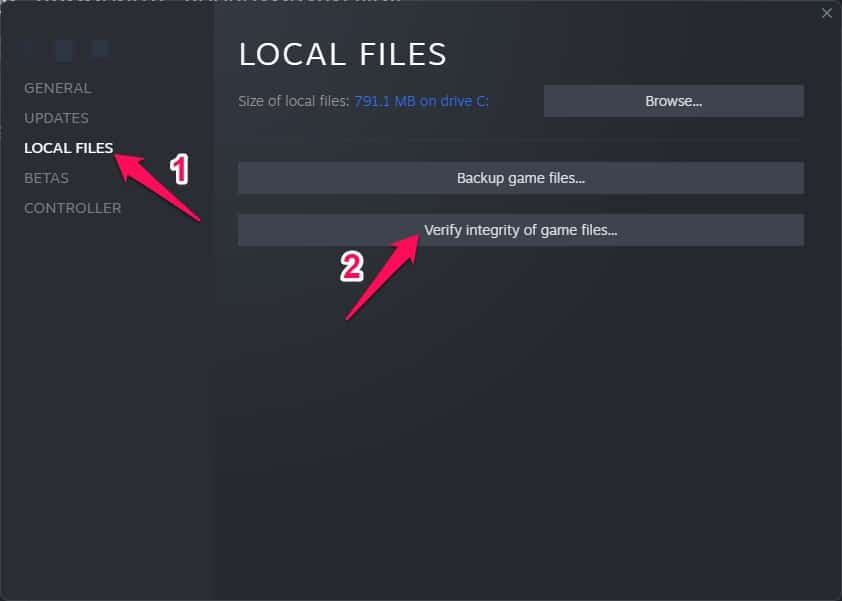
Once you click the verify button, you may need to wait for a few minutes for the culprit file to be located and replaced. It is essential that your device is connected to the internet since this method cannot be used without it.
Disable Antivirus and Firewall Program
You may be able to fix multiple bugs or errors on your Windows computer by disabling your antivirus and firewall program. It is not uncommon for antivirus software or security programs to block ongoing connections if they are running aggressively while the game is running or the server is connected. To do so, follow these steps:
- Initially, go to the Start menu and search for virus & threat protection.
- Select it and manually turn off real-time protection.

- Next, from the Start menu, search for defender firewall > Open it and turn it off manually.
Perform a Clean Boot
It is possible that some applications or program services will automatically start in the background when the system boots up. It is possible that those apps or services are consuming more internet data as well as system resources if that is happening. Therefore, it’s best to do a clean boot to easily resolve the FIFA 23 that is unable to connect to EA servers. To do that:
- Press Windows + R to open Run.
- To open System Configuration, type msconfig and hit Enter.
- On the Services tab, check to Hide all Microsoft services.
- Click on Disable all > Apply to save the changes and then OK.

- On the Startup tab, click Open Task Manager.
- Open Task Manager. Click on the Startup tab.
- Next, select the task with a higher startup impact.
- To turn them off, click Disable once they’ve been selected.

- Every program whose startup impact is greater should be treated the same way.
- To apply changes, restart your computer after you have finished.
Use Google DNS Address
You should use a Google DNS address (public DNS) to ensure that your FIFA 22 game is not affected by server connectivity issues. You may experience some problems with the blocked DNS address that your ISP provided. To do this:
- Initially, open the Run dialog box by pressing Windows + R.
- To open the Network Connections page, type ncpa.cpl and click OK.
- Next, right-click on the active network adapter and click Properties.
- Choose Internet Protocol Version 4 (TCP/IPv4) and click on Properties.
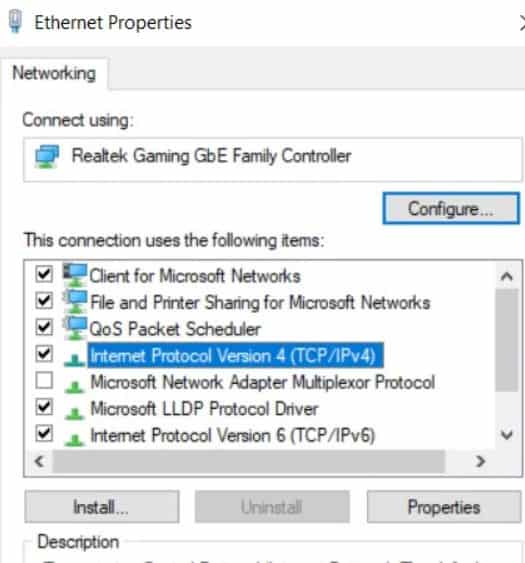
- Thereafter, choose the Use the following DNS server addresses.
- Set the Preferred DNS server to 8.8.8.8 and the Alternate DNS server to 8.8.4.4.
- To save your changes, click OK.
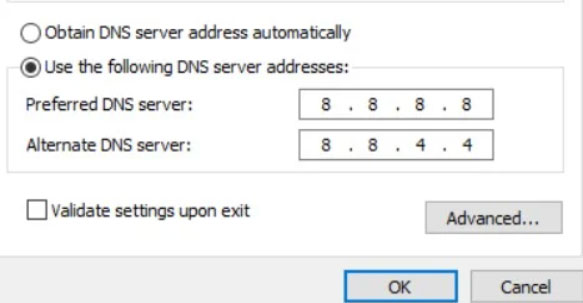
- If you are experiencing the FIFA 23 Error Connecting to the Ultimate Team Servers, restart your computer to apply changes.
Check Internet Connection

Check it out properly for any type of internet connection you have, whether it’s a wired (ethernet) connection or a wireless connection. If you are having stability or speed issues with your network connectivity, try switching from wired to wireless. It is recommended that, in order to avoid any problems on your end, refrain from using a VPN during the launch and play of FIFA 23.
Update FIFA 23
An outdated game version can cause multiple issues. Follow these steps to update the game:
- Initially, go to the Library in the Steam client.
- From the left pane, click FIFA 23.
- You’ll automatically be notified when an update becomes available. Click on Update if an update is available.
- Allow the game update to install completely. Afterward, to change effects immediately, close the Steam client and reboot your computer.
Check System Date and Time
If your time and date are incorrectly set on your computer, you might get an error message stating Server Offline Error Connection Timed Out if your time and date are incorrectly set on your computer. You must check and save the exact date, time, region, and time zone in this instance. However, try rerunning the game on your system once everything has been done and see if the issue has been resolved.
From Author’s Desk
So, that’s how to fix the FIFA 23 is unable to connect to EA servers. We hope that this guide has helped you. Furthermore, if you have any doubts or queries, comment below and let us know in the comment section.
RELATED ARTICLES:

