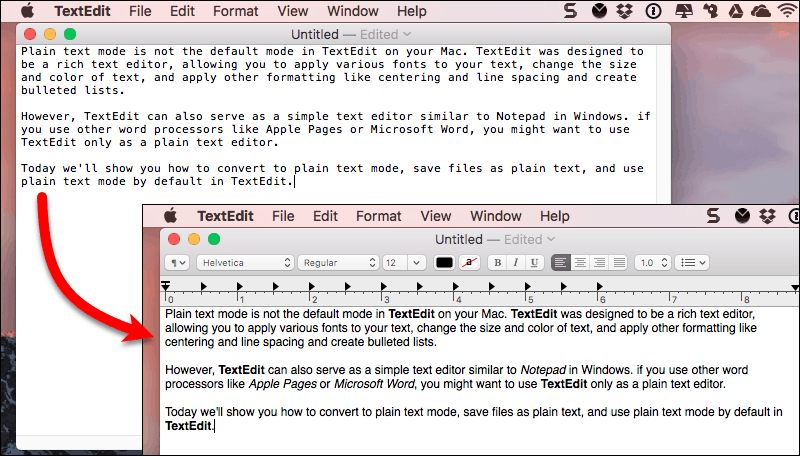While browsing through your PC, you might come across several files from different formats. One of the most mysterious files is of the .DAT format. We say that it is one of the most mysterious formats because it cannot be directly opened by double-clicking the file.
Thus, here we are with some of the best methods that you can use to open DAT files on your PC. But before that, let us know more about these DAT files.
What are DAT Files?
DAT files are data files that store data and execute functions of one or more software on your PC. It also contains the attachments of emails that get corrupted.
These files are generally found among the DLL (Dynamic-link library) files or other shared libraries of folders.
How to Open .DAT Files and Read it?
Note: Before you start executing the methods listed below, scan the file using antivirus for any kind of security threat to your PC.
ALSO READ: What is AAE File Extension? How to Open it
Method 1: Using Text Editor.
A text editor such as Notepad is one of the most commonly used tools to open DAT files. But, it is possible that the .DAT file is not a text file due to which you will not be able to open it using a text editor.
Follow the steps listed below to try opening a DAT file using a text editor.
Step 1- Go to the location where your .DAT file is stored and right-click on it.
Step 2- Select the’ Open with‘ option from the drop-down box.
Step 3- A new window ‘How do you want to open this file?‘ will appear on your screen. Select ‘Notepad‘ from the list of options available on your screen.
If your DAT file is a text file, it will open in Notepad and its contents will be visible on it. Also, if you have any other text editing program on your PC, you can use it to open your DAT files.
Method 2: Using an Online Email Attachment Opener.
As mentioned above, DAT files might contain email attachments that have been corrupted. In such a situation, you can make use of an online email attachment opener.
Here, we will be using this ‘Winmaildat.com‘ website to open .DAT files. Follow the steps listed below to do so.
Step 1- Launch a web browser on your PC and enter the link to the website mentioned above.
Step 2- Click on the ‘Choose file‘ option and then, use the dialog box which appears on your screen to navigate to the location where your DAT file is stored.
Step 3- Select your .DAT file and click on ‘Open‘ to upload it on this website.
Step 4- Now, click on the ‘Start button to initiate the analyzing process.
Step 5- Once the file is analyzed, you can head over to the ‘Results‘ page on this website to check the contents of the .DAT file that you had uploaded.
You can also download the analyzed file on your PC to store or share it. You are required to open the downloaded file with the program with which it is saved on your PC.
Method 3: Using TextEdit on Mac.
The process to open .DAT file on a Mac is different than that of Windows. Follow the steps listed below to open .DAT files on Mac using TextEdit.
Step 1- Launch TextEdit on your Mac.
Step 2- Drag and drop your .DAT file in the TextEdit window.
If your file is a text file, TextEdit will be able to display its contents. If not, you will have to try another program to open your .DAT file.
Method 4: Ask the sender for its program of origin.
This method is useful only if you have received a .DAT file as an attachment on an email or if it has been transferred to your PC from a friend.
Step 1- Contact the sender of the email or your friend and enquire about the program used to create the original file.
Step 2- Now, locate the .DAT file on your PC and right-click on it. Then, select ‘Rename‘ from the drop-down box which appears on your screen.
Step 3- Since you know the original file of the .DAT file, type the file extension that is required to open the file in that particular program.
Step 4- Now, save the changes that you have just made and open the modified file using the program in which it was originally created.
ALSO READ: How to Fix Content File Locked Steam Error
Conclusion:
These are some of the most useful methods that can be executed if you want to open the .DAT file on your PC 2024. It is a trial and error process as the original contents of the DAT file are not known. If we have missed out on any such useful method to open DAT files, then do let us know about it in the comments section below.