- Armored Core 6: Fires of Rubicon players often face the frustrating Easy Anti Cheat Error 30005, disrupting their gaming experience
- Reasons for the error include issues with kernel stack protection, game file corruption, outdated game versions, and server communication problems
- Solutions to fix the error include disabling kernel-mode stack protection, deleting EasyAntiCheat.sys, verifying game files, using toggle_anti_cheat tool, and reinstalling the game, with additional tips for smoother gameplay and caution when making system-level changes.
For avid players of Armored Core 6: Fires of Rubicon, there’s nothing more frustrating than being pulled out of an immersive gaming session by an unexpected error. Error Code 30005, in particular, has been the nemesis for many. But fear not, fellow gamers! With a comprehensive understanding and the right set of tools, this issue can be addressed effectively.
Okay, here’s the deal: Armored Core 6, or “Fires of Rubicon” as some call it, is this cool game where big robots fight each other. You can pick your robot, make it look cool, and then battle in different places. Sometimes, just like our phones or computers, games can have tiny issues. One such problem is Easy Anti Cheat Error 30005.
Reasons for Getting Easy Anti Cheat Error 30005?
Sometimes, issues happens, and games can act a bit funny. Let’s discuss about why Error Code 30005 might pop up.
- Kernel Stack Protection: This is like a shield for your computer. If it’s turned off or messed with, the game might not like it and show the error.
- Game Files Corruption: Think of this as a book missing some pages. If the game’s files are mixed up or gone, the game can’t run smoothly.
- Outdated Game Versions: Playing on an old version of the game? This might be the hiccup. Always good to check for the latest updates.
- Server Issues: Sometimes, the game can’t chat with its main computer (the server). When this happens, it might flash the error.
How to Fix Armored Core 6 Easy Anti Cheat Error 30005
For players experiencing issues with “Armored Core 6 Easy Anti Cheat”, various solutions have been discussed here. Some may find one method works over another. However, it’s important to understand each method’s implications before applying it.
Disable Kernel-Mode Hardware-enforced Stack Protection
This feature is a security enhancement in Windows that helps prevent stack corruption attacks by monitoring kernel mode stacks. If you’re facing issues with “Armored Core 6 Easy Anti Cheat”, disabling this can be a workaround. However, turning it off may expose your system to certain vulnerabilities.
- Open Windows Settings.
- Navigate to Update & Security > Windows Security.
- Click on Device Security.
- Under Core Isolation, click on Details.
- Toggle off Kernel-mode Hardware-enforced Stack Protection.
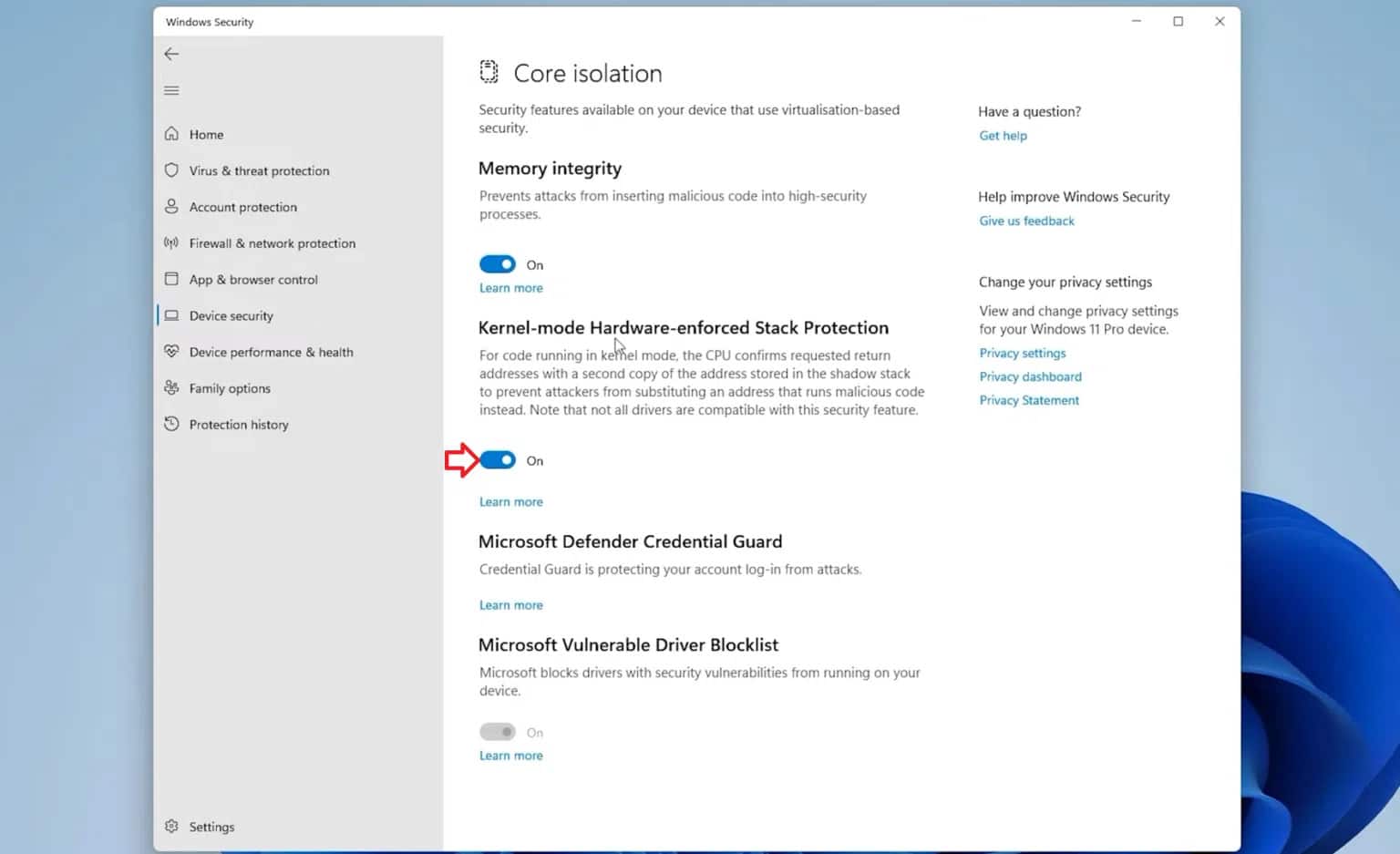
- Reboot your computer.
Delete EasyAntiCheat.sys
EasyAntiCheat.sys is a system file associated with the anti-cheat solution used by many games, including “Armored Core 6”. Deleting this file can sometimes resolve conflicts, but it might also prevent the game from launching.
- Open File Explorer.
- Navigate to the game’s installation directory.
C:\Program Files (x86)\EasyAntiCheat
- Find and delete EasyAntiCheat.sys.
- Launch the game and see if it prompts to repair or reinstall the anti-cheat.
Verify Game Files
Game files can get corrupted over time or due to incomplete installations. Verifying game files ensures that all necessary files are present and correct.
- Open the Steam application on your computer.
- Navigate to the ‘Library‘ section.
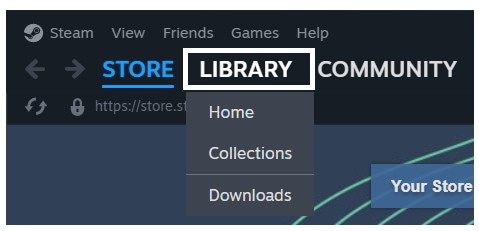
- Spot the Armored Core 6 you’re keen to check? Now Click on it.
- Right-click it, then choose ‘Properties‘.
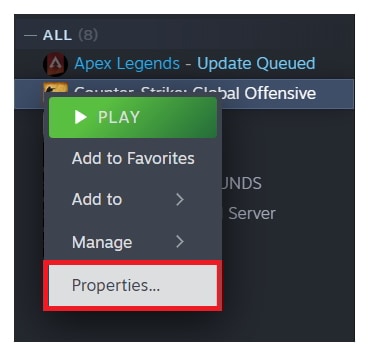
- Click on Installed Files.
- Now, you will see the option of “Verify Integrity of Game Files.”

- You will see that the process has been started.
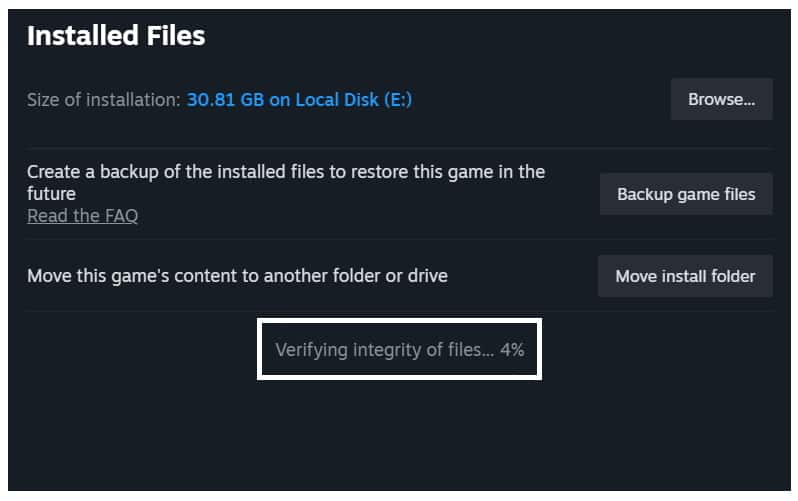
- Wait for it to get completed. This will take some time, so don’t worry.
- Upon completion, it is advisable to restart your PC.
Use the “toggle_anti_cheat” Program
Some gamers or communities develop tools to toggle certain features. The “toggle_anti_cheat” program can help in turning off the anti-cheat system, but using such tools might go against game terms of service.
- Download the “toggle_anti_cheat” tool from a trusted source.
- Extract and run the program.
- Follow on-screen instructions to disable the anti-cheat.
- Launch the game.
Reinstall Game
If all else fails, reinstalling “Armored Core 6” can resolve underlying issues by refreshing all game files and settings.
- Uninstall Armored Core 6 via your game client e.g Steam.
- Restart your computer to clear any lingering data.
- Re-download and install Armored Core 6.
- Launch to see if the issue persists.
Important Note: The primary solution provided here is based on feedback from a user on Microsoft’s official support who faced a similar issue with a different game. While it’s proven to be effective, it’s always good to be cautious. Before making system-level changes, always create a backup and be aware of potential risks.
💡 Additional Tips:
- Regularly Update: Treat your game like your smartphone. Regularly update it to ensure smooth functioning.
- Use Strong Internet: A strong and stable internet connection reduces the chances of server disconnects and other related issues.
Conclusion:
Alright, gamers! So, we’ve walked through some handy fixes for that Error Code 30005 in Armored Core 6. Gaming isn’t always smooth sailing, but remember, there’s usually a simple solution around the corner. With a bit of patience and the steps we’ve talked about, you’ll be back to playing in no time. It’s all about staying cool, trying out the fixes, and jumping back into the game. After all, every game has its quirks! Keep gaming and keep having fun. Cheers!
ALSO READ:
- 10 Ways to Fix Armored Core 6 Controller Not Working
- Armored Core 6 Save File Location and Config Backup
- Armored Core 6 Freezing, Lagging, Stuttering: Fix it Easily
- Armored Core 6 Stuck on Loading Screen: 10 Quick Ways to Fix
- 15 Ways to Fix Armored Core 6 Keeps Crashing Problem
- Fix: Armored Core 6 Fires of Rubicon Won’t Launch On PC
- Armored Core 6 Stuck on Loading Screen: 10 Quick Ways to Fix

