With billions of monthly viewers, YouTube is one of the trending online video platforms that everyone loves to surf. There are thousands of creators available on YouTube who are doing great with their YouTube Videos. As things are growing up, viewers also love watching shows, movies, web series, and more long-form content on YouTube TV. Millions of users have bought YouTube TV subscriptions only because of the great subscription offer and available channels.
As YouTube grows daily, it also expands its services to different Smart TVs. To make it easier for users to verify their subscriptions and watch YouTube TV on their Smart TV, the developers have made the most straightforward way. But some users are confused about activating YouTube TV on their TV with the help of tv.youtube tv/start. We are here with the guide where we will list the steps to complete the activation on their Smart TV.
What is tv.youtube tv/start?
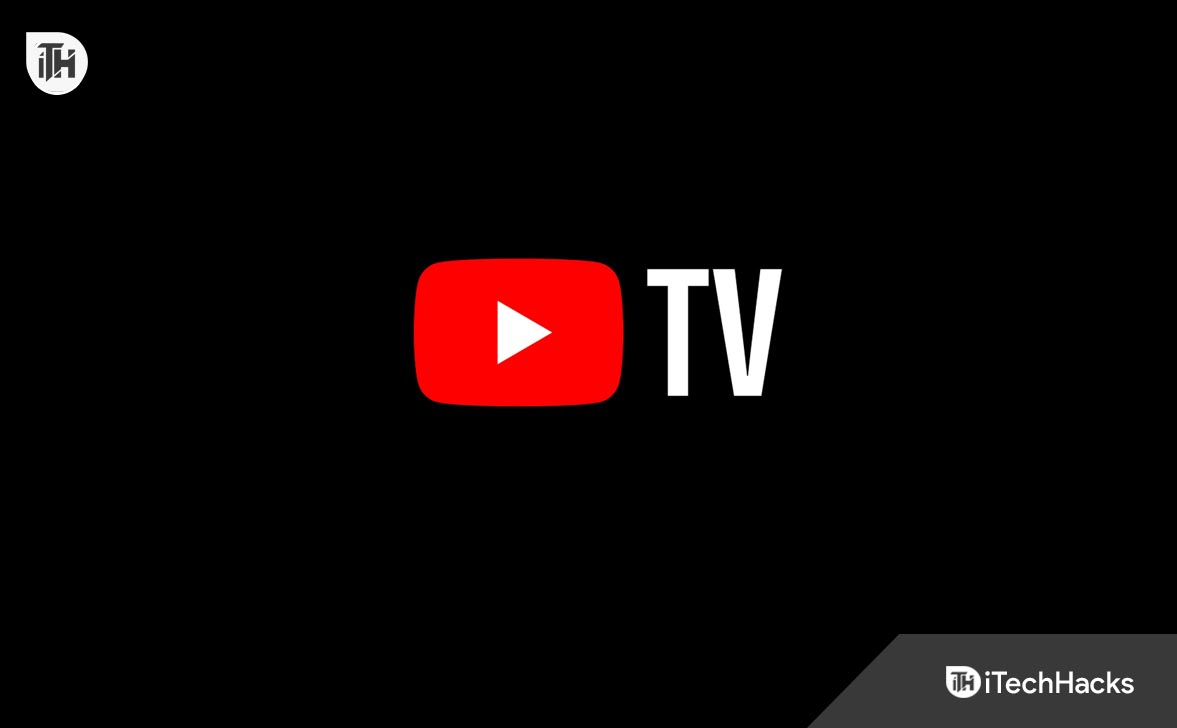
If you bought a YouTube TV subscription, you must activate it on your device to watch. Activating YouTube TV on the Smart TV is very simple and easy. You have to follow some simple steps to do this. Also, when you activate YouTube TV on your Smart TV, you have to visit the YouTube TV activation portal. The tv.youtube.com/start is the portal where you must enter the code you are getting on the Smart TV to activate it. The process for activating YouTube TV is straightforward, and we have listed the steps below. We hope that with the help of the steps which are listed below, you will be able to activate YouTube TV on your Smart TV easily.
How to Activate YouTube Tv via youtube.tv/activate code

We are here with the steps you need to follow to activate YouTube TV on your Smart TV. We will also list the steps, particularly for the other smart TV, so check the steps according to your Smart TV below.
- First of all, turn on your Smart TV.
- Go to the Store and Search for YouTube TV.
- After it, download and install the YouTube TV app on your Smart TV.
- Once the App is downloaded and installed, then open it.
- Now, you will be displayed with a code on your Smart TV. Note it down.
- After it, visit the tv.youtube.com/start portal on the browser of your smartphone or another device.
- Now, enter the code that is being displayed on the Smart TV.
- Wait for the code to get verified. That’s it.
Activate YouTube Tv via tv.youtube tv/start on Samsung

Samsung Smart TV users who want to activate YouTube TV will need to follow the steps listed below to start YouTube TV with the activation.
- Turn on your Samsung Smart TV.
- Press the Home Button and go to the App.
- Search for the YouTube TV app.
- Now, click on the Install button.
- Wait for the installation to get completed.
- After it, open the YouTube TV App.
- Now, sign in to the App.
- Click on some shows to start watching.
- You will be displayed with the activation code on the screen. Note it down.
- Visit the tv.youtube.com/start portal on the browser of your device.
- When the website is opened, enter the code.
- Click on Continue, and the activation will be completed.
How to Activate YouTube Tv via tv.youtube tv/start on Roku TV

If you are a Roku TV user, you must follow the steps listed below to activate YouTube TV.
- First, download and install the YouTube TV app on your Roku TV.
- Now, log in to the account.
- After it, you will get the code to note down somewhere.
- Visit the tv.youtube.com/start portal on the browser of your device.
- Enter the code that you have got on your TV, and click on Continue.
- Wait for the activation process to get completed. That’s it.
How to Activate YouTube Tv via tv.youtube tv/start on Amazon Fire TV

To activate YouTube TV via tv.youtube tv/start on Amazon Fire TV, you must follow the steps listed below.
- Turn on your Amazon Fire TV.
- Search for the YouTube TV app.
- After it, install the App and sign in to the App.
- Now, you will get the code.
- Visit the tv.youtube.com/start portal on the browser of your device or PC.
- Enter the activation code there, and click on Continue.
- Wait for the process to get completed.
How to Activate YouTube Tv via tv.youtube tv/start on LG & Sony TV

Those with LG and Sony TV will need to follow the steps listed to activate YouTube TV below.
- First of all, download and install the YouTube TV App.
- Now, open the App and sign in to it.
- You will get the activation code on the screen.
- Now, visit the tv.youtube.com/start on your device or computer’s browser.
- Enter the code. Click on Continue.
- Wait for the activation to get completed.
How to Activate YouTube Tv via tv.youtube tv/start on Vizio

To activate the YouTube TV app on your Vizio, you have to follow the steps which are listed below.
- Open the YouTube TV app on your Vizio.
- Sign in to the App and note down the activation code displayed.
- Visit the tv.youtube.com/start portal on the browser of your device.
- Enter the code which is being displayed on the screen.
- Click on Continue, and wait for the activation to get completed.
How To Fix Incorrect Code Error On tv.youtube.com/start?
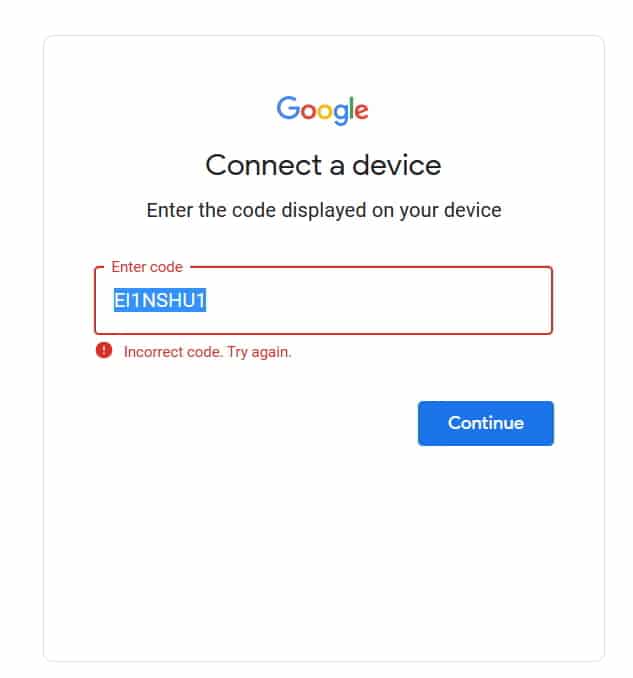
Many users have reported getting the Incorrect Code Error on the YouTube TV activation portal. If you are also getting the same issue, we suggest you restart your TV again and open the YouTube TV app. The activation code on the screen is only valid for a minute. So you have to complete the activation procedure within 2 minutes. If you are still getting the same error, refresh the activation portal and ensure your device and smart TV are connected with a high-speed internet connection. You can check the internet connection speed with the help of this guide. Once you have refreshed the page, check whether the activation of the code is working or not.
Conclusion
Millions of users have subscriptions to the YouTube TV app. Many of them are looking for the procedure to complete the activation of the App so that they can start watching the shows and movies on their Smart TV. In this guide, we have listed the procedure users must follow to activate the YouTube TV app on their Smart TV. We have also listed ways to try if you are getting the incorrect code error. That’s it for this guide.
ALSO READ:
- How to Fix Youtube TV Oversaturation Issue
- How To Cancel YouTube TV Subscription
- How to Get Multiview on YouTube TV
- Tubi.tv Activate on Smart TV, FireStick, Apple TV, Roku
- How to Activate Apple at activate.apple.com Enter Code
- How to Save YouTube Videos to Camera Roll
- How to See YouTube Dislike Count on Any Video
- 8 Ways to Fix YouTube Comments Not Loading
- How To Verify YouTube TV at tv.youtube.com/verify

