- Apple TV is a popular streaming device known for its design, interface, and capabilities, but it can face technical issues like volume control not working on the 4K remote.
- Common causes include dead batteries, connectivity issues, software issues, and obstruction of the IR receiver.
- Solutions include replacing batteries, checking Bluetooth connectivity, restarting Apple TV, unblocking the IR receiver, resetting the remote, updating the software, checking for interference, and contacting Apple Support if needed.
It is no secret that Apple TV has become one of the world’s most popular streaming devices. So, no wonder why so many people rely on it for their streaming needs because of its sleek design, intuitive user interface, and powerful capabilities. Nevertheless, Apple TV is also something that is not free from technical glitches, including the volume control on the 4K remote not working issue. This can be stressful, especially if you are in the middle of your favorite show or movie. In this article, we will guide you on how to fix the apple tv remote not working.

Possible Reasons for Volume Control Not Working on Apple TV 4K Remote
In order to come up with a solution, it’s important to understand why the apple tv remote volume is not working. Some of the most common causes are as follows:
- Dead Batteries: You cannot control the volume on your Apple TV 4K remote if the batteries are dead. The remote needs a good amount of battery charge to send signals to the Apple TV.
- Connectivity Issues: Bluetooth is used for communication between the Apple TV 4K remote and the Apple TV. The remote won’t work properly if the Bluetooth connection isn’t working.
- Software Issues: Occasionally, software issues can cause volume control issues. It is possible to fix these problems by updating the software.
- Obstruction of the IR Receiver: iOS devices may not receive remote signals if the infrared receiver (IR) is obstructed.
Fix Volume Control Not Working on Apple TV | 4K Remote
We now know the possible reasons behind the apple tv remote volume not working problem, so we can begin looking for solutions. So, let’s get started with them:
Fix 1: Replace the Batteries
You won’t be able to adjust the volume if the batteries in your Apple TV 4K remote are dead. Here’s how to ensure that the remote has enough power to send signals to the Apple TV:
- Your Apple TV 4K remote does not have a battery compartment, so you will need to locate it on the back.
- Open the battery cover and remove it.
- Ensure that the batteries are not dead and replace the old ones.
- Put the battery cover back on.
If the volume control does not work after replacing the batteries, try the next solution.
Fix 2: Check the Bluetooth Connectivity
Using Bluetooth connectivity, the Apple TV 4K remote communicates with the Apple TV. If the Bluetooth connection is problematic, the remote will not work. Here are the guidelines you need to follow to check the Bluetooth connection:
- Go to Settings on your Apple TV.
- Select Remotes and Devices.
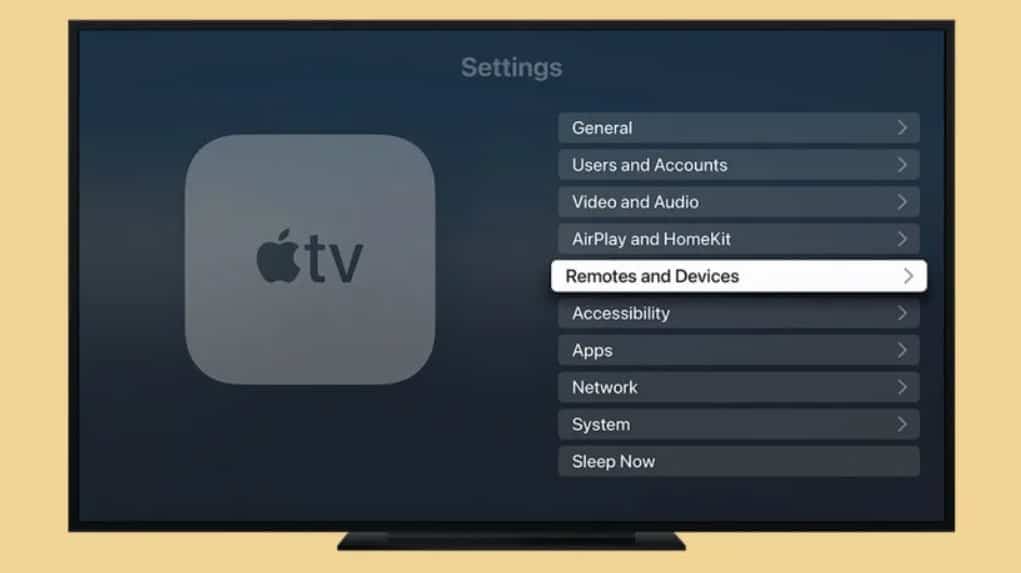
- Select Bluetooth.
- You must ensure that the Apple TV 4K remote is listed under My Devices.
- Follow the instructions on the screen to pair a new remote if it isn’t listed.
After completing these steps, check whether the volume control works. If it still does not work, try the next solution.
Fix 3: Restart Apple TV
Sometimes, the volume control does not work correctly due to software issues. You might be able to fix the apple tv remote volume not working by restarting your Apple TV. To do this, follow these steps:
- Go to Settings on your Apple TV.
- Select System.
- To restart, click the Restart button.
- If you want to restart your Apple TV, confirm that you want to do so.
After the Apple TV restarts, check whether the volume control works. If it still does not work, try the next solution.
Fix 4: Reset Apple TV
If none of the above solutions worked, it is possible to fix the apple tv remote volume not working issue by resetting the Apple TV to its factory settings. Here’s how:
- Go to the Settings option on your Apple TV.
- Select System.
- To reset, click the Reset button.
- You can choose either to reset all settings or to erase all content and settings.
- To complete the reset, follow the instructions on the screen.
When you have reset your Apple TV, you need to set it up and check whether the volume control works. Next, try the next solution if it still doesn’t work.
Fix 5: Unblock the IR Receiver
It is possible that the Apple TV can’t receive remote signals if the IR receiver is obstructed. Ensure that no physical objects, such as furniture or decorative items, are blocking the IR receiver. Move the Apple TV to a new location where the IR receiver is unobstructed if there is an obstruction. Once the IR receiver has been unblocked, check if the volume control works.
Fix 6: Unpair and Repair the Remote
It is sometimes possible to fix the apple tv remote volume not working issue by unpairing and repairing the Apple TV 4K remote. You can do this by following these guidelines:
- Go to Settings on your Apple TV.
- Select Remotes and Devices.
- Select Remote.
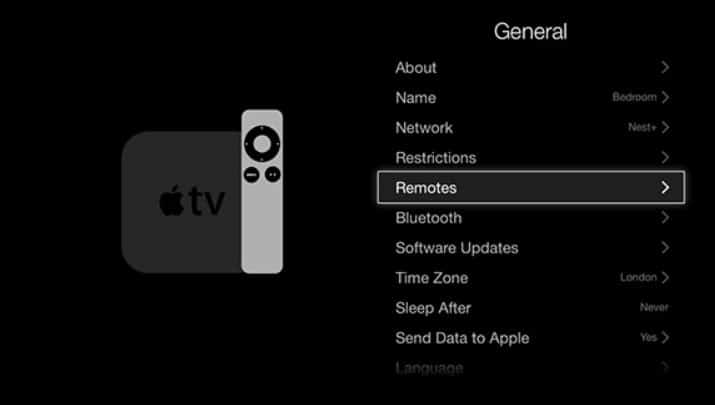
- Choose Unpair Remote.
- You will need to restart your Apple TV after you have unpaired the remote.
- Afterwards, select Pair remote in the Remote settings once your Apple TV has restarted.
- You must follow the on-screen instructions to pair your remote with your Apple TV.
If the volume control does not work after repairing the remote, try unplugging it first and re-plugging it.
Fix 8: Update the Apple TV Software
It may be difficult to use the remote if your Apple TV software is outdated. It may be possible to fix the problem by updating the software. You can do this by following these guidelines:
- Go to Settings on your Apple TV.
- Select System.
- Select Software Updates.
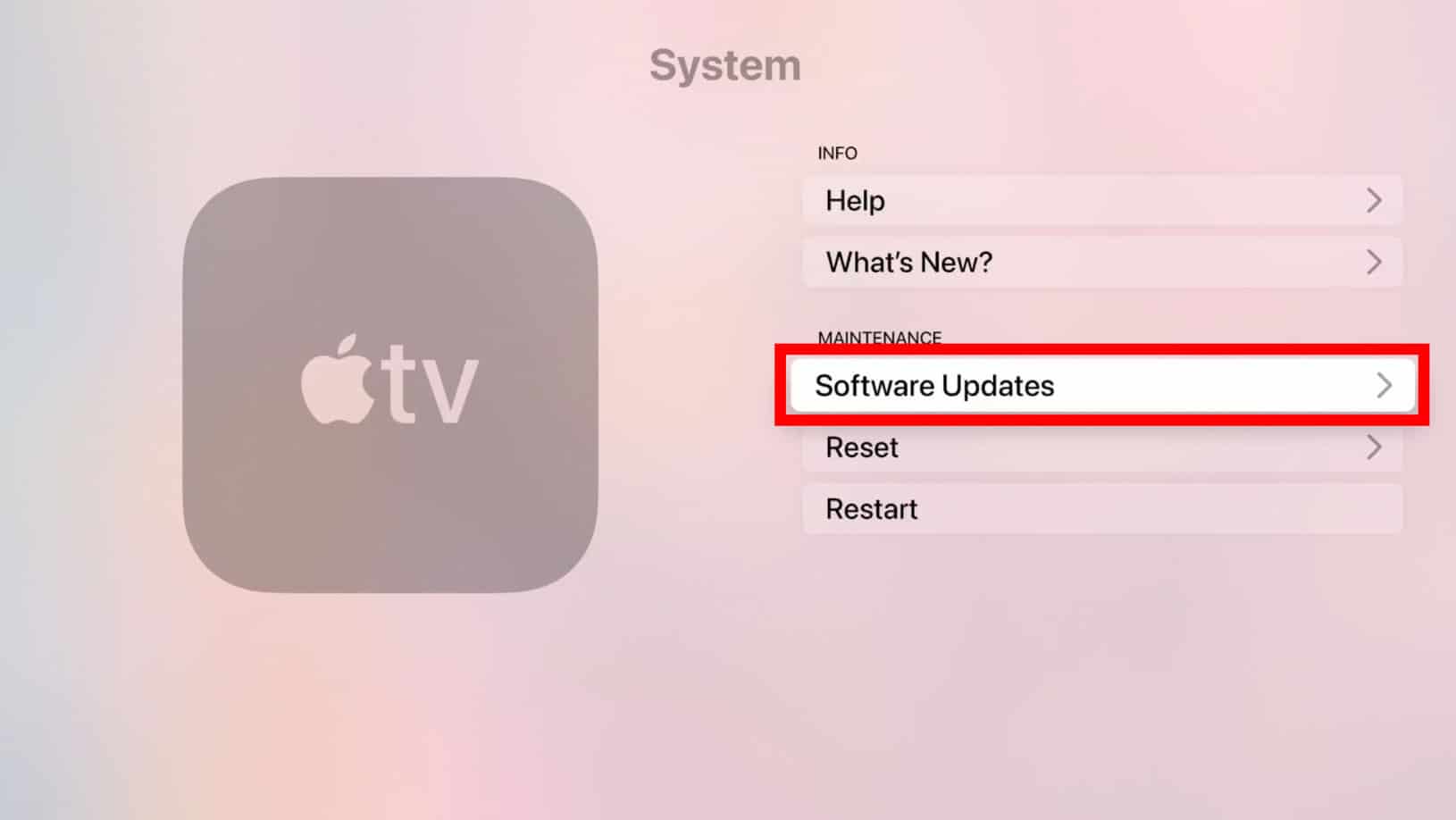
- Click the Download and Install button if an update is available.
- You will need to wait for the update to download and install.
After updating the software, check whether the volume control works.
Fix 9: Check for Interference
It is possible that other electronic devices near your Apple TV or remote may cause interference and interfere with Bluetooth. To avoid interference with your Apple TV and remote, move any electronic devices away from them. It is also important to make sure that large metal objects do not block your remote and Apple TV.
Fix 10: Reset the Remote
To resolve the issue, reset the remote if necessary. To do so, follow these steps:
- Using your Apple TV 4K remote, press and hold the Menu and Volume Up buttons for 6 seconds.

- After the remote’s LED light flashes rapidly, release the buttons.
- You will need to wait for the remote to reset.
After resetting the remote, check whether the volume control works.
Fix 11: Contact Apple Support
If none of these solutions works, contact Apple Support. You will be provided with further troubleshooting instructions, or a replacement remote or Apple TV will be arranged.
Sum Up
It is frustrating when the volume control does not work on the Apple TV 4K remote, but the above solutions can help you solve the problem. So, that’s how to fix the apple tv remote volume not working. We hope that this guide has helped you. Moreover, comment below and let us know if you have any doubts or queries.
ALSO READ:
- Activate CTV at ctv ca/activate on Apple TV, SmartTV, Roku
- How to Connect Apple TV to WiFi Without Remote
- How to Download Apple TV or Apple Music on Windows 11
- Turn off Apple TV and Apple Watch Keyboard Notifications
- How To Fix When Apple TV Stuck and Could Not Sign In
- How To Mirror iPhone To Smart TV Without Apple TV
- How To Get Apple TV+ Subscription for Free
- How to Fix “Apple Pay Services are Currently Unavailable”

