- iOS 15 allows users to turn off keyboard notifications for Apple TV and Apple Watch, saving battery life and reducing distractions.
- Apple reintroduced the option to disable notifications in iOS 17, benefiting users who don't want keyboard notifications.
- Steps to turn off Apple TV and Apple Watch keyboard notifications are provided, ensuring a smoother user experience without unwanted distractions.
Depending on your needs, you may want to enable certain notifications. But, on the other hand, a bunch of unnecessary notifications are popping up on our iPhone, which increases its battery life.
Nevertheless, some notifications can be distracting and unnecessary, and you may want to turn them off, and the Apple Watch keyboard notification is one of them. Meanwhile, it is also possible to save battery life by turning them off on your iPhone and iPad.
So, if you don’t wish to get the keyboard notification from the Apple TV and watch, there’s good news for you. Yes, you heard it right. We have some easy steps for you to use, which you can easily to turn off Apple TV and Apple Watch keyboard notifications.
What Do You Need to Know About Keyboard Notifications?
As of iOS 15.1 on iPhone, you can now turn off keyboard notifications for Apple TV and Apple Watch. In iOS 15’s initial release, the option to disable notifications was missing.
Originally, some iPhone users discovered that iOS 15 lacked a small but useful feature when Apple released it in September 2021. However, the iPhone’s keyboard has been the default keyboard for Apple TV and Apple Watch users for some time.
But, since iOS 15 rolled out, users have not been able to disable notifications. Out of nowhere, Apple reintroduced this option in the latest developer and public beta of iOS 17.
Can You Type Messages on your Apple Watch?
Yes, through the Messages app, you can compose and send messages on your Apple Watch that contain images, videos, emojis, and audio clips. Meanwhile, using Apple Pay, you can also send money and let people know your location by sending a message with your location.
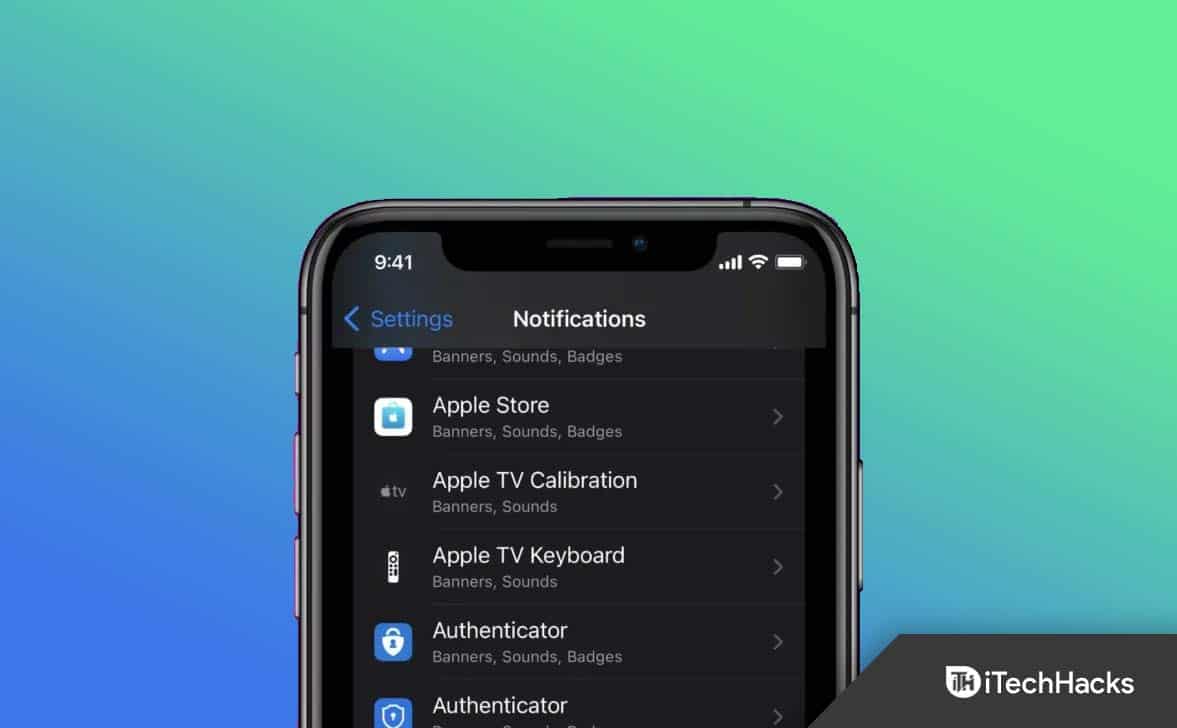
How Do I Turn Off Apple TV Keyboard Notifications?
It was surprising to discover that iOS 15 removed the ability to disable notifications for Apple TV keyboards. However, Apple did not explain why it did this. Now that iOS 15.1 has been released, the ability to disable these notifications has returned. By following these steps, your iPhone and iPad can be turned off from receiving notifications from Apple TV Keyboard.
- Initially, on your iPhone or iPad, open the Settings app.
- Select Notifications from the menu.
- Under Notification Style, choose Apple TV Keyboard.
- Ensure that Allow Notifications is toggled off.

How To Turn Off Apple Watch Keyboard Notifications?
So, now as we have mentioned, how to turn off the Apple TV keyboard notification. But, what in case you want to turn off the Apple Watch keyboard notification? Well, for Apple Watch Keyboard users who want the same notifications to appear, use the following steps:
- Firstly, on your iPhone or iPad, open the Settings app.
- Tap Notifications at the bottom of the page.
- Under Notification Style, tap Apple Watch Keyboard.
- Make sure Notifications are disabled by tapping the toggle button next to it.
Once you turn off the Apple TV and Apple Watch keyboard notifications, you won’t get irritating buzzes every time you try to enter text on your Apple TV. Your iPhone or iPad will still be able to be used for input. Your device’s Control Center will have an Apple Remote app that you can use instead. The Remote icon can be added back to Control Center if it doesn’t appear:
- Go to your iPhone’s or iPad’s Settings app.
- Tap Control Center at the bottom of the screen.
- Locate Apple TV Remote under More Controls.
- Add it to the Included Controls section by tapping the + icon.
- That’s it. Now, you can simply tap on the three horizontal lines located at the right of the Apple TV Remote and drag it to a position where you want to settle it.

Where is the Keyboard on an Apple Watch?
There is no keyboard built into the Apple Watch. You can use Scribble or Siri to send emails and texts on your Apple Watch. When asked what message you would like Siri to send to a contact, press the digital crown on your watch first to wake Siri before telling her what message you want to send.
How do I Install a Keyboard onto my Apple Watch?
If you would like to install a full keyboard onto your device, use a third-party app such as FlickType, Shift Keyboard, or WatchKey. Depending on your WatchOS version, you can access the App Store. You can also choose Available Apps > Install via the Watch app on your iPhone by selecting the digital crown > App Store > download arrow.
Bottom Line
Using the Siri Remote on the Apple TV or the Apple Watch screen to type instead of typing on the iPhone may seem easy. Still, some users with multiple Apple TVs and Apple Watches may sometimes not want to use the keyboard notification. This is because it is sometimes annoying. But, do not you know how to disable or turn off Apple TV and Apple Watch keyboard notifications? We hope that you find this guide helpful. For more info, comment below.
RELATED ARTICLES:

