- Saving YouTube videos to the camera roll offers offline access, data saving, and cost-effectiveness.
- Third-party apps like TubeMate, Snaptube, and SaveFrom.net can help save YouTube videos to the camera roll easily.
- Using a screen recorder is another method to save YouTube videos to the camera roll, ensuring easy access and offline viewing.
Among the most popular video-sharing platforms, YouTube is a popular platform for uploading, sharing, and watching videos. When it comes to saving these videos to your camera roll, it can be difficult, especially if you would like to watch them offline. Here are some methods to save YouTube videos to your camera roll.
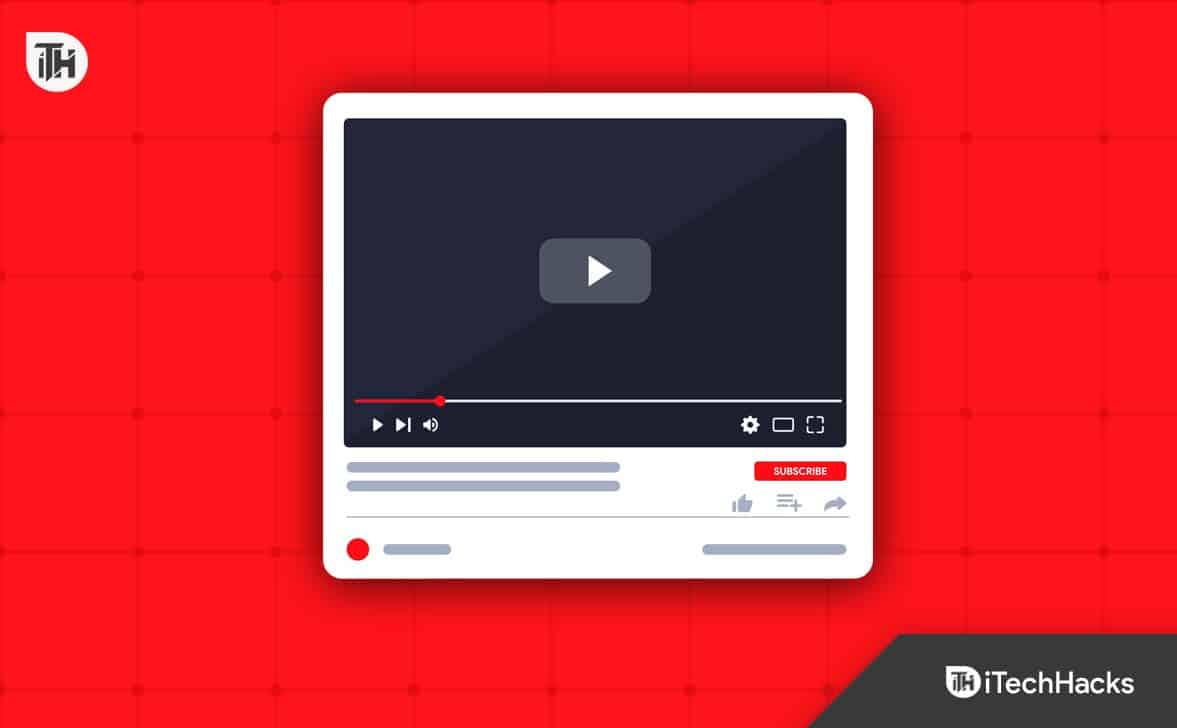
Why Should You Save YouTube Videos to Your Camera Roll?
It is a good idea to save youtube videos to a camera roll for many reasons:
- Offline Access: YouTube videos can be watched without an internet connection when saved to your camera roll. If you don’t have access to Wi-Fi when traveling, this may be especially useful.
- Save Data: Streaming videos on YouTube uses a lot of data, especially if you are watching in high definition. You can watch the videos without using up your data allowance by saving them to your camera roll.
- Save Money: You can download YouTube videos to your camera roll if you have a limited data plan or live in an expensive country with high data rates.
- Share with Friends and Family: You can share YouTube videos with your friends and family by saving them to your camera roll. Video can be transferred to other devices, or it can be shown on a device.
- Avoid Video Deletion: Videos on YouTube can be removed for a variety of reasons, including copyright infringement or uploader choice. Even if the videos are deleted from YouTube, you can still access them by saving them to your camera roll.
What Are The Best Way to Save YouTube Videos to Your Camera Roll?
YouTube videos cannot be saved directly to the Camera roll using the YouTube app, but third-party apps can help you do so. Here are some easy steps for saving YouTube videos to your camera roll:
Method 1: Using a Third-Party App
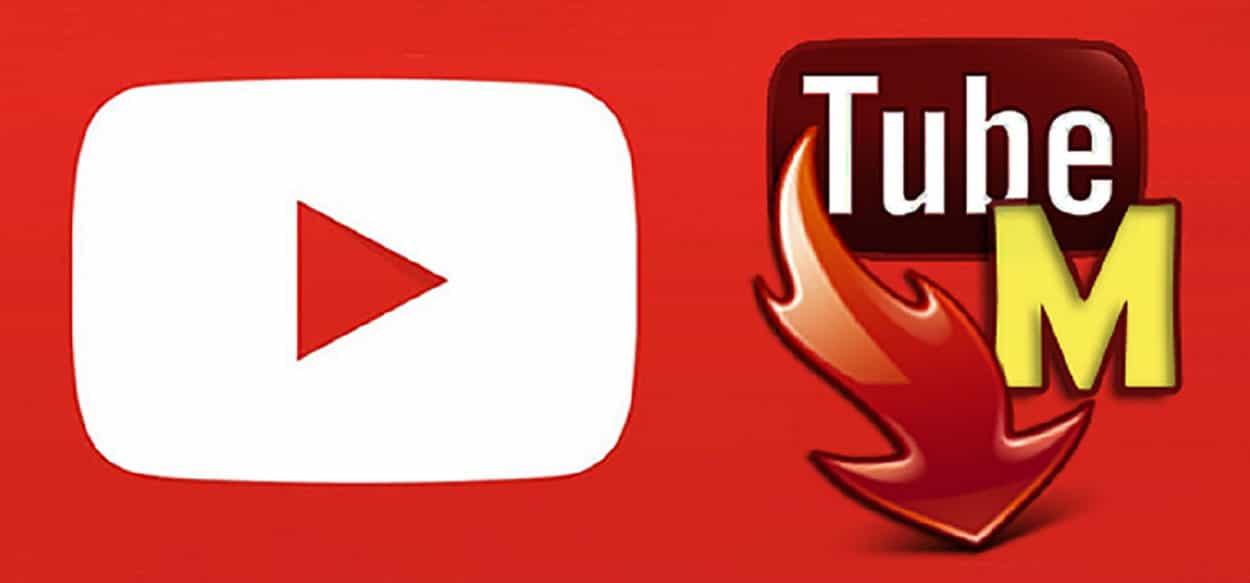
YouTube videos can be saved to your camera roll with the help of a third-party app. It is one of the most straightforward and popular ways to do this. You can download YouTube videos using many third-party apps for both iOS and Android devices.
There are several popular ones, such as TubeMate, Snaptube, and Video Downloader for Instagram. You can save YouTube videos to your camera roll using a third-party app by following these steps:
- Initially, from the App Store or Google Play Store, download and install a third-party app.
- To save a YouTube video, open the App and search for it.
- You can now download the video once you have found it.
- You can select the video’s quality and format. Then, you can choose 720p or 1080p resolutions with some apps.
- Let the download finish. It may take a few minutes, depending on the video’s size and your Internet speed.
- Upon saving the video, it will appear in the App’s downloads folder, and you can access the gallery on your device to transfer it to your camera roll.
It’s important to know that copyright laws may apply if you download videos from YouTube. To ensure that you have the right to download the video, always check the terms of service before downloading any videos.
It is convenient and fasts to save YouTube videos to your camera roll using a third-party app. Without an internet connection, you can watch videos anytime, anywhere, without having to connect.
Method 2: Using SaveFrom.Net Website
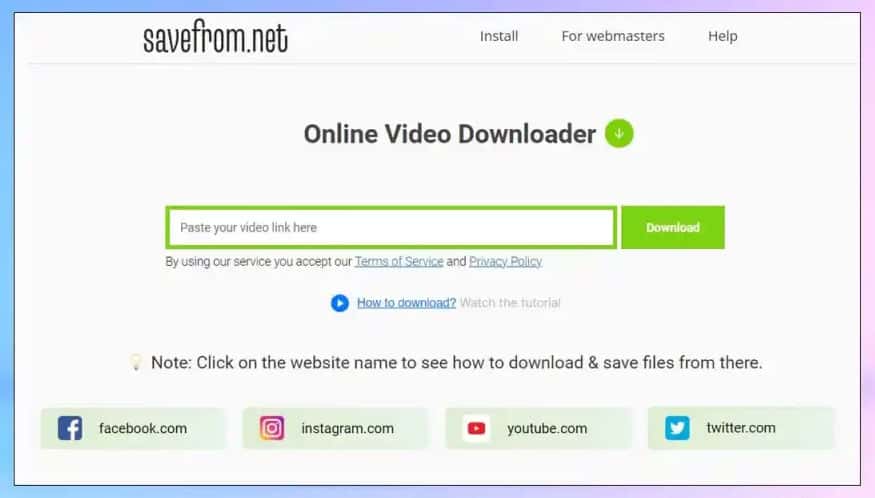
Using SaveFrom.net is another way to save YouTube videos to your camera roll. With this website, you can download videos from various websites, including YouTube, without having to install any third-party applications. You can save a YouTube video using SaveFrom.net by following the steps below:
- Visit SaveFrom.net in your web browser.
- To save a YouTube video, search for it.
- Thereafter, copy the video’s URL from your web browser’s address bar.
- You must paste the copied URL into the input field on SaveFrom.net.
- Select “Download.”
- You can select the video’s quality and format.
- Let the download finish.
- The saved video will be available in your device’s downloads folder, which you can access by accessing the gallery on your device.
YouTube’s terms of service and copyright laws prohibit downloading videos from the platform. Be aware that this may violate the platform’s terms of service and violate copyright laws. You should always check the terms of service before downloading any videos and ensure you have the right to do so.
Method 3: Using a Screen Recorder
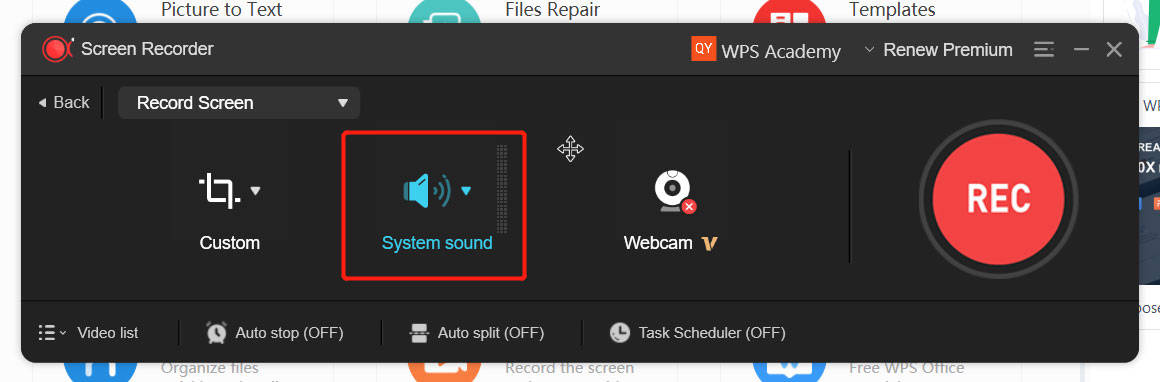
Your camera roll can also contain YouTube videos recorded using a screen recorder. Using this method, you record the video as it plays on your screen, then transfer it to your camera roll.
Here’s how to save a YouTube video to your camera roll using a screen recorder:
- Install a screen recorder on your device. For both iOS and Android devices, there are several free and paid options available.
- Launch the screen recorder and select the recording options. Recording settings include size, quality, and audio.
- Go to YouTube’s website or App and play the video you want to save.
- On the screen recorder, tap the record button to begin recording.
- Once the video has finished playing, stop the recording.
- You can transfer the recorded video to your camera roll using your device’s gallery by accessing the App’s folder.
You should be aware that downloading YouTube videos may violate its service terms and endanger your copyright. You should always check the terms of service before downloading any videos, ensuring you have the right to do so.
Is There More Ways to Download YouTube Videos on Your Phone
It is recommended that you use the download feature of the App for your safety. In the App, you can download YouTube videos for offline playback. Nevertheless, you’ll need to use the YouTube app to watch the videos.
In addition, you can purchase YouTube Premium to gain access to better features. Using YouTube Premium, you can download videos of high quality without any limits. You can also remove ads from YouTube videos if you subscribe to YouTube premium.
Sum Up
To summarize, the method to save youtube videos to camera roll gives you instant, anywhere access to your favorite videos. It is possible to do this in several ways, including using a third-party app, a screen recorder, the SaveFrom.net site, or another web-based video downloader. Based on your personal preferences and the most important features to you, each method has its advantages and disadvantages.
Whatever method you use, it’s always important to verify your rights and to ensure you don’t violate any terms of service or copyright laws. If you follow these guidelines, you can watch YouTube videos on your phone without an internet connection. So, that’s it for now. For more info, comment below and let us know.
RELATED GUIDES:

