Elden Ring has been released by FromSoftware Inc. And, Bandai Namco Entertainment publishes it in February 2022. It is an action role-playing video game.
And it features soul-like characters and gameplay with stunning graphics quality in this fantasy-action RPG. The platforms supported include PS4, Xbox One, Xbox Series X, PS5, and Windows.
However, unfortunately, some players have been experiencing a crash on the Windows PC when starting Elden Ring. If you are also facing that issue then don’t worry. Simply, follow this troubleshooting guide completely to easily fix the issue.
Fix Elden Ring Crashing on Startup on Windows PC
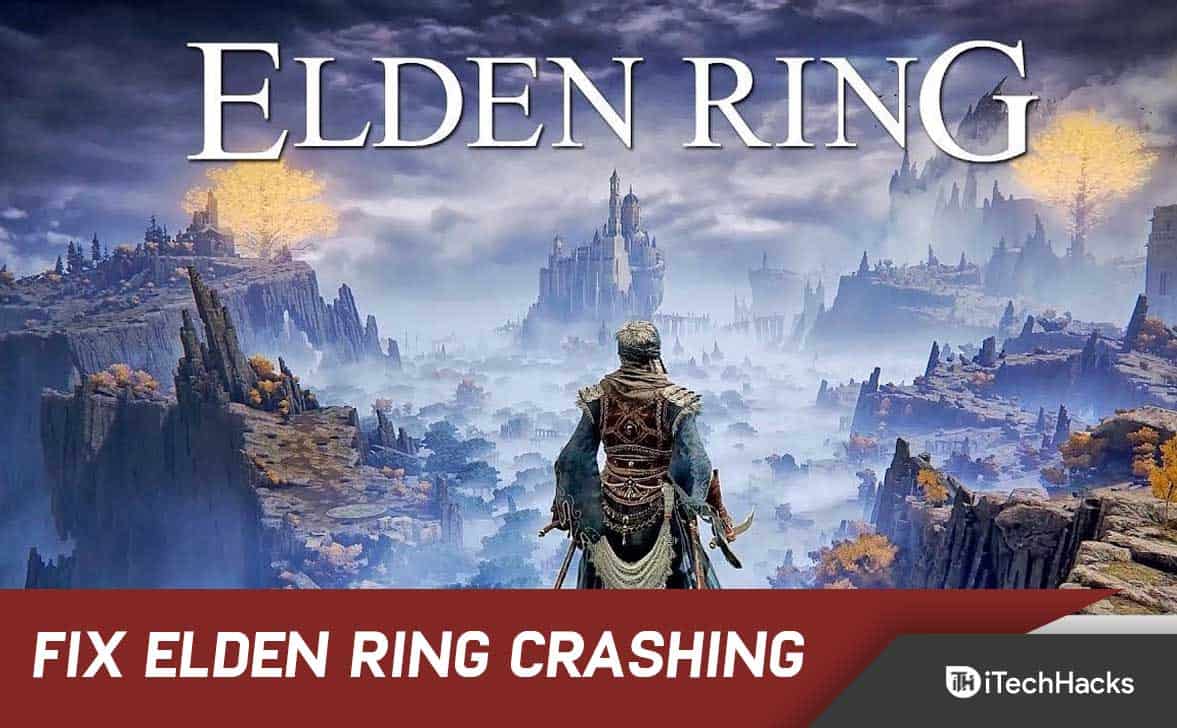
Several players have complained about this issue. Therefore, it’s common for there to be more than one factor that is causing this issue.
And, we have listed some of those reasons below:
Too high graphic settings: Your first consideration must be the game rendering settings that you are currently using. You may be experiencing crashes because Elden Ring has been set too high for your PC.
And, this can be fixed by lowering the settings, depending on your PC configuration, to medium or even lower. But, if you have trouble finding the right balance, don’t be afraid to experiment.
Common glitch: Turns out, that restarting your Steam launcher can solve the problem. So, you can restart Steam before trying to launch the game again if this problem only began recently.
AMD rendering instability: The likelihood is that you will have a difficult time playing Elden Ring if you have an AMD GPU. AMD GPUs have been reported to crash more often than Nvidia GPUs.
Corrupted files: Apparently, this problem can also be rooted in the installation folder for your game. It could be that some of the game files are corrupted.
If so, this may be the cause of your crashing issues. However, you can fix this problem by verifying that the game’s files are intact via Steam.
Interfering Epic Games Launcher: You may be experiencing Elden Ring crashing issues because of the Epic Games Launcher, even if you are not using it to play the game.
A conflict between the Easyanticheat launcher and the launcher used by the launcher may cause the game to crash. To resolve this, uninstall the Epic Games Launcher.
Conflicting temp files: A temporary file stored on your PC that somehow interferes with the game could also cause Elden Ring to crash. These can either be software- or hardware-related logs.
And, they might affect the game’s rendering. And, if damaged, they might cause it to crash. However, this can be fixed by deleting all the temp files in TEMP, %TEMP%, and PREFETCH folders.
Interfering Steam overlay: If the steam’s overlay is incompatible with the game, so it might also cause this issue.
However, there is no official statement to support this theory. Nevertheless, we found some users who reported not having a new crash since they disabled the overlay feature on Steam.
Incompatible Rivertuner: Using the Rivatuner Statistics Server while playing the game is another cause that has been found by players.
In some cases, this has caused the game to crash. And, the problem can be resolved by terminating the application’s processes directly through Task Manager.
Incompatible MSI Afterburner: To test if disabling MSI’s Afterburner software will help, try disabling it temporarily. And, according to some affected users, this was how they fixed the Elden Ring issue.
This software can be disabled in this scenario by ending its tasks in the Task Manager.
Fix: Elden Ring Crashing in Windows PC 2024
Now, having identified all of the problems, here is a list of every method that has helped other players to resolve this crashing issue.
Update Graphic Driver
Firstly, make sure you’ve updated your graphic driver. By doing this, you’ll avoid potential conflicts and enhance the game’s performance.
And, you have two options for updating your driver: manually or automatically.
Firstly, it is possible to search for the exact driver on the manufacturer’s official website. After that, it can be downloaded and installed.
Alternatively, you can also let any driver software automatically update it for you.
Check System Requirements
It is highly recommended to cross-check the game’s system requirements and your PC’s specifications to determine whether there is a compatibility issue.
The following are the requirements that you can follow if there is a problem with the compatibility or you’re not sure if you meet the requirements.
Minimum System Requirements:
- OS: Windows 10
- Processor: INTEL CORE I5-8400 or AMD RYZEN 3 3300X
- Memory: 12 GB RAM
- Graphics: NVIDIA GEFORCE GTX 1060 3 GB or AMD RADEON RX 580 4 GB
- DirectX: Version 12
- Storage: 60 GB of available space
- Sound Card: Windows Compatible Audio Device
Recommended System Requirements:
- OS: Windows 10/11
- Processor: INTEL CORE I7-8700K or AMD RYZEN 5 3600X
- Memory: 16 GB RAM
- Graphics: NVIDIA GEFORCE GTX 1070 8 GB or AMD RADEON RX VEGA 56 8 GB
- DirectX: Version 12
- Storage: 60 GB of available space
- Sound Card: Windows Compatible Audio Device
Change Settings to Medium
Changing the graphics settings of a game is one of the first and easiest things that users recommend.
The crashing problem, as well as stuttering issues experienced by some players, have been fixed by changing the settings to medium. However, this can only be done once you have passed the starting screen.
And, you just need to access the graphics settings if you were not experiencing this crashing issue before you started playing the game. And, make sure everything is set to medium or low.
However, if this method doesn’t fix your Elden Ring crash problem then try the other methods listed.
Update/Delete Epic Games Launcher
Elden Ring players that haven’t updated their Epic Games Launcher in a while found out the game’s Anti-Cheat system is against it.
Eldenring.exe crashes as a result of two epic launcher processes running in parallel with it. But, we have no idea why this occurs.
However, some users have been able to fix the crashing issue by updating or deleting their Epic Games Launcher.
Follow these steps to do so:
1. Open Epic Game Launcher and Login.
2. In the top right corner, click the icon for your profile.
3. Then, click on Settings.
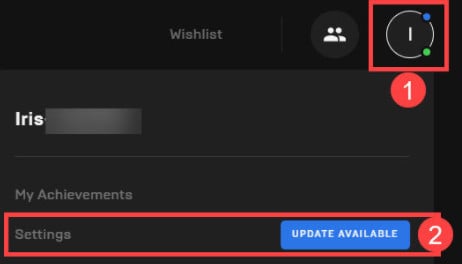
4. Now, click on the Restart and Update option.
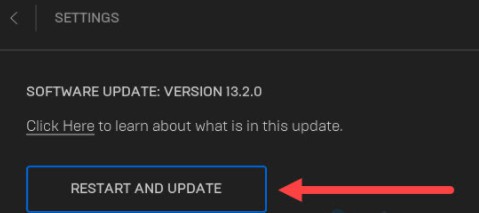
5. Run Elden Ring again to check for differences.
Try uninstalling and deleting the whole folder of Epic Games Launcher if it crashes again. And, then try again.
Alternatively, your anti-virus program or Windows Defender might have caused the Elden Ring to crash. You can try disabling them and then launching Elden Ring.
Restart Steam
Restarting the Steam application is another easy fix you could try to fix Elden Ring. Some players have successfully fixed it this way.
The fix is typically effective in cases where Elden Rings used to launch and play without any issues.
There’s probably been a new patch released and you’re still using the old version, or you’re enrolled in the Beta program.
So, you can only use this method if you are playing the game through Steam.
If you do not know how to restart Steam, follow these steps:
1. Open Steam first. Then, click the Steam button in the right corner. And, click Settings.
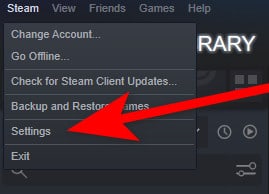
2. Then, click Change under Beta participation in the Settings menu after you have entered the Settings menu.
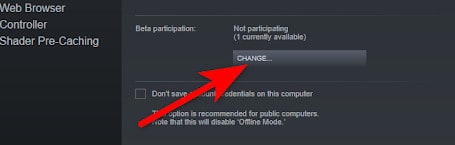
3. After you’ve done that, expand the drop-down menu. And, select Steam Beta Update. Now, press OK to apply the changes.
4. The application will now need to be restarted if you want it to. Then, select Restart Steam. And, wait for it to re-launch.
5. Now, open Elden Ring after the app has been opened again. If the game still crashes, try opening it again.
That’s it.
Verify Game Files
When you encounter game crashes, you should always try verifying your game files. Because Elden Ring may crash because the game files are missing or corrupted.
But, you can fix the problem by verifying the integrity of your Steam game files. Follow these steps:
1. Sign in to Steam. And, open the Library.
2. Then, right-click the Elden Ring. And click Properties.

3. Now, select the local files tab. And, select Verify integrity of game files.
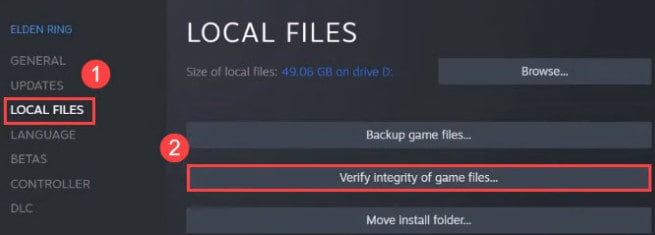
Now, let Steam verify the game files for a few minutes. And, your issue will be solved after that.
Activate Radeon Anti-Lag
You are out of luck if you have an AMD GPU with this problem. Because it appears that AMD graphics cards are causing most of the unexpected crashes on PCs with Elden Ring.
So, this quick fix will keep you happy until AMD and FromSoftware coordinate an update to make the game more compatible with AMD GPUs.
The Radeon Software’s Radeon Anti-Lag feature has been found to fix this crashing issue. And, by using this feature, you can eliminate stuttering, lag, and crashes.
AMD users will only be able to use this feature. And, if you do not qualify for this method, proceed to the next method below.
Following are the steps you need to take to activate Radeon Anti-Lag:
1. The first thing you need to do is launch the Radeon Software application.
2. Select Gaming from the Radeon app. then, in the top right corner, click the three dots. Select Add A Game.
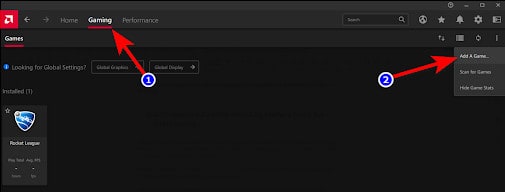
3. Now, locate the executable for Elden Ring. And, choose it and click on Open.
4. You can now find the Elden Ring icon in the list of games by double-clicking it.
5. Once that is done, all you need to do is click on the Radeon Anti-Lag toggle to enable it.
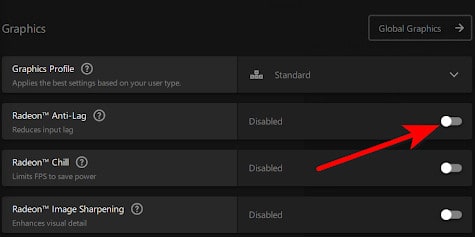
Run Elden Ring after that. And, check if it still causes the error.
Disable Steam Overlay
You can fix the problem by disabling Steam overlay in the game settings before launching the game. Many gamers have reported success with this method.
Follow these steps:
1. Click Library in Steam.
2. Select Elden Ring with the right-click. And, then click on Properties.

3. Now, click on the general tab. And, you can disable Steam Overlay while in-game by unticking the Enable Steam Overlay box.
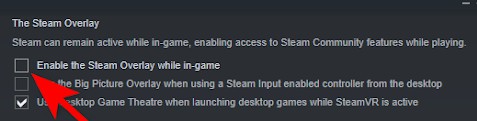
Now, restart the game. And, your issue may be fixed.
Delete DXCache Files
Steam has also proved helpful for some players in verifying the integrity of game files. The game was able to be played after they deleted the cache files of Nvidia.
This issue usually occurs following an unexpected machine shutdown or a false positive that interrupts a game’s update.
Here’s what you need to do:
1. First, verify the game files by following the steps mentioned in the above method.
2.. And, then, press the Windows + R to open the Run dialog box. And, type %appdata% into the search box. Then, hit Enter to open AppData.
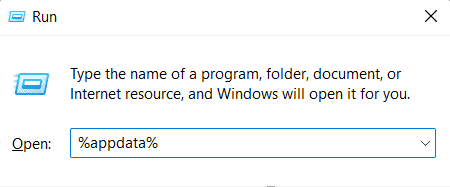
3. Now, click on AppData when you see the AppData folder on your screen.

4. Once the Local folder is open, click on it. And, locate the NVIDIA folder.
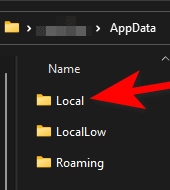
5. And, navigate to the DXCache folder in the NVIDIA folder.
6. It is now time to select and delete all the files located within the folder.
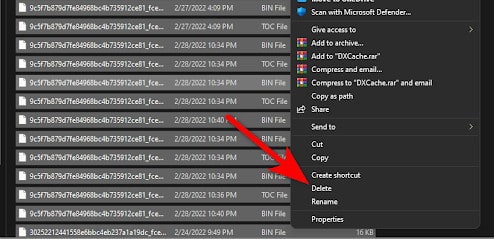
7. After you’ve done that, you need to restart your computer. And, launch Elden Ring after your PC has been restarted to see if it still crashes.
That’s it.
Replace your DLL file
Obviously, this is not a safe fix, but if you’re running out of options and are on the verge of giving up, you might consider it.
Follow these steps:
1. Open the game folder. Find the oo2core_6_win64.dll file.
2. The file oo2core_6_win64.dll should now be renamed to any other thing.
3. Now, to replace the older version, download oo2core_6_win64.dll and place it in the game folder.
4. And, now navigate to the game folder where Elden Ring is installed.
5. And, change the name of start_protected_game.exe.
6. Then, create a copy of elden_ring.exe.
7. And, rename it to start_protected_game.exe.
Now, check if the game works through Steam.
Disable Afterburner
There is a possibility that the MSI Afterburner program may be causing your Elden Ring crashes. There may be a conflict between this app and the game you are using, or with your current driver.
The MSI Afterburner software allows you to overclock the GPU directly from the software. And, performance can be increased with this software. But, try closing it in order to determine if this is the issue.
But, there is no disable the option in the Afterburner software. Therefore, the only way to turn off this software is to terminate the process directly from Task Manager.
Follow these steps to do so:
1. To open Task Manager, press the keyboard shortcut CTRL + Shift + ESC. And, search for MSI Afterburner if it’s there, right-click it then end the task.
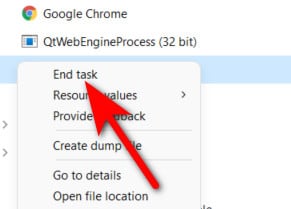
2. Now, close Task Manager after you’ve completed this. And, try launching Elden Ring to see if the game crashes.
However, in case this error still occurs, move on to the next method below.
Deleting Temp Files
Many players reported that their PC was storing temporary files that were causing the Elden Ring to crash.
But, by deleting all the files contained within the TEMP, %TEMP%, and PREFETCH folders, they have been able to fix this issue.
Here’s what you need to do:
1. Open the Run dialog box by pressing the Windows + R. Then, type TEMP in the search box. And, click OK to open the TEMP file.
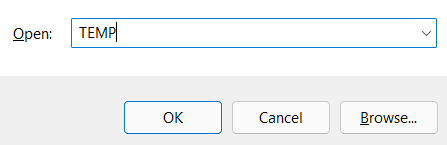
2. Now, choose all the files within the TEMP folder. Then delete them. Sometimes, you may not be able to delete all files. In this case, click Skip.
3. You can now close the folder. Next, open another Run dialog box in the same way as the one presented at the beginning. And, enter %TEMP% in the box. Now, hit Enter to open %TEMP%.
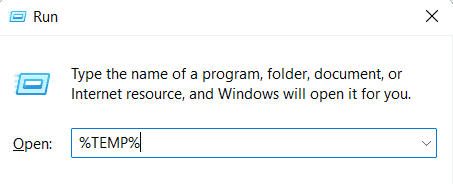
4. Here, you can delete all the files inside the %TEMP% folder after it appears on your screen.
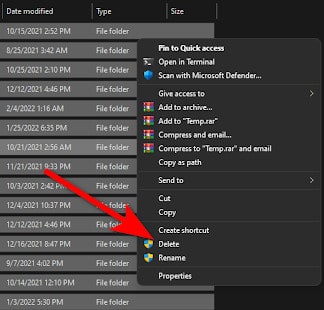
5. The folder can be closed once the files have been deleted. Now, in the same way as in the above steps, you need to open the Run dialog box. Then, type PREFETCH into the search bar. And open it.
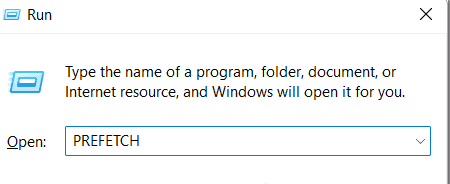
6. Now, if you are inside the folder, you should delete all of the files inside it. Then delete the remaining files. You can skip the files that aren’t able to be deleted. That’s it.
Restart your computer after you have finished those steps. And, test the game when it boots back up to see if the issue persists.
Turn off Rivatuner Statistics Server
You may have problems crashing Elden Ring if you use the Rivatuner Statistics Server software.
So, by disabling the Rivatuner Statistics server, you may be able to fix the problem if you previously used this software to overclock your hardware.
Even if you’ve managed to fix this error by disabling Rivatuner’s statistics server, keep in mind that the software does not have an off button.
So, using the Task Manager is the only way to end the tasks.
The following are instructions for disabling Rivatuner Statistics Server:
1. The Task Manager can be accessed directly by pressing CTRL + Shift + ESC.
2. Then, search for Rivatuner processes inside the Task Manager. And, end them all.

3. Then launch the game to determine if this is what caused your crashing issues.
That’s it.
Final Words
This is all about how to fix Elden ring crashing on startup on PC. Simply follow the methods above and you will be able to solve this issue. Do comment and tell us which methods worked the best for you.
RELATED ARTICLES:

