- Many users reported Inscryption crashing on Windows PC, affecting gameplay.
- Troubleshooting methods include device restart, verifying game files, updating the game, checking system requirements, running as admin, updating graphics drivers, disabling antivirus, and reinstalling the game.
- Common issues causing crashes include outdated device drivers, lack of game updates, and insufficient RAM, impacting gaming experience on PC.
Inscryption is one of the best black card-based games available. It’s a metafictional game that involves a player interacting with the mysterious dealer in a dark cabin to find secrets to explore the history of Inscryption. But recently, many users have reported Inscryption keeps crashing on Windows PC. Keep reading to know how you can fix it.
This issue isn’t troubling you alone. Bugs and errors like these are very common in PC video games. Many players have reported that the game keeps crashing while running, on startup, or sometimes doesn’t launch. Here is how to fix Inscryption crashing on PC.

Fix Inscryption Keeps Crashing on Windows PC
The requirements to run Inscryption are very basic. So it is less likely to be a hardware issue. But sometimes, using Steam overlay and GeForce Experience overlay can cause this issue on your device. Below we have compiled a list of some troubleshooting methods to help fix this issue:
Restart your Device
Restart your device before starting with the troubleshooting methods mentioned below to solve this issue. In addition, restarting your device helps get rid of minor bugs and errors.
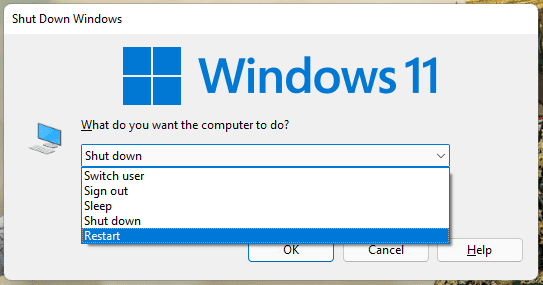
Verify Integrity of Steam Files
Corrupted game files are also one of the reasons why Inscryption Keeps Crashing on Windows PC. Verify and repair game files on your PC using the Steam client. Here is how you can do it:
- Open Steam and click on Library.
- Right-click on Inscryption from the list.
- Click on Properties > Local Files.
- Then click on Verify Integrity of Game Files.
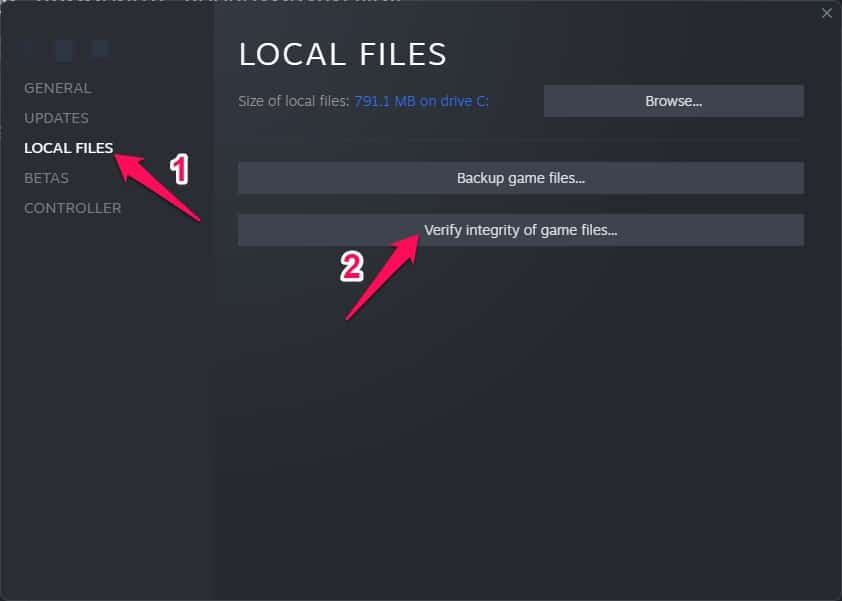
- Restart your device once the process is complete and check if the issue is fixed.
Update Inscryption to its Latest Version
If you are not using the latest version of the game, you might face bugs and errors like these. It’s always recommended to keep the game updated. Here is how you can do it:
- Open Steam > Library.
- Right-click on Inscryption.
- Select Properties > Updates > Always keep this game updated.
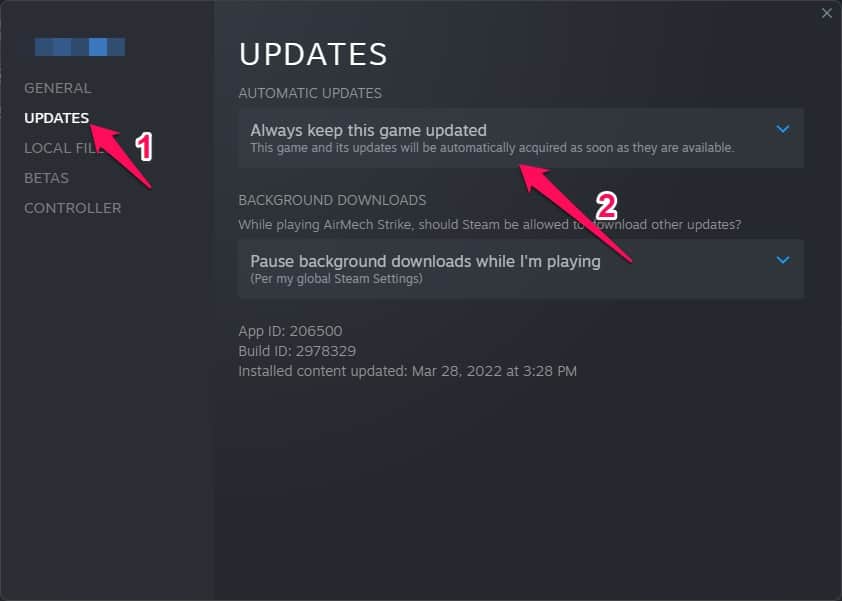
- Steam Client will automatically install any new updates if this option is enabled.
Check if Your Device Meets the Minimum Requirements
Do check if your device meets the minimum requirements to run the game. It’s possible your device doesn’t meet the minimum requirements, and the game starts crashing on your device. Below mentioned are the required requirements for running Inscryption:
Recommended System Requirements:
- OS: Windows 10, Windows 11
- Processor: Intel Core i5-3470 (4 * 3200); AMD FX-4350 (4 * 4200)
- Memory: 8 GB RAM
- Graphics: GeForce GTX 1050 2048 VRAM; Radeon RX 460 4096 VRAM
- Storage: 3 GB available space
Run Inscryption as Admin
Try running Inscryption as an administrator. Running the game as an administrator makes sure the game doesn’t crash due to a lack of permissions. Here’s how to do it:
- Right-click on the Inscryption.exe shortcut file on your device.
- Click on Properties.
- Navigate to the Compatibility tab.
- Check the option Run this program as an administrator.
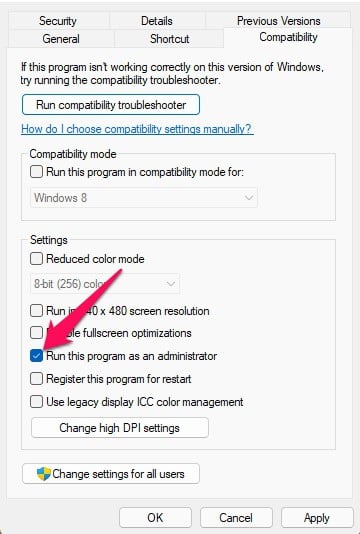
- Click on OK to save changes.
Update Graphics Drivers
This error might occur if you use outdated or corrupted graphics card drivers. Update your graphics drivers and check if the issue is fixed. Here is how you can do it:
- Click on Start and search for Device Manager.
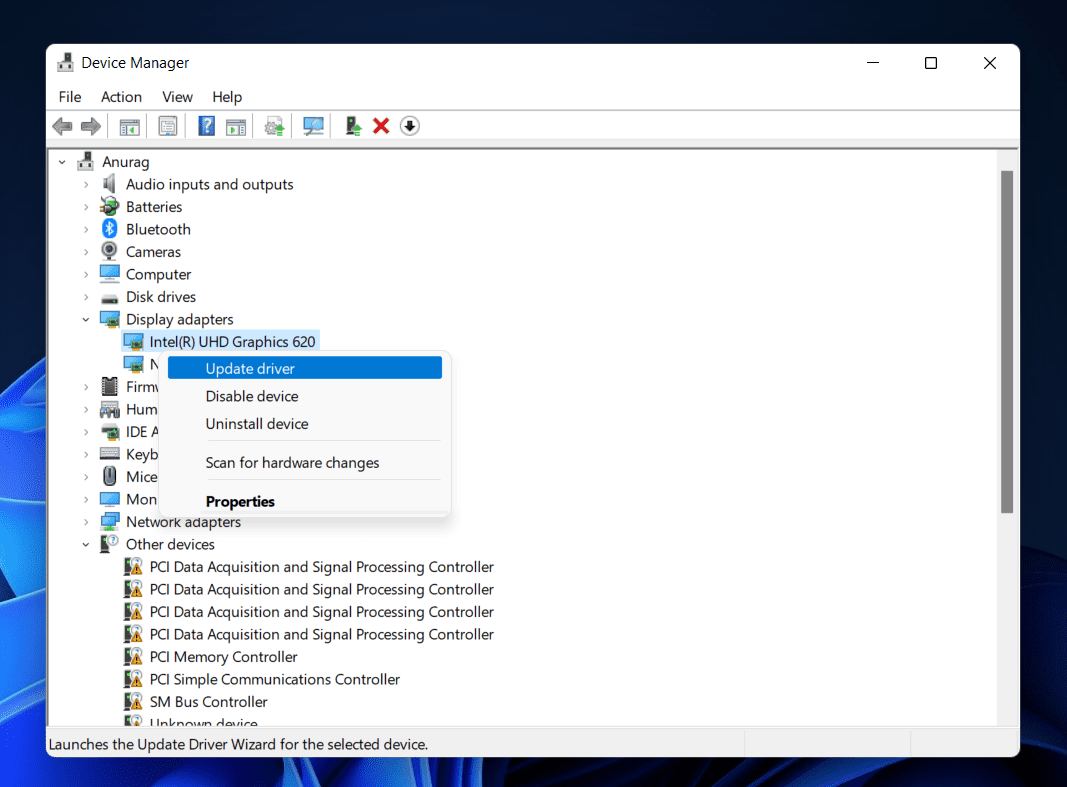
- Double click on Display adaptors.
- Right-click on your Graphics card.
- Click on Update driver and follow the instructions on the screen.
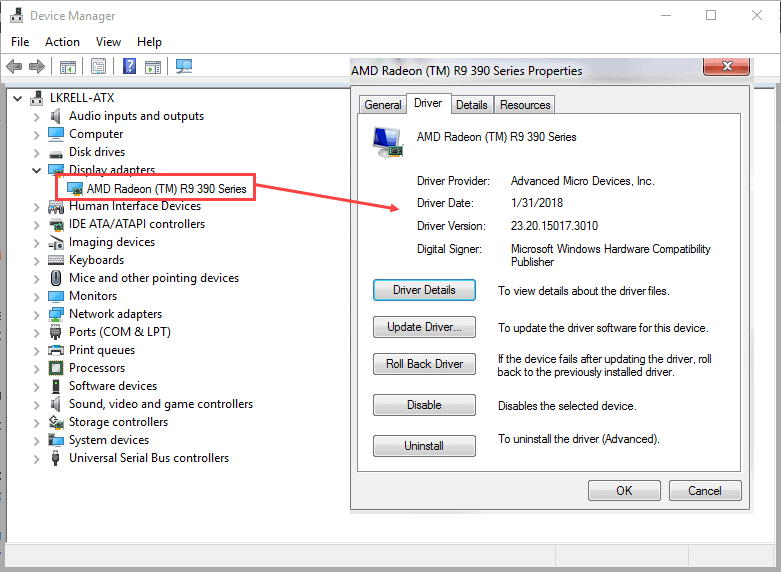
- Reboot your device was the procedure is complete and check if Inscryption still crashes on your device.
Disable Your Antivirus
Third-party antivirus software installed on your device can also be responsible for Inscryption Keeps Crashing. Disable the antivirus software and check if the error is solved. If disabling the software doesn’t work, uninstall the antivirus software temporally and check for the same.
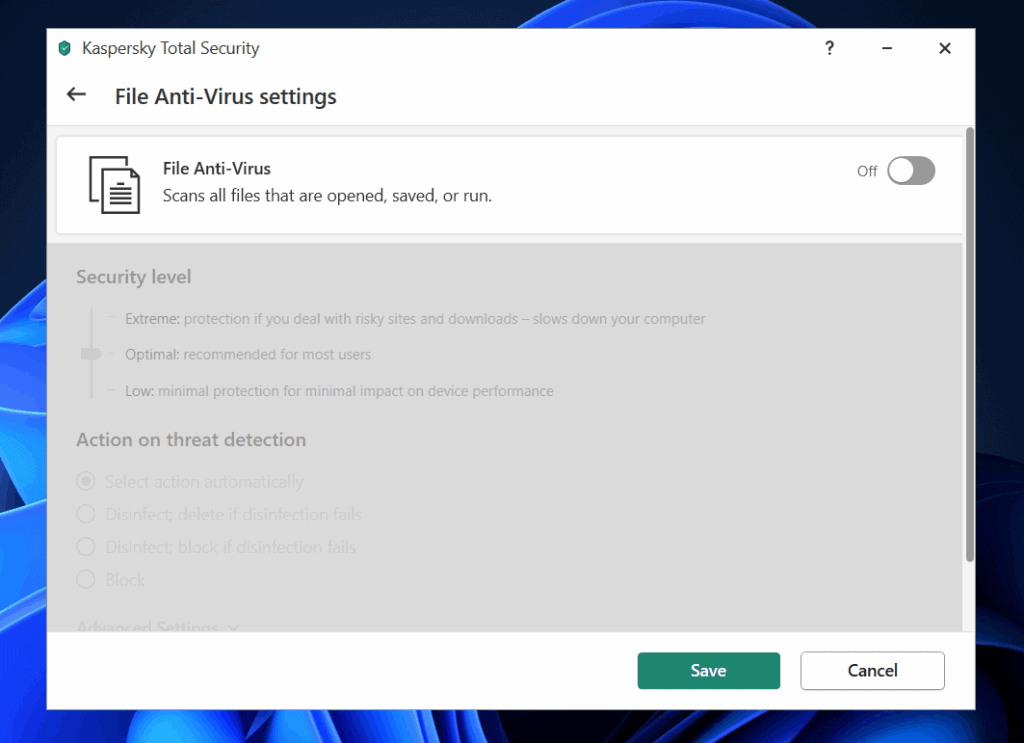
Reinstall the Game
If none of the above-mentioned workarounds were able to help you, the game’s core files might be corrupted. Reinstall the game and see Inscryption stops crashing. Here is how you can do it:
- Open Steam on your system.
- Click on the library and right-click on Inscryption.
- Select Manage and click on Uninstall.
- Now follow the instructions on the screen to complete the uninstallation process.
- Now, Restart your system to remove any remaining files.
- Relaunch Steam and install Inscryption in your existing account.
FAQs
Why does Inscryption keep crashing on my Windows PC?
The game might crash if you are using the wrong or outdated device driver. However, there are several issues due to which this problem appears. Follow the troubleshooting methods mentioned above to get rid of this error.
Why does my gaming PC keep crashing?
One of the most common reasons for a Windows computer to crash is the lack of game updates from the official website. It may also occur due to outdated graphics card drivers.
Can RAM cause the game to crash?
It’s possible if you suffer from frequent crashes, freezes, reboots, etc. If these issues tend to appear, the RAM might be a culprit.
Wrapping Up
This was how you can fix Inscryption keeps crashing on Windows PC. We hope that the troubleshooting methods mentioned above were able to help you. Still, if you have any issues, feel free to drop a common below.
RELATED GUIDES:

