- Follow the steps given below to verify the game files
- Open the Steam game client software on your PC.
- Now head to the Library tab on Steam.
Forza Horizon 4 and Version 5 are two of the most popular games available for PC and Xbox. Players running Forza Horizon 4 on a Windows 11 PC have reported that the game has been giving them problems, preventing them from fully enjoying the game. This guide will assist you if Forza Horizon 4 does not work on Windows 11 and you are unable to play games on Windows 11 PC.
Fix Forza Horizon 5 Crashing In Windows 11
In this article, we will look at how to fix Forza Horizon 5 not working on Windows 11.
Run Forza Horizon 4 As Administrator
The very first thing you should do is run Forza Horizon 4 as an administrator. Follow the steps outlined below to do so:
- Right-click on the desktop shortcut for Forza Horizon 4. On the context menu, that opens up click on Properties.
- Head to the Compatibility tab in the Properties window.
- Now check the checkbox saying Run as administrator and then click on Apply to run the Forza Horizon 4 as an administrator.
Verify Game Files
Another thing that you can try doing is to fix Forza Horizon 4 not working in Windows 11. Follow the steps given below to verify the game files-
- Open the Steam game client software on your PC.
- Now head to the Library tab on Steam.
- Here, right-click on the Forza Horizon 4 game and then select the Properties option.
- Now, click on the Local Files tab on the properties window, and then click on the Verify Integrity of Game Files button to get ahead with the verification process.
- Wait for the validation process to complete, and then click on the Close button.
Select High Performance Power Plan
You can select the high-performance power settings, to fix the issue. If the power plan is set to balance or low performance, then you may face problems with the game. Therefore, you should select the high-performance power plan. To do so, follow the steps given below-
- Open the Start Menu and search for Control Panel. Click on the Control Panel to open it.
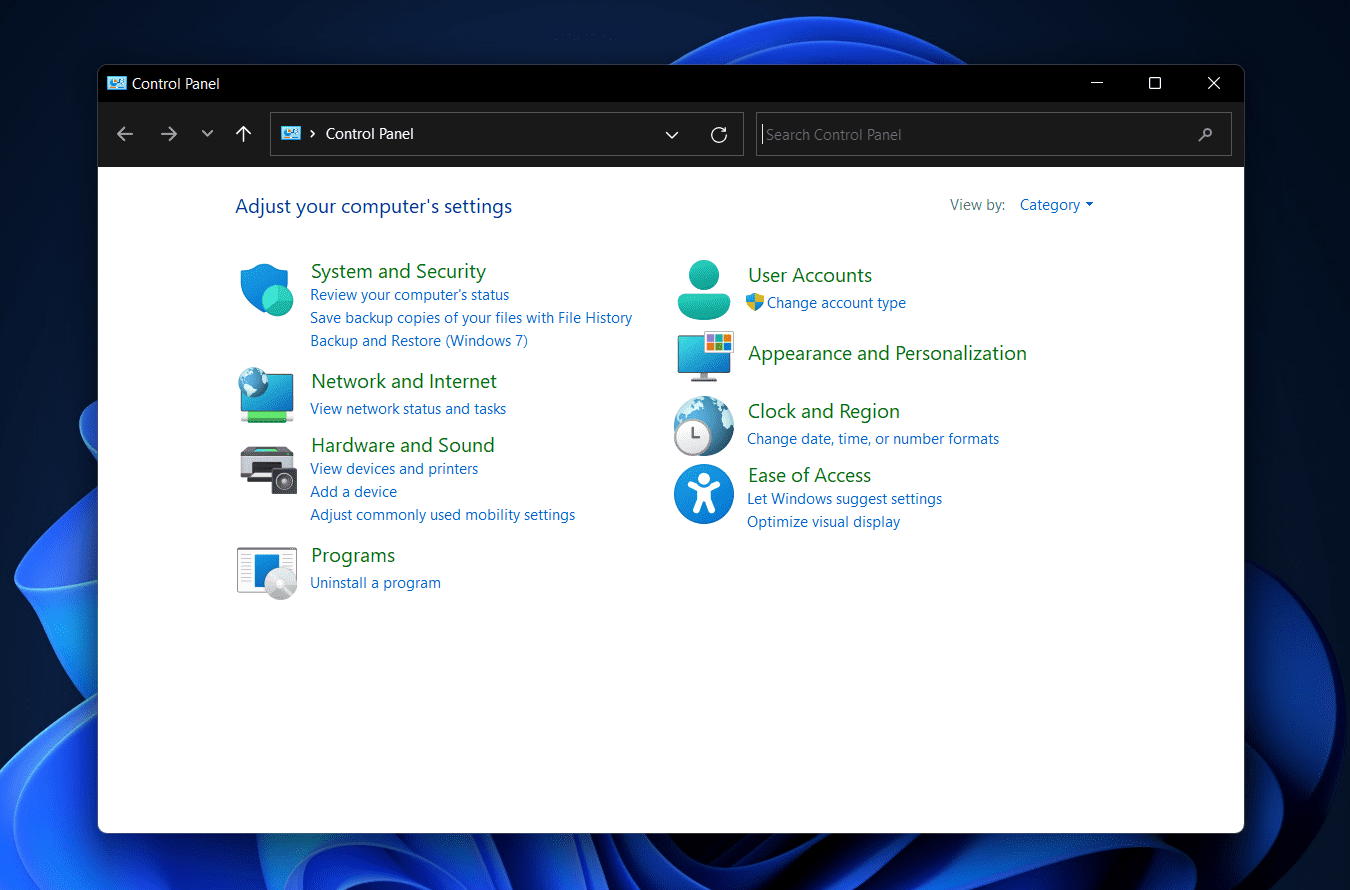
- Click on the Hardware and Sound category, and then click on the Power Options.
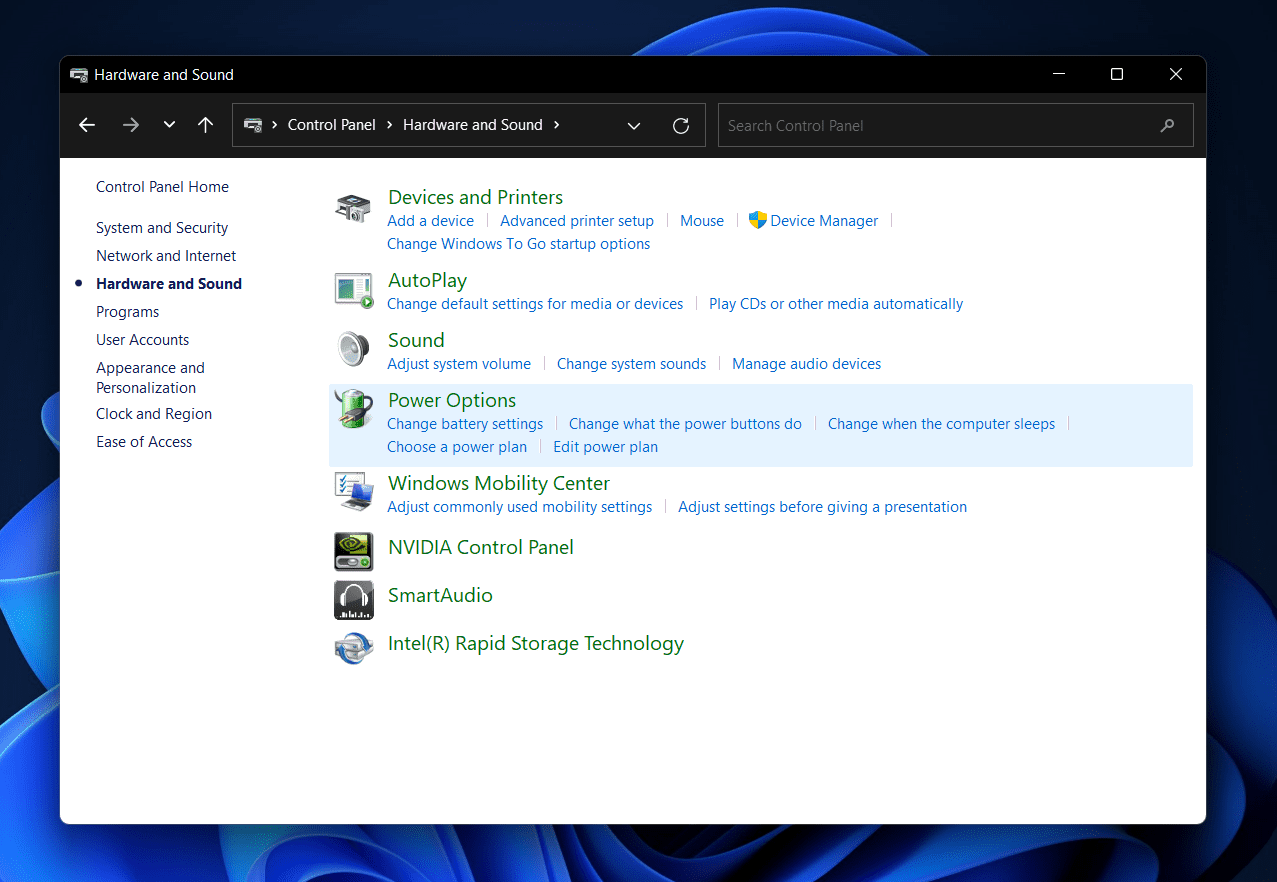
- Next, select the High Performance option on the next screen to set it as a power plan.
- Once done, restart your PC and the issue should be solved.
Update Graphics Driver
The next thing that you can try doing is update the graphics drivers. Follow the steps given below to update the graphics driver-
- Press the Windows + X key combo on your keyboard, and then from the menu click on the Device Manager.
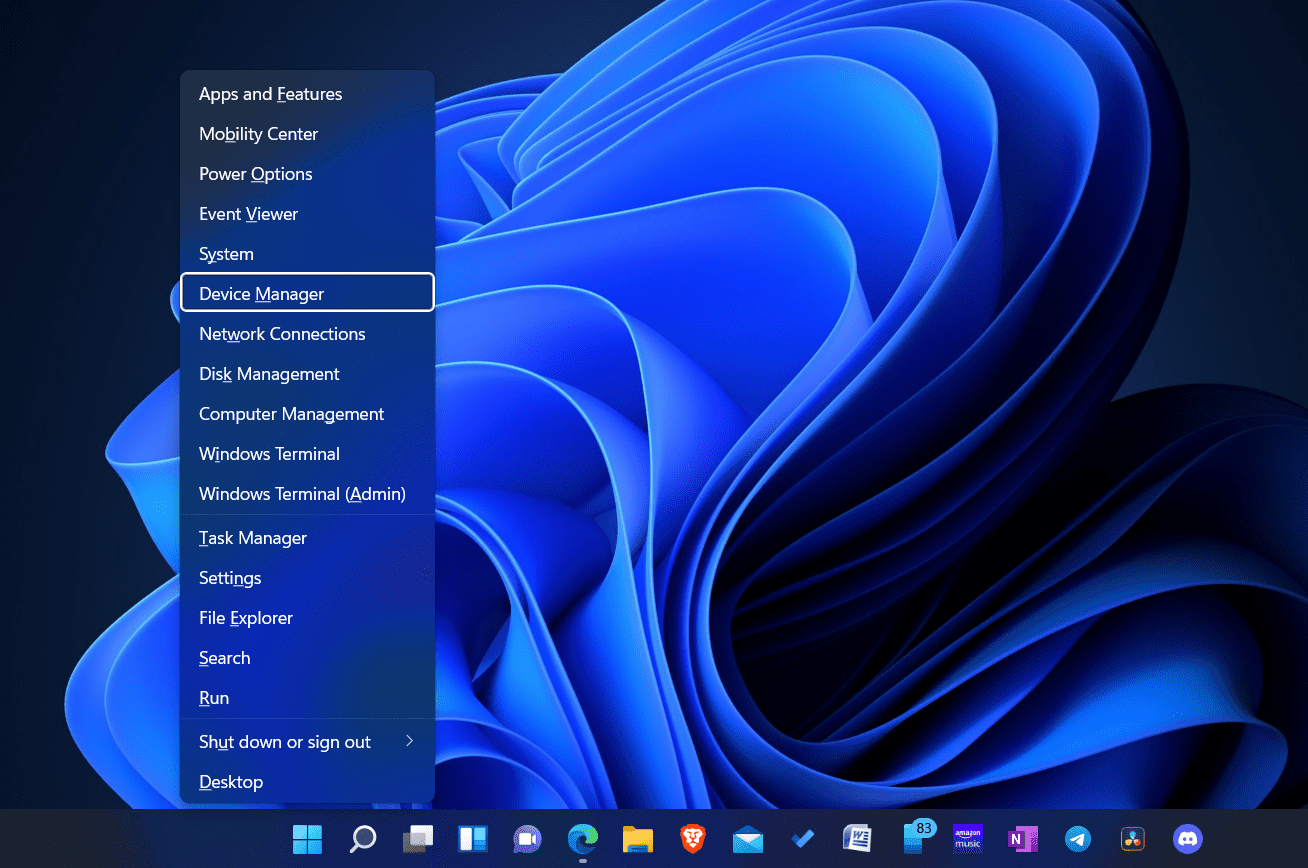
- Here, expand the Display Adapters section by double-clicking on it.
- Now, select your graphics card from the list. Right-click on it, and then click on Update Driver.
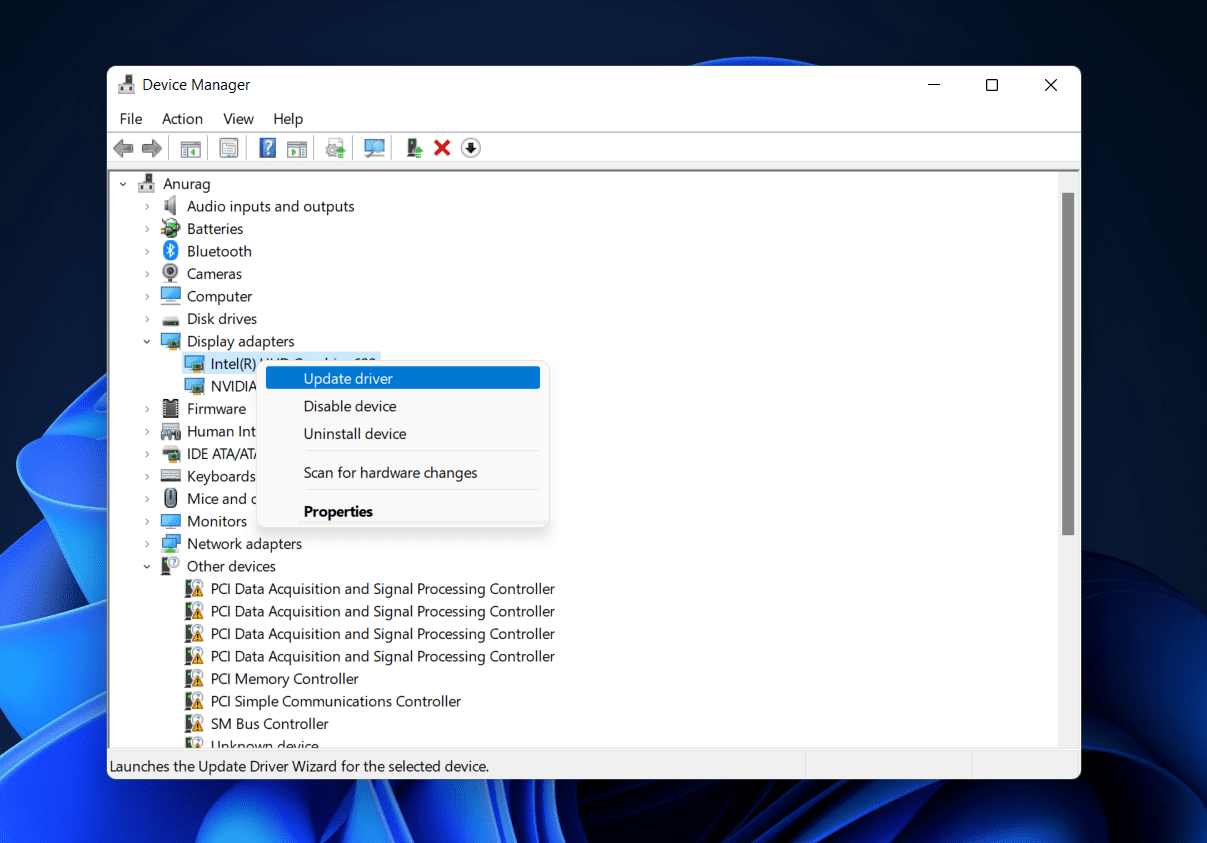
- Now, follow the on-screen instructions to update the driver, and then restart your PC.
Disable Third-Party Antivirus Software
If you still encounter the issue, then you should try disabling the thor-party antivirus software on your PC. Temporarily disable the third-party antivirus software that is installed on your PC, and the issue should be resolved. However, if that doesn’t work, then probably try to uninstall the antivirus on your PC, and check if it fixes the issue or not.
Reset The Forza Horizon 5 App
Another thing that you can try doing is resetting the Forza Horizon 4 app. If the problem continues with the app, then you can prefer resetting it. To reset the Forza Horizon 4 app, follow the steps given below-
- Open the Settings app on your PC by pressing the Windows + I key combo.
- Head to the Apps section from the left sidebar of the Settings app.
- Now, on the right side click on the Apps & features.
- Search for Forza Horizon 4 app on the list. Click on the three dots next to the app, and then click on Advanced options.
- Click on the Reset button to reset the app.
Reinstall Forza Horizon 4
If any of this didn’t work for you, then you should prefer reinstalling the Forza Horizon 4. To do so, follow the steps given below-
- Press the Windows + I key combo to open the Settings app.
- Head to the Apps section from the left sidebar, and then on the right side click on the Apps & features option.
- Now, search for the Forza Horizon 4 and click on the three dots next to the game, and click on Uninstall. Once done, restart your PC.
- Next, open the Microsoft Store on your PC.
- In the Microsoft Store search for Forza Horizon 4 and select it.
- Download and install the game from here, and then try running it. This should probably fix the issue you are facing.
RELATED GUIDES:
- How To Fix Halo Infinite Customization Not Loading
- How Much Money Have I Spent On League Of Legends
- Is Sea Of Thieves Cross-Platform? How to Crossplay Guide
- How to Download Horizon Forbidden West For PC
Bottom Line
These are all the ways using which you can fix Forza Horizon 4 not working in Windows 11. If you have been facing a problem with the Forza Horizon 4 in Windows 11, and it is not working properly, then you can follow the steps given in this article to fix the issue.


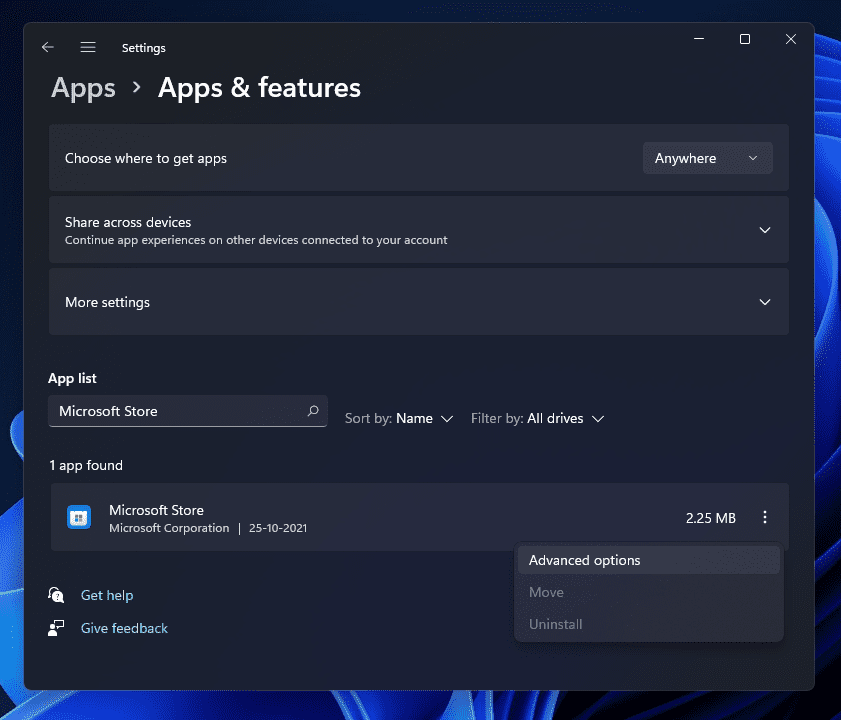

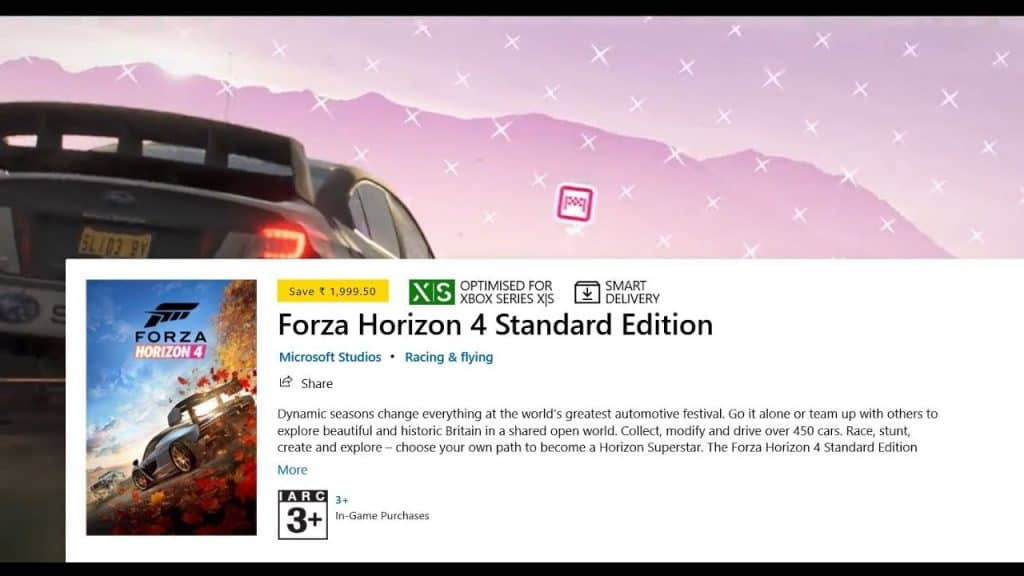
I had a Steam Forza Horizon 4 launch issue. found my problem by trying to launch with the game executable. Failed to launch due to missing files.
Installing the last version of Microsoft Visual C++ Redistributable fixed my problem!
FH4 Crash on startup I have window 11 21H and I have upgraded graphic card and also meet system requirements