Company of Heroes 3 is a real-time strategy game that is a sequel to Company of Heroes 2, launched for users. The game is based on World War II, where you have to make proper plans to win the match. This new sequel of the Company of Heroes 2 brings new modes for the players. After all, it is an interesting game that you should try on.
Many gamers have downloaded the Company of Heroes 3 on their PC; however, they are facing some issues with the game. The users have reported facing crashing, not launching, freezing, and other issues with the game. All of these issues are co-related, and the reason for the issues are almost similar.
So if any user faces an issue with the game, they can fix it with the help of the methods we will list. So, without further ado, let’s jump into the methods to resolve the issue.
Why Am I Facing Crashing, Freezing, and Other Issues With The Company Of Heroes 3?

Many players who have downloaded the game on their PC are reporting that they are facing different types of issues on their PC. They are not able to analyze the cause of the issues. Now, they are looking for guides through which they can analyze the reasons for the cause of the issues along with the methods to resolve the issues. We have listed the reasons for the cause of the issues, so do check them.
- You have not updated the graphics driver on your system.
- The antivirus or firewall is blocking the responses of the game.
- You are using outdated windows on your PC.
- The game files are corrupted.
- There are some network connectivity issues with the system.
- Some bugs are still there in the game, due to which you are facing issues.
- Company of Heroes 3 is not getting proper resources to run.
- You have changed the in-game’s graphics settings of Company of Heroes 3.
Fix Company of Heroes 3 Crashing, Freezing, Not Launching, and Black Screen on PC

Thousands of users have reported that they are facing different issues with the game. We have listed the reasons for the cause of the issues. Now, we are here with the methods through which you will be able to resolve the crashing, freezing, not launching, and black screen issues on your PC.
Check The System Requirements
Thousands of users install the game but not checks the requirements to run the game. If you have also downloaded the game without checking the system requirements to run the game, then we will suggest that you should check the system requirements before implementing any of the methods.

We are telling you to do this because many players are facing the issues and have found that their system does not meet the minimum requirements to run the game. If your system also does not meet the minimum requirements to run the game, then there is no logic in implementing the below-listed methods. We have listed the requirements for the game below. Do check it.
Minimum System Requirements
- DirectX: Version 12
- Graphics: NVIDIA GeForce GTX 950, AMD Radeon R9 370
- Memory: 8 GB RAM
- Operating System: Windows 10
- Processor: Intel i5 or AMD Ryzen Desktop Processor
- Storage: 40 GB available space
RECOMMENDED:
- DirectX: Version 12
- Graphics: NVIDIA GeForce GTX 1660, AMD Radeon RX 5600
- Memory: 16 GB RAM
- Operating System: Windows 11 64-bit
- Processor: Intel i7 8th-gen or AMD Ryzen Desktop Processor
- Storage: 40 GB available space
Restart The PC

If your system meets the minimum requirements to run the game, and you still face different issues on your PC, then try restarting the PC. Many users have fixed the issue by restarting the PC. If you don’t know, restarting is one of the simple troubleshooting methods which fixes normal bugs which are being caused due to minor bugs. So, if you are also facing issues with the game, try restarting the game, as there are chances that the issue might be occurring due to the system files of the PC/game.
Check The Internet Connection

The game will not launch, and you will face crashing issues if your system is not connected with a high-speed internet connection. Yes, the Company of Heroes 3 is a high-graphics game requiring a high-speed internet connection to run the components properly. You will likely face the issues if your system is not connected with a stable and high-speed internet connection.
We suggest that you check the internet connection to which you are connected. You can easily check the internet connection speed with the help of the Internet Speed Tester. Thousands of internet speed testers will tell you about the internet speed you are connected with.
If you are confused about the Internet Speed Tester, check out this guide. After checking the internet speed with the Internet Speed tester, if you find that the speed is not good, you have to fix it so you can play the game without any issues.
Update The Graphics Drivers
The Company of Heroes 3 is a heavy graphics game requiring the latest graphics driver to run properly without any issues. If you have not updated the graphics driver for a long time, then the time has come to do it. For those who don’t know, the graphics driver plays a significant role in the running of the games.

The games require only network and graphics drivers to run correctly. And if your graphics driver is not updated, you will face crashing, freezing, a black screen, etc. Thus, we suggest you update the graphics driver on your system to avoid issues with the game. To update the driver, you have to follow the steps which are listed below.
- First of all, open the Device Manager on your PC.
- Double-click to expand the Display Adapters.
- Now, please select the driver, and right-click on it.
- You will get several options. Select “Update driver.”
- After it, you have to follow the instructions to update the driver. That’s it; you have updated your driver on the system.
- When the drivers are updated, then restart the PC. After it, check again whether the issues have been resolved.
You can also follow the same methods for updating different drivers on your system.
Close Background Processes
Company of Heroes 3 is a heavy game that requires a lot of resources to run properly. But due to the background processes which keep on running on the system, the game cannot get enough resources from the system. Yes, more than hundreds of background processes keep running in the background to ensure that users can use the app smoothly whenever they open it.

Due to this, the game might not be able to get the proper resources by which it is not running correctly, and you are facing crashing and other issues with the game. To fix this issue on your PC, you must close background processes. You can follow the below-listed steps to do this in the game.
- Open the Task Manager on your PC.
- Now, go to the Processes Tab.
- After it, you will see a lot of processes running there.
- Select any process, and right-click on it.
- Now, you will see the option of “End Task.”
- Select it, and start doing this for all the tasks running on the system. You have to do this until the system has free resources to run the game without issues.
Check Game Settings
Sometimes the in-game’s settings can also cause the games to crash. Yes, if you have changed the graphics settings to the highest or for excellent graphics in the game, the crashing, freezing, or black screen issue might start happening. This is because your PC might not handle the settings you are using.

So, due to this, you are facing freezing, a black screen, or other issues in the game. We suggest changing the game’s setting to the lower and then trying to run the game again. The freezing or black screen issues might be resolved after doing this.
Check Server Outages
The game will not work if it faces server outages. The game is growing day by day, so there are chances that the game’s server might face outages. It will happen at the start because the developers might have added fewer numbers of servers for users, but as millions of users have downloaded the game, so there are chances that the server might not be able to handle them.

Thus, we will suggest that you should check the server status of the game. You can visit their social media pages, websites, etc., to check the server status. If any server outages are going on for the game, you will need to wait, as the game will again work only once the server outages are fixed.
Disable Windows Firewall and Antivirus
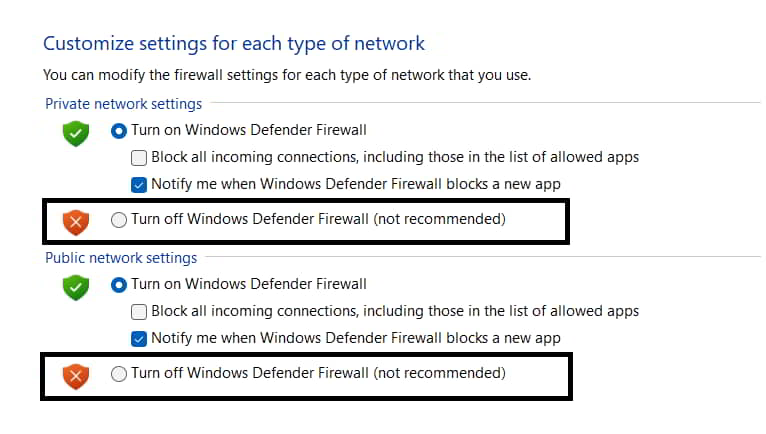
There are chances that the issue might be occurring due to the Windows Firewall and Antivirus. This can happen if the Firewall or Antivirus has blocked the game from receiving the responses from the server. Yes, it happens, as the Windows Firewall and antivirus act as a wall between the third-party websites and the responses that they are receiving.

They keep on checking what responses are being received from the third-party apps. It is because they have to ensure that the system does not get any malicious virus that affects the computer. So if they have found any suspicious responses from the game’s server, then there are chances that the issue might be occurring due to it.
Thus, we suggest you disable your system’s Windows Firewall and Antivirus and check whether the game works correctly. If the game starts working correctly, then you have to unblock the game from both apps. You can follow this guide to disable Windows Firewall and Antivirus.
Upgrade Your RAM
The crashing and not loading issue can be caused on your PC if the game cannot get enough resources. Even after closing all the unnecessary tasks on your PC, some processes need to be run essentially on the system.
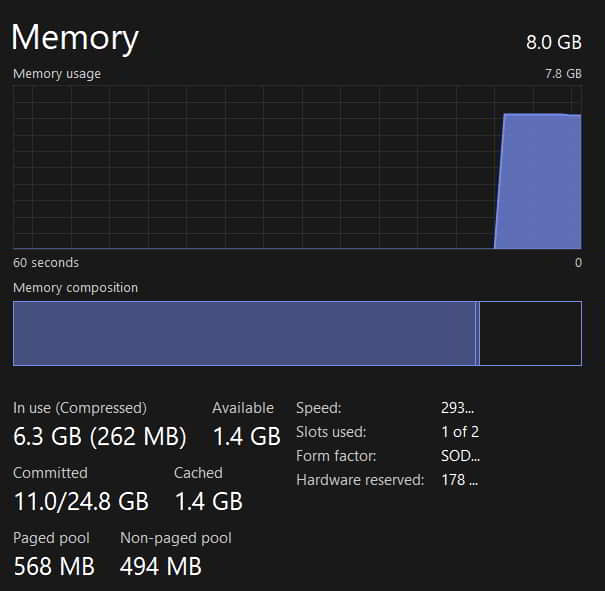
As the processes are running on the system, there are chances that your PC might not have minimum RAM to run the game, so you are facing the issue. Thus, we suggest you upgrade your RAM to 8GB or more RAM so that the game you are trying to play can run smoothly without any issues.
Reset The Game

If there are any internal settings faults with the game, then the issue of crashing and not loading will occur on the PC. In this case, you have to reset the game so that it can come to the initial stage by which you can play the game again. If you don’t know, the Reset feature is provided in Windows, through which you will be able to Reset any app to its initial stage. To reset any app on your Windows, you have to follow the steps which are listed below.
- Open Settings on your system.
- Go to Apps.
- Select Installed Apps.
- Now, search for the Company of Heroes 3 game.
- Click on the three dots which is available there.
- After it, select the “Modify” option.
- You have to scroll again.
- Now, you will see the Reset option.
- Select it. Now, wait for the procedure to get completed. Once it is completed, then restart the system. After it, check whether the issue has been resolved.
Update The Game

Many users do not update the game on time, so they face different issues in the game. If you have not checked for the updates of the Company of Heroes 3 for a long time, then there are chances that the issue might be occurring due to it.
The developers always release patch updates to fix different bugs reported by the users. But as you have not updated the game to its latest version, you are facing issues due to the bugs that have already been fixed.
We suggest that you should check the updates of the game from the launcher. And if there is any update available, download it. Even after downloading the updates, if you are still facing the issue, then follow the next method.
Reinstall The Game
Installing the game again is the last way to fix the crashing, freezing, and other issues. This is the last procedure that you can do to check whether the issue can be resolved by it or not. It is because there are chances that some files of the game might not have been installed correctly or affected by the viruses, due to which the game is not running correctly. Thus, uninstall the game on your PC, and delete the temporary files. After it, restart the PC and again install the game on your PC.
Check For Windows Update

Those who want to play the game on their system without issues should ensure they use the latest Windows version. Windows also plays a significant role in running the apps. If you are using the old version of Windows, then there are chances that the game is not compatible with it, due to which the issues are occurring. So update the windows to its latest version to resolve the issue on your system.
Report The Issue
If you are still facing the issue on your system with the game, then report the issue to the developer. There are chances that some bugs are still in the game due to which you are facing the issue. In this case, you have to report the issue to the developers so that they can work on fixing it.

If they know about the bug, they will start fixing it and release the update soon so that the users can play the game without any issues. Also, there are chances that the issue is occurring on your system, mainly, so they will devise a solution to fix it.
Wrapping Up
Company of Heroes 3 is getting famous day by day. The game is based on World War II and is a sequel to the Company of Heroes 2. This is an action-based, real-time strategy game that the users love. Millions of users have downloaded the game and started playing it. However, this is not the same for all.
Some users have reported different issues with the game. In this post, we have listed the methods to resolve the issue. Make sure to follow them properly if you want to fix the issue. That’s it for this guide.
FAQs – Fix Company of Heroes Issues
1. How do I fix the black screen on Company of Heroes 3?
The users report that the game faces a black screen whenever they try to run it. We have listed the steps to resolve the issue on your system with the Company of Heroes 3. Do check them in the above.
2. Why does Company of Heroes 3 keep crashing?
Many users are reporting issues with the game. The players have reported facing crashing issues with the Company of Heroes 3. In this post, we have listed the cause of the issue, so do check them at the start of the post.
3. How do I fix the not launching on Company of Heroes 3?
Thousands of users are facing the not launching issues with the Company of Heroes 3. We have listed the ways through which you will be able to resolve the issues. So do check them in the above.
ALSO READ:
- How to Fix Like a Dragon Ishin Crashing on Launch Startup
- Fix Atomic Heart Crashing, Lagging, Stuttering & Stuck on Loading
- How to Fix Wild Hearts Crashing on Launch or Startup
- Fix Overwatch 2 Crashing, Freezing, Stuttering PC, Xbox, PS4, PS5
- Fix Hogwarts Legacy Won’t Launch or Crashing on PC, PS4, PS5, Xbox
- Fix COD Modern Warfare 2 Campaign Keeps Crashing
- Fix X-Plane 12 Keeps Crashing, Not Loading, Low FPS Issues
- 8 Ways to Fix Division 2 Crashing Problem
- The Texas Chain Saw Massacre Keeps Crashing: 15 Ways to Fix
- Fix Roblox Keeps Crashing Issues: Why Does Roblox Crashing When i Start?

