- Nvidia RTX Voice is a feature that eliminates background noise from voice chats and video calls on GTX GPUs, ensuring clearer audio quality.
- To install RTX Voice on GTX GPUs, users need NVIDIA Display Driver version 456.38 or higher, update to Driver 410.18 or newer, and have Windows 10.
- The process involves downloading RTX Voice from NVIDIA Broadcast for RTX GPUs or from the Nvidia website for GTX GPUs, installing it, and configuring it for use in Voice Chat apps.
Nvidia is one of the best GPU brands in the market. Recently it has introduced one of the latest features named Nvidia RTX Voice. So what is RTX Voice? Keep reading this post to know about RTX Voice and how to install and set it up on GTX GPUs.
What is RTX Voice?
Nvidia’s RTX Voice could be understood as a plugin for Nvidia GTX GPU that enhances its capabilities by getting rid of distracting background noise from voice chats, video calls, etc. This feature allows users to go live or join a meeting without worrying about any unwanted background sounds like loud keyboard typing and other ambient noise.
This feature also puts out background noise from players in loud environments that make incoming audio easier to understand. Also, the feature is currently in its beta stage.
How to Install RTX Voice on GTX GPUs?
Installing RTX Voice on GTX GPUs is an easy process. But first, let’s check out the requirements to install RTX Voice.
- For NVIDIA GeForce RTX 2060, Quadro RTX 3000, TITAN RTX or higher, NVIDIA Broadcast requires NVIDIA Display Driver version 456.38 or higher.
- To use RTX Voice, you must have an NVIDIA GTX or RTX graphics card, update to Driver 410.18 or newer, and be on Windows 10.
RTX Voice Download
- Download the App:
- On NVIDIA RTX GPUs or higher, download NVIDIA Broadcast and install RTX Voice from there.
- For NVIDIA GeForce GTX GPUs, download RTX Voice.
- Install it.
- Configure RTX Voice:
- Select the microphone and speaker you want to use.
- Turn on the background noise removal for the mic and/or the speakers.
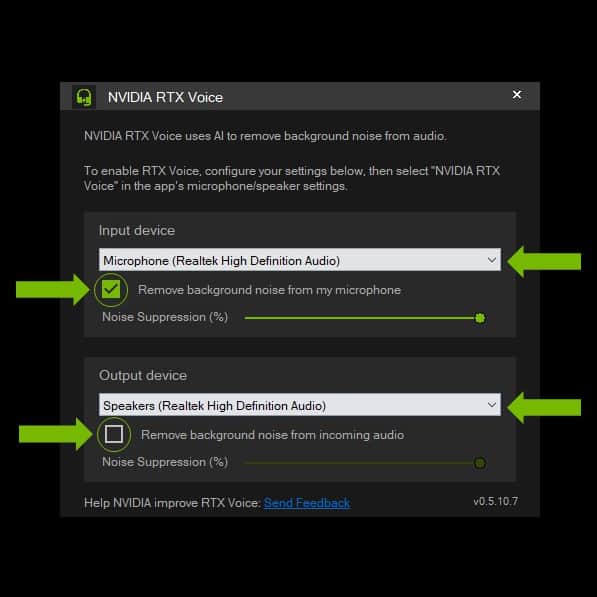
- Now all you need to do is configure RTX Voice into your Voice Chat app.
Wrapping Up
This was how you can RTX voice download and set up RTX Voice on GTX GPUs. We hope that the steps mentioned above were able to help you. If you still have any issues, feel free to drop a comment below.
RELATED GUIDES:

