- Hogwarts Legacy has gained popularity with many players, but some are experiencing launch or crashing issues on PC, PS4, PS5, Xbox.
- The issues may arise due to system specifications, network problems, outdated software, third-party apps, or corrupted game files.
- Solutions include checking system requirements, restarting the game, updating graphics drivers, closing unnecessary processes, running the game in admin mode, and more.
Hogwarts Legacy has gained a lot of players after its release. The game has been performing well in the store due to its gaming story play. Over time, the game is growing day by day. Many players have started playing, but some are stuck with some issues with the game. Some players report that the Hogwarts Legacy is not launching, and when they try to do so, it crashes. Many players are stuck with the issues and are now looking for reliable guides to fix the issue without any hassle.
The launching and crashing issues you face on the Hogwarts Legacy are not very big. This might occur with anyone if there is any problem with the system’s software or the game’s files. However, you can quickly fix it with the help of troubleshooting methods. In this post, we have listed the fixes through which you will be able to resolve the issue on your system.
Why Does My Hogwarts Legacy Not Responding?
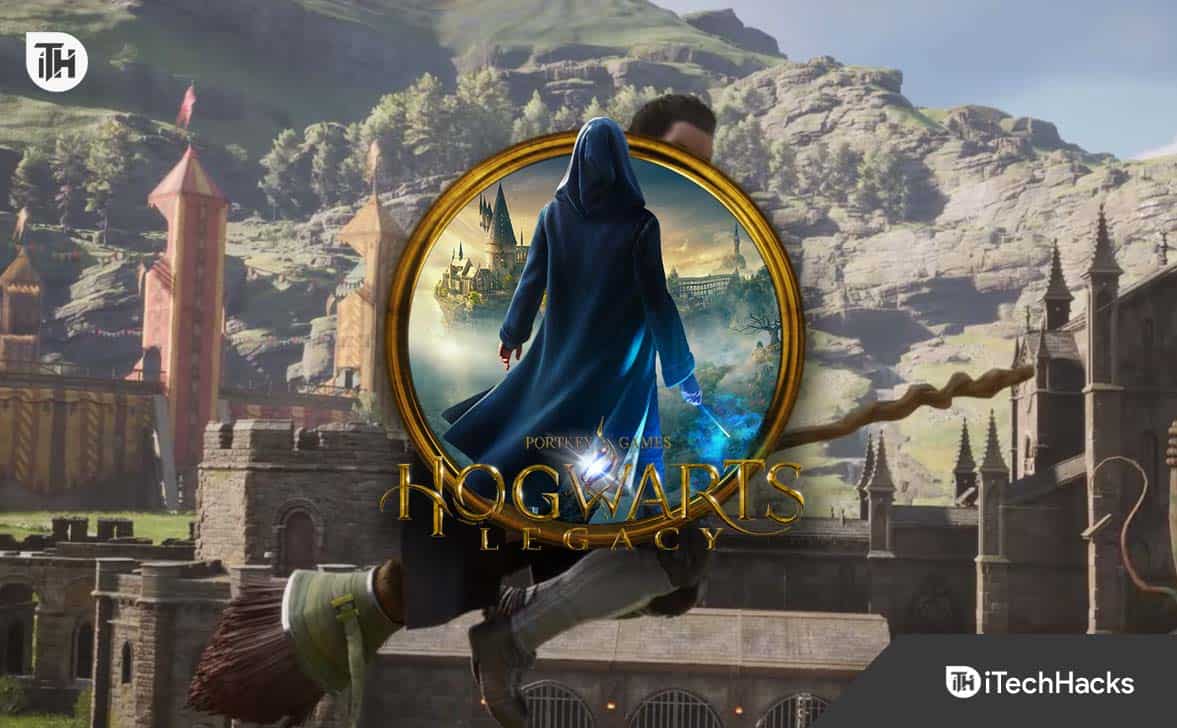
There are a lot of users who are facing crashing and not launching issues with the Hogwarts Legacy. Due to the cause of the issue, the players cannot play the game. However, there are many reasons available for the same which you might face the issue with the game. We have tried listing the reasons below for your help, so check them.
- There are issues with the specs of the system that you are using.
- Your network connection is not working correctly.
- You have not updated the graphics driver due to the issue occurring with you on the device.
- Some third parties apps are causing problems with the game.
- You are using the outdated Windows version.
- There are chances of some corrupted files in the installed game’s files.
Fix Hogwarts Legacy Won’t Launch, Not Responding and Crashing PC, PlayStation

There are a lot of players who are facing issues with the Hogwarts Legacy game. They face the not launching and crashing issues whenever they open the game. We have listed all possible reasons for the cause of the issue. We hope you will be able to analyze the cause of the issue on your PC with its help. Here, we will list the fixes through which you can resolve the issue on your PC, so make sure to check and implement them correctly on your PC.
Check The System Requirements
Before trying any of the fixes we will list below, we suggest the players check the game’s system requirements to ensure whether their system will be able to run the game correctly or not. Sometimes, the users install the games on the system without checking the game’s requirements to run on their PC, due to which they face the not launching and crashing issues.

We suggest you check and ensure that your system has the minimum system requirement to run the game or not. We have listed the minimum and recommended system requirements of the game below. Make sure to check them and cross-check them with the specs of your PC.
Minimum System Requirments
- Additional Notes: 720p/30 fps, Low-Quality Settings
- DirectX: Version 12
- OS: 64-bit Windows 10
- Processor: Intel Core i5-6600 or AMD Ryzen 5 1400 (3.2Ghz)
- Storage: 85 GB available space
- Graphics: NVIDIA GeForce GTX 960 4GB or Radeon RX 470 4GB
- Memory: 16 GB RAM
Recommended System Requirements
- Additional Notes: 1080p/60 fps, High-Quality Settings
- DirectX: Version 12
- Processor: Intel Core i7-8700 or Ryzen 5 3600
- Graphics: NVIDIA GeForce 1080 Ti or Radeon RX 5700 XT or Arc A770
- Memory: 16 GB RAM
- OS: 64-bit Windows 10
- Storage: 85 GB available space
Restart The Game

If your system has the minimum system requirements to run the game properly on your PC, and you are still facing the issue, the first thing that you should try is to restart the game. By restarting the game, you will be able to fix many minor bugs that might be there due to the improper loading of the game files. The users face the issue if the startup files of the game are not loaded correctly. However, you can quickly fix those issues by restarting the game. Try this step and check whether the issue is resolved with this or not.
Reboot The PC
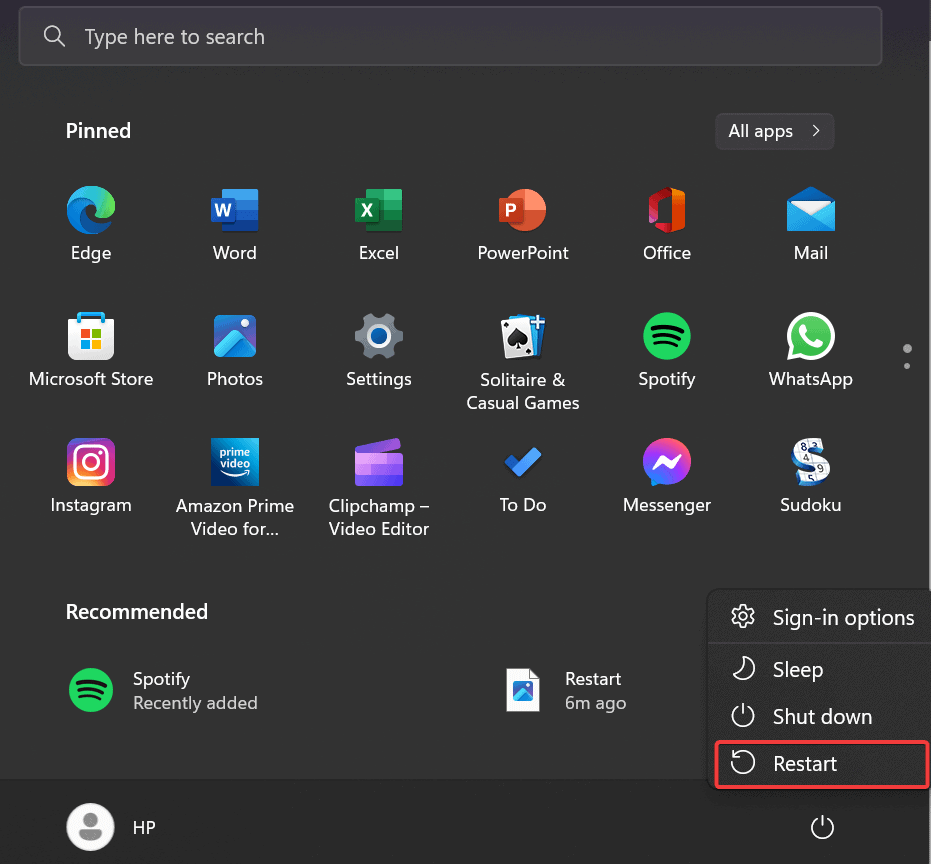
Even after restarting the game, if you are still encountering the same issues with the game, there are chances that the issue might be occurring due to the issue of the startup files of your PC. When we turn on our PC, all the files and processes are loaded to run the PC properly. If those files or the processes of the operating systems are not loaded correctly, the issue is likely to occur with the game.
In this case, the users can reboot the PC to resolve the issue. When we restart the PC, all the files will be loaded again, and this time, the issue will be resolved if it occurs due to the system’s startup files. You can restart your PC by going to the start menu. There you will find the option of the Power button. Once you will click there, you will get the Restart button.
Check The Internet Connection
The other reason the game might not work on the PC is an unstable internet connection. Hogwarts Legacy is a premium game that requires a stable internet connection to work correctly. If you are connected with an unstable internet connection, the issue of crashing and not launching will likely cause the resources of the games not be able to load due to the internet connection.

In this case, we suggest you check the internet connection you are connected with. You can check the network speed with the help of any reliable internet speed tester. Run the assessment of the network speed and check whether the download and upload speed of the network you are connected with is stable. If there are any issues with the network speed, make sure to fix them as soon as possible if you want to play the game without any issues. If there is no network speed problem, try the following fix method.
Run The Game in Admin Mode
In Windows, every app and game is assigned some powers through which all their resources and processes work without any issues. Sometimes, due to mistakes in recognition of the apps and games, there are chances that the high settings might not have been assigned to any app or game, which might cause them issues in running the app.

The same things might have happened to the Hogwarts Legacy, and it is not running due to the authority that it has been provided with. Thus, if you want to fix the issue, you can try running the game in administrator mode, through which it will get all the permissions to run the game. To do this, you have to right-click on the game application file and choose the Run as administrator option.

If, after doing this, the game starts to run correctly, you can do this setting permanently by following the steps listed below.
- Right-click on the game application file.
- Click Properties.
- Select Compatibility.
- You will find the option of Administrator mode there. Enable it.
- That’s it. Close the menu by applying the changes.
Update The Graphics Driver
If you have not updated the Graphics driver on your Windows for a long time and tried to run the game, the crashing issue will likely occur. Hogwarts Legacy has great graphics, requiring the latest graphics driver to run the game properly. Many components are available in the game, which can only run if the graphics driver is updated. We suggest you update the graphics driver on your PC to avoid crashing and not launching issues. You can easily do this by following the below-listed steps.
- Open the Device Manager.
- Double-click on the Display Adapters to expand the menu.
- Select the proper driver and right-click on it.
- Select Update the driver.
- After it, a dialog box will be opened on the PC, and follow the on-screen instruction to update the driver. That’s it.

Close Unnecessary Background Processes
There are a lot of background processes that keep on running on the system. Those processes take up some resources, due to which we see high CPU, RAM, and Disk Usage in our system. This might be one of the reasons why we are facing the crashing and not launching issues. The issue will continue if the game does not get the proper resources to run the components. Thus, in this case, you can close the unnecessary background processes through which the resources will be free so that the game can use them. You can do this easily by following the steps which are listed below.
- Open the Task Manager.
- Under the Processes section, check for the processes.
- If you find any processes which are running unnecessarily, then select them.
- Right-click on the process and select End Task.
- Do this for all the processes, and check whether the resources are available for the game to run correctly or not.

Disable Steam Overlay
Many players have reported that the Steam Overlay was also causing issues in the game’s running. The Steam Overlay consumes the system’s resources, which affects the gaming experience.
- Open the Steam Launcher.
- Go to the Library.
- Select the game and right-click on it.
- Select Properties.
- Go to the General Section.
- Disable Steam Overlay. Confirm the changes; that’s it.
Disable The Windows Firewall
If the game is crashing or not launching, there are chances that it is not receiving responses from the server. Yes, it occurs if the game is not able to connect to the game’s server, then the game will not launch. This issue arises if the Windows Firewall has blocked its responses.

The Windows Firewall is responsible for detecting malicious activity and stopping them which are being received from the third-party app’s server. If the Firewall has blocked the game due to some malicious activity, it will not run properly. You can fix this issue by disabling the Windows Firewall. You can check our detailed guide to disabling the Windows Firewall.
Disable The Antivirus
Like the Windows Firewall, the antivirus can also cause issues in the game’s running. It works similarly to the Windows Firewall. The antivirus checks for malicious apps or responses to protect the computer from viruses or malware.

There are chances that the antivirus might have blocked the game’s responses from its server, which is not running properly. However, you can easily fix it with the help of disabling it. You can disable the antivirus to resolve the issue.
Verify the Integrity of Game Files
If there are problems with the game’s files, the game will not work as intended. It might happen due to the corrupted game file, which might not have been downloaded or installed correctly on your system. But the players need not worry. It is because the game launchers come with a repair feature. You can scan the whole game file and repair it if there are any issues. To do this, you must follow the steps listed below.
- Open the launcher.
- Go to the library and right-click on the game.
- You will see the option Verify Integrity of Game Files under the Local Files.
- Select the option. Wait for the process to get completed.
- If there are any issues with the game files, they will be fixed easily with the help of the repairing feature.
Reset The Game
Another way to fix the game issue is resetting the game from the operating system. It has helped a lot of users in fixing the issue. You can do this by going to the installed apps. After it, you have to follow the steps listed below.
- Scroll down and look for the game.
- Click on the three dots.
- Select Modify option.
- Go to the bottom of the screen and see the option of Reset.
- Press the Reset button. After it, wait for the process to get completed.
- The issue will be resolved after doing this.
Update The Game

If you have not updated the game to its latest version, the issue will arise on your system. There are also chances that the developers might be working on fixing the issues. So, they will release the update anytime. If you are not checking for the updates of the game, then you will not be able to resolve the issue. Thus, keep on checking for updates from the store. Whenever there is any update available, make sure to download it.
Reinstall The Game
Even after trying all the above methods, if the issue is not resolved, try reinstalling the game on your system. By doing this, if there is any virus in the game’s file, then it will be removed, and you will be able to resolve the issue. Try out this method, and check whether it works for you.
Check For Windows Update

If you have not updated the Windows for a long time, the issues will continue with the apps and games. We suggest you keep updating the Windows regularly to avoid this issue.
Wrapping Up
Many users have reported the issue of not launching and crashing, which they faced with the Hogwarts Legacy. Due to the issue, they were not able to play the game. However, we have listed the methods to fix the issue in the post, which will indeed work in resolving the issue. The only thing that you have to do is to implement them correctly on your system.
FAQs – Hogwarts Legacy Won’t Launch and Crashing
1. Can you play Hogwarts Legacy on Windows 10?
Yes, users with Windows 10 or higher versions on their PC can play Hogwarts Legacy.
2. Why is my Harry Potter game not working?
We have listed the possible reasons behind the not working of the game; please check it to analyze why you are facing the issue.
3. Why is Hogwarts Legacy crashing?
There are a lot of reasons available why the Hogwarts Legacy is crashing. We have tried to list the significant possible reasons above, so check them.
ALSO READ:
- How to Fix Hogwarts Legacy Stuttering and Low FPS Issues
- How to Fix Paramount Plus Not Working/Crashing on PS4 or PS5
- Fix X-Plane 12 Keeps Crashing, Not Loading, Low FPS Issues
- 10 Ways to Fix COD Modern Warfare 2 Campaign Keeps Crashing
- How To Fix Forza Horizon 5 Crashing on PC
- 14 Ways to Fix Overwatch 2 Crashing or Freezing on PC, Xbox, PS4, PS5

