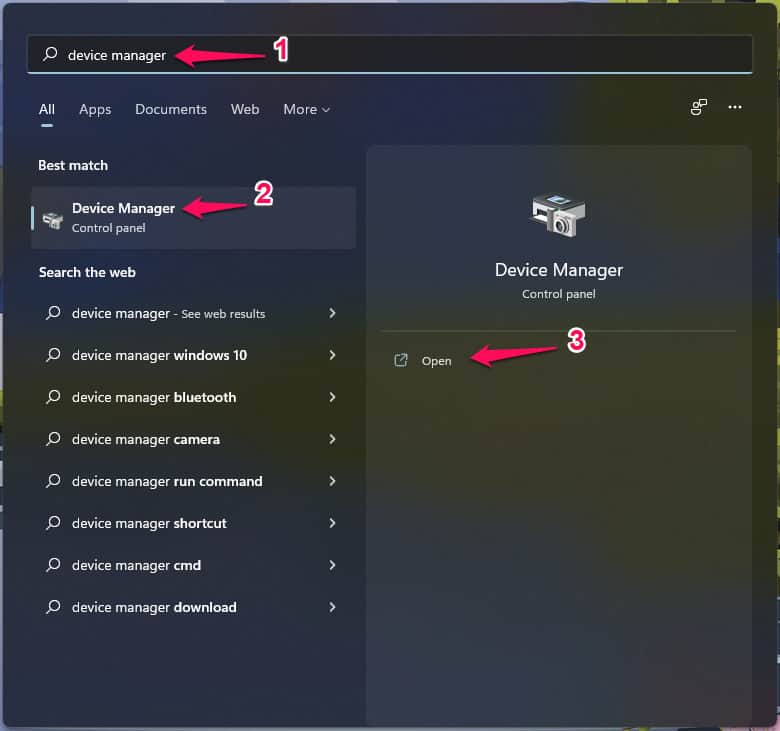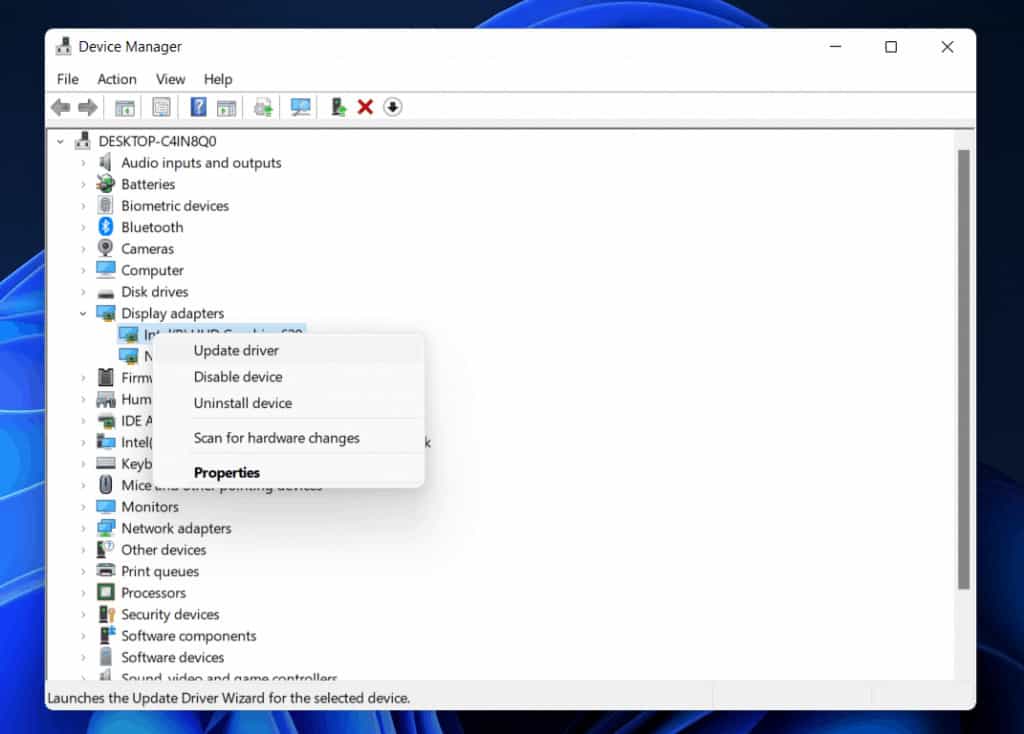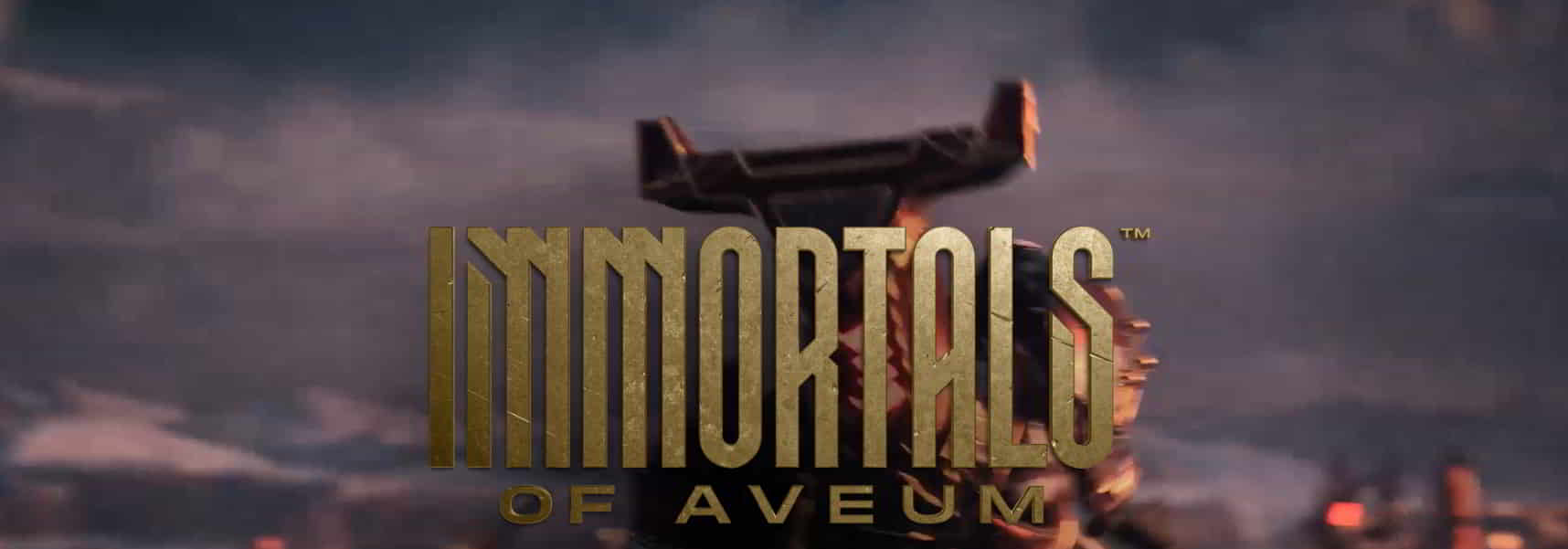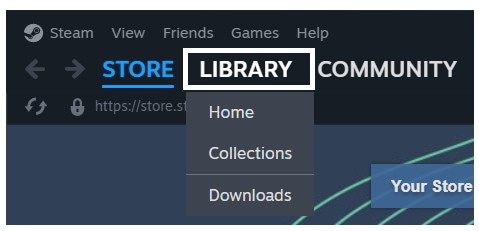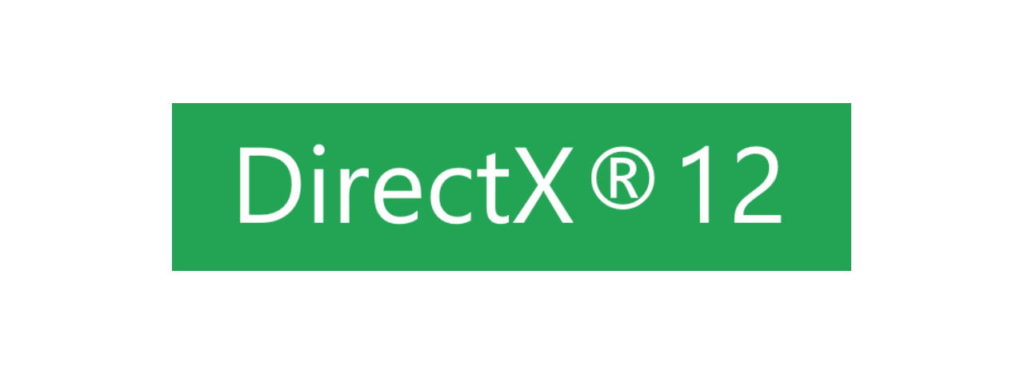- Many users are experiencing issues with Immortals of Aveum not launching on their PC, preventing them from playing the game.
- Reasons for the game not launching include system or third-party issues, server maintenance, bugs, not meeting system requirements, or Internet connection problems.
- Quick fixes include checking internet connection stability, disabling Firewall and Antivirus, updating network driver, and checking for server maintenance or repairing game files.
Immortals of Aveum Not Launching on your PC? Here are some methods that you should try now to resolve the issue.
Many users who have downloaded the newly released Immortals of Aveum have reported that the game is not launching on their PC. Due to the issue, the players are not able to play the game. The users are frustrated with the issue because they have been waiting for a long time to play the game. They are searching for troubleshooting methods through which they can fix the problem. So in this guide, we are going to list the solutions that will be going to help you in resolving the problem that you are facing.
Why is Immortals of Aveum Won’t Launch On PC?
Users are reporting that the Immortals of Aveum Won’t Launch On PC when they are trying to start it. The game is showing some error or not launching. The users cannot understand why it is happening to them on their system. We have some of the reasons why you might be facing the issue. You can check them below. It will help you in analyzing and resolving the problem easily.
- System or Third-Party Issues: The users who don’t know but the system or third-party apps that are installed on your system can also cause the not launching issue.
- Server Maintenance: The Servers of the game can also be the reason why you might be facing the not launching issue.
- Bugs: The game has been released recently, so there are chances that the issue is occurring due to the bugs.
- System Requirements: If the system does not meet the minimum requirements to run the game, you will be stuck with the not-launch issue.
- Internet Connection: The internet connection plays a major role in playing the game. It can also be the reason for the cause of the issue.
Immortals of Aveum Won’t Launch On PC – Quick Fixes
Here are some quick fixes for Immortals of Aveum that you should try now to resolve the problem that you are facing.
- Check Internet Connection: Before starting with any of the solutions, you should check whether the internet connection that you are using is stable or not. If it is not stable, you will keep on facing the issue. You can check this guide to learn how to check the internet connection speed.
- Disable Firewall: The users facing the not launching issue can also try disabling the Firewall because it can also cause a lot of issues to the game. You can check this guide to learn about the steps to disable the Firewall.
- Disable Antivirus: There are a lot of users who use Antivirus to protect their systems from unwanted threats. However, it can also cause a lot of issues in the running of the app and games. So we will suggest that you should disable it and then check whether the issue gets resolved or not. Check this guide to disable the Antivirus on your system.
- Update The Network Driver: It is important for the players to make sure that they are using the latest Network driver. If the drivers are outdated, then you are going to face various issues. So check out this guide to learn about the steps required to update the Network Driver.
How To Fix Immortals of Aveum Won’t Launch On PC
The users who have tried the quick fixes but still facing the same issue should try the solutions which are listed. There are chances that the problem is not occurring due to some common reasons, so you have to use the solutions which are listed below.
Check System Specifications
The first and most important thing that you should do is to check the system requirements. There are chances that the system that you are using is not able to run the game, due to which it is not launching. It will be good for the users to check the system requirements and make sure that your system fulfills all the needs to run the game.
Minimum System Requirements
- Operating System: Your system should have Windows 10 or higher
- RAM: 8GB or more
- Graphics: Your system should have NVidia or AMD Graphics Card
- Graphics Memory: 4GB or more
- DirectX Version: DirectX 12
Recommended System Requirements
- Operating System: Your system should have Windows 10 or higher
- RAM: 16GB or more
- Graphics: Your system should have NVidia or AMD Graphics Card
- Graphics Memory: 8GB or more
- DirectX Version: DirectX 12
Update The Graphics Driver
The users should make sure that they are using the latest graphics driver on their system for running the game. Immortals of Aveum is a heavy game, and it requires an updated graphics driver. If your system does not have the updated graphics driver, then the game will not be launched properly. So we will suggest the users make sure they have updated the graphics driver and run on the latest version. You have to follow the steps which are listed below to do this.
- Open the Device Manager.
- Select and Expand the Display Adapters.
- Right-click on the Graphic Driver.
- Select the option of Update Driver.
- Wait for the procedure to get completed.
- Once the procedure is completed, then restart the system.
- Now, check whether the game runs properly or not.
Check For Server Maintenance
The users should also check the server status of the game to ensure whether the game’s server is running properly or not. There are chances that the game is not working properly, as the server is having some issues. This happens with the games that have been released recently on the game store. It is because the users are downloading the game, and it will take time for the developers to understand the traffic of the game. So it is likely that some problems with the servers are going to occur. So, once the players get settled, then there will be fewer issues like this. You can check the latest information on the game here.
Repair The Game Files
The users playing the game should try scanning the game files. There are chances that the issue of the game won’t launch on PC is occurring due to some corrupted files or missing files. So it will be good for you to check whether the game files are installed properly or not. If the game files are not installed properly, then you will be facing such issues. You have to follow the steps which are listed below to repair the game files.
- Open the Game Store.
- Go to the Library Option.
- Click on the game.
- Now, right-click on it, and select Properties.
- After it, go to the Installed files.
- Now, you will see the option of “Verify Integrity of Game Files.”
- Click on it, and wait for the process to get completed.
Update DirectX 12
The users should also try updating the DirectX that they are using. Sometimes, the issue might also start occurring due to problems with the version of DirectX. This is because the graphics play a major role in running the game. So you have to make sure that you are using the latest DirectX version. It will also help in resolving the problem that you are facing.
Delete Cache Files
The users who are facing the problem should try deleting the cache files that are installed on their system. This helps a lot in fixing such issues. So we will suggest you delete the cache files that are installed already on the system. You have to follow the steps which are listed below to do this.
- Open Run by pressing Win + R Key.
- Now, select all the files.
- Right-click on the file.
- After it, click on the Delete option.
- Wait for the files to get deleted.
- Try running the game again.
Update The Game
The users facing the issue should ensure that they are running the latest version of the game. This is because the developers are working on making the game efficient and smoother for the users. So they are always releasing patch updates to resolve any issues which are being caused to the users. Thus, we will suggest you check for the updates of the game by following the steps which are listed below.
- Open the Game Store.
- Now, go to the Library.
- Select the game.
- Right-click on it.
- Now, you will see if any updates are available or not.
- Download if any new updates are available.
Check For Windows Update
The users should make sure that they are using the latest Windows version on their PC to run the games and apps properly. The users don’t know, but the Windows version plays a major role in properly running the app and games. If you have not updated the Windows for a long time, you will face a lot of issues only because of the incompatibility with the apps and games. So we will suggest that you should try checking for the Windows update. If there are any updates available, download them. You can follow the steps which are listed below to do this.
- Open Windows Update from Settings.
- Now, click on Check for Updates.
- After it, select the Download & Install button if any new updates are available.
- Once done then, restart the system to install the updates.
- Now, check whether the game is running properly or not.
Contact Customer Support
The users can try reaching customer support if they are facing problems with the game even after trying the above methods. There are chances that the game is not running due to some bugs. So it will be good for you to report it and get it fixed by the developers. We will suggest that you should mail them or contact them through the website. So it will be good if you contact them.
Wrapping Up
The users have been reporting various issues with the newly released Immortals of Aveum game. Many users have reported about the Immortals of Aveum Won’t Launch On PC Issue. In this guide, we have listed the methods through which you will be able to resolve the problem. We hope that the solution listed in our guide will be going to help you a lot.
ALSO READ:
- Fix Hogwarts Legacy Won’t Launch or Crashing on PC, PS4, PS5, Xbox
- Fix Kerbal Space Program 2 Won’t Launch or Not Loading, Crashing
- Fix Crab Game Won’t Launch or Not Loading Issue
- Fix Sons Of The Forest Crashing, Won’t Launch or Black Screen
- Fix Dragon Age Inquisition Won’t Launch In Windows 10/11
- How to Fix Star Wars Jedi Survivor Won’t Launch, Crashing, Freezing
- How To Fix Steam Won’t Opening and Launching
- Fix: The Texas Chain Saw Massacre Won’t Launch