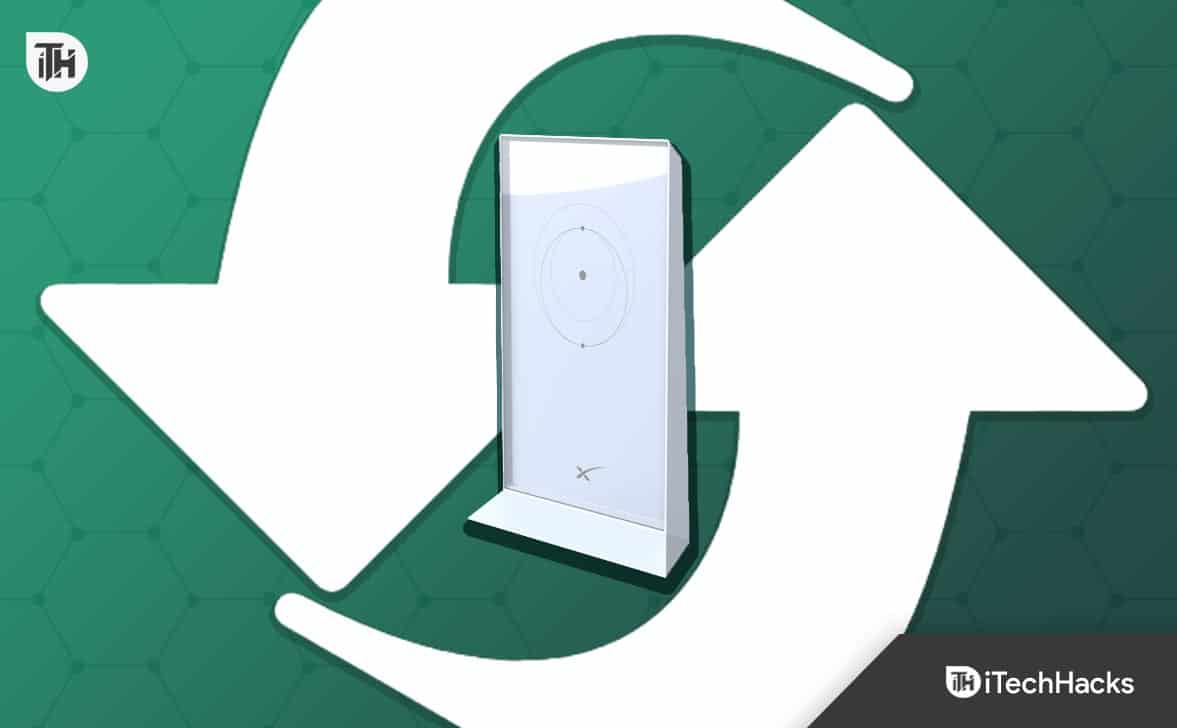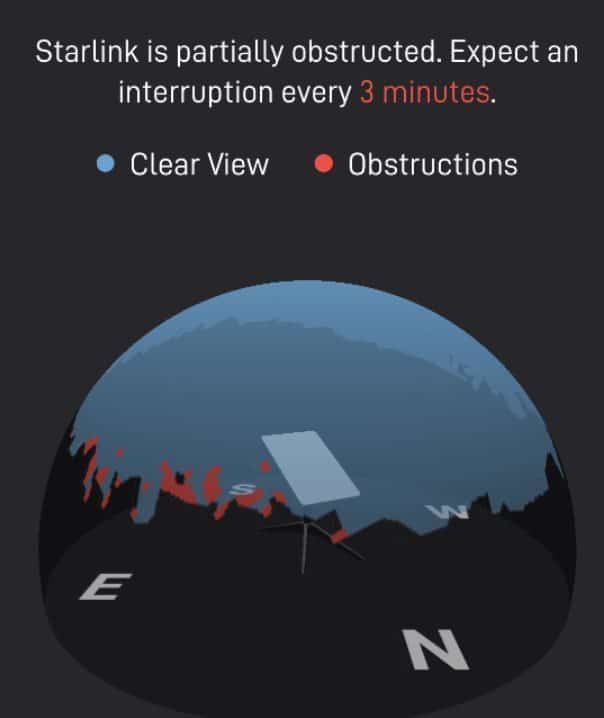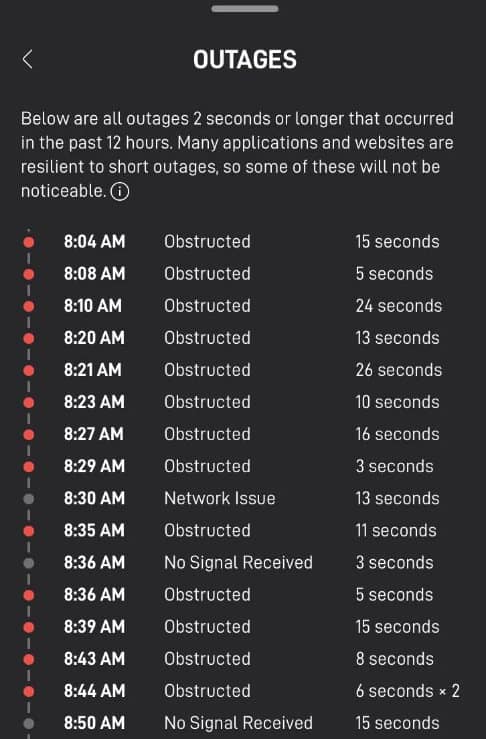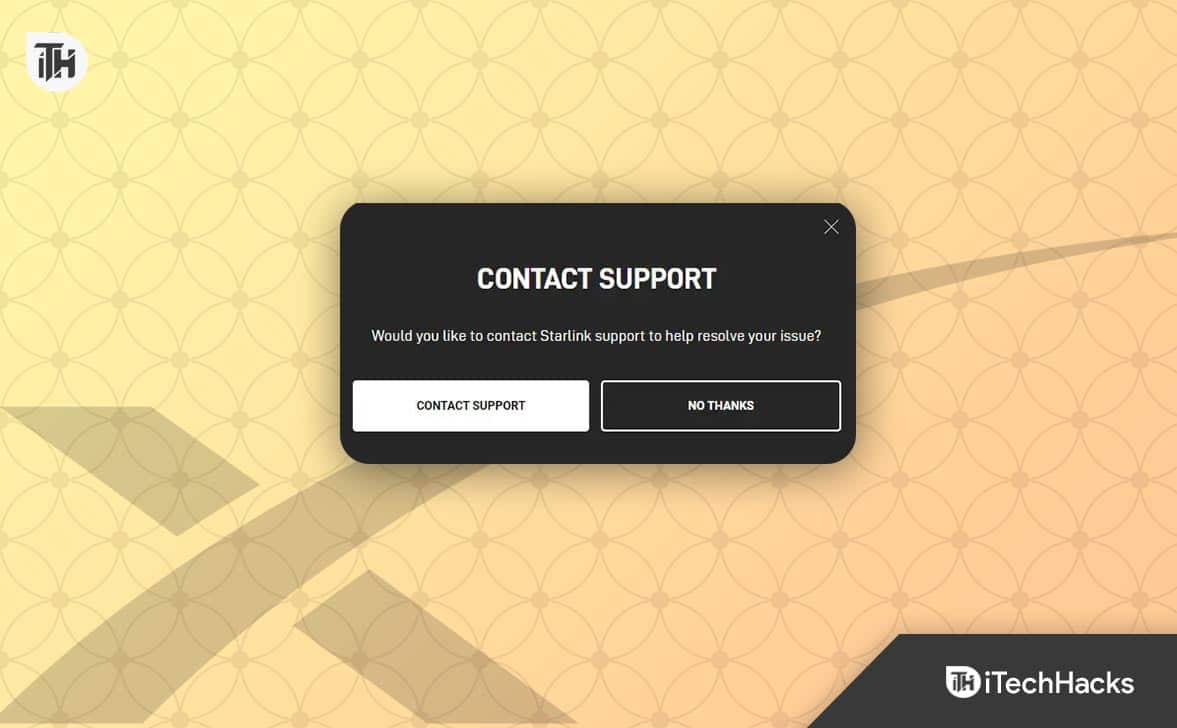- If your Starlink internet isn’t working, it could be due to server issues, which you can check on DownDetector, or other problems like plan exhaustion or weather conditions.
- To fix the issue, first reboot your Starlink by pulling out the cable, waiting a few minutes, and plugging it back in; also use the Starlink app to check for obstructions and use the outage map for further insights.
- If none of these steps work, the problem might be with your device, firmware, or a more complex issue requiring you to contact Starlink Customer Support and create a support ticket for assistance.
Starlink has managed to capture a lot of market share to date. However, problems do remain, and one of the major problems is that Starlink’s internet is not working. While working on something important on the internet, Starlink internet not working is supposedly the last message you would like to see. If tomorrow is an important submission or deadline to adhere, you should not waste any time and follow our guide to fixing Starlink Internet not working.
Why is the Starlink Internet Not Working?

Starlink internet might not be working because of Starlink server issues. Most of the time, when the internet is not working it is primarily due to server backup issues. If that’s the case, you have to wait because you cannot do anything.
On the other hand, you need to check whether your plan is exhausted or not. If your plan has been exhausted, you cannot use the internet. Other than this, there are many reasons such as your Starlink is facing obstructions or the climate is not good such as raining or snowing. Whatever the issue might be, here’s everything you can do to fix your Starlink internet not working.
Fix Starlink No Signal Received & Internet Not Working
If your Starlink internet is not working, don’t worry. We will help you fix this issue in the easiest way. However, make sure that you go through the steps serially in the order they are mentioned.
Fix 1: Check For Starlink Servers
It is possible that Starlink servers are down right now. In that case, you cannot do anything. However, the best way to know about this is to check the DownDetector website.
If you see the chart has an upward trend, that means many users are going through the same internet not working issue, and you don’t need to worry. When Starlink fixes the issue, your internet will be back to normal.
Fix 2: Reboot Starlink
If you are seeing that other users are not facing any problems, that means your Starlink has a problem. To clarify this, you need to reboot your Starlink. Rebooting your Starlink can sometimes be a tedious process, especially if you are new to it. We have also created a dedicated guide on how to reboot Starlink. Make sure to check that guide.
If you don’t have time, the easiest way to reboot Starlink is to pull the cable, wait for a few minutes and then turn it back on again. In case rebooting your Starlink is not helping, follow up with the next fix.
Fix 3: Check for Obstructions
If you cannot see other users reporting the Starlink internet not working issue in your area that means the problem is only with your device. As a result, it is possible that your Starlink has some obstructions.
You won’t know about Obstructions until you open the Starlink application and learn about them. We have created a detailed Starlink Setup guide where we have clearly explained about Obstructions. You can go ahead and check it.
- Open the Starlink app.
- Run the Obstructions tool.
- Starlink will now show you a map with all obstructions.
If you see an obstruction, Starlink will notify you that the internet is not working for that reason. In case your Starlink is clear of obstructions, follow up with the next fix.
Fix 4: Check the Starlink Outage Map
If you have been using the Starlink application for a while, you may know that Starlink provides a fully interactive outage map. This map provides insights into where Starlink is working efficiently and where it is not. If you don’t know how to check the Outage map, follow these steps:
- Open the Starlink App on your phone.
- Click on Outage Map.
Now, you will the List of Obstructions and No Signal Received data. From there, you will understand what the problem is. If you don’t see any message of that time, everything is fine, and you just need to reboot your Starlink.
Fix 5: Check For Offline Error
If you have recently bought got your Starlink hardware, you need to wait for a whole day before the internet is completely activated. If that’s the case, Starlink internet won’t work. Therefore, if you have got your Starlink today, wait for 24 hours and then check whether your Starlink is connecting to the internet or not.
If you have your Starlink for quite a few days, then there’s a problem with either the firmware or the hardware. For that, move on to the next fix.
Fix 6: Update Your Firmware
Starlink, just like every other online service, provides firmware as well as software updates to its devices over the air. If your internet is not working, it is possible that your Firmware has become outdated.
However, updating the firmware is not in your hands because it is automatically updated. Nevertheless, there’s a force update method that includes rebooting the Starlink. Also, make sure to check out when your Firmware was last updated and whether you received it.
Fix 7: Check Your Device
Sometimes, it is possible that the problem is not in Starlink but in your device to which you are trying to connect to the internet. If you are having trouble with your TV, try using the Starlink Ethernet Adapter and use the wired medium to check whether the internet is working fine.
For PC users, we have a dedicated guide on improving internet speed. Make sure to check that out. For smartphone users, a flick on Airplane mode and a few WiFi Tweaks is enough to fix internet issues.
Fix 8: Contact Starlink Support
If none of the above fixes have helped you fix the Starlink internet not working problem, then it is time to contact Starlink Customer Support and let them know your problem.
However, keep in mind that contacting Starlink customer support is no mean feat. You have to go to Starlink Support and create a support and clearly state the issue you are facing. You will also have to go through some preliminary fixes, which are of no help if you have already followed our guide.
Finally, when you can see the option to create a support ticket, make sure that you are logged in and then follow our Starlink support guide from there on. Remember, Starlink is usually busy with support, so it can take around 4-5 days for their first reply to arrive.
If things go South, you can also get a replacement at your doorstep, but that’s a different thing. Here’s more on that about Claiming Starlink Warranty.
The Bottom Line
Well, that’s all we have here about how you can fix if Starlink’s internet is not working. After following this guide carefully, your issue will have been resolved by now. We hope this guide has helped you. If you still have any doubts or queries, comment below.
ALSO READ:
- How to Fix Starlink Disconnected Error
- How to Update Starlink Firmware 2024 Latest Version List
- How To Watch TV With Starlink Internet
- Starlink Availability in Texas: Is It Accessible in Texas? Find Out Here
- How to Fix Starlink “Unable To Load Account Information” Error
- How to Claim Starlink Warranty in 2024: Full Process Explained
- How To Reboot Your Starlink Internet or WiFi Router
- How To Switch Starlink From Residential to RV