- Starlink has been facing an issue where users encounter the "Unable to Load Account Information" error while trying to access their account details or log into the app.
- The error may not disrupt internet usage but can be frustrating for tasks like bill payment or recharges.
- To fix this error, users can restart the Starlink application and phone, update the application, clear app cache and data, restart Starlink, and contact Starlink support if the issue persists.
While Starlink is now the most popular internet provider all over the world, it doesn’t mean their services are free of flaws. Recently, an issue came forward from many users around the world that says Unable to Load Account Information. The error is usually shown when the user tries to view their account information. However, there have been instances when the error was shown trying to log into the Starlink app.
If you have been facing the unable to load account information error in Starlink for quite some time now, you are in for relief. In this guide, we will show you how you can fix Starlink’s weird unable-to-load account information problem and also discuss what it is.
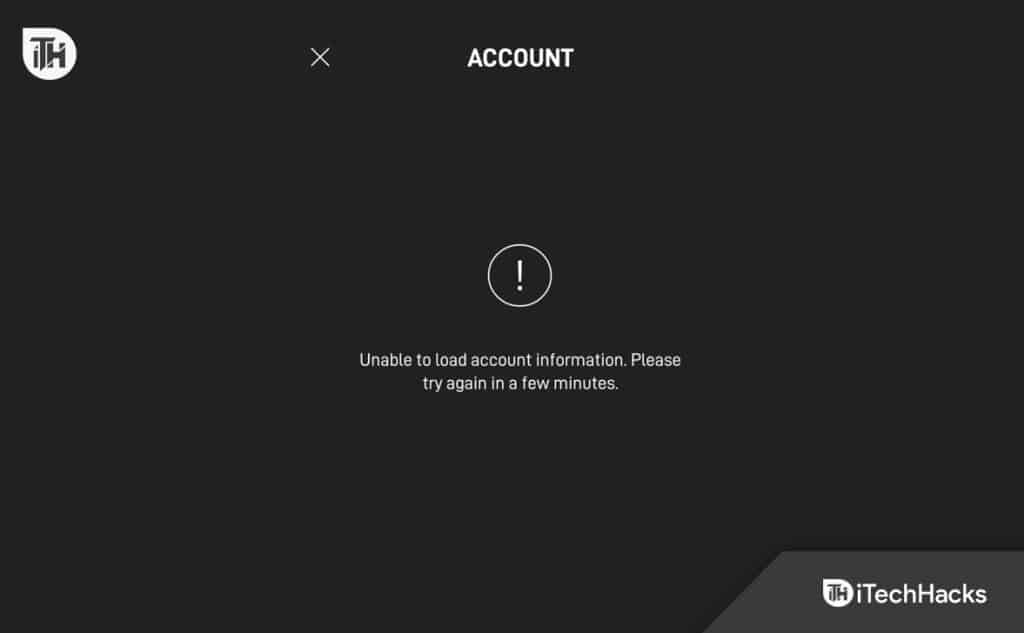
What is the Unable to Load Account Information Error in Starlink?
Courtesy of Reddit user u/hiimtl, we became aware of the unable to load account information error. Coming back, the unable to load account information error is shown on your Starlink mobile application when users try to check their account information. The error message doesn’t interrupt your internet usage but can be quite frustrating if you are trying to pay your bill or doing a recharge.
As of now, it is not known whether the error message causes internet disruption. This is because the error is shown in the application while checking account information. However, depending on your Starlink Plan, if you haven’t paid the bill and now you need to recharge, it can cause trouble using the internet.
What Causes the Unable to Load Account Information Error in Starlink?

As the error itself in the question says, it is unable to load your account information properly. There can be two meanings associated with this. The first being that your Starlink application is unable to link properly with your Starlink Hardware.
Second, it can also mean that there’s a simple problem with your Starlink application. If your app is not able to link with your hardware properly, a simple log out and log in is sufficient to fix the issue. If not, here’s a whole guide to help you fix the issue.
Fix Starlink Unable to Load Account Information Error 2024
If you have been tired of receiving the unable to load account information error, it is time to fix it. However, we recommend that you go through all the fixes so that you can know the root cause of this issue.
1. Restart Starlink Application and Your Phone

The first way to fix Starlink’s unable to load account information error. You can simply force the application or restart it by pressing the back button on your device. Either way, it will work to fix your issue.
However, restarting the application doesn’t help, you can also go ahead and restart your phone. Everyone knows how to restart a phone, and so do you. However, we recommend that you shut it down for a bit and then turn it on for maximum efficiency in this process.
In case restarting does not help, move on to the next fix.
2. Update Starlink Application

If you haven’t updated the application since you first set up your Starlink, your Starlink application is probably outdated and needs a necessary update. Usually, Starlink releases app updates every week, but you don’t need to download them per week.
However, you must update the application at least once a month. Depending on your device, you can use PlayStore or AppStore to download the update and install it.
On the other hand, if you often connect your device to WiFi, chances are that your applications are already updated unless you have stopped them from doing so.
3. Clear App Cache and Data
While using the Starlink application, for the sake of opening speed, applications collect Cache. However, this cache can sometimes get corrupt and cause issues like Unable To Load Account Information on Starlink. Here are the steps you need to follow in order to clear app cache and clear data:
For Android:
- Press and Hold the Starlink app and press on (i) App Info.
- In the next window, scroll down a bit and tap on Storage Management.
- Click on Clear Cache, followed by Clear Data.
- Open the Starlink application and log in again.
- If you would like, you can also restart your device.
For iOS Devices:
- Open Settings.
- Go to General.
- After that, go to iPhone Storage.
- Look for the Starlink application and tap on it.
- Scroll a bit down and click on Offload App.
- For more efficiency, you can also restart your iPhone.
4. Restart Starlink
If none of the above methods have helped you, it is now time to restart your Starlink. You can go ahead and check out our guide to Reboot Starlink.
If you don’t have time to read that guide, you can use the application to reboot Starlink. Just open the application, then click on Settings and tap on Reboot Starlink. The process is same for both Android and iOS devices. If the application is not working as expected, you can simply pull out the plug as well.
5. Contact Starlink Support
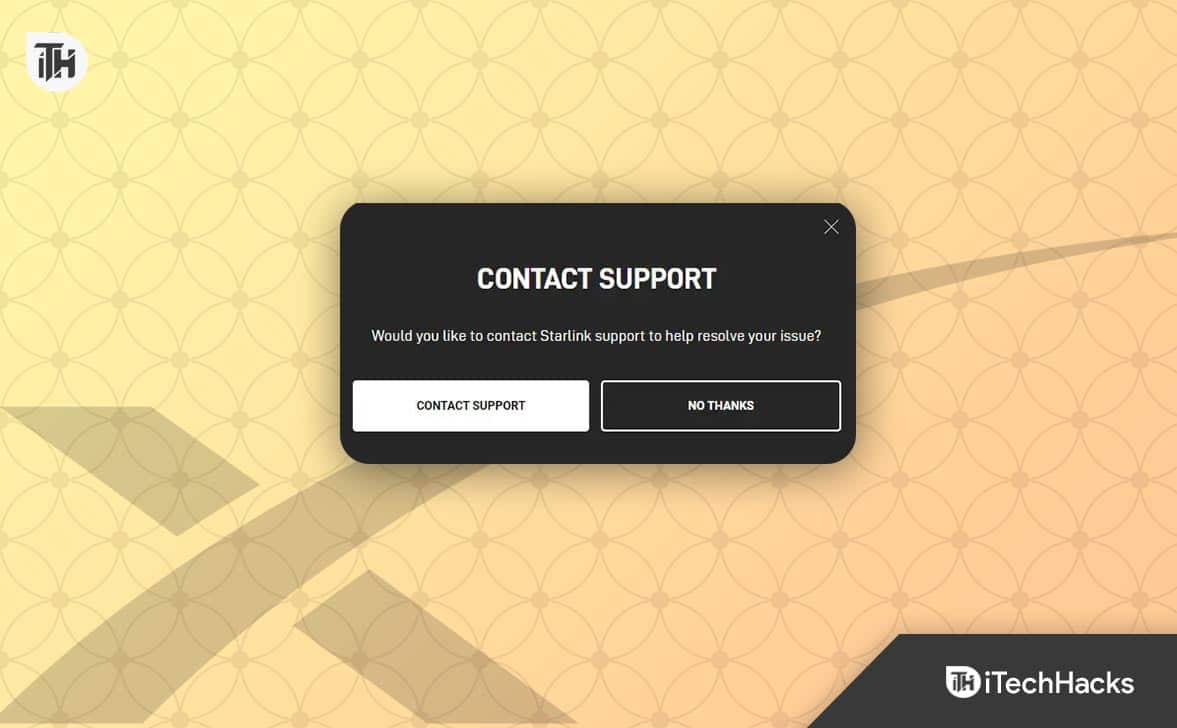
If the issue persists even after doing everything mentioned in this guide, it is now time to contact Starlink Support. However, it can sometimes be difficult to do it.
As a result, here’s our helpful guide to contacting Starlink support. Make sure to read that guide thoroughly and quickly create a support ticket for yourself on their website. As of now, it takes around 48 hours for Starlink to reply and attend to your queries.
The Bottom Line
Well, that’s all we have here about how you can fix Unable To Load Account Information” Error in Starlink. We hope this guide has helped you. If you still have any doubts or queries, make sure to comment below, and we will help you out. In case you needed to console Starlink customer support, let us know what they said.
ALSO READ:
- How to Claim Starlink Warranty in 2024: Full Process Explained
- How To Reboot Your Starlink Internet or WiFi Router
- Why Are My Starlink Speeds So Slow and How to Improve it
- How To Switch Starlink From Residential to RV
- How to Update Starlink Firmware 2024 Latest Version List
- How to Fix Starlink Disconnected Error

