Starlink is a state-of-the-art product from SpaceX that promises high-speed internet at affordable prices. On the flip side, the Starlink disconnected error with new users is also pretty common. This usually occurs with users who have recently installed Starlink or moved to a new place. Whatever the reason might be, here’s our guide to help you fix the Starlink disconnected error.
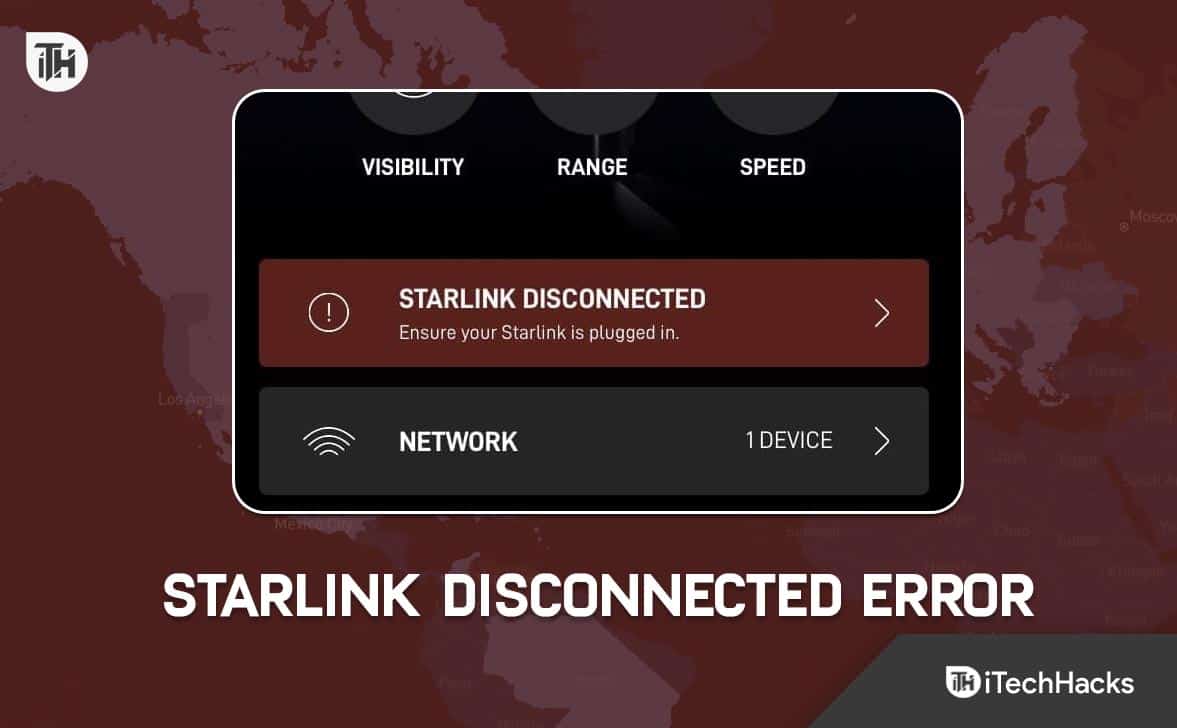
How to Fix Starlink Disconnected Error in 2024
If you are facing Starlink disconnected error on your newly installed dish, your wait is over. Here’s our complete detailed guide to resolve the issue. We recommend that you go through all the fixes because each fix is necessary to determine the issue and proceed with the next one.
Restart Your Starlink

The easiest way to fix Starlink disconnected error is to restart it and check whether the issue is solved. You can also try removing the plug from the electric socket and plugging it back in after a few minutes. Once you start the router, check whether the internet services have been restored or not. If this didn’t help, follow up with the next fix.
Check the Connector Cables
Check for the connector cable at both ends. The same wire goes into the router and the dish mast. Both should be well-seated and connected.
You can try removing them and then connecting again. According to most users, reconnecting the wire almost solved their disconnected error issues. Make sure that the cables are in sync with the devices. If this isn’t your problem, follow up with the next fix.
Check If the Metal Pin is Bent
Starlink is connected to the router with the help of a metal pin. Pull the cable out and check whether any of the pins are bent. If you find it, press it with a light hand and make sure it is straight and put it back in.
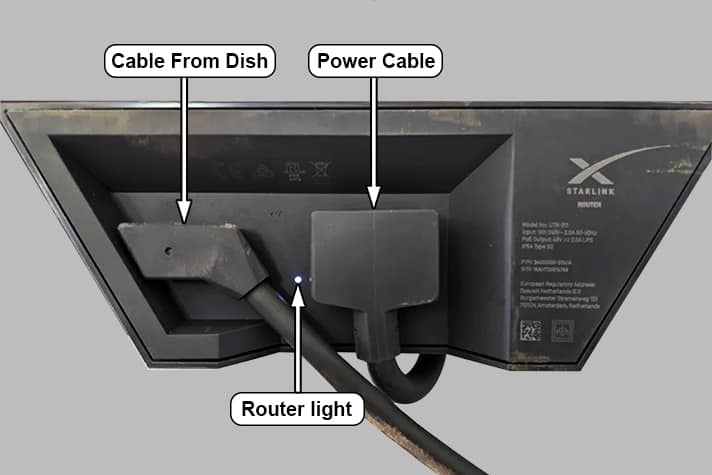
Check whether the issue is resolved. You can also use isopropyl alcohol to clean out any dust or debris inside to make sure everything is perfect.
Check for Cable Damage
If the cable that comes to your house goes through some park or grounds, you need to check whether it is damaged. You don’t need to go too far checking just check your surrounding areas. If you find any damage, you don’t need to do anything. Just call the professionals from Starlink support, and they will handle the rest.
Check Your Usage
At the time of writing, Starlink allows up to 1 Terra Byte of data usage. In case you have completed that usage cycle, you may face the internet disconnected error.
You will be notified by SMS if you have exhausted your limit or you can also use Starlink’s app to know your usage. If usage is not the concern, follow up with the next fix.
Check Starlink Server Issues

Unlike every internet service provider, Starlink relies on Orbital Satellites. As a result, some of them could be out of range or facing some issues. In that case, you may not know what is going on, but you will face the internet disconnected error.
At this time, you should go to this link and check whether other people are also facing the issues. If you see that other people are also facing issues, you don’t need to worry but wait until Starlink fixes the issue on its own.
Check for Wrong SSID
Starlink disconnected error can occur if your router is connected to the wrong SSID. For your information, SSID stands for Service Set Identifier.
Connecting to the wrong identifier means that you are using Starlink, but mistakenly, you have connected to Hughesnet or Spectrum, for instance.
To fix this issue, you need to reset your router and connect to the default SSID. Make sure you skip the custom SSID part.
Reset Your Router
Resetting your router is the last option if none of the above options have helped till now.
Gen 1 Routers: For the Generation 1 router, you need to push and hold the power button under the router until the router’s light turns blue in color. Once you release the button, your router will start resetting. Give it 4-5 minutes.
Gen 2 Routers: For Generation 2 routers, there’s no dedicated switch. You need to unplug your router three times in a row. The third time, your router will take 2-3 minutes to restart. When it turns on, your router has reset to its factory condition.
Now you should see that the disconnected error should have been fixed.
Call Starlink Customer Support
If none of the above fixes have helped you resolve the Starlink disconnected error that means the issue is beyond your reach and now it is better that you call in Starlink support.
Because if you do something out of the ordinary, you may have to pay a hefty amount or your warranty might get void. All in all, you will have to suffer a lot. That’s why, now is the time to call Starlink support and watch them fix your issue.
The Bottom Line
Well, that’s all we have here about how you can fix the Starlink disconnected error on your new Starlink dish. We hope this guide has helped you. We suggest that you contact the Starlink helpline if the above fixes didn’t help you because we don’t want you to try things out of the blue and damage your hardware.
ALSO READ:

