- Rebooting Starlink internet can improve speed, reduce latency, and fix ongoing issues.
- Reasons to reboot include slow internet, location changes, firmware updates, and bypassing the router.
- Methods for rebooting include using the Starlink app, pulling the power cable, or unplugging the satellite.
If you have been using Starlink for quite some time now, you are already familiar with its quirks. As a result, you might be thinking about how to reboot your Starlink internet. Rebooting Starlink internet has tons of benefits associated, such as improved internet speed and less latency and ping. Moreover, it can fix ongoing issues. If you are also thinking about how to restart your Starlink internet, in this guide, we will help you with that. In addition, we will discuss the sheer benefits associated with that.
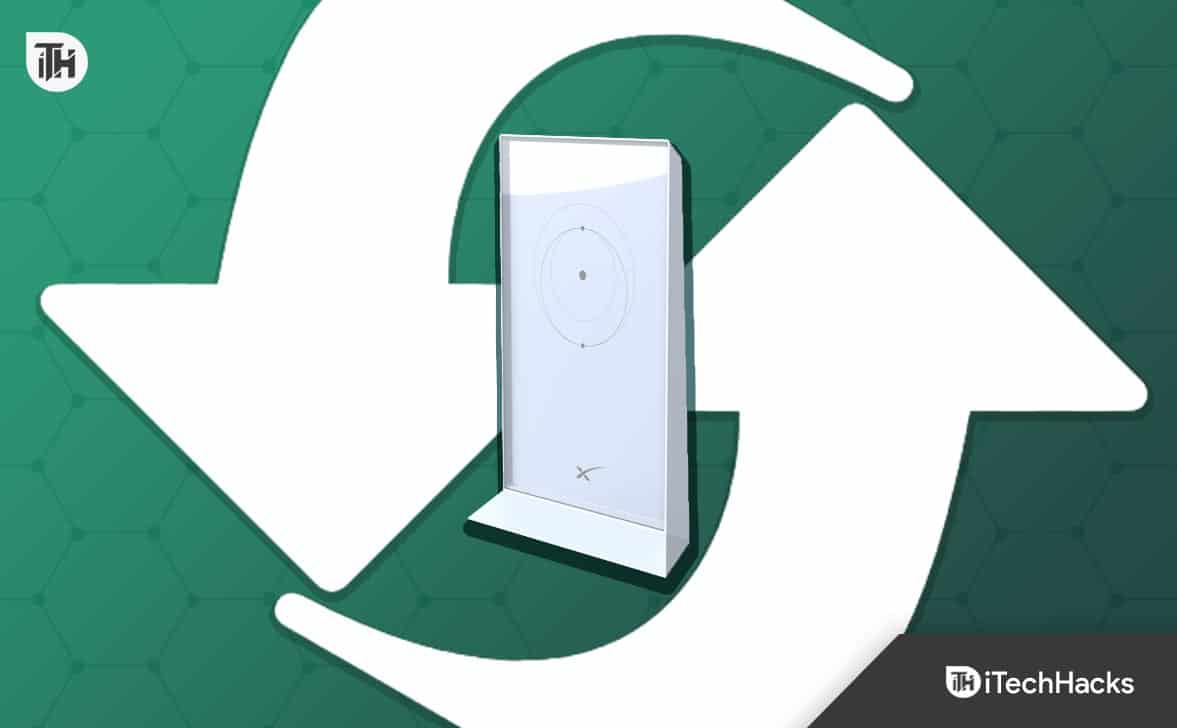
Why Do You Need to Reboot Your Starlink Internet?
There can be many reasons why you want to reboot your Starlink Internet. Rebooting is often helpful when troubleshooting internet or data connection issues. Here are some of the reasons we think it is essential to reboot Starlink internet:
- Slow Internet: If you have lately experienced slow internet speeds over a long time and it hasn’t been solved after realignment or clearing obstacles, a simple reboot of your Starlink internet can be very helpful.
- Recently Shifted to a New Place: If you have recently changed your location after having stowed your Starlink, it would be excellent if you could reboot your Starlink internet. This will ensure optimum performance.
- Updated Firmware: If your Starlink recently received a firmware update, it would be nice if you could reboot your Starlink internet. While the update process will surely restart your Starlink, if you experience any abnormality in performance, rebooting Starlink Internet will be a valid option.
- Bypass Router: If you recently bypassed your Starlink router with a third-party router, it is very important for you to restart Starlink Internet. This will not only fix ongoing issues but also help you get better performance.
Well, these are some of the reasons why you would need to reboot your Starlink Internet. Keeping that mind, let’s begin with the steps to reboot Starlink.
How To Reboot Your Starlink Internet or WiFi Router
As of now, there are three ways to easily reboot Starlink Internet. We suggest that you read all of them and choose the one that suits you best.
Method 1: Reboot Starlink Using the Application
When you purchase your Starlink, the first thing you need to do is install the application and start the setup of your Starlink.
The Starlink application is not only helpful during the setup but also during regular operation and usage. Likewise, rebooting Starlink Internet using its application is one of the easier processes to begin with. Follow these steps to reboot Starlink Internet using the app:
- Open the Starlink app.
- Now tap on the menu bar at the top-right corner.
- Click on Settings.
- Scroll down a bit and tap on Reboot Starlink.
The process will take around 2 to 3 minutes. Within this time, your Starlink will shut down, restart, and also diagnose itself for errors. Finally, it will again start checking for obstructions and get ready for use. In our opinion, this is the best method to reboot your Starlink internet.
Method 2: Reboot By Pulling the Power Cable

Some users don’t like the Starlink applications at all. This seems fair because the app can sometimes show a very slow response with regards to rebooting the Starlink internet.
For them, pulling out the power plug is a more viable option. Interestingly, this option is easier than even using the application. Using the Starlink application, you will have to juggle through options and find your way up to Reboot Starlink.
Unlike that, in this method, you just have to move ahead and pull the cord out of the power cable. If you have a switch, you can also simply turn that off and turn it on after a few minutes.
On the downside, using this method to reboot Starlink’s internet will take 10 to 15 minutes, unlike the application, which takes a maximum of 3 minutes. That’s 5x longer!
Method 3: Reboot By Unplugging the Satellite
Unplugging the main satellite that is located on your roof is another way to reboot Starlink Internet. However, this method isn’t liked by all. This is mainly because of the trouble of climbing up the internet.
On the other hand, if you have installed Starlink on any Starlink Mount, things can get easy. Nevertheless, if yours is located on the roof, it is still difficult, and you better stay with the above two methods for rebooting Starlink.
If you wish to move on with this method, the steps are again simple. First of all, you have to climb the roof. Next, you have to pull out the cable internet cable that is going to your Starlink Satellite. Once pulled, wait for a minute and then plug it back in.
If you are having trouble climbing up the roof, you can also do this behind your router that is inside your house. Pulling the internet cable from the back of your router will serve the same purpose.
The Bottom Line
Well, that’s all we have here about how you can reboot Starlink internet. We hope this guide has helped you. If you still have any doubts or queries, make sure to comment below, and we will help you out.
ALSO READ:
- Why Are My Starlink Speeds So Slow and How to Improve it
- How To Switch Starlink From Residential to RV
- How to Update Starlink Firmware 2024 Latest Version List
- 12V DC Power Supply For Starlink RV Tutorial
- How to Fix Starlink Disconnected Error
- How to Find Out If Starlink Internet Is Available In Your Area
- How To Watch TV With Starlink Internet

