- Starlink no signal received error is a common issue due to various factors like bad weather, obstructions, network/server downtime, or a dirty dish
- Ways to fix the error include checking for satellite coverage, rebooting Starlink, monitoring weather conditions, clearing obstructions, cleaning the dish, and updating software
- Contacting Starlink support may be necessary if the issue persists, and following the guide should help resolve the error within 30 minutes.
Starlink has been around for quite some time now. With more days in service, users are now better able to find problems that are already occurring and happening. One such error is the Starlink no signal received error. If you regularly face this problem or are suddenly facing it today, don’t worry.
Starlink users are often met with drastic issues that are typically fixed with time or after following a few steps. In this guide, we will show you how you can fix the Starlink no signal received error, what it means, and what causes it.
What is the Starlink No Signal Received Error and What Causes It?
The Starlink no signal error, as the name suggests, is the problem when your Starlink satellite is not able to connect to the internet because there is no signal. Without signal, there’s no internet and hence no use of Starlink.
The Starlink no signal received error typically means that you will have no internet connection and you will face issues even when trying to connect. The reasons behind this are many, but some of the potential ones are:
- Bad weather
- Obstructions that block the signal from satellites
- No Network or Starlink server down
- Dirty dish
These are some of the most common reasons. In the next section, we will learn to fix them one by one.
How to Fix Starlink No Signal Received Error 2024
Here are 6 ways that are sure to fix Starlink’s no signal received error. Make sure that you follow these fixes in the order they are mentioned and don’t skip.
1. No Satellite Coverage
While Starlink has been around for some time, it is still new compared to its competitors. However, Starlink is going strong, and presumably, there will be enough Satellites in the sky to avoid coverage issues in the future.
As of now, no signal received error can mean that there are no satellites nearby that can connect with Starlink. Because Starlink is a new player in the market, no signal received error can occur. But rest assured, it will get fixed after some time; until then, you can check out the other fixes.
2. Reboot Your Starlink
Rebooting Starlink is the first step towards fixing Starlink’s no signal received error. If you are facing this error regularly but waiting for it to get fixed, you are probably wrong. Right now, you should go ahead and reboot your Starlink.
Unfortunately, Starlink does not provide clear instructions on rebooting either the Satellite or the mast, or the router. As a result, here are the steps involved in rebooting:
- If you want to reboot your Starlink in the easiest way possible, simply pull out the main plug.
- Wait for five minutes and then put it back in.
- If you are looking for a systematic way, open the Starlink app.
- Next, tap on Settings and click on Reboot.
The next method is an instantaneous method and doesn’t solve problems. If you want to fix problems, pulling the plug and waiting for some time is the best fix. However, if rebooting doesn’t solve your problem, follow up with the next fix.
3. Check Your Weather
Weather is nature, and you can not do anything against it. However, it is of general concern that if the weather is bad, the Starlink no signal received error can be inevitable. This stands true if you notice it is raining, snowing, or there are clouds outside.
If that’s the case, you cannot do anything but wait until the weather gets clear. Once the weather is clear, your Starlink might automatically connect or you can again reboot for convenience.
4. Check For Obstructions
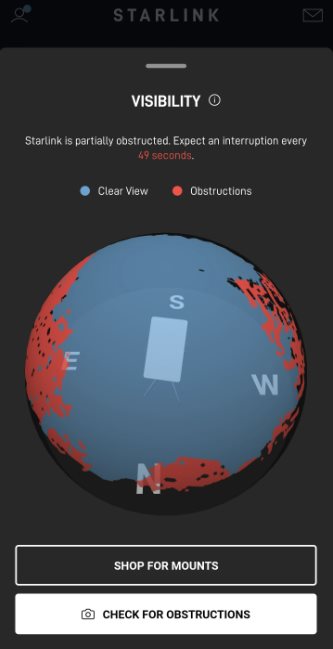
The next thing you need to do if Starlink no signal received has become regular is to check for obstructions. With obstructions, your Starlink may find it difficult to connect with the Satellite constellation, resulting in poor internet connection.
Checking obstructions is easy. You just need to open the Starlink mobile app and tap on Obstructions. If the page shows more than 10%, then no signal received error should be normal. In that case, you should try to mount your Starlink on a higher altitude. If obstructions is not your problem, follow up with the next fix.
5. Clean the Starlink Dish
While this may sound a bit conventional, sometimes, cleaning the Starlink dish or satellite can do the trick in fixing signal not received error. However, you should know that this is a tedious process if you are not handy or flexible enough.
Before doing, make sure to unplug your Starlink. In this method, you will have to climb your roof or lower your dish, depending on your Starlink’s mounting option. When you have the Starlink dish in your hand, use some isopropyl alcohol and a cotton microfibre cloth to watch the outer surface.
Make sure that the liquid does not get inside the dish. Even if it enters, you don’t need to worry. Alcohol will evaporate after a certain period of time.
6. Check For Software Issues
Sometimes, the software is all there to blame. If your have been regularly using Starlink, you need to keep an eye on Starlink Firmware upgrades. If not, you must check out how to upgrade Starlink firmware. For starters, there’s no option to do it on your own. However, there’s a simple way to trigger software updates.
The latest release of Starlink firmware is version: 5a923943-5acb-4d05-ac58-dd93e72b7862.uterm.release.
Here’s how you can check the firmware version:
- Open the Starlink app.
- Scroll down and tap on Advanced.
- You will find the software version listed under the Starlink section labeled as Software.
- Check the uptime. If it is old, that means your Starlink hasn’t been updated for a long time.
- As said earlier, you cannot update, but it can be triggered by a reboot. Pull the plug and then wait for some time.
Once the Starlink is updated, you should not see the signal not received error. However, the firmware won’t be updated if there’s no internet connection available, as explained in the previous fix.
How Long Does It Take For Starlink to Receive Signal?
In general, your Starlink will receive a signal immediately as you set up your Starlink for the first time. You can also experience this if you keep looking at the dish. When connected for the first time, your dishy will find satellites, establish a connection, and the internet will start working.
However, when you get the signal not received error, it can be a long process, and it seems unpredictable to understand when Starlink will receive the signal. If you have already waited for a long time, it is now time to contact Starlink support and let them know about the problem. In general, if you receive the Starlink no signal received an error and follow our guide carefully, your error should be solved, and Starlink will receive a signal within 30 minutes.
READ MORE:

