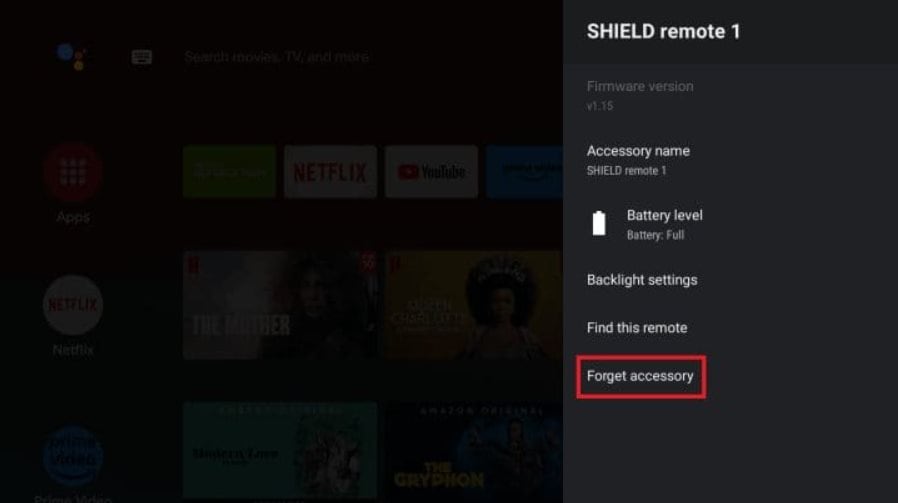- The Nvidia Shield remote may stop working due to factors like low battery, outdated firmware, or corrupt cache.
- To fix the remote not working issue, try connecting a mouse to navigate, restarting the Shield TV, changing batteries, updating the Shield TV and remote firmware, pairing and re-pairing the remote, or resetting the remote.
- Following these steps sequentially can help resolve the Nvidia Shield remote not working error effectively and restore its functionality.
Nvidia Shield TV has been around for quite some time now and its popularity has only increased. Nvidia is already invested in a lot of products and after so many years, users have started feeling troubled with the Shield TV remote. If you are also facing regular issues such as not working or not connecting, you are in the right place. In this guide, we will show you how you can fix Shield TV remote not working and why it happens.
Why is the Shield Remote Not Working?
The Shield TV remote might not be working for several reasons. However, some of the most potential reasons for Shield Remote not working are as follows:
- Battery End of its Life: The Shield TV remote is powered by 2 AAA batteries. These batteries deplete in a lifespan of 4 to 6 months. If you think that time has passed, it is better to replace the batteries and check.
- Outdated Remote Firmware: In Shield TV, every part of the TV requires an update to work effortlessly. If you haven’t updated your TV for quite some time, it is probably the time now to do it.
- Corrupt Cache: Similar to Android applications, Shield TV also collects cache that helps it work faster. However, if the cache gets corrupt, it can lead to issues such as not working.
These are some of the most common yet problematic reasons that could render your Shield remote not working. If you are having any of these or anything else, the next section will help you fix it.
How To Fix Shield Remote Not Working 2024
Here’s how you can fix a Shield remote if it is not working. Make sure that you follow this guide in the serial it is written, and don’t skip any steps.
1. Connect a Mouse to Your Shield TV
To be precise, this is not exactly a fix. Instead, it is a walkaround to get around and fix the Shield TV remote not working. Your Shield Tv supports three USB connections, and you need to get a wired mouse in your hands. Even a wireless will suffix. This will massively help you connect and fix the problems because if you are not able to do anything on your TV, you won’t be able to fix it.
2. Restart Your Shield TV and Check
The first thing you need to do is restart your Shield TV and then check whether the remote is working or not. If not, then pull out the plug of your TV and wait for a few minutes before turning it back on. As of now, there’s no way to completely turn off only the remote. By default, it works with the TV.
3. Change Batteries
It is possible that the batteries are out of juice. Interestingly, Shield TV offers a way to check whether your Shield TV has battery juice left in it or not. Here are the steps to check that:
- Turn on your TV.
- Now, go to Settings.
- From the side panel, click on Remote & Accessories.
- Click on Shield Accessories.
- Now, see the Power on your remote.
- If it is less, change the batteries by simply sliding the back and putting in a new set of AAA batteries. If you are using older models, a CR2032 battery is what you need.
However, if you see that the power is above 50%, the battery is surely not a problem. In that case, follow up with the next fix.
4. Update Shield TV
One of the best things about Nvidia Shield TV is that it regularly provides updates. In contrast to Samsung Smart TV or Android TV, Nvidia Shield TV is far superior. When updates are regular, and you don’t update, there can be unexpected problems because the updates are made to fix them. One such problem is problem with Shield TV remote. Here are the steps to update your TV:
- Make sure that your TV is turned on and connected to the internet.
- Click on Settings.
- Next, click on Device Preferences.
- Now click on About.
- Next click on System Update.
If an update is available, your Shield TV will start updating. Once it restarts, try using the remote and it should work. However, if Shield remote is still not working, follow up with the next fix.
5. Update the Firmware of Shield Remote
If updating your TV’s software didn’t help, it is possible that your remote also needs an update. As already said, every part of the Sheild TV is upgradable, and so is the remote. Here are the steps to update the firmware of Shield Remote:
- On your Shield TV, open Settings.
- From the right panel, click on SHIELD Accessories.
- Select Shield Remote and tap on Update Firmware .
- Now your Shield Remote will start updating. Before you begin this process, make sure that you have a stable internet connection.
Once your remote is updated, you should not see any problem. However, if Shield Remote is still not working, follow wup with the next fix.
6. Pair and Re-Pair Shield Remote
If you have already updated your Shield Remote, this is the best time to unpair and then re-pair your Shield remote. This will refresh the connection, thus removing any possible obstructions. Here are the steps to do it:
- IOpen Settings on your Shield TV.
- From the side panel, click on Remote & Accessories.
- Click on Shield Accessories.
- Next, click on Forget All Accessories.
- Click OK to unpair remote.
- Once your remote is unpaired, press and hold the Middle button on the D-Pad.
- The light starts blinking blue or green, depending on your model.
- When paired, the screen will show a pop-up.
That’s it. Now, your remote is paired again. This should make it work.
7. Reset Remote
Resetting the remote is possibly the last thing you can do before you head to contacting customer support. However, in most cases, resetting the remote is enough to fix the Shield remote not working issues. Here are the steps to do it:
- Press and hold the Back button and Select (The middle button on the D-Pad) button together.
- Keep it pressed for around 15 seconds straight.
- Make sure not to lift your fingers.
- The lights will go off.
- Turn off your Shield TV by pulling out the plug.
- Turn it on after a minute.
Now, everything should work perfectly and your Shield TV remote not working issue should be fixed. If not, the last way is to reach out to customer support and speak with them.
READ MORE:
- How to Stop TV Remote From Controlling Two TVs 2024
- Fix Google TV Remote Not Working
- How to Reset a Firestick Remote or Pair FireTV Remote
- Remap HBO Max Button to Max on Android TV Remote
- How To Fix Toshiba Fire TV Remote Not Working Issue
- How to Fix Vizio TV Remote Not Working
- Fix Apple TV Remote Not Working