- Keynote is a powerful presentation software exclusively available in the Apple ecosystem, offering a user-friendly interface and a range of professional features like multimedia integration.
- Reasons to use Keynote include its stunning visual effects, user-friendly interface, and powerful features for creating high-quality presentations.
- Methods to access Keynote on Windows 10/11 include using iCloud, a virtual machine, remote access, or third-party applications like Parallels Desktop, though these may not offer the full range of features and require technical expertise.
The Keynote presentation software is one of the most powerful presentation tools available on the market. With this tool, users are able to create and present stunning presentations with ease. Keynote is only available within the Apple ecosystem and not on Windows. In spite of this, there are ways of downloading and installing Keynote on Windows 10/11. This article will walk you through the process of downloading and installing Keynote on Windows 10/11.
What is Keynote?

Keynote is Apple’s presentation software. In addition to Pages (a word processor) and Numbers (a spreadsheet), it is part of the iWork productivity suite. Users of Keynote can create and present multimedia presentations using text, images, charts, tables, animations, and more. With its intuitive interface and user-friendly interface, any level of user can easily create presentations of professional quality.
Why Use Keynote?
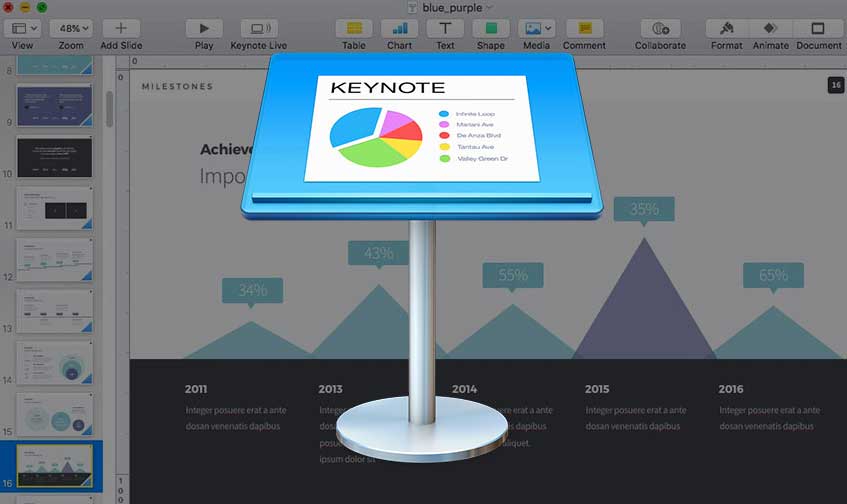
It is widely believed that Keynote is one of the best presentation software applications out there. Known for its simple interface, stunning visual effects, and powerful features, it is one of the most popular games in the world. Keynote is a great tool for presenting. Here are just a few reasons why you should consider using it:
- Stunning visual effects: Keynote offers a variety of visual effects, such as animations, transitions, and slide styles, which can make your presentation more engaging and professional.
- User-friendly interface: Keynote has been designed to be user-friendly, with an intuitive interface that makes creating presentations simple for users of all levels.
- Powerful features: Keynote provides users with a number of tools to create presentations of the highest quality. It includes features such as text, images, charts, tables, animations, and multimedia.
- Cross-platform compatibility: Even though Keynote is exclusive to Apple, it is accessible on Windows 10/11 with a few tweaks.
Download Keynote on Windows 10 or Windows 11
Windows users cannot access Keynote, which is an exclusive application for the Apple ecosystem. Nevertheless, Keynote can be downloaded and installed on Windows 10/11. If you have a Windows 11 PC, you can download Keynote using the following methods:
Method 1: Use iCloud
With iCloud, Keynote can be accessed on a Windows PC easily. Users of iCloud can store and access their files, including Keynote presentations, wherever they are using their Apple device. If you’d like to access Keynote from your Windows PC using iCloud, follow these steps:
- On your Windows PC, launch a web browser and visit icloud.com.
- Thereafter, use your Apple ID and password to log into your iCloud account.

- To open the Keynote app, click the Keynote icon.
- Now you can view and edit your Keynote presentations on Windows.
Note: Although you can view and edit your Keynote presentations this way, it does not offer the full range of features available in Keynote on the desktop.
Method 2: Use a Virtual Machine
Using a virtual machine on a Windows PC is another way to access Apple Keynote. To access Keynote on your Windows PC, you can run a virtual machine inside your operating system. Here’s how:
- You can install a virtual machine application on your Windows PC, such as VirtualBox or VMware.
- You can download and install a virtual machine image of macOS.
- Install the macOS operating system on the virtual machine and launch the virtual machine application.
- You can download and install Keynote from the App Store after the virtual machine is up and running.
- Now you can use Keynote on your Windows PC using the virtual machine.
Note: This method is time-consuming and requires high technical expertise. A powerful computer with ample resources is also needed to run the virtual machine.
Method 3: Use Remote Access
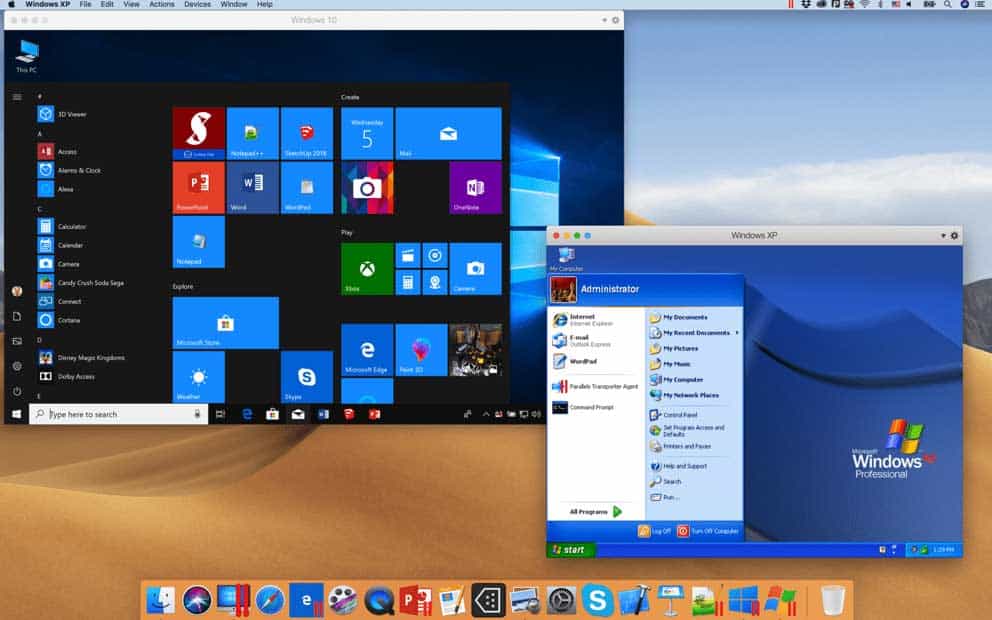
Using remote access is another method of accessing Keynote on a Windows PC. With this method, you can access Keynote on your Mac remotely from a Windows PC. To do so, follow these steps:
- Using a remote desktop application, such as Microsoft Remote Desktop or TeamViewer, on your Windows PC will grant you access to the desktop remotely.
- Go to System Preferences > Sharing and select Remote Management to enable remote access.
- Select “Allow access for” in the Remote Management settings and add your Windows PC to the list.
- You can now connect your Mac to your Windows PC via the remote desktop application.
- Using Keynote remotely from a Windows PC is easy once you have connected to your Mac.
Note: There is a possibility that this method is not the best option due to its requirement for a stable internet connection.
Method 4: Use a Third-Party Application
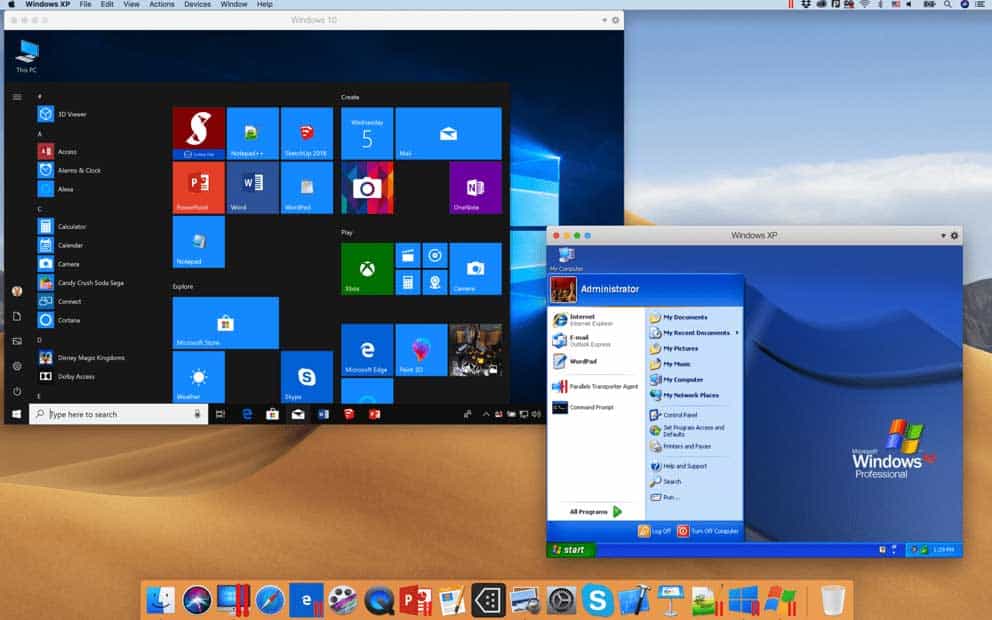
Microsoft has a number of third-party applications that claim to allow Keynote to run on Windows. By emulating the macOS operating system on Windows, these applications work. Nevertheless, these applications aren’t endorsed by Apple and may not function as designed. Listed below are some third-party applications you might find useful:
- Parallels Desktop: It’s virtualization software that lets you run macOS on your Windows PC. Keynote is also integrated into the program, allowing users to access the program directly from their Windows PC.
- CrossOver: To run Windows applications on macOS and vice versa, users need to download and install CrossOver. Windows users can use Keynote, although the experience may not be as smooth as using it on a Mac.
Note: Be careful when using third-party applications, as they may contain viruses or malware that harm your machine. Make sure your antivirus software is up-to-date, and always download software from trusted sources.
Wrap Up
Apple Inc.’s Keynote presentation software is powerful for presenting information to large groups. There is a way to download and install Keynote on Windows 10/11, even though it is exclusive to the Apple ecosystem. Keynote is accessible through iCloud on your Windows PC, or you can run it on a virtual machine or with a third-party application, according to Apple.
Nevertheless, these methods may not offer the full range of features available in Keynote for desktop users and may require a high level of technical expertise. So, that’s how to download & install Apple Keynote for Windows 10/11. We hope that this guide has helped you. Now, for more info, comment below and let us know.
RELATED GUIDES:
- How to Download and Install NGXPlay on iOS 16
- Download and Install Soap2day On Firestick
- How to Download Hulu on Windows 11/10
- Download Amazon Prime Video on Windows 11
- How To Download and Install Realtek HD Audio Manager
- How to Download Spotify App on Windows 11
- How to Download Apple TV or Apple Music on Windows 11
- Download Disney+ Hotstar For Windows 11

