- Realtek HD Audio Manager is popular software for audio settings on PCs. Users facing disappearing app issues can download and reinstall it for Windows 10 and 11.
- Realtek HD Audio Manager enhances audio experience with features like mixer and equalizer, allowing multi-streaming playback.
- Uninstall current audio drivers, download from Realtek website, and follow on-screen instructions to reinstall Realtek HD Audio Manager on Windows for troubleshooting.
Realtek HD Audio Manager is one of the most popular software that you can use on your PC to change and tweak audio settings. Recently, many users have reported facing problems with Realtek HD audio manager. Users have reported that the applications keep on disappearing. To fix this problem, many users have said that they can download and reinstall Realtek HD Audio Manager in Windows 10 and Windows 11. Let’s discuss how you can download and reinstall Realtek HD Audio Manager on your Windows PC.
In this article, we’ll show you how to download and reinstall Realtek HD Audio Manager for your Windows 10 and Windows 11 operating systems. This guide also contains solutions to the following queries:
- Realtek Audio Console Missing
- Realtek HD Audio Manager Download Windows 11
- Realtek HD Audio Manager not opening
What Is Realtek HD Audio Manager?
Realtek HD Audio Manager is an application that allows you to tweak the audio settings on your Windows PC. Since most PCs come with Realtek’s sound card, this software is quite popular. It features a mixer, equalizer, echo cancellation, noise suppression, and various pre-defined sound profiles to enhance your audio experience. You can also configure multi-streaming playback, which lets you stream multiple audio sources through different output devices.
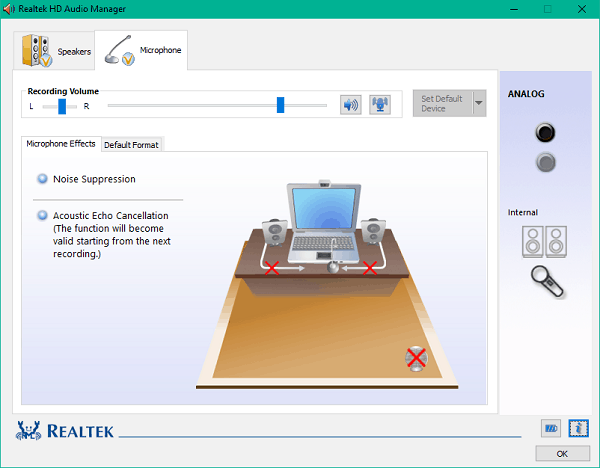
You can configure multi-streaming playback through the app, which allows you to stream multiple audios through different output devices. Realtek HD Audio Manager is an advanced application that you can use on your Windows PC to tweak the sound settings.
Download Realtek HD Audio Manager for Windows 11
Firstly, you will have to uninstall Realtek HD Audio Manager from your PC and then download and reinstall it.
Uninstalling Current Audio Drivers
To uninstall current audio drivers, follow the steps given below-
- Open the device manager on your PC.
- In the device manager, expand the sound, video, and game controllers option by double-clicking it.
- Now right-click on the Realtek High Definition Audio, and then click on uninstall device. You will be asked to confirm the uninstall. Here, check the delete the driver software for this device check box, and then click on uninstall button.
- After the driver has been uninstalled, restart your PC.
Installing Realtek HD Audio Manager
After uninstalling the audio driver, you will have to download the Realtek HD Audio Manager on your PC. To download and reinstall the Realtek HD audio manager, follow the steps given below-
- You will have to download the Realtek HD audio manager from the official Realtek website. You can download the application from here.
- Once you have downloaded the Realtek HD audio manager, you will have to install it. Double-click on the setup file, and install it like you install other programs on your PC. Follow the on-screen instructions to install the Realtek HD audio manager.
- Once done, you will be able to access it easily.
Realtek Audio Driver For Windows 11 64-Bit Free Download
You can download Realtek Audio Manager for Windows 10/11 64-Bit from the below link:
Realtek Audio Driver for Lenovo Windows 11
Frequently Asked Questions:
Why is Realtek HD Audio Manager not showing up after installation?
This can happen if the installation was not completed successfully. Try reinstalling the software, ensuring you follow all the steps correctly. Also, check if the software is hidden in the taskbar or system tray.
Can I use Realtek HD Audio Manager on any PC?
Realtek HD Audio Manager is designed for PCs with Realtek sound cards. It may not work properly on systems with different audio hardware.
How do I enable Realtek HD Audio Manager at startup?
You can enable Realtek HD Audio Manager to start with Windows by adding it to the startup programs. Open Task Manager, go to the Startup tab, find Realtek HD Audio Manager, and enable it.
Is Realtek HD Audio Manager free?
Yes, Realtek HD Audio Manager is free to download and use.
RELATED GUIDES:
- How To Fix Windows 11 Can’t Uninstall Google Chrome
- How To Fix Process Not Ending In Task Manager
- Windows 11 Sound Not Working? Here’s How To Fix
- DirectX 12 for Windows 11 (64-Bit) Free Download and Install
- https www.microsoft.com link code | Sign In or Create Xbox Account
Final Words
Realtek HD Audio Manager can be downloaded and reinstalled to troubleshoot a variety of issues with the software. You can reinstall the software if you encounter any problems, such as it disappearing on its own. To download and reinstall Realtek HD Audio Manager on Windows 10 and Windows 11, follow the steps outlined in this article.



I can’t find the Windows 11 Realtek Audio Manager on the link above. All files listed there are old. I uninstalled Realtek Audio Manager trying to fix an issue. I reinstalled the drivers, and the Audio Manager is still missing. I’m nearly ready to wipe my drive and reinstall.
How do I download? I tried but I could not
Delete windows 11 and go back to windows 10…. microsoft can shove windows 11 where the sun never shines!!1 I am tired of big corps shoving CRAP down our throats that is broken from the start!!!!