- Li-ion batteries in Android deplete over time due to frequent charging from 0 to 100%, impacting battery lifespan.
- Setting a custom battery charge limit on Android limits charging to a specific percentage, preserving the battery and extending its life.
- Methods to set a custom charge limit include using third-party apps or the command interface, with options available for non-rooted devices by certain smartphone manufacturers like Samsung, OnePlus, Realme, and Oppo.
If you own an Android smartphone, chances are you are already frustrated with its battery life. On the other hand, if you own a new smartphone that was purchased post-2021, then the battery issues might be less. However, older smartphones launched before 2020 had a mere 3000Mah battery which was a pain. So, for those users, setting a custom battery charge limit is practically essential. In this guide, we will walk you through the process of setting a custom battery charge limit on Android.
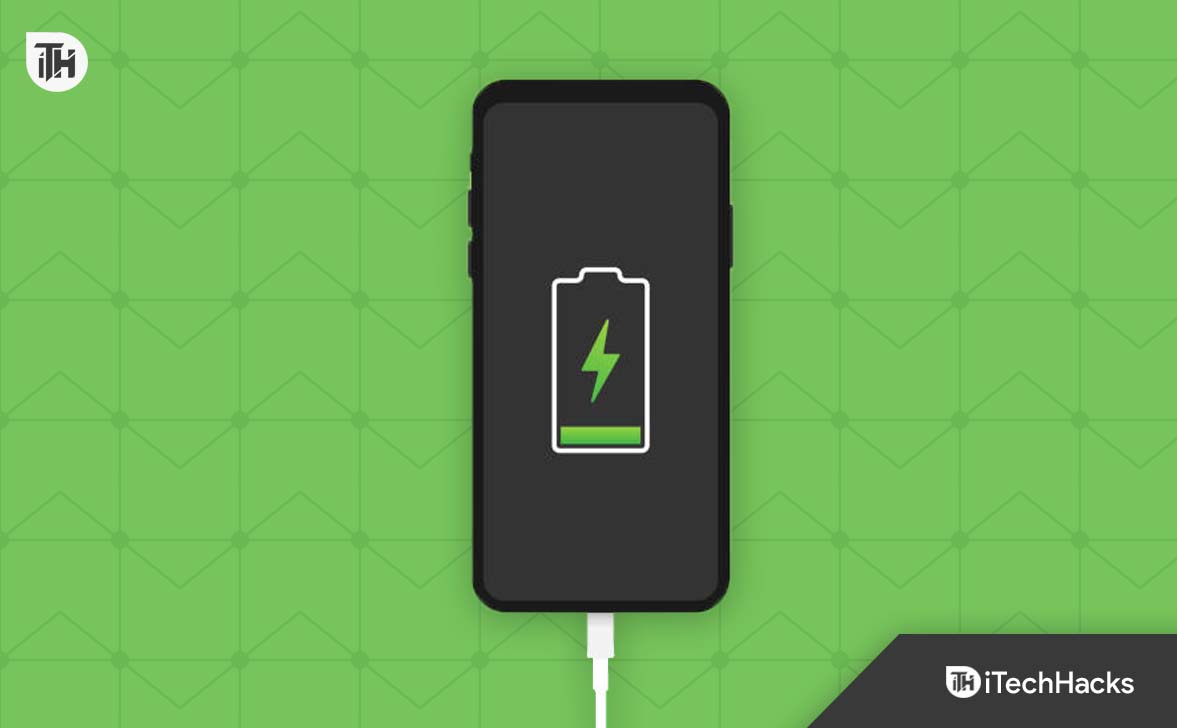
What is a Custom Battery Charge Limit in Android?
In the case of Li-ion batteries, batteries deplete over time. However, that time is escalated if the battery is charged from 0 to 100% often. Nevertheless, these days Li-Polymer batteries are used, which are no different either in case of charge cycles and can deplete overtime with usage.
As a result, when a custom battery charge limit is set in Android, the battery charging is limited to the set percentage. Hence, making the Li-ion battery immune from getting completely charged.
Now, if you use a custom battery charge limit, your phone won’t get charged past that percentage, thus saving your battery from deep charge cycles. This will enhance the battery life while also saving you from the hassle of replacing batteries. Needless to say, battery costs are pretty high these days, thanks to the global economy and chip shortage.
How to Set a Custom Battery Charge Limit in Android
Unfortunately, setting a custom battery charge limit in Android is not so easy, especially if you have a non-rooted phone. In case you own a non-rooted Android, check out this guide to root your device without even using a PC. Once you have rooted your device, you are ready to set a custom battery charge limit.
Method 1: Using a Third-Party App
Using a third-party application on your phone is pretty convenient if you want everything served in front of you. You just have to install the application and follow the steps listed below:
- Download Battery Charge Limit from Google PlayStore.
- Once installed, open it.
- The app will prompt you for the Magisk request. Make sure to approve it.
- Now you will see a battery charge limit toggle, use that toggle to set your desired battery charge limit.

- You can also enable Notify When Limit Reached.
Once enabled, your battery charging will stop as soon as the charge percentage reach the set limit. Furthermore, if you have enabled Notify When Limit Reached, you will be notified and you can remove the charger.
Method 2: Using the Command Interface
If you think the above method is just too easy for you, using the command interface will take your battery charge limit to the next level. However, just like we mentioned, this is a difficult method, and you should try this only if you are well-versed enough to play around with the ADB shell. Follow these steps to do the same now:
- Download SDK Platform Tools and extract it using a zip extractor on your PC.
- Now, enable USB Debugging on your Android smartphone.
- If you don’t know, open Settings, and go to About Phone.
- Tap on Software and then tap Build Number 7 times to unlock Developer Options.
- Open Developer Options and toggle USB Debugging.
- Now open the SDK Platform Tools folder and open Power Shell or Command Prompt by right-clicking on an empty space.
- Enter these codes in the command prompt, and make sure to press enter after each command:
adb shell
su

- Now your Android phone will prompt you for Superuser Request. Tap on Grant.
- Once granted, now come back to your PC screen, and enter this code in the command prompt:
echo 70 > /sys/devices/platform/google,charger/charge_stop_level - Press Enter, close the command prompt, and disconnect your mobile from your PC.
In the above code, 70 represents the charge percentage. If the battery charge has reached 70%, it will stop charging. You can change this number at your convenience.
How to Set a Battery Charge Limit If Your Phone Isn’t Rooted?
Well, in most cases, users don’t have a rooted phone. More so, users who aren’t into rooting and custom ROMs will find the idea of rooting disgusting. But what can those users do to limit the battery charge in their phones?
Well, this issue has been well tackled by Samsung, Oppo, Realme, and OnePlus smartphones. Samsung provides a dedicated battery protection switch that stops battery charging post 85%.
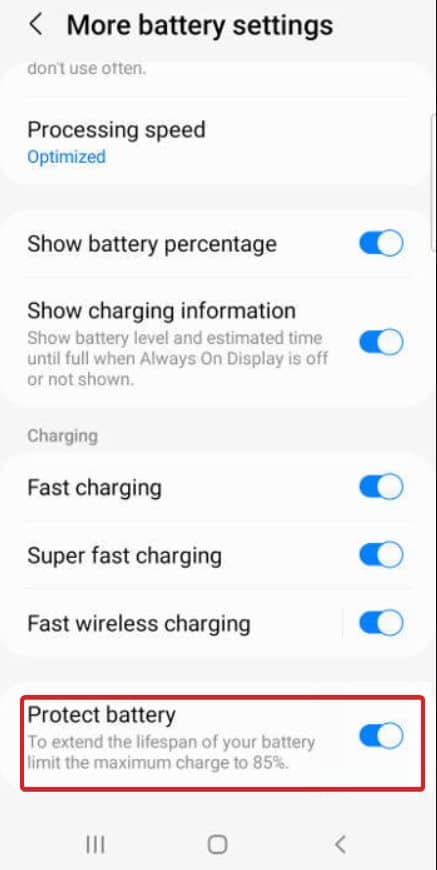
On the other hand, OnePlus, Realme, and Oppo provide optimized battery charging. This means, if you charge your phone overnight, your phone won’t go above 80%. However, you have to take care of unplugging your phone from charger as soon as it is morning. Because in the morning, the phone will get charged to 100%, which you don’t want in any case.
What’s the Hype About Charging up to 80%?
Before you know the hype behind the 80% charging cycle, you need to understand the concept of Deep Cycles.
In a li-ion or li-poly battery, there are charge cycles that determine the life of the battery. Charge cycles mean charging the battery from 20% to 80%. However, deep cycles means, charging the battery from 0% to 100%. Most often, batteries are equipped with either 500-deep cycles or 1000-deep cycles.
Now, if you regularly charge your phone from 0 to 100, your battery will deplete quickly like less than in a year. By the end of the year, you will end up charging your phone twice a day for using it 24 hours.
In a research conducted by Battery University, it was found that Full-discharged batteries (those that were charged to 100% and used to near 0%) showed more signs of degradation than partially discharged batteries (those that were charged back up before they got to 30%) in laboratory tests.
As already said, some manufacturers are incorporating features to further optimize battery life, we must make do with temporary fixes in the meantime.
The Bottom Line
Well, that’s all we have here about how you can set a battery charge limit in Android. We hope this guide has helped you. However, if you still have any doubts or queries, make sure to comment down below.
ALSO READ:
- How to Set a Custom Battery Charge Limit in Windows 11/10
- Fix Apple Watch Battery Draining Too Fast
- How To Check Battery Health on iPad
- Show Battery Percentage on iPhone 13/14 (iOS 16)
- How To Check Airpods Battery Without Case
- How To Charge Apple Watch Without Charger?
- Fix Samsung Galaxy Watch 4 Battery Draining Fast

