- Apple Watch is known for its fashionable and cool design, exceptional sports and health features, and high accuracy, but users often face the issue of the battery draining fast, lasting only 18 hours on a single charge compared to other smartwatches.
- Causes of Apple Watch battery drain include old age, too many background apps, pending watchOS updates, and overly bright screen settings prompting the need to fix it to prolong battery life.
- Solutions to fix Apple Watch battery drain include disabling background app refresh, enabling power-saving mode, turning off airplane mode, considering battery replacement, adjusting screen wake settings, resetting the watch, disabling Siri, using Do Not Disturb mode, activating Theater Mode, checking for software updates, and seeking professional help if needed.
Apple watches are fashionable and incredibly cool, have the best sports, fitness, and health features available, and have a high level of accuracy that you won’t find in competing brands in this market. Many of us have been wearing them for years. But what’s the point of having cool technology if you can’t use it? Have you ever noticed that your Apple Watch’s battery drains faster than usual? One of the concerns that all people face frequently is the battery drain on their Apple Watches.
Despite all the amazing features and things it offers, the Apple Watch regularly receives a lot of criticism for its poor battery life and only lasts 18 hours on a single charge, which is significantly less than other smartwatches. It’s understandable and extremely frustrating when people claim they can’t even get through a whole day with the Apple Watch, but unfortunately, this is occasionally an issue with the device.
But don’t worry; we’ve got a few fixes for the Apple Watch’s battery drain issue. Therefore, if you want to learn how to extend the battery life of your Apple Watch and successfully fix these issues, read this guide.
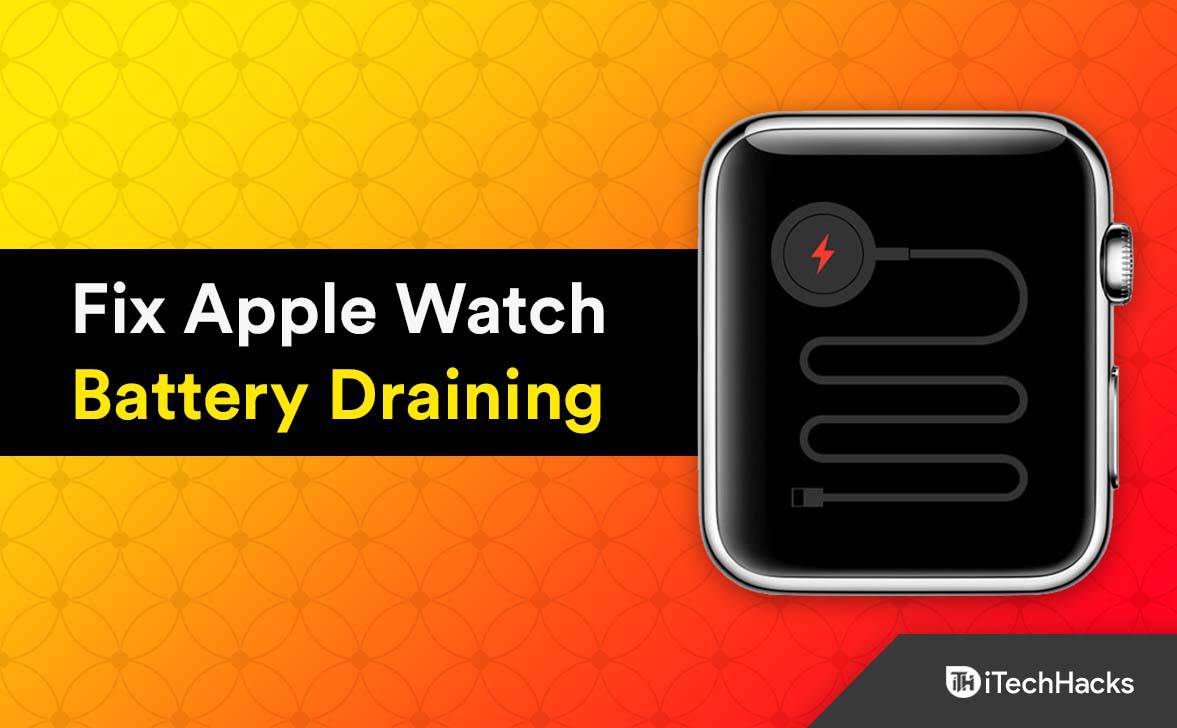
What is Causing Your Apple Watch’s Battery To Drain Quickly?
There could be several causes for your Apple Watch’s poor battery life.
- The first cause of your Apple Watch’s battery draining quickly may be old age. Higher charge cycles and shorter battery life are highly related to device age.
- You have too many background apps open.
- You have watchOS updates available, but you haven’t yet installed them.
- The brightness of your screen is set too brightly.
- Your Apple Watch may be draining more quickly than usual because it has been dropped or damaged. Apple Watch battery drain when not wearing
This guide works best with the following models of Apple Watch:
- Apple Watch Series 3
- Apple Watch Series 4
- Apple Watch Series 5
- Apple Watch SE
- Apple Watch Series 6
- Apple Watch Series 7
- Apple Watch SE
- Apple Watch Series 8
Apple Watch Battery Draining So Fast? Here’s How to Fix
1. Disable Apple Watch Background App Refresh
A few of the apps you had opened earlier continue to run in the background, even when you are not using them. Since this also applies to smartphones, there aren’t many unexpected problems in this case. The Apple Watch battery won’t drain as quickly if background apps are disabled.
Following these steps will quickly disable background app refresh for the majority of apps:
- Open the Watch app on your iPhone.
- Click “General.”

- Select Background App Refresh.

Apple Watch Battery - Using the toggle at the top, you can disable background app refresh for all apps, but doing so is not advised as it might prevent some apps from functioning as intended.
Instead, move the cursor down to the bottom and turn it off for apps like Calendar and the calculator, among others.
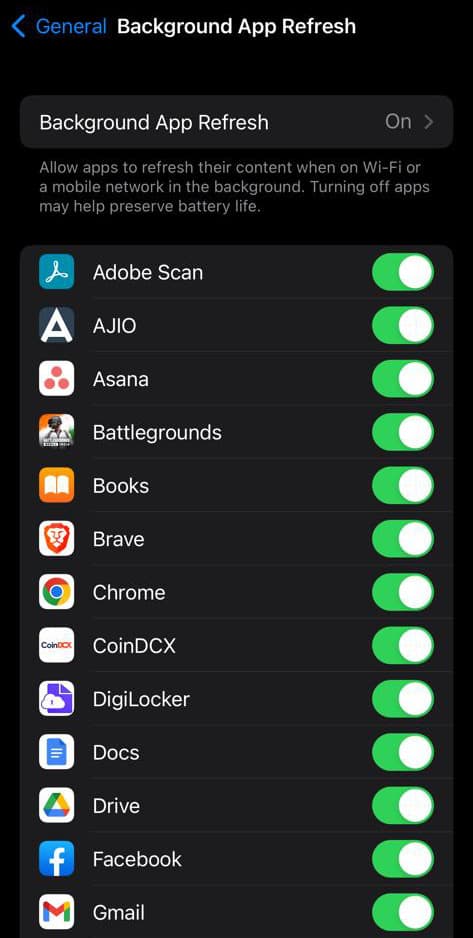
2. Enable Power Saving Mode

Not using the power reserve mode, which is another cause of the Apple Watch battery draining quickly. You’ll receive notifications and have a variety of activities monitored thanks to the Apple Watch’s fantastic features. To enable Power Saving Mode, do the following:
- On your Apple Watch, swipe up to access the Control Center.
- Search for and tap on the battery percentage.
- To activate Power saving mode, move the slider next to it, then choose the Continue button.
- If you press the crown while the Apple Watch is in Low Power mode, it will only display the time. Press and hold the side button till the Apple icon appears to exit this mode.
3. Turn off Airplane Mode
When travelling in a vehicle, a plane, or another environment where there are no signals for your watch, you can activate aeroplane mode, which causes your watch to enter a low-power state and prevents it from receiving notifications, calls, or messages.
You can activate aeroplane mode on your Apple Watch by following the steps below:
- Go to “Settings.”
- Click on “Control Center.”
- Tap on “Airplane Mode.”

Apple Watch Battery
This feature does have some restrictions, though, as turning it on when your watch is in a signal-receiving area will reduce its battery life. Additionally, you should take precautions when leaving Airplane Mode on for a long period, as doing so could cause the battery to discharge quickly.
4. Replace the Battery
If your Apple Watch’s battery drains quickly, you can try installing a new battery. But before changing the battery of your Apple Watch, we recommend backing up the data you have. If you change the battery without first backing up all of your data, there is a possibility that you will end up losing data. Therefore, both old and new batteries will be automatically deleted and replaced if you complete this step without first backing up your data! So, before changing the batteries, make sure to back up any crucial Apple Watch data, such as contacts or photos.
5. Turn off the Wake on Wrist Raise Feature
You can quickly view the screen on all Apple Watch models by raising your wrist. If you use your hands for other activities, this feature accidentally turns on the screen.
You can disable this option by following these steps:
- Navigate to the settings menu.
- Select the “General” tab.
- Tap on the wake screen.
Next, scroll down to “On Tap” in the same menu to better conserve energy. This illustrates how long the Apple Watch display remains on after being tapped. Be sure “Wake for 15 Seconds” is chosen. The second option, which lasts 70 seconds, consumes more battery power.
6. Reset the Watch
You can try resetting your Apple Watch to resolve the battery drain issue. Be aware that any data you had on your watch before a reset will be lost. According to Apple, a more recent watch model may not successfully reset because it’s possible to lose some data in the process. Any important data on your device should be backed up before attempting this step. This might not be a good idea if you have an older watch model because it will erase all of your device’s data.
7. Disable Siri
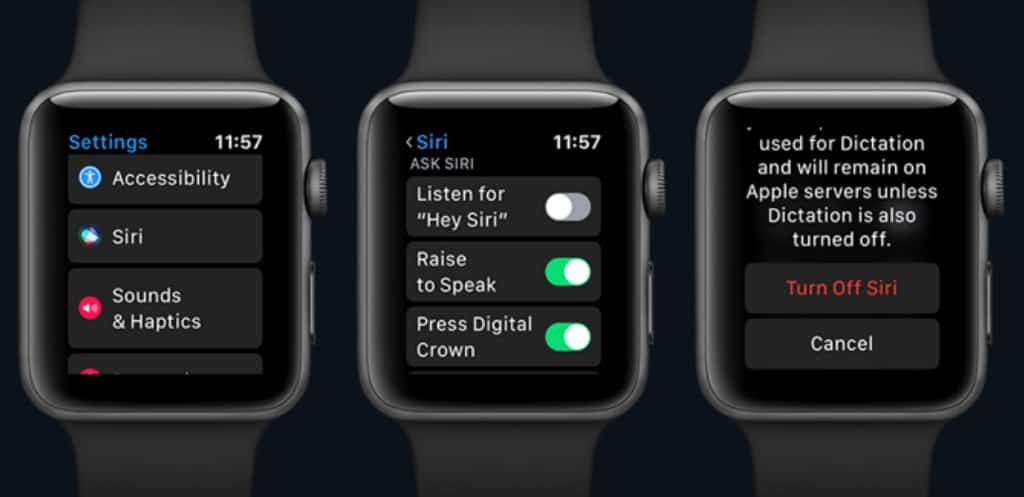
While using an Apple Watch, Siri, Apple’s digital assistant, is undoubtedly very convenient but can also drain the battery. To extend battery life, we advise deactivating for the time being.
-
- On your iOS device, open the Watch app.
- Click on the Siri option under the “Settings” tab.
- Just Turn off the switch next to the features you want to disable in the Ask Siri window. You might take “Raise to Speak,” etc., out of the equation.
8. Make Use of Do Not Disturb

Do Not Disturb is a wonderful Apple Watch feature that allows the user to shut off interruptions. It allows your Apple Watch to keep collecting notifications without actually alerting you until the feature is disabled. It may sound strange, but it works best when you’re dozing off, engaged in a meeting, at the movies, or somewhere else where you don’t want the noise to disturb you and save a good amount of battery life.
- To activate your Apple Watch, raise your wrist.
- As soon as it appears, swipe up the watch face.
- The last glance you used is displayed on the glance screen.
- When the Settings Glance appears, swipe right.
- The Apple Watch enters Do Not Disturb mode when you tap Do Not Disturb (moon logo).
There are a few choices available. You have the option of turning on the feature permanently, for one hour, or the duration of tomorrow morning. You can also turn on Do Not Disturb until you leave your current location using a location-based feature.
9. Turn On Theater Mode
The goal of Theater Mode is to reduce interruptions while watching a movie or concert. However, it also helps in battery preservation at other times. The watch automatically enters silent mode when in this mode. Additionally, until you tap or press a button, the screen is completely dark.
- Swipe up to reveal Control Center.
- Then tap the Theater Mode icon to start Theater Mode.

Apple Watch Battery
You only need to tap the icon once more to turn off the mode.
10. Check for Software Updates
The Apple Watch you have may have a bug that causes the battery to discharge quickly. You can try updating your watch’s software to the most recent version available from Apple’s website to resolve this issue. You can use this to fix various bugs and glitches on your watch.
Conclusion | Why does my apple watch die so fast?
If none of these solutions works, changing the watch’s battery might be necessary. You can make an appointment to have your Apple Watch repaired and made operational by contacting the nearby Apple Store. We hope this article was useful in preserving the battery life of your Apple Watch and resolving the Apple Watch battery-draining issue quickly.
Please share your additional tips with the other readers in the comments section if there are any we haven’t already covered. We would be happy to help you if you have any questions about the guide.
RELATED GUIDES:

