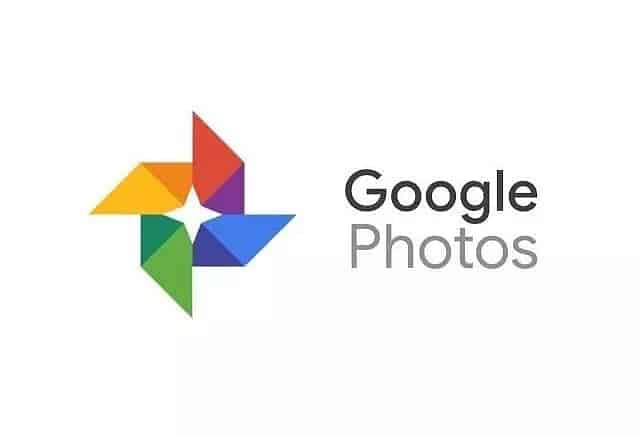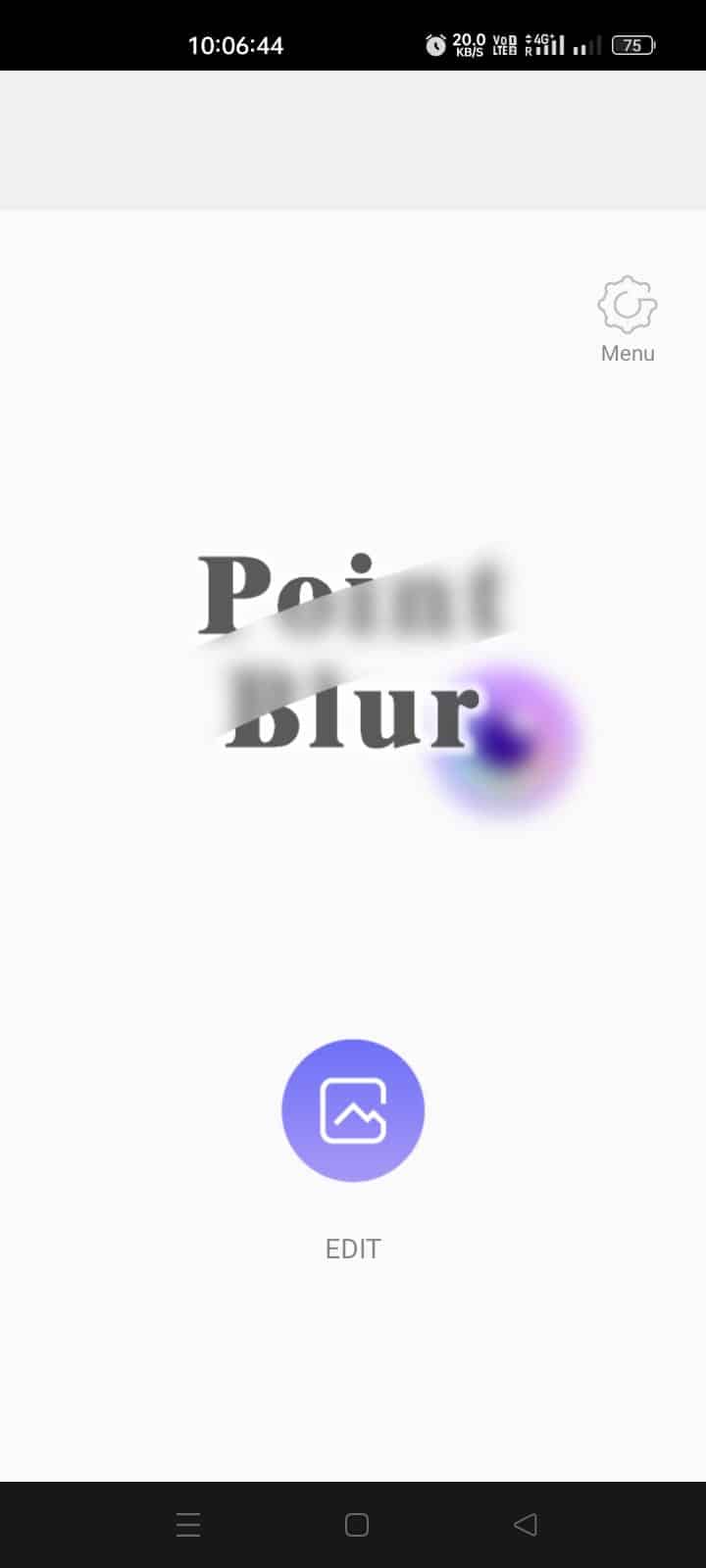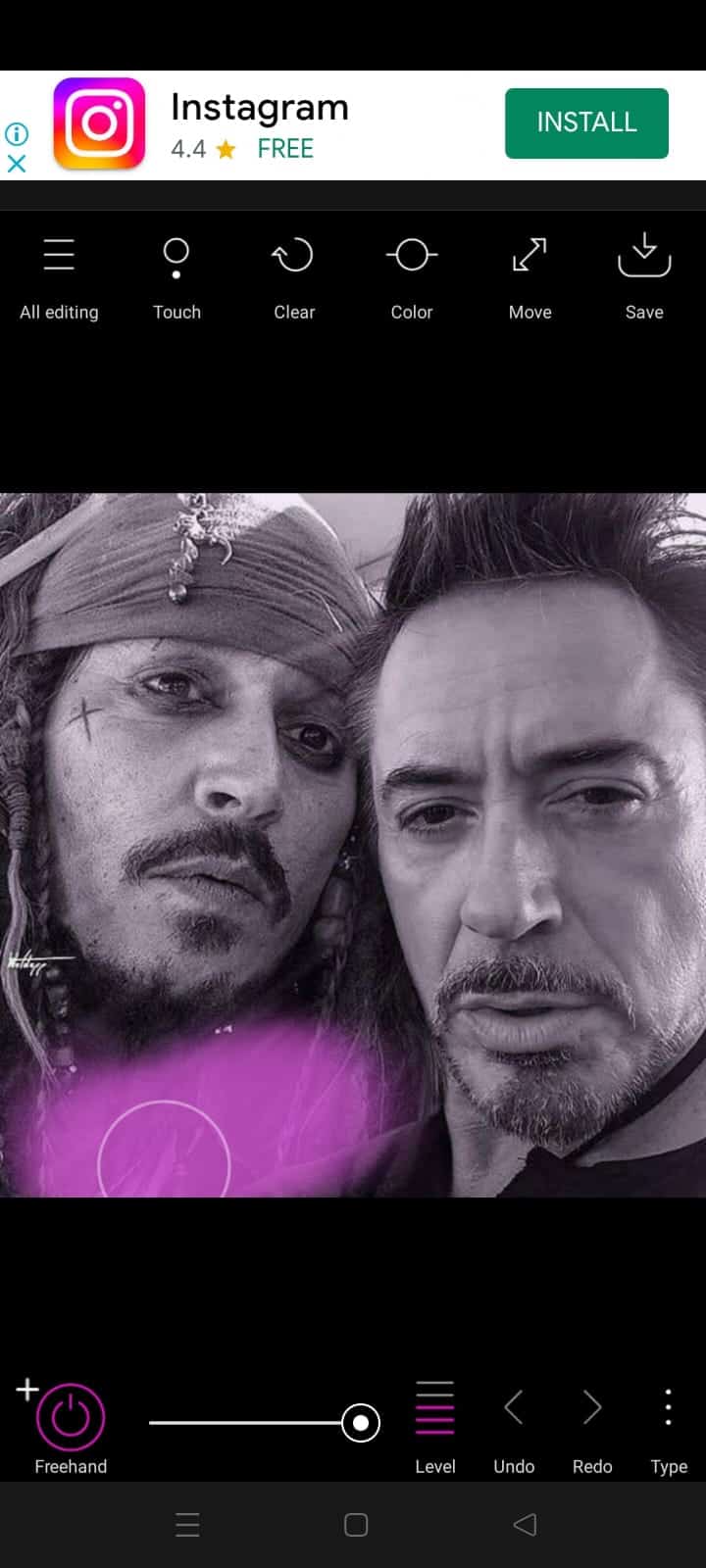- People love sharing photos on social media, but sometimes unwanted elements may appear in pictures.
- Google Photos offers an easy way to blur parts of an image on Android, simply follow the provided steps.
- Users can also utilize apps like Point Blur or Samsung Gallery to blur parts of photos, making it easier to share edited images on social platforms.
We all love clicking photos on different occasions. Whether we are traveling or attending a function, clicking photos is an essential thing. Thousands of people post different types of photos on the social media platforms. It is nothing, but they only want to share what they are doing and have done on a particular day.
Sometimes, we see parts we don’t want to show users while clicking photos. It may be photobombing, any other object interfering with your Photo, or more. However, when we have clicked the Photo, the remaining part is good to post, but most users delete the Photo and start capturing again. But, for various reasons, we cannot get the same result with it.
Many users have faced the issue, but it will not be the same after reading this article. We are here with the guide where we will tell you “how to blur a part of photo in android” without hassle. This will be helpful for those who keep clicking many photos for sharing on social media, in person, etc. So, read this guide until the end to learn how to easily blur a part of a photo on Android.
How To Blur a Part in Picture on Android | Best Blur App
We know many of you are excited to know how to blur a part in Picture on Android. There are a lot of apps that offer features through which you will be able to Blur a Part in a Picture on Android. We are going to list the procedure below for the app, do check them below.
Google Photos
Google Photos is one of the best apps that you can use to blur a part in Picture on Android. Google Photos is available mainly on every Android phone, so it is not an issue for the users that they have to download it. Google Photos gives us the capability through which you will be able to blur some parts of the picture. We all know that some parts of the photos might not be suitable for various reasons like photobombing, blurriness, another person in the Photo, and much more. You can try out the Blur feature in Google Photos to blur part of a picture on Android. To blur a part in Picture on Android, follow the steps below.
- First of all, open Google Photos.
- Now, open the Photo which you want to blur.
- Select the Edit option.
- Go to Tools Option.
- Now. select the Blur option.
- After it, select the Focus point where you want to blur the Photo.
- You can choose the Depth and use the Slider to increase or decrease the blur of the Photo.
- Now, you have successfully blurred the part of the Picture in Android.
Point Blur
The other way through which the users will be easily able to blur the part of Picture in Android is Point Blur. Many users don’t have Google Photos or might be facing issues with blurring the Photo as it might require the Google One Membership, incompatible Photos, or much more. In this case, you can use the other apps available on the Play Store of Android. There are a lot of apps which are available on the Google Play Store through which you will be able to blur the part in Picture on Android. One of them is the Point Blur. The Point Blur lets the users blur the part of a picture on Android easily without hassle. You have to follow some steps, which are listed below, to do this.
- First of all, download the app on your device.
- Now, open the app and permit according to the need.
- Click on Edit and select the image that you want to edit.
- The option will be available there for you to crop.
- Now, you have to select the part where you want to blur.
- After it, at the bottom, you will see different options: Blur Type, Level, etc.
- Choose according to your need. That’s it; you have blurred the part of the picture.
Samsung Gallery App
If you are a Samsung Phone user, it will be very easy to blur part of the photos on your Samsung Galaxy phone. The Samsung Galaxy Phone comes with the Gallery App, which has an in-built edit option that lets the users blur the photos without hassle. You must follow the steps below to blur a part in the Picture on Samsung Galaxy Phone.
- Open the Samsung Gallery App on your device.
- Click on the image that you have to blur part.
- Now, select the Edit option (Pencil Icon).
- After it, select the Emoji Icon.
- Click on Draw.
- Now, select the Pixelate (Checkered Icon).
- Click on the same icon again.
- Customize the level of blur that you want to do.
- After it, draw the blur effect on the part of the picture. That’s it.
Other Third Party Apps
Millions of apps are available on the Play Store through which you can easily blur the part of Picture on Android. We know it is very hard to research the right and best apps to help you blur the part of the Picture on Android. However, it will not be hard to search on the Play Store. Many apps are available if you search for the Blur Photos app. You can try and download them according to your need. Some apps you can try are PicsArt, YouCam Perfect, Snapseed, etc.
Wrapping Up
These days capturing photos is very normal for users. The users start capturing photos at any place. However, there are some places where you will see many people photobombing, some unnecessary objects, and much more. We can’t remove them from the picture, but as the picture is good, so we all think of posting them on the internet.
However, many of us are confused about whether we should post it or not due to some parts of the Picture. In this guide, we listed the procedure for users to blur a part of a Picture on an Android phone. All the ways are easier for the users to implement.
ALSO READ:
- How to Fix Adobe Photoshop PS Stuck on Loading
- Fix iCloud Shared Album Not Showing Photos on iOS
- Fix Google Photos App Crashing After iOS 16.3.1 Update
- How to Fix Scratch Disks Are Full Issue In Adobe Photoshop
- How To Fix Photos App Not Working On Windows 11
- Top 12 Apps to Capture Photos of Intruders on Android/iOS Devices
- Top 8 Best Alternatives to Photoshop Free
- Fix OR-RWE-03 & OR-RWE-02 Google Play Store Payment Issue
- How To Run Google Play Store On Windows 11
- Fix Your Device Isn’t Compatible with this Version on Google Play Store