Google Play Store is reining globally since Android has over 72% market share. As a result, users use PlayStore to complete in-app purchases as well as use coupon codes to substitute those purchases. In some awful cases, the Google Play Store shows errors OR-RWE-03 and OR-RWE-02. In this fixing guide, we will explain to you why you are facing this error and also how you can fix it. Let’s begin.
What Do Error Codes OR-RWE-03 & OR-RWE-02 Mean?
Error codes OR-RWE-03 and OR-RWE-02 are Google PlayStore payment error codes. When you purchase a subscription from Google PlayStore, you will need a payment method from where Google will occasionally deduct money.
In some cases, Google will not recognize the payment made from your account and show you any of these two error codes, RWE-03 and OR-RWE-02. There can be many reasons, including a low bank balance or an invalid debit/credit card. In other cases, corrupt cache or even server outages can lead to such issues.
Now that you know everything about why this could happen, let’s begin fixing this issue.
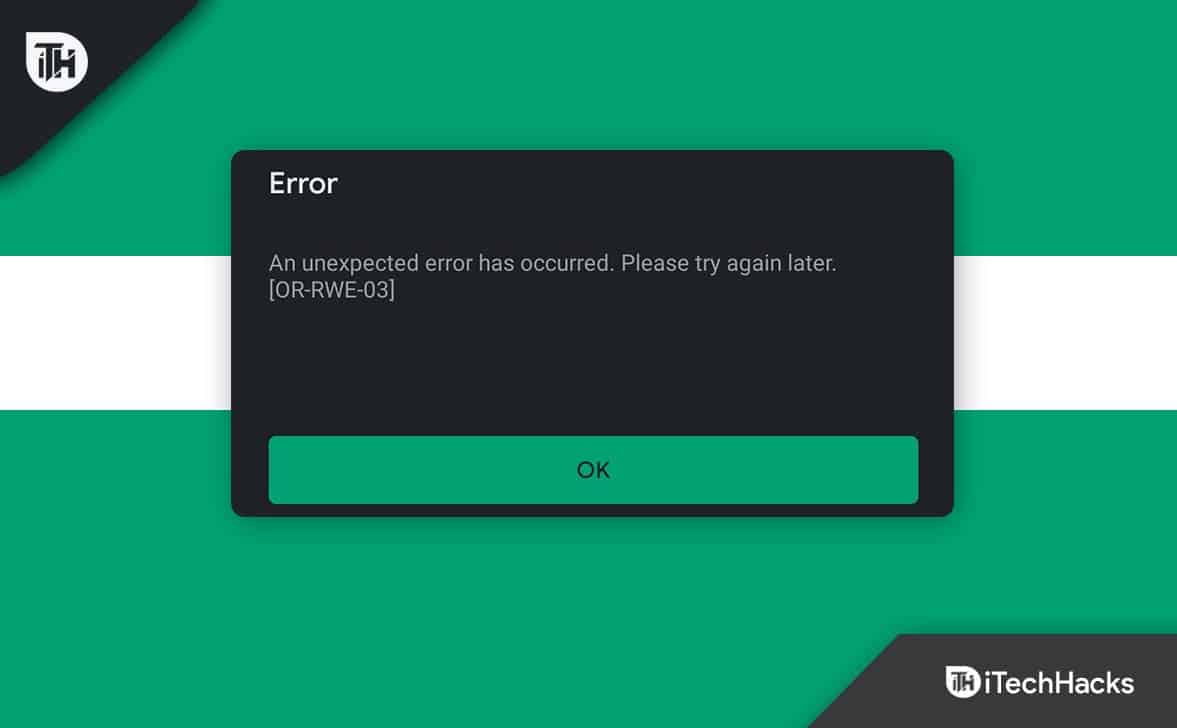
How to Fix OR-RWE-03 & OR-RWE-02 Google Play Store Payment Issue?
Here we have listed 6 fixes that are sure to resolve the OR-RWE-03 & OR-RWE-02 Google Play Store Payment Issue. Make sure you follow each one of them carefully and go by
Fix 1: Check for Google Play Store Server Issues
If there’s a server issue, there’s nothing much you can do on your end but wait. While you are playing your game or using an application, it will ask you to pay an amount, and you will make the payment. However, the payment won’t get deducted because of the server outage, and you will be welcomed by the OR-RWE-03 or OR-RWE-02 error code.
That’s why, before making any payment on the Google Play Store, make sure that everything is going smoothly on their end. To do this, you can use the Downdector website or directly click on this link here. If you see many users have reported problems, stop and don’t make payment.
You can also download a new application and check whether everything is working normally. If you are already getting the error OR-RWE-03 or OR-RWE-02, make sure to check the server outage of the Google Play store and try again. In case of a server outage is not the issue, move on to the next fix.
Fix 2: Clear Google Play Cache and Data
Android devices often face corrupt cache issues, and the error code OR-RWE-03 or OR-RWE-02 is no different. Everything is great, but suddenly, you get any of those 2 pesky error codes that can be because of a corrupt cache.
In case you are affected by a corrupt cache, follow these steps to easily clear that:
- Open App Drawer.
- Find Google PlayStore and tap and hold that for 1 second.
- Click on (i) App Info.
- In the next window, click on Storage Usage.
- Now click on Clear Cache.
- You can also click on Clear Data, but you will have to log in again.
Once your corrupt cache is cleared, you can open your app and continue working on that to check whether the error codes OR-RWE-03 or OR-RWE-02 is appearing or not. If yes, follow up with the next fix.
Fix 3: Switch to a Different Payment Method
If the above methods have failed, then the problem is with your payment. In that case, you need to try out and switch to a different payment method. Follow these steps to change your payment method in Google PlayStore.
- Open App Drawer and launch PlayStore.
- Now choose the item you want to purchase.
- Click on your current payment and then choose a different payment method.
- Complete your purchase and check whether you face the error code OR-RWE-03.
If not, your purchase has been made, and you no longer have to worry about seeing these errors again. If you notice the error again, check your account balance.
Fix 4: Add Your Payment Details Again
If you cannot proceed with the payment and witness error codes OR-RWE-03 or OR-RWE-02, you should try adding your payment details again. Follow these easy steps to do the same:
- Open App Drawer and launch PlayStore.
- Now, tap on your profile picture.

- In the next window that opens, click on Payments & subscriptions.

- Now click on Payment methods.

- If you have added any method previously, remove that by clicking on More Payment Settings below.

- Once removed, click on Add credit or debit card.
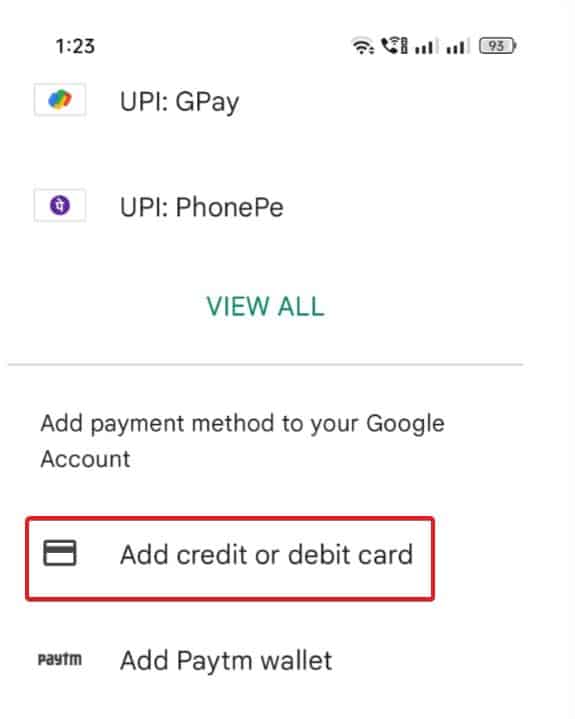
- Enter your details accurately and click on Save.
Fix 5: Check For Notifications on PlayStore
If you are experiencing the error code OR-RWE-03 or OR-RWE-02, you must have also got the notification from PlayStore.
Make sure you check out the notification because usually, clicking the notification will have the necessary steps you need to follow if you want to fix the error. Follow these easy steps to open the notification and check this:
- Open Google PlayStore.
- On the top right corner, you will see a bell-like icon if you have ever experienced error code OR-RWE-03 or OR-RWE-02.
- If not, click on your Profile Picture and tap on Notifications and Offers.

- Now check what PlayStore says to fix the error code.
Fix 6: Disable and Update Google PlayStore
If none of the above fixes have helped till now, this one would surely help you. Many argue that disabling Google PlayStore is not a good idea.
But according to the issue being faced here by the users, Disabling PlayStore will restore PlayStore to its original version, and every update will be removed. And when you update PlayStore again, it will be fresh, and everything will work fine. Now that you know why we are doing this, please follow the steps mentioned below:
- Open the app drawer and then tap and hold Google PlayStore.
- From the pop-up menu that appears, click on (i) App Info.

- In the next window, click on Disable.

- Click on Yes if prompted
- Also, click on Clear Data.
- Now close everything and open PlayStore, and wait for a few minutes. You will see that PlayStore is updating.
- Once it is updated, restart your mobile and check whether everything is fine.
You may again have to log in and enter payment details. Now check whether you are facing any issues. We bet you won’t. Everything should work as normal and well. PlayStore payment error code OR-RWE-03 and OR-RWE-02 has been fixed now.
The Bottom Line
Well, that’s all we have here about how you can fix the error codes OR-RWE-03 & OR-RWE-02 Google PlayStore payment issues. We hope this guide has helped you. By chance, the above methods didn’t help you much; you can create a support question on Google by clicking on this link. Any member of the expert community will answer your question.
RELATED GUIDES:
- Fix Call of Duty Vanguard Error Code DUHOK- LESTER
- How to Fix Keep Seeing Virgin Media Error Codes
- How to Fix YVM302 BT Error Code on YouView Box
- Fix Battlefield 2042 Error 2002G Unable to Load Persistence Data Bug
- How to Fix 0x0 0x0 Windows Error Code Permanently
- How To Fix Zoom Error Code 5003 ‘Unable To Connect’

