- Ticketmaster is a popular entertainment company with over 100 million monthly page views, allowing users to buy tickets for various events
- Users experiencing "Pardon The Interruption" error message on Ticketmaster are unable to purchase tickets for trending events due to various reasons
- Solutions to fix the error include restarting browsers, turning off VPN, closing background apps, checking network connection, clearing browser cache, updating or reinstalling Ticketmaster app.
Ticketmaster is a famous entertainment company selling tickets for sports, music, concerts, family events, etc. The website of Ticketmaster has more than 100 million monthly page views. The users use Ticketmaster to buy tickets for their favorite shows. However, some users trying to buy tickets from the website or app got the error message “Pardon The Interruption.” The issue occurs for several reasons on the website or the app.
The issue is causing major issues for the users, as they cannot buy tickets for the trending events that are going to happen. Also, the tickets for those events are available in limit. So this is also causing issues with the app. We are here with a guide to list the steps you can follow to fix Pardon the Interruption Ticketmaster issue. Check this guide till the end to learn about the solutions to the problems.

Why Does Ticketmaster Say Pardon Our Interruption?
Ticketmaster is a popular app/website for booking various event tickets. Recently, users who tried booking tickets for their favorite event reported getting the error message “Pardon our interruption.” Due to the issue, the users could not book their tickets on time, and the slots were full. There are various reasons available for the cause of the issue that we will list below. We will also list the solutions to resolve the problem on your system, so don’t worry about it. But before that, we suggest you check the cause of the problems, as it will help you resolve the issue. So, let’s get started with it.
- There are internet connectivity issues.
- The issue is occurring due to the use of a VPN.
- The background apps are consuming resources, so the app is not working properly.
- The browser is not compatible with running the website.
- You are using the outdated Ticketmaster app.
- There are some bugs within the app.
Fix Pardon the Interruption Ticketmaster Error Chrome, Safari, PC, Mobile

The users are looking for methods to resolve the issue on their devices. We have listed the methods by explaining the steps you must follow to resolve the problem on your system. Ensure you implement the methods properly on your system without any issues.
Restart Your Browser
If you get the error message while using the Ticketmaster on the browser, we suggest you restart your browser and check whether the issue is still there. There are chances that the browser has not loaded all the resources of the website, and due to it, the website is not working properly and is showing an error message. So please restart your browser and then try again using Ticketmaster.
Turn Off VPN

There are a lot of users who use the VPN while browsing on the internet. We know that VPN maintains your privacy and safety, but it might also cause issues with the website running. Sometimes the website detects that you are using the VPN, and due to it, such issues can occur on the website. Thus, users using the VPN while browsing Ticketmaster must turn it off. Turn off your VPN and then check whether the issue is resolved.
Close Unnecessary Background Apps
There are chances that the Ticketmaster website/app is not working as it is not getting sufficient resources from your system to run all of its services properly. It can happen if there are a lot of background apps running on your system. The users can try closing those background apps and then check whether the issue is resolved. If you want to close unnecessary background apps, you have to follow the steps which are listed below.
- First of all, open Task Manager on your system.
- Now, go to the Process Tab.
- Select the Process that is running unnecessarily.
- Start closing them individually: Right-click on it -> Select End Task.
- After doing this, check for the free resources.
- Once you have done this, rerun the app. The issue is likely to get fixed.
Check Network Connection & Router

The users trying to book the tickets on Ticketmaster should ensure that the network they are connected with should be working properly and providing high-stable internet connection speed. You will likely face various issues if the internet connection is poor. We will suggest you check the internet connection speed on your device. If there are any issues with the internet connection, you have to get it fixed; otherwise, you will keep getting the issue repeatedly.
Check For Server Outages

There are chances that you are trying to use the Ticketmaster app at the time of the exclusive sale of tickets or active hours, so you are getting the error message. It can happen if the servers of the Ticketmaster start crashing due to high traffic. So try checking for server outages of Ticketmaster by visiting their social media pages. If any server outages occur, we suggest you try booking the tickets when the servers are fixed. Also, you cannot fix this issue, as it occurs from the app’s backend.
Clear Browser Cache and Cookies
You can also try clearing the browser cache and cookies to resolve the issue. Sometimes the browser cache and cookies also start conflicting with the websites, due to which certain issues start occurring. Thus, try clearing the browser cache and cookies and then check whether the issue is still occurring. You have to follow the steps which are listed below to clear your browser cache.
- First of all, open the browser.
- Click on the three dots icon.
- Select the Settings option.
- Click the Privacy, Search, and Services option.
- Scroll down and look for the Clear browsing data.
- Click on Choose What To Clear.
- After it, select the timeline for deleting the data.
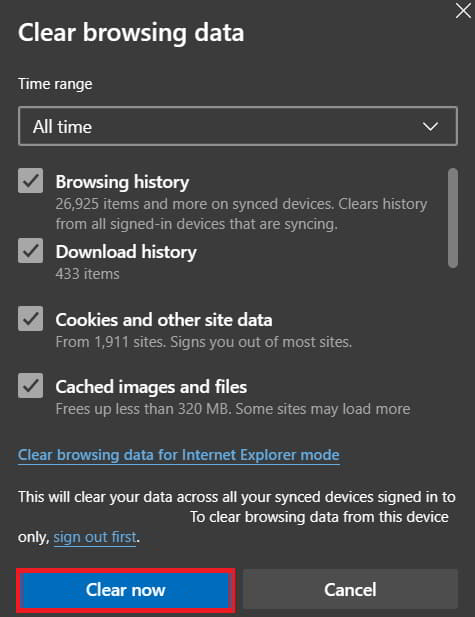
- Click on Clear Now.
NOTE: Steps will be different for the different browsers. The above steps are for Microsoft Bings.
Restart Your System/Device
You can also try restarting your system to resolve minor bugs with the Ticketmaster. There are chances that the Ticketmaster website is not running properly due to minor bugs causing browser issues. Also, if you are using the app, there are chances that the bugs are causing issues running on your device. So it will be best for you to restart your device or system that you are using to resolve the issue. Once you have restarted, check again whether the issue has been resolved.
Update The Ticketmaster App

If you have not updated the Ticketmaster app for a long time, we suggest you check for the updates now. The developers of the apps have already pushed patch updates to fix various issues that are being faced by the users. If you have not updated the app, you will likely be the one to face the problem. Go to the app store, and start checking for the Ticketmaster app updates on your device. If any updates are available, download it, and check whether the issue gets resolved.
Reinstall The Ticketmaster App

The users who have tried all the above methods and still facing the same issue should try reinstalling the app on their device again. There are chances that the app might not have been installed on your device properly, due to which you are getting various issues. So uninstall the app from your device and install it again to check whether the issue is resolved.
Wrapping Up
Ticketmaster is always working on making their app smoother for there. However, some issues can occur due to various reasons. The users were frustrated because of the Pardon the Interruption Ticketmaster problem. Due to the issue, the users could not book event tickets. In this guide, we listed the steps you can follow to resolve the problem on your device.
ALSO READ:
- How to Fix Snapchat Support Code C14A/SS07/C14B Error
- Fix Start PXE Over IPv4 Error Message While Booting in Windows 11
- How to Fix Subaru Touch Screen Not Working
- Fix COD Warzone 2 Bonus Challenge Not Working Issue
- How to Fix Red Dead Redemption 2 Keeps Crashing on PC
- Fix Apple CarPlay Not Working in iOS 16.5 iPhone
- How to Fix Hogwarts Legacy Texture Not Loading
- Read First or Old Messages on WhatsApp Without Scrolling

