- iCloud is crucial for backing up and restoring data on Apple devices, but backups can get stuck for various reasons, including slow internet connections, large backup sizes, and iOS software issues.
- To fix iCloud backup delays, users can check and improve their internet connection speed, reduce the backup size by deleting unnecessary data, update the iOS software, disable background app refresh, and reset network settings if needed.
- If these steps don't work, users can contact Apple support for further assistance in resolving iCloud backup delays and issues.
With iCloud, you can make your photos, videos, documents, and other data available from any connected device, using remote servers. It is essential to automatically back up your iPhone, iPad, or iPod touch with iCloud. You can use this feature to restore your device if it is lost, stolen, or damaged. There are times, however, when iCloud backup may take a long time to complete, and that can be frustrating. This article will explain why iCloud backup takes so long to complete and how to fix it.
Reasons Why iCloud Backup Takes Forever to Finish
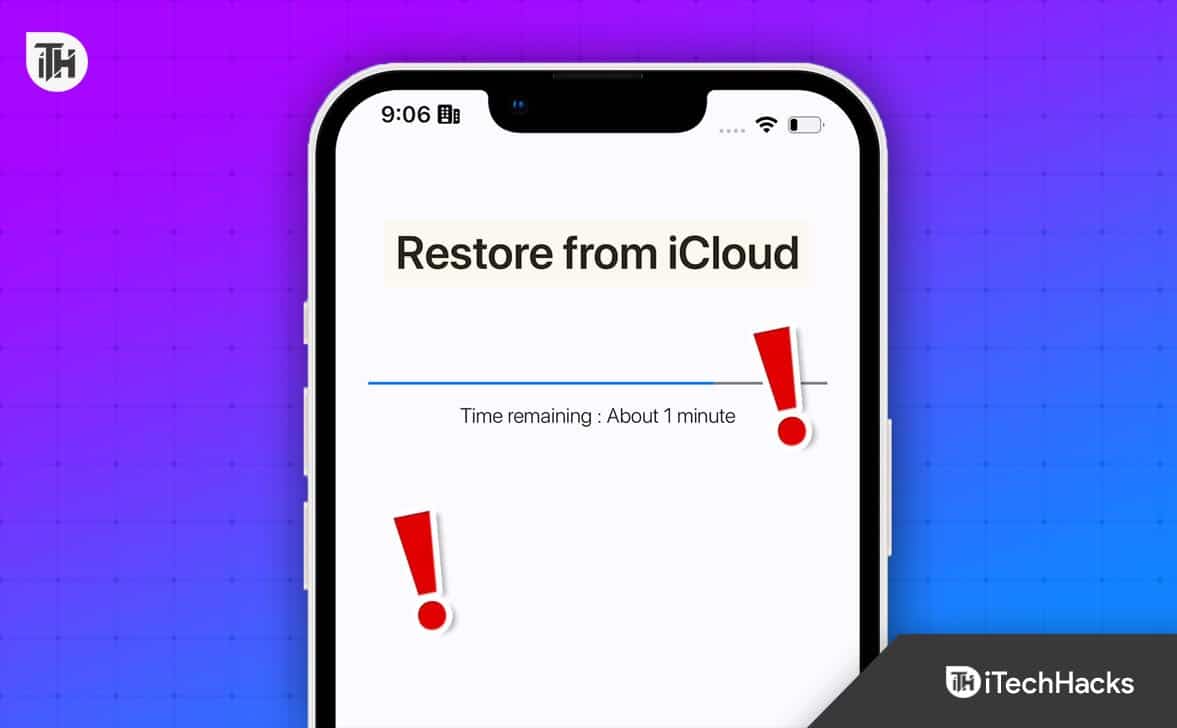
#1. Slow Internet Connection
You can expedite the process of backing up your iCloud account by increasing your internet connection speed. When you upload your data to iCloud servers, it may take a long time if your internet connection is slow. In order to ensure a stable and fast backup process, you should ensure your internet connection is stable and fast before beginning the process.
#2. Large Backup Size
You may also need to consider the size of the backup when determining the time it takes to complete your backup. It will take longer for the backup process to complete if you have a lot of data on your device, including photos, videos, and music. If this happens, you may have to be patient and wait for the process to finish.
#3. iOS Software Issues
In some cases, the iCloud backup process may take a long time due to issues with the iOS software. Depending on your device, these problems can be caused by bugs or conflicts with other apps. In order to prevent conflicts, update your iOS software regularly and make sure that no conflicting apps run in the background.
#4. iCloud Server Issues
It is possible for the iCloud server to be down for maintenance or downtime, which can prolong the backup process. Alternatively, you can check the Apple System Status page for reports of iCloud server issues.
Fix iPhone iCloud Backup Taking Forever to Finish
If you are bothered just because the iCloud backup is taking forever to finish on your iPhone, then you must perform these steps:
Check Your Internet Connection

You should make sure that your internet connection is stable and fast before starting the backup process. If you would like to check your internet speed, you can run a speed test. You can boost the speed of your internet connection by restarting your modem or router.
Reduce Backup Size
It might be a good idea to reduce the backup size if your backup takes too long to complete. By deleting unneeded data such as videos, music, or photos, you can resolve this issue. It is also possible to exclude apps from the backup that you don’t use often.
Update iOS Software
To fix iOS software problems, you can update your device to the latest version. In addition to fixing bugs, Apple updates its iOS devices regularly. Navigate to Settings > General > Software Update and follow the instructions.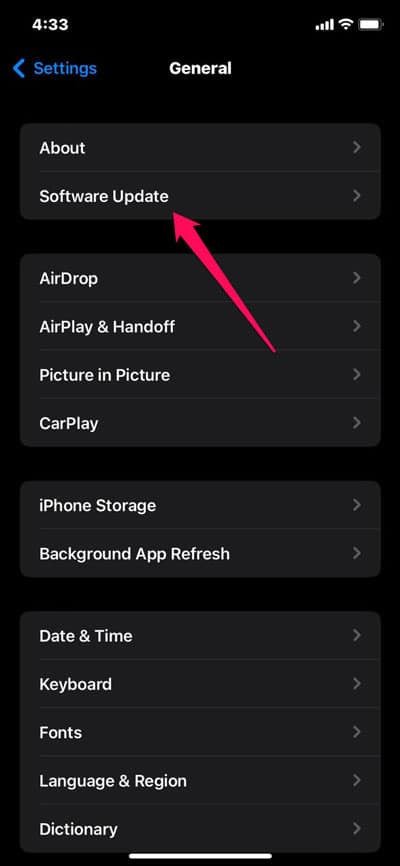
Disable Background App Refresh
Using background apps can sometimes cause conflict, reducing the speed of iCloud backups. If you want to see if your backup speeds are improved, try disabling background app refresh. To turn it off, go to Settings > General > Background App Refresh and toggle it off.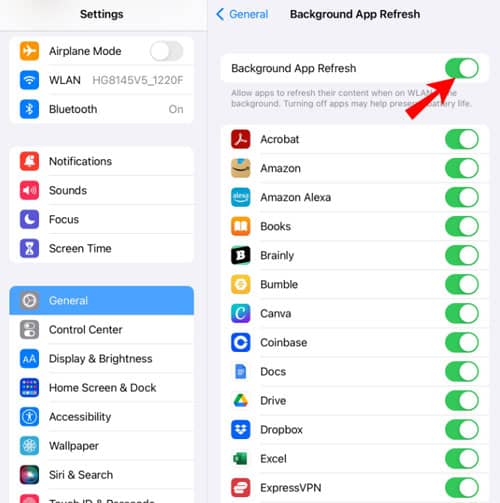
Reset Network Settings
You can reset your network settings if you have tried all the above methods, but your iCloud backup is still taking too long. You will be able to clear all settings related to your network, including Wi-Fi passwords and VPN settings, by doing this. Using Settings > General > Reset > Reset Network Settings, you can reset your network settings.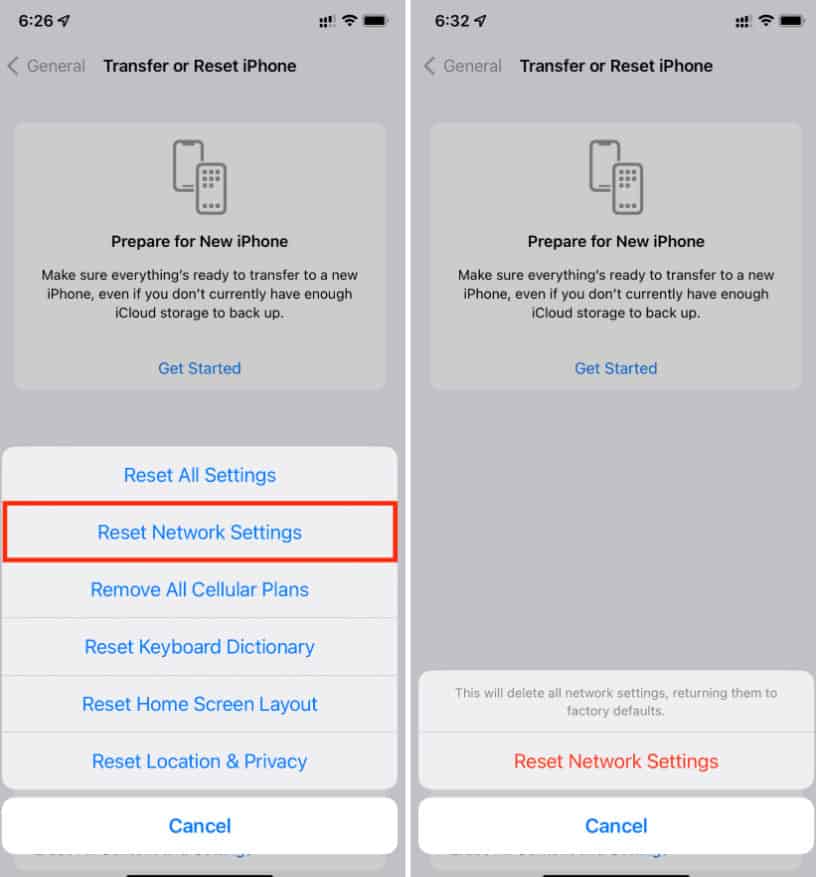
Contact Apple Support
If none of the above mentioned methods work, you can contact Apple support. If you are experiencing long iCloud backup times, Apple support can help you diagnose and fix the problem.
Some Frequently Asked Questions — FAQs
What Does iCloud Backup Include?
Your iPhone, iPad, or iPod touch is automatically backed up to iCloud with iCloud backup. This lets you access and restore your important data even if your device is lost, stolen, or damaged since it is stored safely in the cloud. Here, we’ll discuss what iCloud backups include.
- App Data
- Device Settings
- Messages
- Photos and Videos
- Health Data
- App Purchases and iTunes Content
What is the normal backup time for iCloud?
You should consider several factors when backing up to iCloud, such as the size of the backup, your internet connection speed, and your device’s performance. There is a wide range of time between a few minutes and several hours for iCloud backups.
In most cases, smaller backups consisting only of settings, messages, and other small amounts of data can be completed relatively quickly.
In contrast, large backups that contain lots of data, such as photos, videos, and app data, can sometimes take several hours to complete. You may also notice a delay in your backup process if your internet connection is slow, as slow connections will slow down the upload of the data to iCloud.
You can try several things to speed up the backup process if you find it is taking an unusually long time. These include:
- You should make sure your internet connection is stable and fast, either through Wi-Fi or mobile data, in a stable and fast manner.
- Ensure that your backup is as small as possible by removing unnecessary data.
- It is important to close any unnecessary applications or processes on your device to free up system resources.
- I recommend restarting your device and retrying the backup process.
It may be worthwhile to contact Apple support if you continue to experience slow backup times.
Conclusion
You can rely on iCloud backup to secure your important data securely in the cloud if your device is lost, stolen, or damaged, allowing you to easily restore it in the event of a disaster. Make sure you regularly back up your device to iCloud to ensure you are always protected and reduce the size of your backup to ensure your backup process runs as smoothly as possible. Your iCloud backups will be completed quickly and efficiently if you follow these tips and best practices, and you will ensure your important data will always be protected and accessible.
RELATED ARTICLES:
- How to Permanently Delete Apps from iPhone iCloud
- Fixing Stuck iPhone On Downloading Messages From iCloud
- How to Fix iCloud Shared Album Not Showing Photos on iOS
- How to Fix “Apple Pay Services are Currently Unavailable”
- How to Factory Reset Apple Watch without Apple ID
- How To Block Unwanted Emails on iCloud: iPhone/iPad

