- HBO Max is a popular streaming platform with various popular titles like Game Of Thrones, Silicon Valley, and Lord Of The Rings, accessible on multiple platforms.
- Samsung TV users facing issues with streaming HBO Max can troubleshoot by ensuring stable internet, checking servers, power cycling the TV, and checking compatibility.
- Other solutions include updating the TV firmware, reinstalling the HBO Max app, resetting the Samsung Smart Hub, and performing a factory reset as a last resort.
HBO Max is a popular streaming platform with a library having various popular titles like Game Of Thrones, Silicon Valley, Lord Of The Rings, and others. You can stream HBO Max on any platform, including iOS, Android, Windows, Mac, Android TV, Apple TV, etc.
Recently Samsung TV users have reported that they cannot stream HBO Max on their TV. The reason behind facing this issue is unsure; there can be multiple causes of this issue. If you landed on this article while looking for a fix for this issue, you are at the right place.
How To Fix MAX Not Working on Samsung TV
We are here to guide you with troubleshooting steps to fix HBO Max not working on Samsung TV.
Ensure You Have Stable Internet
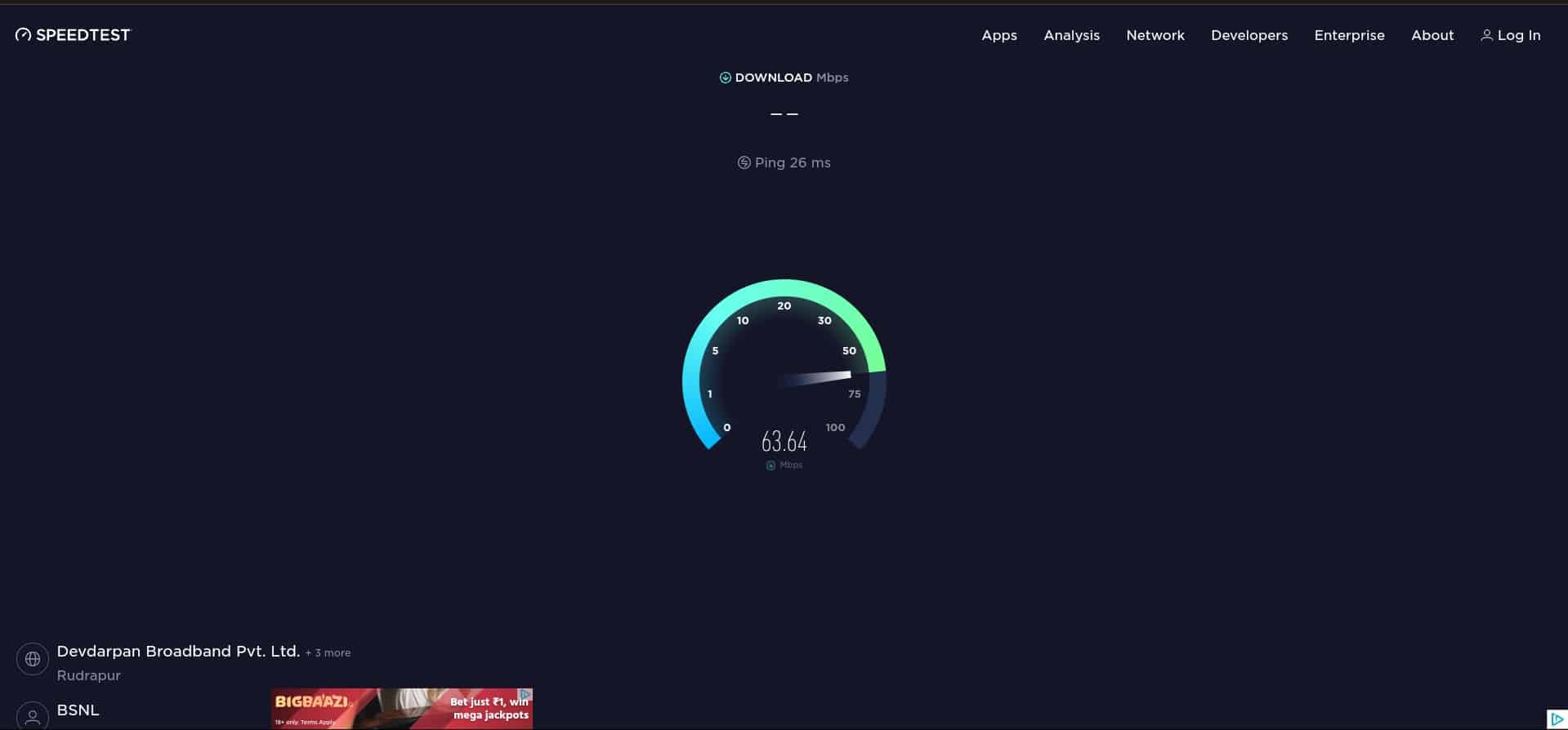
You need a stable internet connection to stream HBO Max on your Samsung TV. Check the speed of your internet connection through SpeedTest. If the internet is unstable or slow, then follow the steps given below to fix it-
- Restart your router to troubleshoot technical glitches on the router.
- Bring your router close to your TV or connect your router to the TV through the Ethernet cable.
- If you are using a mobile hotspot, turn on Airplane mode and turn it off. Now turn on Hotspot on your mobile and connect your TV to it.
- Disconnect all the other devices from the Wi-Fi except for the Samsung TV.
- Contact your ISP to fix issues with your internet. If your internet cable is damaged or your internet has been unstable for a long time, you can contact your ISP to check the issue and ask them to fix it.
Check Servers Of HBO Max

Another reason HBO Max is not working on Samsung TV can be a server outage. You will have to check the server outage of HBO Max through DownDetector.
If there’s a server outage, you will have to wait sometime. There’s nothing you can do in case of a server outage; it will get fixed on its own after some time.
Power Cycle Samsung TV

Technical glitches and bugs are common, which might be why HBO Max is not working on Samsung TV. Temporary bugs get fixed by power cycling the device. You can try power cycling the Samsung TV and check if they have fixed the issue. To do so, follow the steps given below-
- Turn off your Samsung TV.
- Now, unplug the Samsung TV from the power source.
- Wait a minute or two, and then plug in the power cord in the Power Source again.
- Turn on your TV and check if you are still facing this issue.
Ensure HBO Max Is Compatible On Your TV
If you cannot use the HBO Max application on your Samsung TV, you must check whether the application is compatible with your TV. A Samsung TV released before 2016 does not support HBO Max. If your TV was released before the year 2016, then you cannot stream HBO Max on that.
However, there’s a workaround for that as well. Though you cannot install the HBO Max application on your TV, you can use third-party streaming services like Roku and Amazon Fire Stick to stream HBO Max on your Samsung TV.
Update The Firmware Of The TV
Often, these issues may be encountered due to pending firmware updates or outdated system firmware. You can update your firmware to the latest version and see if that fixes the issue. To do so, follow the steps given below-
- Click on this link to visit the Samsung Support page.
- Here search for your Samsung TV and download the latest software update.
- The file will be in zip format. Extract the file and copy the extracted file onto the USB flash drive.
- Plug in the USB flash drive on your Samsung TV.
- Once you do so, your TV will automatically start updating.
- Once the update is installed, check whether you are still facing the issue.
Reinstall HBO Max App
If any file of the HBO Max app goes corrupted, then the HBO Max app might not work on your Samsung TV. You can reinstall the HBO Max app to clear all the bugs, settings, and corrupted files. To do so, follow the steps given below-
- Go to Apps on your Samsung TV.
- Here, select the Settings option.
- Now select HBO Max and then select the Delete option.
- Now press the Home button on your Samsung TV remote and select the Apps option.
- Search for HBO Max and select the relevant option from the search result.
- Now, select the Install button to install the app on your TV.
- Once done, launch the HBO Max app on your TV and see if it works fine or not.
Reset Samsung Smart Hub
Through Samsung Smart Hub, you can access all the features of your Samsung TV. Due to some issues with the Samsung Smart Hub, you can face such issues. You can try resetting the Samsung Smart Hub and see if that fixes the issue. To reset Samsung Smart Hub, follow the steps given below-
- Press the Smart Hub Button from your remote control.
- Open the Settings in Samsung Smart Hub by pressing the blue letter D button on your remote.
- Now, select the Reset option here.
- You will be asked to enter the password. Enter the password of your TV here; if you haven’t changed the default password, then enter 0000.
- Samsung Smart Hub will start resetting. Once done, you will see Reset Complete message on your screen.
Factory Reset Your TV
If you still face this issue, the last resort will be to factory reset your Samsung TV. To do so, follow the steps given below-
- Head to the Settings of your Samsung TV.
- Here, select the General option and then select Reset.
- You will have to enter the PIN of your TV. If you haven’t changed it, then enter the default PIN 0000.
- Select Reset again and then select OK.
- The TV will start resetting now. Wait till the process is complete.
- Once your TV boots, install the HBO Max app and see if it is working.
Conclusion
These were some troubleshooting steps to help fix HBO Max not working on Samsung TV. If you are facing some problems running the HBO Max app on your TV, then you can follow the steps given above in this article to fix the issue.
RELATED GUIDES:

