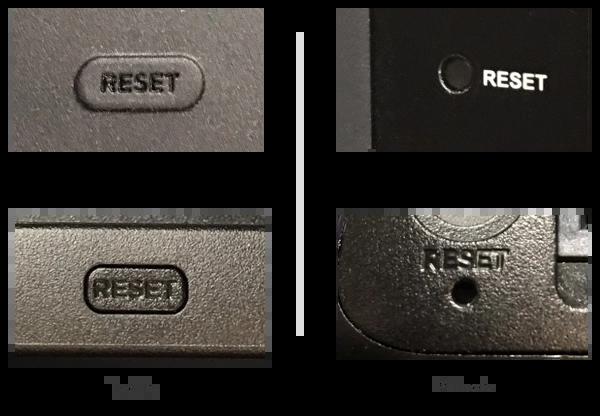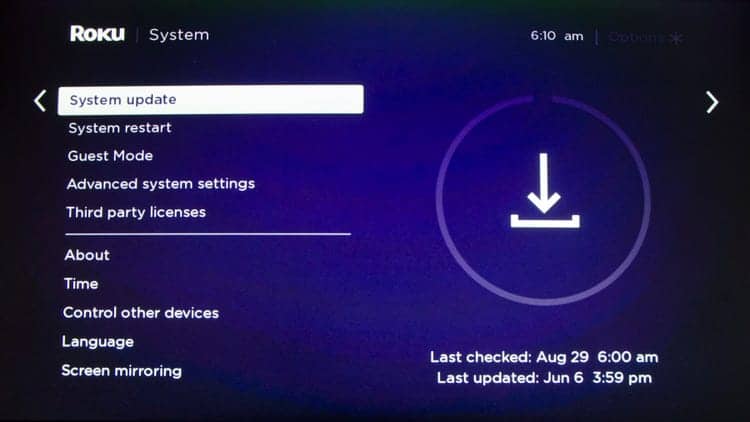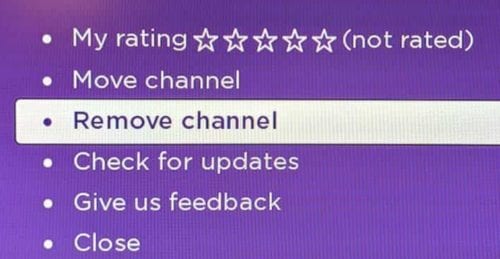Max has finally made it on Roku after a long wait. Now, Roku users can stream their favorite original HBO shows and movies on their television sets. However, several Roku users have reported facing several technical errors while streaming Max on Roku. Thus, here we are with some of the best methods which you can use to Fix Max Not Working on Roku.
You download HBO Max, sign up with a Roku account, and start streaming for 10-20 seconds and without crashing, you suddenly return to the RokuTV homepage. Are you the one facing similar issues? Let us help you fix this problem on Roku while using HBO Max and an overall workaround.
How to Fix Max on Roku Not Working
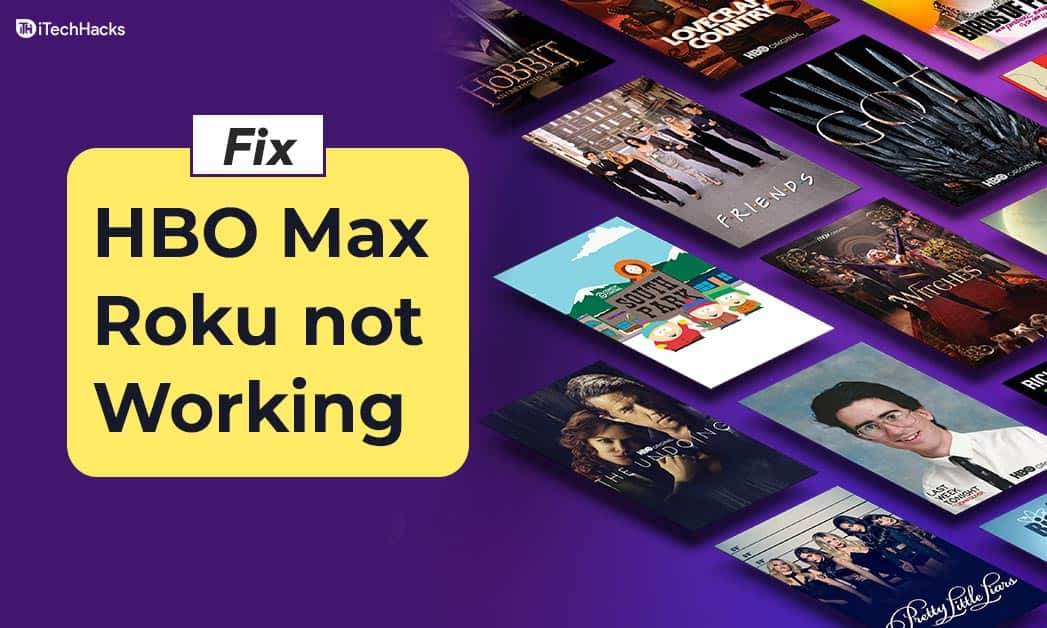 Method 1: Restart Roku and Router
Method 1: Restart Roku and Router
Before getting into the technical methods, restart your Roku and Router. Unplug your device from the wall socket reconnect and turn it on after 60 seconds.
This will give a soft reset to your device and eliminate any network issue. Now, check if the HBO Max Not Working error is fixed on Roku. If not, go to the next method.
ALSO CHECK: How to Factory and Soft Reset Roku (Roku TV)
Method 2: Update your Roku
If your Roku is not updated to its latest version, you will not be able to stream HBO Max smoothly on it. Follow the steps listed below to update your Roku.
Step 1- Turn on Roku and press the Home button on the Remote.
Step 2- Select ‘Settings‘ from the list of options on your screen.
Step 3- Then go to System and then System Update. Here, check for updates. If available, update your Roku.
Method 3: Upgrade your Roku
HBO Max app works on Roku 9.3 and later only. If you are using an older Roku device, which no longer receives any update, you need to upgrade it if you wish to stream HBO Max it.
Method 4: Remove and Re-add the HBO Max channel.
It has been reported by several Roku users that the HBO Max Not working error on Roku can be fixed using this method. The steps involved in this method are listed below.
Step 1- Turn on Roku and press the Home button on the Remote.
Step 2- Select ‘Streaming Channels‘ and then, open ‘Channel Store‘ on it.
Step 3- Search for the HBO Max channel in the list and then, click on the ‘OK‘ button on your remote.
Step 4- Finally, select the ‘Remove channel‘ option and confirm it to remove the HBO Max channel from your Roku. And restart your Roku.
Step 5- Once Roku is turned on, again press the Home button on the Remote.
Step 6- In the search box, type HBO Max and search for it.
Step 7- Now, add the channel and check if it is working smoothly. If not, go ahead with the next method.
ALSO CHECK: How To Turn Off Roku and Roku Player Voice
Method 5: Disable VPN
HBO Max can be streamed on Roku only if you are located in the US. Thus, if you are using a VPN to hide your location or for any other reason, you will not be able to stream the HBO Max channel on Roku.
Thus, you need to disable the VPN to fix the HBO Max Not Working error on Roku.
Method 6: Check if Max is Down
While it’s unlikely, it’s possible that HBO and HBO Max aren’t working because they’re simply down. You could check the DownDetector site to see if anyone else is having issues. It’s also possible that a problem with your home Internet service is to blame, in which case you should contact your service provider.
ALSO READ: How to Update HBO Max to Max on Roku, Apple TV, Fire TV
Conclusion:
HBO Max channel can now be added to Roku for streaming all the HBO shows and movies. But, if you are facing an error while streaming HBO Max on Roku, you can use the above-listed methods to fix it. However, if we have missed out on any such useful method to fix HBO Max Not Working on Roku, then do let us know about it in the comments section below.