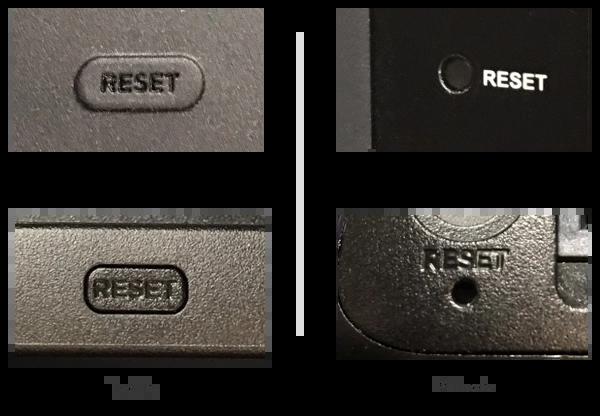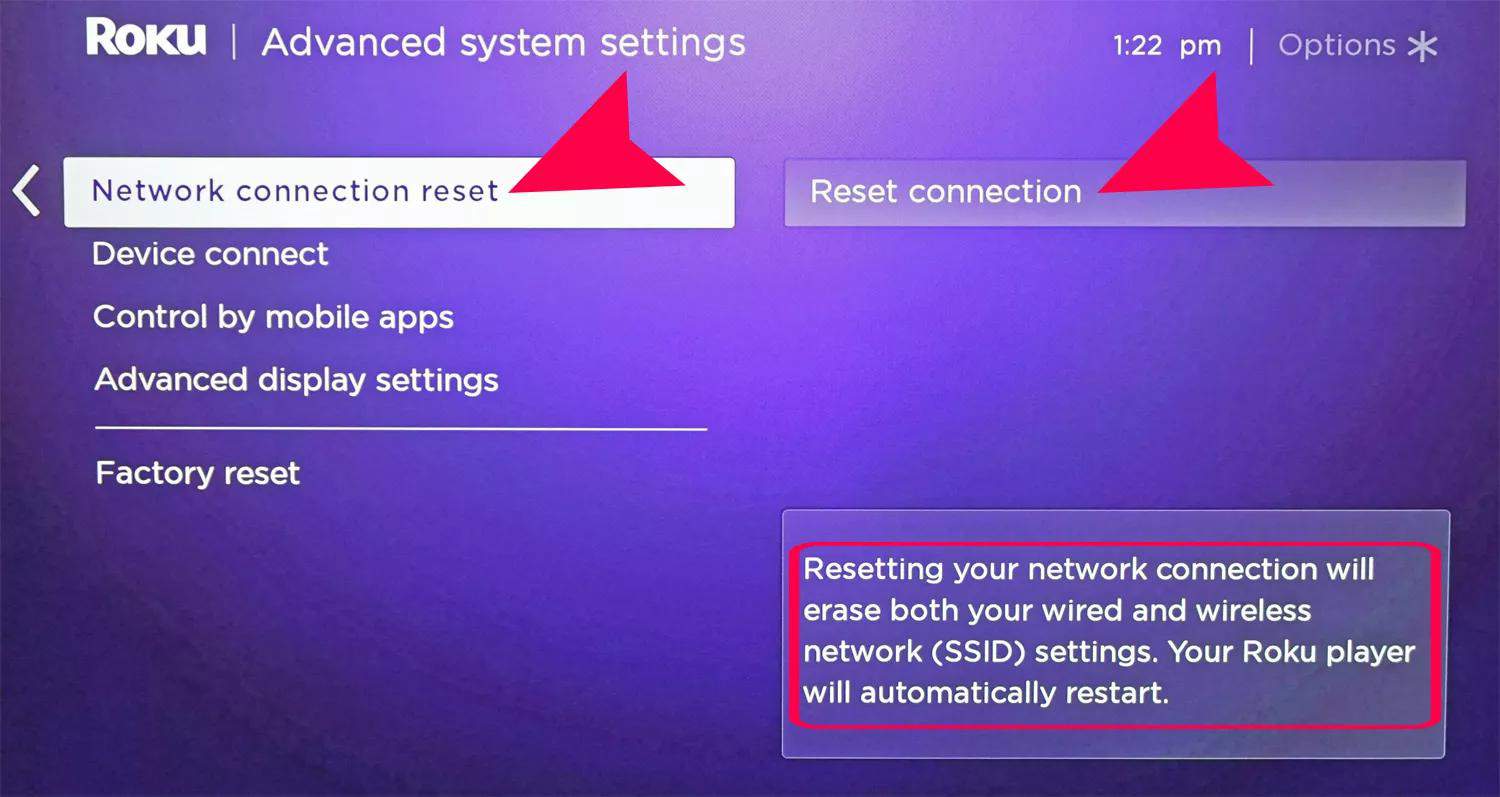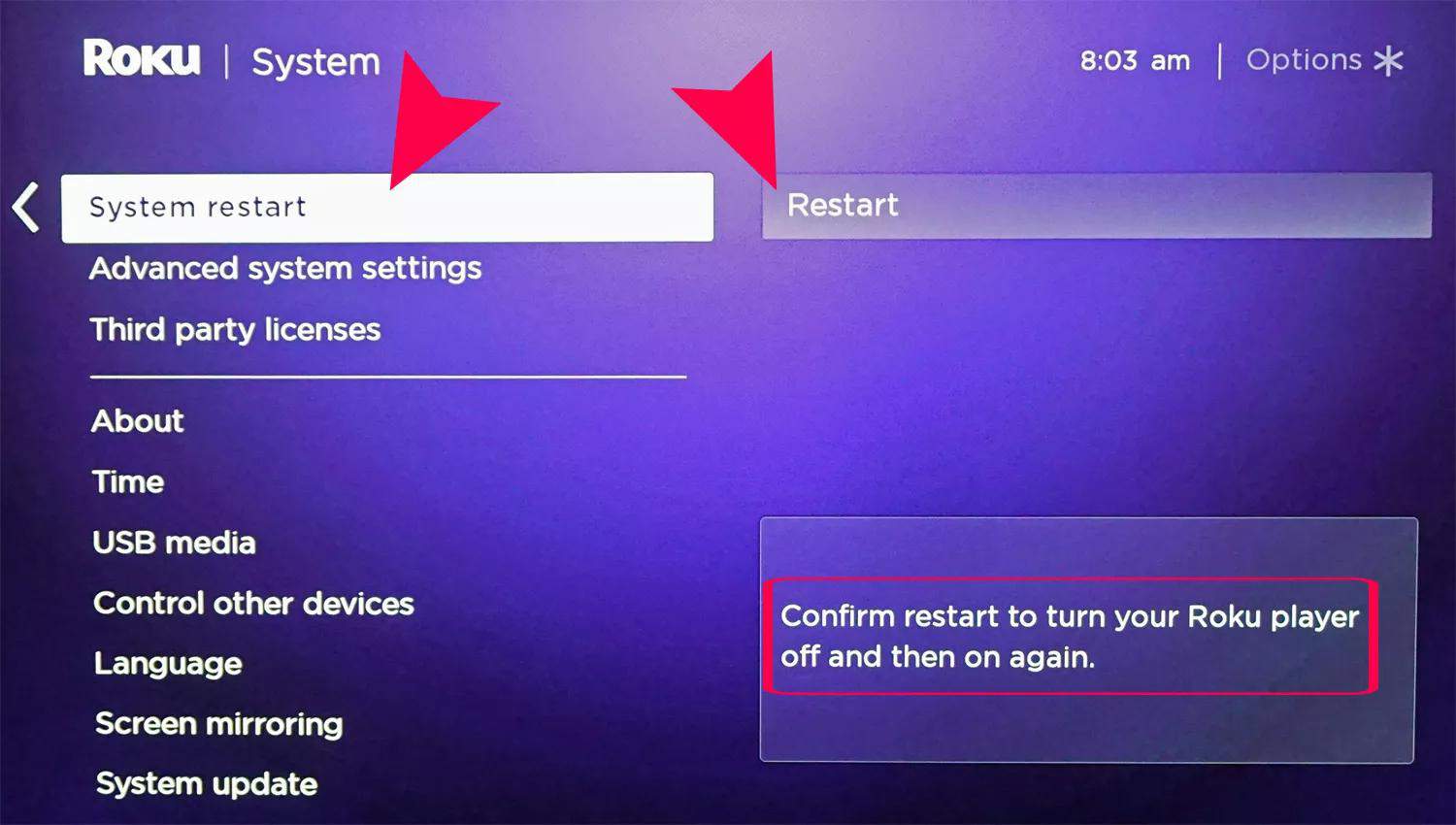Roku frozen? If you have a Roku streaming device, there can be situations where it can become totally unresponsive or freezes. Also, there can be situations where you need to return, sell, or gift your Roku Streaming device. In such situations, it is recommended to factory reset your Roku Streaming device. Thus, here we are with all the methods which you can use to hard reset or soft reset your Roku streaming device or Roku TV itself.
What happens when you Reset your Roku Streaming device?
On resetting your Roku to factory settings, the following actions take place:
- It erases all your personal preferences such as apps and personalizations.
- It also unlinks your Roku device from your Roku account.
- All the settings are returned to a state ready for initial setup.
Now that you know what happens after a factory reset on your Roku Streaming device, let us look at the methods to do so!
How to Reset the Roku Streaming Device.
There are several methods that you can use to factory reset your Roku Streaming device.
Method 1: From Settings.
Step 1- Go to Home on your Roku by pressing the Home button on its remote.
Step 2- Here, search for ‘Settings‘ and select it by pressing ‘OK‘ on the remote.
Step 3- In the Settings, select System >> Advanced System Settings.
Step 4- Now, select Factory Reset >> Factory reset everything.
Then, follow the on-screen instructions to successfully complete the factory reset of your Roku Streaming device.
Turn on your Roku Streaming device and then, follow the steps listed below.
Step 1- Each Roku device is fitted with a Reset button. Locate it on your Roku Streaming device.
Step 2- Now that you have located the reset button, press and hold it for about 10-15 seconds.
You will notice that the indicator light starts blinking rapidly on your Roku device. This indicates that the factory reset is complete on your Roku device.
Method 3: Reset Roku TV.
If you have a Roku TV without a reset button, follow the steps listed below to reset it.
Step 1- Press the Mute and Power buttons simultaneously on your Roku TV.
Step 2- While executing step 1, unplug the TV’s power cord and plug it back in.
Step 3- Release the Mute and Power buttons when the TV’s startup screen is displayed.
This is all you need to do to reset your Roku TV.
Method 4: Reset Network Connection.
If you are facing problems while connecting your Roku device to a network connection, follow the steps listed below to reset it.
Step 1- On the Home Page, go to Settings.
Step 2- Here, search and select System >> Advanced System Settings.
Step 3- Now, select Network Connection Reset >> Reset Connection. This will remove all existing Wi-Fi connections from your Roku Streaming device.
Step 4- To add a new connection, go to Settings >> Network >> Set up a new connection.
Now, re-enter your network information to connect your Roku Streaming device to it.
How to Reset Roku Remote
If you notice that your Roku Remote is not working after resetting your Roku Streaming device, try removing and reinstalling its batteries.
If the error persists, check if your remote has a Link/Pairing button. If yes, Press it while your Roku device is on. It should re-establish the pairing of the remote and your Roku Streaming device.
If you cannot find the link button, it is a standard IR remote and you cannot reset it. In this case, all you can do is check the batteries and make sure there is no obstruction between the remote and your Roku Streaming device.
How to Restart your Roku Streaming Device?
Restarting your Roku will soft reset your Roku Streaming device. It is very helpful in case your Roku Streaming device is frozen or unresponsive. It will retain all your preferences, apps, and the link between your Roku device and Roku account.
Method 1: From Settings.
Step 1- From the Home, go to System.
Step 2- Search and select System Restart >> Restart.
Now, wait till your Roku Streaming device turns off and on.
Method 2: Using the Roku Remote.
Step 1- Press the Home button 5 times.
Step 2- Press the Up arrow once.
Step 3- Press the Rewind button twice.
Step 4- Press the Fast Forward button twice.
This should initiate the restart process on your Roku Streaming device.
Some Frequently Asked Questions include:
Q1. What to do if Roku is not working?
If you are facing an error on Roku, you can try restarting it. If the error persists, you can try resetting it. If the error still does not resolve, you can contact the customer support of Roku.
Q2. How to Reset my Roku?
You can use several methods to reset your Roku Streaming device. Above, we have listed some of the most useful methods along with their steps.
Q3. Will I lose all my data on resetting my Roku?
Yes. It erases all your personal preferences such as apps and personalizations. Also, all the settings are returned to default.
Conclusion:
You can use these all-time working methods to reset Roku TV or Roku 3, Roku 4, Roku 2 Remote 2024. The steps involved in these methods are easy to understand and execute. However, you must understand the effects of resetting your Roku Streaming device. If you have any queries or know of any better method to factory reset a Roku Streaming device, please let us know about it in the comments section below.