- Every Android smartphone comes with Google Messages from Android 10, but issues with the web version persist due to connectivity problems and other factors.
- Ways to fix the Google Messages for Web not working issue include switching to mobile data, checking background data usage, and reactivating the web session.
- Additional troubleshooting steps involve checking VPN usage, disabling browser extensions, clearing cache, using incognito mode, reinstalling the web browser, or trying a different browser like Brave.
By default, every Android smartphone now comes with Google messages from Android 10. In Android 9, other than stock android devices such as Pixel and Moto smartphones. Because other smartphones at the time were using their customized messages UI for good. This is mainly because Google Messages for web not working issue was very common, and till now, nothing seems to improve. With that being said, here’s a detailed guide to fix Google messages for web not working
10 Ways to Fix Google Messages for Web Not Working
Here are some of the most effective fixes to completely resolve Google messages for web not working error. We recommend going through every fixes in a step-wise manner and not skip anyone.
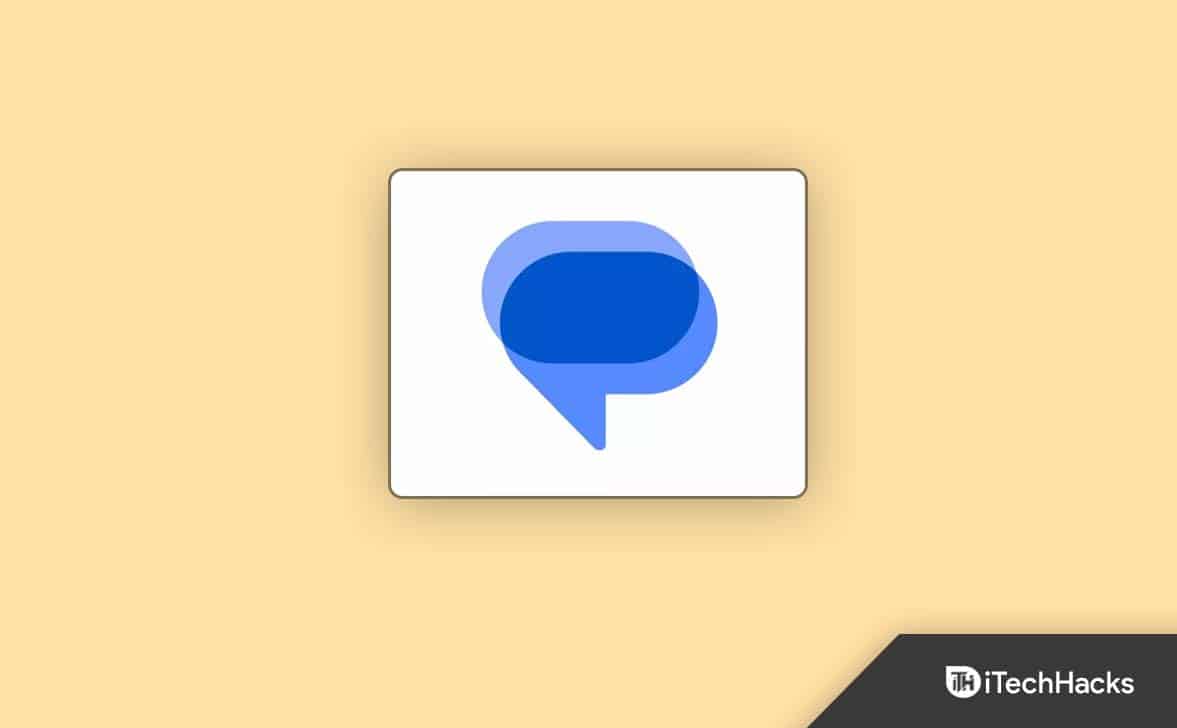
Switch to Mobile Data
Google Messages for web not working is a common problem if your phone is not connected to the internet. In this case, you first should ensure your phone can connect to the internet.
In addition, a number of forum users have mentioned that temporarily disabling Wi-Fi and using mobile data solved the problem for them. That’s another option you can test out.
Check Background Data Usage
If you limit the Messages app’s background data and don’t allow your phone to sync regularly, Google Messages for Web won’t be able to sync any new data. If you don’t want this to happen, don’t limit Google Messages’ access to data. To know this, follow these steps:
- Press and hold Google Messages.
- Now click on Data Usage.
- Scroll down a bit and check if Background Data Usage is turned on or not.
- If not, toggle it to turn it on.
Now refresh the Google messages for web and check if everything is working now.
Reactivate Your Web Session
It is possible that you have been logged out of Google Messages for web. In case Google messages for web and Messages are in sync, but Google messages for web is not working, you can also try reconnecting. Just follow these steps to reactivate your session:
- Open Google Messages and click on the Hamburger icon.
- Now click on Device Pairing.

- Check if you can see any paired devices below and click on the Cross.

- Now click on QR Code Scanner, open messages.google.com, and scan the QR code.
You are good to go now, asvGoogle messages for the webwill start working. If not, follow up with the next fix.
Check VPN Usage
Virtual Private Network, aka VPN, is injurious to Google messages for web and any other web utility software. Nonetheless, in some countries, people may be bound to use VPN as means of speeding up their internet.
Furthermore, Google thinks VPN connections are not authentic, and someone is trying to attack you. As a result, Google stops the user and that results in Google messages for web not working. That’s why, you need to disable the VPN and try connecting again using the steps mentioned in Fix 3.
However, if you really need to use a VPN, you must use a premium VPN service that won’t hinder connection requests.
Disable Browser Extensions
Google Chrome supports various extensions, but some seem to interfere with Google messages for web. As a result, you need to check one by one disabling and enabling it. In most cases, Ad blockers block javascript, which results in validation issues and finally results in Google messages for web not working. Therefore, to disable the extension, follow these steps:
- Click on the three vertical dots at the top right corner on the Chrome window.
- Now click on take your mouse on More Tools and click on Extensions.
- Using the toggle, disable Ad blocker or any other extension that might interfere with Google messages for web.
Now once it is disabled, restart your browser and try opening Google messages. It should work now. If not, follow up with the next fix.
Clear Google Messages Cache
With Android, the corrupt cache is a common issue. Consequently, the corrupt cache may cause to Google messages for the web to not work. So, you need to perform this on your Pc but on your Android. And to do this, follow these steps:
- Press and hold Google Messages and click on App Info.

- In the next window, scroll down a bit and click on Storage Usage.

- Click on Clear Cache.

- You can also click on Force Stop if Google messages on Android is also causing problems.
Now open Google messages for web and try logging in using the QR Code and check whether everything is working fine.
Try Using Incognito Mode
Incognito mode is not only for private browsing but also for checking out other things. For instance, if you are unable to log into a specific service using the traditional method, incognito can be helpful. All this happens because of the browser-level cache. Let’s not get very technical here but using the incognito mode will help you fix the Google messages for web not working issue.
You just have to open Google Chrome and then press Ctrl+Shift+N. That’s it. Once incognito opens, you can enter the URL: messages.google.com, scan the QR code, and everything will start working.
Reinstall the Web Browser
If none of the above methods have worked for you, reinstallation is the only solution left. Before you proceed with the reinstallation, we suggest you download the Installation file because using other browsers to download another browser will be a bit difficult. Follow these steps to uninstall and reinstall Google Chrome:
- Click on the Start button and go to Settings.

- Click on Apps, and then click on Apps & features.

- From the list of installed apps, scroll and find Google Chrome.
- Click on the three dots on the right side and click on Uninstall.

- Once Google Chrome is removed from your PC, restart it and proceed with the installation.
Make sure you have a stable internet connection because Google Chrome installs directly from the web servers, and a complete installation file is not available.
Try Using Another Browser
It seems like Google’s own product is having issues with Google messages for web. Now you need to try using a different browser, such as Microsoft Edge.
In some cases, you may notice that Microsoft Edge is also working because it is built on the same platform as Google Chrome’s Chromium.
Now a wise option would be to try something out of the ordinary and that is Brave browser. The browser comes with all the bells and whistles you get in Google Chrome along with some added features. Interestingly, it is not built on the same open-source Chromium platform and this makes it different.
If Google messages for web start working on Brave, you know which browser to use now. There’s no doubt it wont work there because you have already cleared your cache.
The Bottom Line
Well, that’s all we have here about how you can fix Google messages for web not working issue. We hope this guide has helped you. Google messages and web messages work hand in hand to make everyday tasks easier, but sometimes Google chrome shows some notorious symptoms of not working. After reading this guide, you will either shift from Google Chrome or everything will work normally.
RELATED GUIDES:

