- Android users are experiencing issues with text messages stuck on "Downloading" or "Expired"
- Commonly occurs with MMS, requiring proper internet connection and carrier support
- Solutions include restarting device, checking network, using Wi-Fi, enabling Rich Communication, clearing app cache, stopping VPN use, and resetting APN settings.
Recently, many Android users started complaining that their phone is showing Couldn’t Download. Technically, the messages are stuck on downloading or expired. The message cannot be seen in simple language if you are experiencing this error.
On the other hand, if you are seeing the message expired, then we are sorry but you cannot retrieve that message because it is too late. With all this information in hand, let’s start our guide.
Fix Android Text Messages Stuck with “Downloading” or “Expired”
Downloading or expired typically happens in the normal android message app but specifically for MMS (Multimedia Message Service). So, if you are using MMS and encountering this issue, this guide will surely help you fix it. But make sure to read this completely and don’t miss out on any fixes.

Restart Your Device
Restarting your device is probably the easiest way to fix text messages stuck on Downloading or Expired. It is easy to restart your device. So go ahead, restart your device and then try retrieving the message.
Check Your Network
It is possible that your phone keeps saying downloading because it is actually unable to download because of your network connection. MMS is different from iMessage and requires proper internet connectivity as well as career support.
Further, many careers don’t support this feature. If you think you are using that kind of career, talk to customer support to rectify your issue.
Switch to a WiFi Connection
As we have already mentioned, MMS service requires a proper internet connection. If you think your career supports MMS but you are still unable to retrieve them then probably it is because of its extremely slow speed.
If you are using mobile data, it is time that you switch and try a WiFi connection. Once you connect to a WiFi, try retrieving the message. It should retrieve, if not, move on to the next fix.
Turn on Rich Communication
It is possible that rich communication is turned off, preventing the retrieval of MMS and resulting in stuck-on download or even expired. Follow these steps to turn on Rich Communication:
- Open Settings.
- Go to Connections.
- Scroll down to More Connection Settings.
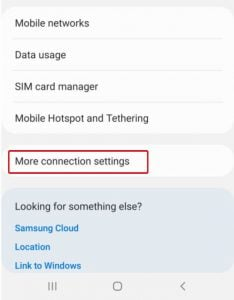
- Now toggle Rich Communication.
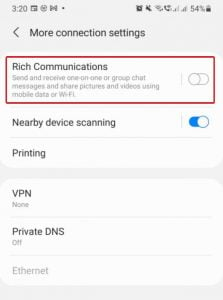
Once done, try retrieving the message; your issue might just be resolved by now.
Clear Messages App Cache
It is possible that everything is fine but your phone’s app is having some problems. Sometimes, the app cache in Android smartphones gets corrupted, and that results in abnormal behaviors like messages downloading or expiring. Therefore, to fix this, follow these simple steps:
- Press and hold the Messages app icon for 2 seconds. A menu will pop up.
- From the pop-up menu, click on App Info or the i button.

- Now, in the next window, scroll down to Storage Usage and click on it.

- Now click on Clear Cache.

- Now click on the back button and tap Force Close.

When done, open Messages and tap on your message to retrieve and check whether messages are downloading or not.
Stop Using a VPN
Using a VPN for security reasons is good if you prefer privacy. However, this issue is quite common if you are using a VPN. Usually, free VPNs come with their fair share of downsides and this is one among them. If you want to see the MMS and retrieve them naturally, turn off your VPN and try again. Either way, if you still wish to use a VPN, choose a VPN that doesn’t disrupt your connection.
Reset the APN Settings
If none of the above solutions worked for you then it is now time to reset your APN settings. APN stands for Access Point Names. If you have been using smartphones since the days of 2G, you might be well versed in this. Keep in mind though, MMS retrieval is a part of APN settings. Follow these steps to reset your APN settings:
- Open Settings.
- Tap on Mobile Network.

- Now from the top, click on the SIM you are using for MMS.

- In the next window, scroll down to Access Point Names and tap on the three dots at the top right corner.
- Click on Reset APN.

Well, now you should be able to download and view the messages and they won’t be stuck on downloading forever.
FAQs:
Why Does My Phone Says Message Expired?
If the message on your phone says expired, then it may be more than 2 weeks since you opened the message or it may be deleted from the other side. Moreover, if the message shows expired, you cannot view that message.
Why Is My Phone Stuck on Downloading?
The main reason behind being stuck on downloading is weak signal strength and slow internet connectivity. It is also possible that your phone has APN issues. Read the above fixes to troubleshoot the issue.
Will Clearing Cache Delete My Messages?
No, clearing your cache will never delete any message. However, your messages might get deleted if you mistakenly click on Clear Data instead of Clear Cache.
Well, that’s all we have here about how you can fix messages stuck while downloading or expired. We hope this guide has helped you troubleshoot this problem. If you still have some problems, make sure to comment down below and we will address the issue in our next guide.
RELATED GUIDES:

