- Instagram DM notifications are crucial for users to stay updated, but not receiving them can disrupt the user's engagement with the app.
- The article discusses common issues with Instagram DMs, such as messages not loading or delivering, and provides solutions to resolve these problems.
- Solutions include updating the Instagram app, reinstalling it, checking internet connection speed, clearing cache files, and contacting Instagram's customer support for further assistance.
Have you ever had issues with Instagram DMs not working? Notifications are why the user checks the stories, new posts, direct messages, follow-up requests, new followers, etc., on Instagram. Therefore, not getting Instagram notifications may reduce the frequency of an Instagram user’s feed checks. Are you wondering why your Instagram messages are hidden?
If so, you should read the article below to understand more about Instagram messages, including their specifics. There, we will discuss various Instagram DMs that are not working, such as Instagram messages that are not loading, Instagram messages that are not delivering, Instagram messages that are black, etc.
Since joining the Facebook and Mark Zuckerberg universe, Instagram has increased massively. The smartphone notifies users of likes, comments, and direct messages (DM). If you’d prefer, these notifications can also be displayed silently. Even when direct messages are not muted, it is still possible that you will not receive any notifications for them.
Instagram users may have several issues with the app’s various functions. With DMs, numerous errors can occur. To help you resolve your particular issue, we provide you with various solution options for various cases.
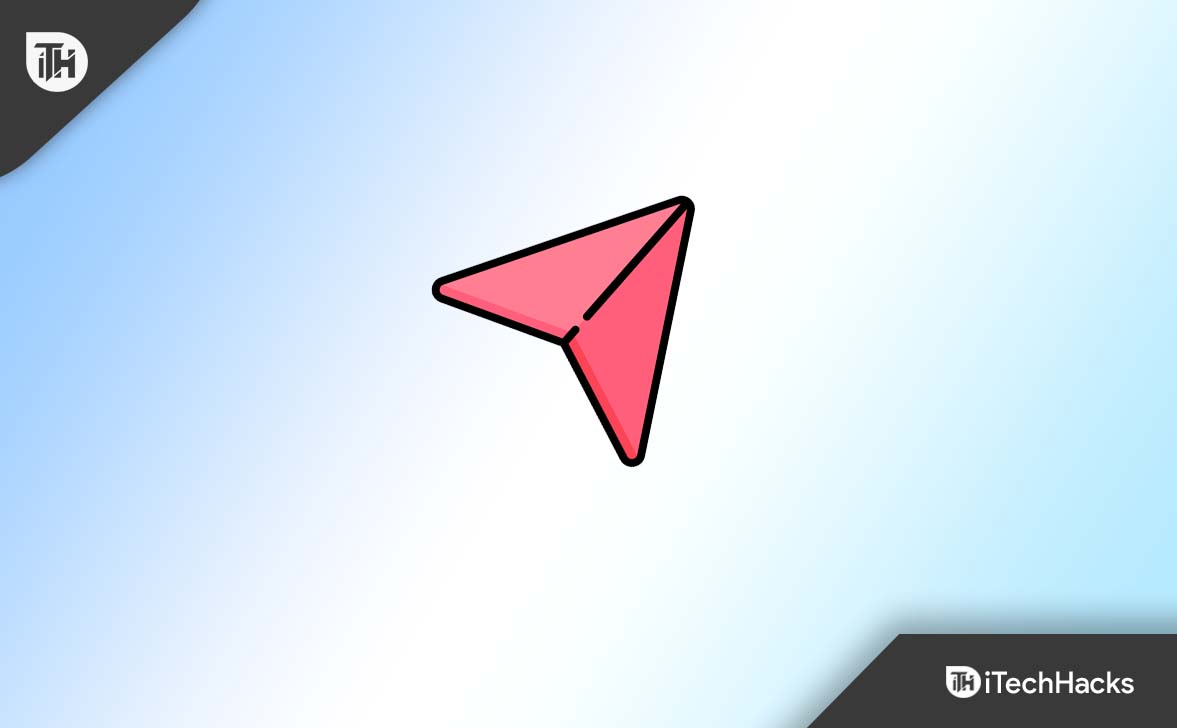
Why Can’t I Send Or Receive Direct Messages?
You can’t message anyone who isn’t following you. If your account is public and you have previously spoken to the person, you can only send a direct message to them. To enable Direct Messages from users who don’t follow you, you can alter the privacy settings for your account at any time.
If your account is private and someone sends you a message, but you haven’t replied yet, then only they will see a Request button in the top right corner of the message thread. They won’t need to follow you if they choose this button, allowing them to send another message.
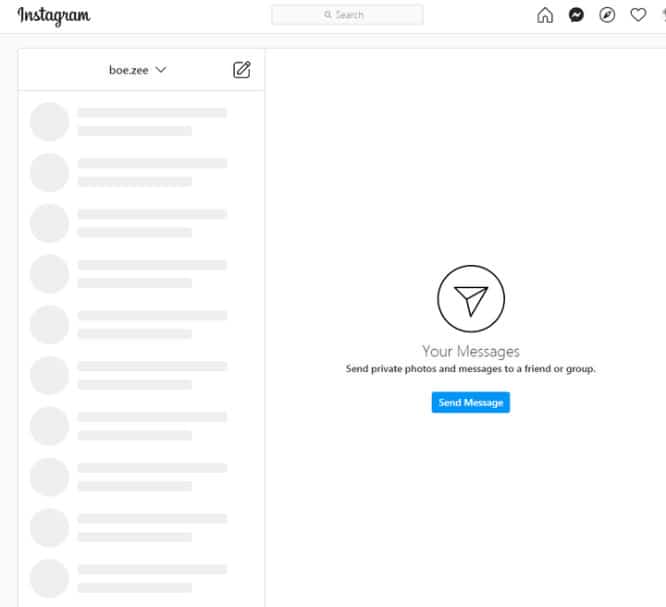
if the person has blocked you or if the person has muted your message requests. The person has enabled message controls but hasn’t added you as an authorized follower. When you send them a message, they won’t automatically receive it in their inbox; instead, they will be asked to accept it each time.
So don’t worry if you’ve ever been in a situation where you couldn’t DM or send any messages on your Instagram app for an extended period. We have some suggestions for keeping your Instagram account active so that these irritating DM crashes won’t interfere with your regular routines.
Users’ Experiences with the types of issues they have faced
- Unable to send Instagram messages
- Instagram messages are not showing
- Your Instagram messages keep disappearing.
- You get a notification but no Instagram DM.
- Unable to accept messages from people
- Unable to get Instagram message notifications
- can not delete an Instagram message.
- Instagram has recently updated
Fix Instagram Direct Messages Not Working
Instagram App Update

If Instagram’s direct messaging function isn’t working for you, you might be using an outdated version. It is necessary to update the app to the most recent version to resolve the problem and any other hidden bugs. To update the app, browse the appropriate app stores. Avoid downloading updates straight from the internet.
Re-Install Instagram
Again, a file may be missing from your app that is required for Instagram DMs to perform. The error with Instagram DMs should also be resolved by reinstalling the app. Uninstall the application first from the App Store or Google Play Store. After it has been erased, click the Install option to re-download it.
Check Your Internet Connection Speed
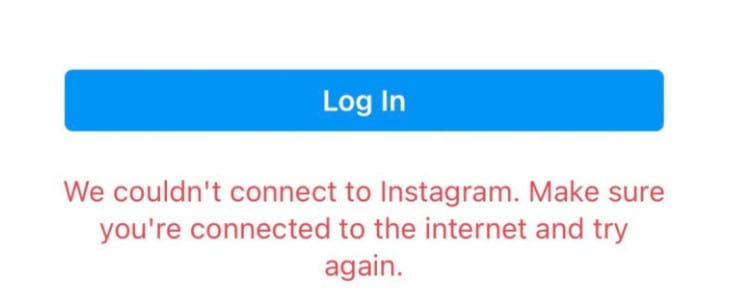
Make sure you have a fast internet connection before using Instagram. Remember that Instagram will not function if you are Wi-Fi-less or have very slow internet. Open other apps that need an internet connection to test your internet speed. If the issue continues, you can turn off your phone or put it in airplane mode.
Deactivate and Reactivate Your Instagram Account
You can also attempt to deactivate and reactivate your account after a few hours. Worry not; nothing will be lost; all that will happen is that until you log in again, nobody will be able to see your profile. We assume that you are updating your account information and status by completing this step. You should be able to send and load DMs without trouble once again if the issue with messaging is account-related when you log in again.
Keep in mind that you can only deactivate your Instagram account from the Instagram website, whether you’re using a PC or a mobile device. The Instagram app does not yet offer a method for deactivating accounts.
Remove Instagram Cache Files
The Instagram DM bug can be fixed by clearing the cache. To do this, go to the Settings page on your device, open Instagram, choose “Clear Cache,” and then close the Instagram app. After that, check Instagram again to ensure the DM bug has been fixed.
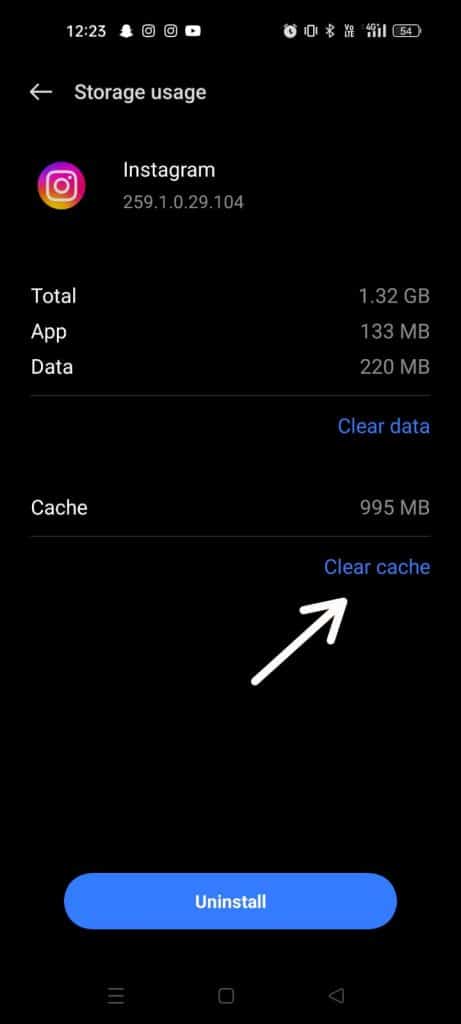
Contact the Instagram Customer Support Team
The solutions listed above should take care of most Instagram problems; nevertheless, if they don’t work on your device, get in touch with Instagram’s customer service team. You can email them at help.instagram.com if you cannot resolve the problem yourself. They are reachable through text messages and email. However, to shorten the time it takes for them to respond, be prepared to offer as much information as possible, such as a thorough explanation of the issue and any relevant troubleshooting techniques used.
Other Reasons Why Instagram DMs Not Working
There can be more possible reasons behind this issue, like :
The user most likely blocks you:
You won’t be able to send or receive messages from an Instagram user if they block you. Also, the user’s conversations with you will be deleted from your conversation list. When a contact blocks you, you should first see if they have blocked you by looking at their profile. If a user blocks you, you won’t receive or access messages from them, and you won’t be able to see any photographs or videos they’ve posted. Not to worry! You can still communicate with other users because the issue is not yours.
The user has deactivated the Account :

You can still message the person who received your message, even if he deactivated his account. You won’t be able to tell if he has seen your messages. If you are having problems texting someone on Instagram, check to see if they are still using it by opening their account (from the “Friends” page). You will see a “user not found” message if the account has been deactivated. You have to wait for them to reactivate their account before you may send them messages once more.
Conclusion
Have you ever had Instagram DMS issues? If so, the good news is that these problems can often be resolved with a few straightforward steps, such as rebooting your phone, checking your Internet connection, clearing your mobile caches, and so on.
But to quickly select the best option, you should first determine why your Instagram messages are blacked out—for instance, if they are not sending, just partially showing, or having any other problem. If none of the solutions work, it’s better to contact the Instagram Support Team for immediate support. I advise reading the article above to understand why Instagram DMS is not responding and how to fix them.
READ NEXT:

