- Instagram Notifications are essential for users to receive messages and media updates, but some face errors.
- Common causes of Instagram Notifications not working include server issues, outdated apps, and silent mode settings.
- Solutions include checking notification settings in the Instagram app and system settings, clearing cache, and enabling background app refresh. If all else fails, reinstalling the app may resolve the issue.
Instagram is one of the most widely used media sharing and messaging platforms all around the world! It has millions of active users, out of which many rely on Instagram Notifications for newly received messages and newly shared media by their friends.
However, there are several users who have reported that they are facing Instagram Notifications not working error. Thus, here we are with some of the best methods which you can use to fix Instagram Notifications not working on your smartphone.
What causes Instagram Notifications not working error?
There are several reasons why Instagram notifications might stop working. Some of the reasons include improper configuration of settings, corrupted Instagram files, network issues, etc.
Thus, here we are with a list of some of the best methods which can be used to fix Instagram notifications not working on Android as well as iOS devices.
Fix Instagram Push Notifications Not Working
Before we start with any technical method, let us go through some basic methods.
1. Verify that Instagram servers are up and running.
There can be situations where Instagram servers are down, causing notifications to stop working. You can check the status of Instagram servers using the link given below.
www.isitdownrightnow.com/instagr.am.html
2. Update your Instagram application.
If your Instagram application is not updated to the latest version, its notification might stop working. Thus, your Instagram application must be updated to the latest version.
3. Disable Silent Mode or DND Mode.
If your smartphone is on silent or DND mode, you must disable it. Head over to the system settings and disable it from there.
4. Logout and login to your Instagram account.
Sometimes, all you need to do is restart the Instagram application or log out of your Instagram account and log in after a couple of minutes to fix Instagram notifications not working.
Method 1: Check your Notification Settings in Instagram itself.
Step 1- Launch Instagram on your smartphone.
Step 2- On the profile page, tap on the three-line icon located at the top right corner of this page.
Step 3- Tap on Settings >> Notifications from the list of options that appear on your screen.
Step 4- Here, you can manage all the notifications. Options include notifications from Instagram, messages, and calls, Posts, Stories, comments, etc.
Open these options and make sure that all the notifications are On.
Method 2: Check your Notification Settings in System Settings.
1. On Android devices.
Step 1- Launch your phone’s Settings.
Step 2- Navigate to App Management >> App List >> Instagram >> Manage notifications.
Step 3- Here, the Allow notification toggle should be enabled.
2. On iOS devices.
Step 1- Launch your phone’s Settings.
Step 2- Navigate to Notifications >> Instagram.
Step 3- Here, Allow Notifications should be enabled. Also, the Sounds and Badges toggles should be enabled.
Method 3: Clear Instagram Cache.
Step 1- Launch Settings on your smartphone.
Step 2- Navigate to App Management >> App List >> Instagram.
Step 3- Now, tap on Storage Usage >> Clear Cache.
All the cache data of Instagram will now be deleted.
Method 4: Enable Background App Refresh.
Background App Refresh allows Instagram to run in the background, allowing it to stay in touch with its servers and push notifications as and when required. If it is disabled, you will face Instagram notifications not working error.
1. On Android devices.
Step 1- Launch your phone’s Settings.
Step 2- Navigate to App Management >> App List >> Instagram.
Step 3- Here, you will find the Background Data option. Enable its toggle if it is disabled.
2. On iOS devices.
Step 1- Launch your phone’s Settings.
Step 2- Here, tap on General and then, tap on Background App Refresh option.
Step 3- A list of applications will appear on your screen. In this just, make sure that the toggle next to Instagram is enabled.
Method 5: Reinstall Instagram.
If none of the above-listed methods could fix the Instagram notifications not working, then all you can do is uninstall and reinstall Instagram on your device.
RELATED GUIDES:
- How To Fix Snapchat Notifications Not Working Problem
- How To Fix Instagram Reels Not Working
- How To Delete Your Instagram Account
- How to View Posts You Liked on Instagram in 2023
- How To View Private Instagram Profile & Photos Anonymously
Conclusion:
If you are facing the Instagram Notifications not working error, execute the above-listed methods till the error gets fixed. If the error is not fixed even after executing all the methods, contact Instagram and let them know about the error.
If we have missed out on any such useful marks to fix Instagram notifications not working, then do let us know about it in the comments section below.


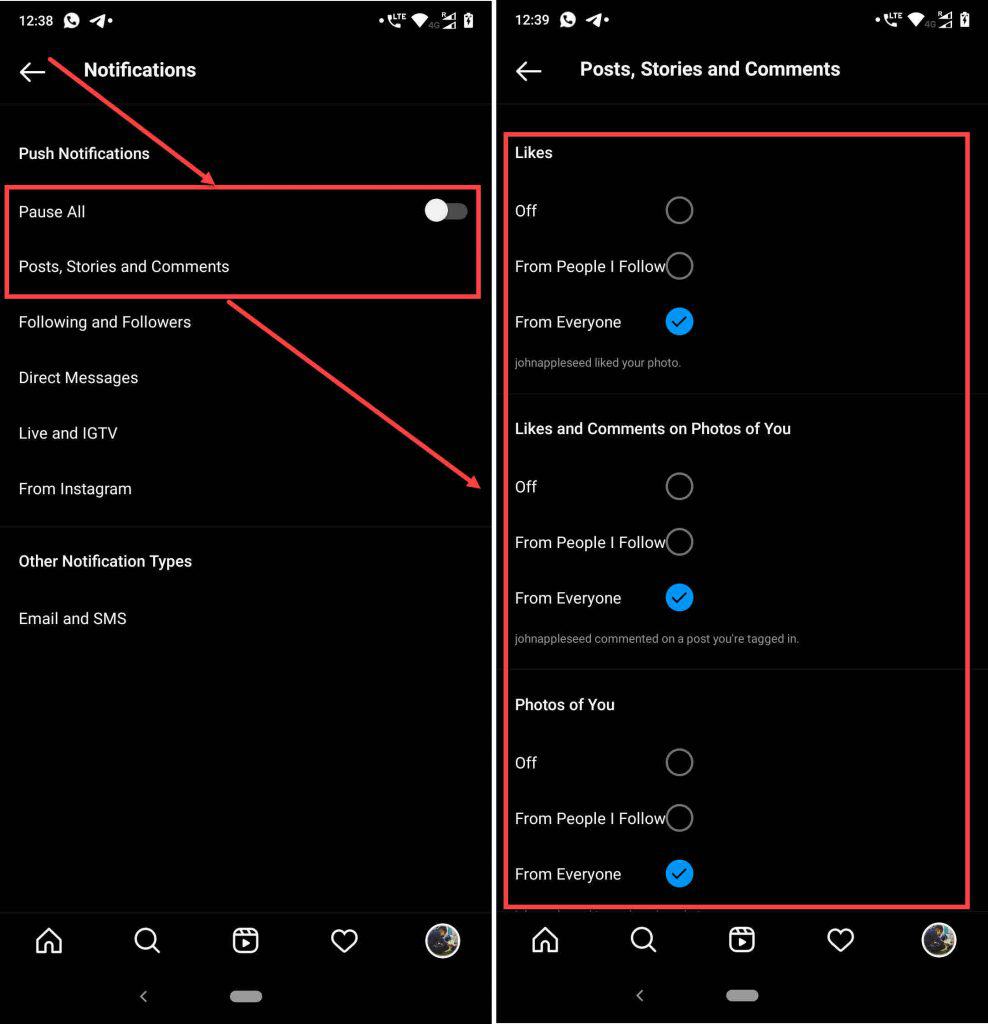

Instagram notifications not working? Here are 5 quick fixes!