- Instagram Reels is a popular feature on the platform, similar to TikTok, allowing users to create short videos with effects and music.
- Some users may experience issues with Instagram Reels not working correctly, leading to frustration and missing out on trends and features.
- Solutions include updating the app, logging out and back in, checking different sections for Reels, clearing app cache, waiting for availability in your country, joining Instagram Beta, contacting support, checking internet connection, reinstalling the app, and updating system firmware.
Instagram is one of the most popular social media sites. Millions of people use the platform, which has various engagement features. Instagram’s most popular feature is its reels. Soon after TikTok was banned in India, Instagram launched reels.
Reels uses a similar concept to TikTok. Users can use a variety of effects, music, transitions, and more to create a short video. The app has to keep up with Instagram creators by offering a variety of new features and upgrades.
However, the recent advancements on Instagram, as well as reels being a new feature, have caused some problems. As a result, Instagram reels no longer function correctly for many users. This article will help you fix your Instagram reels if they aren’t working correctly.
Fix Instagram Reels Not Working iOS & Android 2024
It is estimated that Instagram has approximately one billion active users in a month and is one of the fastest-growing social media platforms. Instagram took advantage of the ban of TikTok to create an alternative. This led to the introduction of Reels on Instagram. Users can create an enhanced short video clip through the app’s music library and several other creative features. Also, the Instagram Reel videos could be viewed for a longer period of time compared with the normal Instagram Storytime.
In spite of being one of the most popular apps with many features, many users report that Instagram Reels don’t work correctly or do not appear. You may be frustrated by not being able to keep up with trends and not being able to access the latest features.
It may be due to a variety of reasons why Reels do not appear on Instagram. Because there are many different causes, here are a few of the more common fixes that might work for you.
Instagram App Needs to be Updated
You should first update your Instagram app if you can’t see Reels. Installing the compatible app version is especially important if you recently updated your device’s operating system.
If you wish to update your Instagram app, you can do so by visiting Apple App Store or Google Play Store. Find the Instagram app by searching for it. The Update button appears if Instagram needs an update. Download it and then check if the Instagram Reels not working issue is fixed.
Logout and Re-Login
Try signing out of your Instagram account and then signing back into your account if updating the Instagram app on your phone still does not enable Reels. Click the bottom right corner of your profile picture to log out of Instagram.
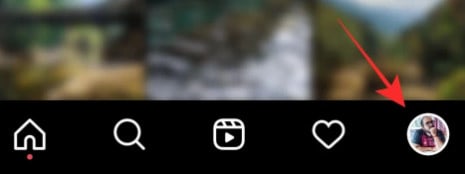
Tap on the menu in the top right corner when your profile appears.
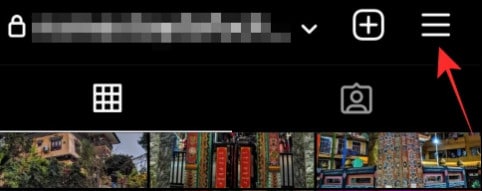
Tap the ‘Settings’ option at the bottom of the sidebar that appears on the right.
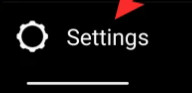
Scroll down the ‘Settings’ screen. You will find the option to log out at the bottom.
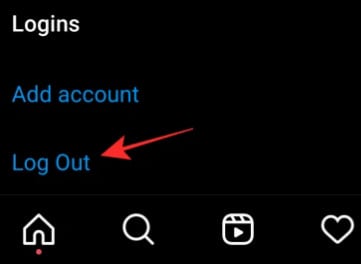
Your Instagram account has now been logged off. As soon as you’re done, sign in to your Instagram account with your username and password. Verify that Reels is now available inside the app.
Look for Reels in Different Sections of Instagram
Instagram has several places where reels appear. You can find all the ways to interact and follow Reels on Instagram by reviewing the sections listed below.
Find the Reels tab. If you tap the Reels tab at the bottom center of the Instagram app, you may find Reels from people all over the world. In the middle of the square icon will be the play button. You can find public Reels videos from people on Instagram when you choose the Reels tab.
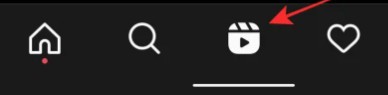 Reels can be found from someone’s profile. You can also search for someone’s Reels video on their profile and see if Reels has been enabled on their account. Find the Reels gallery inside the profile page of a popular brand’s or celebrity’s Instagram account. You can view all of someone’s Reels videos under one section when you open their Reels gallery.
Reels can be found from someone’s profile. You can also search for someone’s Reels video on their profile and see if Reels has been enabled on their account. Find the Reels gallery inside the profile page of a popular brand’s or celebrity’s Instagram account. You can view all of someone’s Reels videos under one section when you open their Reels gallery.
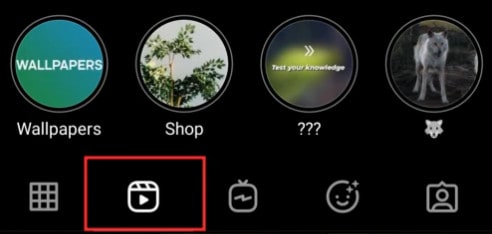 Click on ‘New Post’. Open the Instagram app if you want to make Reels videos right away. Click the plus sign in the upper left-hand corner. Inside Instagram, the ‘New Post’ screen should appear. You will see a ‘Reels’ tab at the bottom of the page if Reels has been enabled for your account. You will be able to begin capturing a Reels video directly from the camera module of the app.
Click on ‘New Post’. Open the Instagram app if you want to make Reels videos right away. Click the plus sign in the upper left-hand corner. Inside Instagram, the ‘New Post’ screen should appear. You will see a ‘Reels’ tab at the bottom of the page if Reels has been enabled for your account. You will be able to begin capturing a Reels video directly from the camera module of the app.
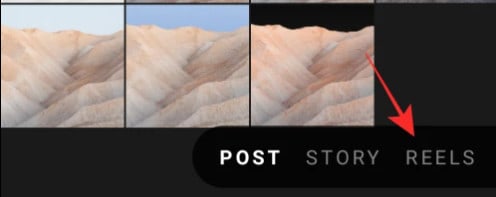 Go to the camera screen by swiping. Rather than going to the ‘New Post’ screen, open the Instagram app to see if you can make Reels videos. On the main screen of the app, swipe left then right. Scroll down and select the reels option.
Go to the camera screen by swiping. Rather than going to the ‘New Post’ screen, open the Instagram app to see if you can make Reels videos. On the main screen of the app, swipe left then right. Scroll down and select the reels option.
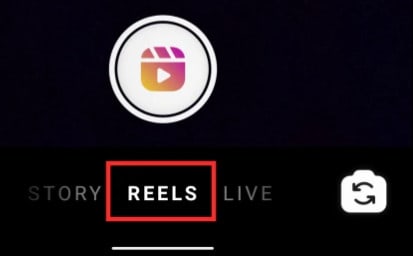 In Instagram’s Explore screen, you’ll find Reels videos. In the Instagram app, some popular Reels videos might show up in the Explore section, like other publicly posted photos and videos. Open the Instagram app to see if this is the case. Click the search icon towards the bottom. The Reels icon indicates a portrait video on this screen. Scroll through this screen to find it.
In Instagram’s Explore screen, you’ll find Reels videos. In the Instagram app, some popular Reels videos might show up in the Explore section, like other publicly posted photos and videos. Open the Instagram app to see if this is the case. Click the search icon towards the bottom. The Reels icon indicates a portrait video on this screen. Scroll through this screen to find it.
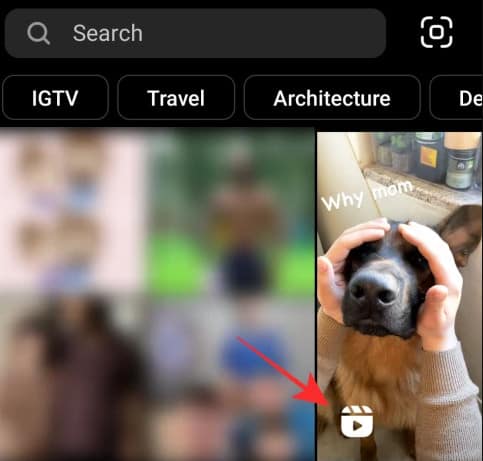
Clear App Cache
An app will store more data in a cache the more you use it. As you accumulate more cache, your device will have less memory available. This can lead to application errors. The Instagram reel might not be working because of these bugs. You should therefore clear your cache. Instagram app cache can be cleared in three ways.
From Settings
- Go to the Settings page.
- Click Apps & Notifications.
- Select Instagram from the list of apps.
- After that, tap Storage & Cache.
- Finally, click Clear Cache. Next, click Clear Storage.
Third-party applications
- From the PlayStore, you can download any cleaner app.
- Then click on “Clean App Caches.”
- You will be able to clean your Instagram cache.
Installing Instagram again
The data, including the cache, will be deleted after uninstalling the Instagram app.
You can then reinstall it from the PlayStore.
Wait for Instagram Reels to become available in Your Country
Some Instagram features are only available in certain countries. The Instagram reel was only available in 50 countries by 2020. You probably have to wait for Instagram Reels to launch in your country if Reels aren’t available. You can, however, watch Reels in two different ways:
- Instagram can be accessed via VPN.
- Alternately, you can change where your app store is located.
The effectiveness of these methods cannot be guaranteed. However, you can try them anyway.
Sign up for Instagram Beta
You can opt for installing the Beta version of Instagram if you’re still unable to see Reels within the Instagram app. Download the Instagram Beta version. It might then bring back Reels when updated to its beta version. By joining an app’s beta program, you can try out its new features at or before their official release date. Additionally, an app update recently performed on the server might be enabled.
As of now, Instagram’s beta program is only available on Android. The Instagram Beta app can be downloaded by opening the Google Play Store app on an Android device. The Instagram app can then be found there.
In the Play Store, scroll down the Instagram page after it has been loaded. Within the ‘Join the beta’ section, tap on the ‘Join’ button. A confirmation screen will appear. It may be necessary to tap on ‘Join‘ within the pop-up dialog box to get past this.
You will now be enrolled in Instagram’s beta program by Google. You may have to wait a few minutes to be able to update Instagram’s latest beta version.
To install the latest Instagram Beta on your device, tap on the ‘Update’ button located within the Instagram screen in the Play Store app.
Open the Instagram app after installing the update. Check whether Reels are available to you.
Contact Instagram Support
After trying every single solution offered in this post, you are left with just one option if you’re still experiencing an issue or two with Instagram Reels. Directly reporting your issue to Instagram will help them understand what you’re experiencing.
- If you are experiencing an issue with Instagram, tap Help in the app’s Settings section.
- Choose ‘Report a problem from the screen.
- In the following screen, script an error message telling what’s wrong with the app.
- You can upload a screenshot of the issue using the ‘Gallery’ or ‘Take Screenshot’ options.
You can register your complaint by tapping the ‘Submit’ button after you’ve entered what you want to say.
Check Your Internet Connection
If you are facing an issue with the Instagram reels on the app, then the issue may be due to a slow internet connection. If there is some issue with you are internet, then you are likely to face the issue. If that is the case, then you should try turning Airplane mode on and off. Also, you should ensure you are in an area with better network coverage.
If that doesn’t help you, then you should probably try connecting to any other Wi-Fi network. If that didn’t help, then you should move to the next step in this article.
Reinstall Instagram App
The next thing you should try is Reinstalling the Instagram app. If clearing the app cache didn’t work, then you should follow the steps given below to reinstall the Instagram app-
- Tap and hold the Instagram app icon, and tap on the Delete icon to uninstall it.
- Now, open PlayStore (if using an Android device) or App Store (if using an iOS device).
- Here, search for and download the Instagram app.
- Now open the Instagram app on your device and sign in to your account.
- Check if Instagram reels are working or not.
Updating System Firmware
Many times, you may face the issue due to outdated System Software. You should try updating the System Firmware to see if that fixes it or not. To do so, follow the steps given below-
On Android
- Open the Settings app on your Android device.
- Here, search for Software Update and open it.
- Check for updates here. Download and install all the updates your PC finds and that should fix the issue.
On iOS
- Open the Settings app on your iPhone or iPad.
- Here, tap on General and then on Software Update.
- Install the latest update available and then check if you still face issues with Instagram Reels.
RELATED GUIDES:
- How To Fix Instagram Notifications Not Working
- How To Delete Your Instagram Account (Mobile/PC)
- View Private Instagram Profiles & Photos Anonymously
- How to Extract Phone Number From Instagram Account
- Fix Instagram Reels Views Not Showing on Android & iPhone
- How To See Who Views Your Instagram Profile
- How to Fix Meta Verified Option Not Showing on Instagram
Final Words
This was about how to solve Instagram reels ‘ error. It’s been a while since Instagram Reels was launched. And now most of its errors have been fixed by the developers. However, there are still some devices where you can face Instagram Reels errors. So, to fix that simply follow the steps mentioned above, and you are good to go.


Please add reels options open