Google is the most popular search engine for a long time, and its popularity seems to grow further. Google implements new rules and protocols every day. The gws_rd=ssl is one such protocol that prevents users from opening a website that doesn’t have SSL.
For the layman, SSL provides a safe environment to visitors and even browsers. SSL is not a sense of feel for the visitors to feel secure but actually makes it foolproof. If SSL is there, users won’t be phished or scammed into doing or clicking on something else. Well, with that being said, here’s a guide to help users understand ?gws_rd=ssl on Google and how they can fix it.
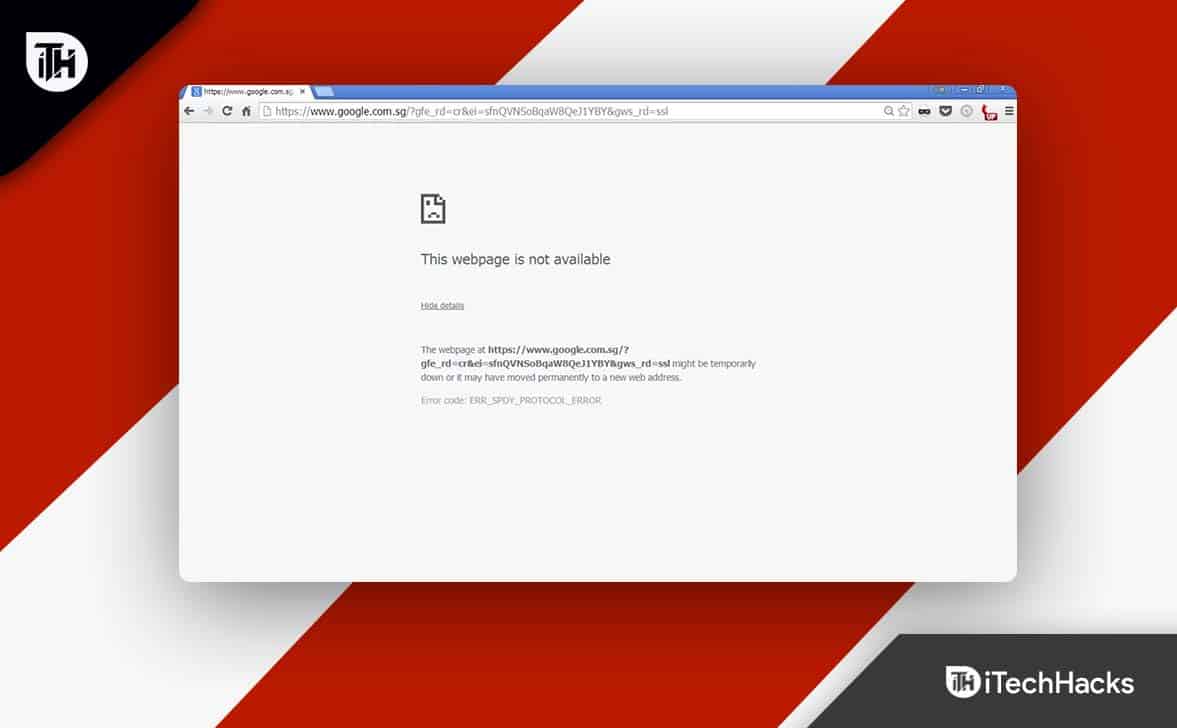
What is gws_rd=ssl On Google?
As already mentioned, Google implements new protocols every day, and SSL is one of them. SSL stands for Secure Sockets Layer. The SSL provides a secure environment for users visiting a website. And if that website provides payment options, SSL becomes extremely necessary.
Since Google Takes security measures strictly, if a website doesn’t have SSL protection enabled, you won’t be allowed to visit that website, and the error gws_rd=ssl will be shown.
Browsers work on two types of URLs, HTTP and HTTPS. HTTP stands for Hyper Text Transfer Protocol and HTTPS stands for Hyper Text Transfer Protocol Secure. This Secure means that the website has SSL security.
In case a URL doesn’t have HTTPS, you will be redirected to the HTTPS version of that site The string ‘gws rd=ssl’ can be found in the address bar of the redirected site. This is the web address (URL) it will use to forward the user to the destination page.
There were still websites that hadn’t updated their primary URL. It’s also possible that regular users like us are unaware of the update. Internet users are automatically redirected to the secure “HTTPS” version of the site for their own convenience. You can save the website’s address so you won’t have to keep going back to the search engine and retyping it.
How to Fix ?gws_rd=ssl Error on Google in 2024
As of July 2018, Google penalized sites that didn’t switch to HTTPS, the secure version of the protocol. It was the ‘… gws rd=ssl’ extension that would take the user to the new location. When that happened, visitors to sites with an HTTP address were automatically redirected to their HTTPS counterparts.
According to Google, users needs to be redirected because the new URL now requires the use of “HTTPS.” To ensure the safety of its users, Google has mandated the use of HTTPS. All of this was done to ensure the safety of the data and to deter any potential intruders.
Having your URL automatically converted to gws rd=ssl by Google can be extremely frustrating. Improved safety is the reason your URL is changed. Google does this to keep your information secure. On Google, you can get rid of gws rd=ssl. Simply replace “HTTP” in the URL with “HTTPS” to ensure a secure connection. The URL conversion issue should now be resolved.
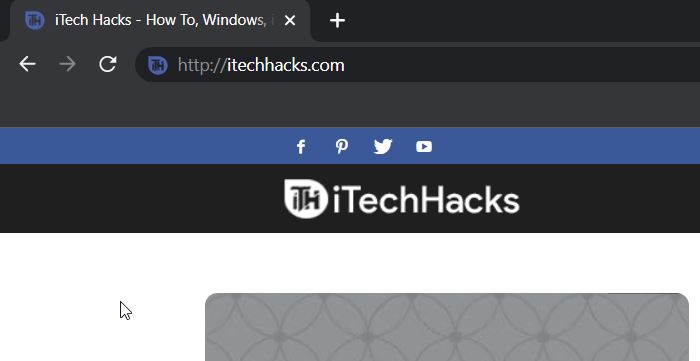
However, if you want to fix the gws_rd=ssl on Google, you have to simply go to the address bar on your browser and add S after HTTP. For example, https://itechhacks.com to https://itechhacks.com. That’s it. Now google will stop showing security messages.
Furthermore, with advancing technology, website owners are now using force redirects so that no one is directed to the unsecured page but to the SSL-secured page with HTTPS.
The Bottom Line | https www google com gws_rd ssl
Due to security concerns, Google has mandated the use of HTTPS. The primary motivation for this change was the need to secure user information. Nearly everyone on the planet has used Google at some point to conduct an online search.
As a result, ensuring the safety of its users’ information was a top priority. The addition of the ‘S’ to HTTP just ensured the security of the site’s data from prying eyes. Your private search history will be safe from prying eyes this way. Well, that’s all we have here about what gws rd=ssl mean on Google. We hope after reading this guide, you know how to fix it as well. If you still have any doubts, make sure to comment down below.
READ NEXT:
- How To Fix Geeni Smart Bulbs Not Working with Google Home
- How to Fix PR_END_OF_FILE_ERROR (SSL) in Firefox
- How To Fix ‘SSL_error_handshake_failure_alert’ in Browsers
- How To Enable DApp Browser On Trust Wallet
- Fix EA Server Down (Unable to Connect) or FIFA 23 Not Working
- How to Fix Bose SoundSport Wireless Headphones Not Turning On

