- An early revocation of a TLS/SSL certificate can lead to validity issues, with Certificate Revocation Lists (CRLs) used to track revoked certificates.
- The "revocation information for the security certificate for this site is not available" error occurs due to various reasons, such as an unavailable certificate or being listed on a CRL.
- To fix the error, users can verify their date and time settings, uninstall conflicting apps, update Java, or turn off the check for server certificate revocation.
An early revocation of a TLS/SSL certificate undermines the validity of the certificate. The certificate should be revoked right away if it has been compromised. Certificate Revocation Lists (CRLs) are used as a way to keep track of revoked certificates. In some cases, however, users are receiving the revocation information for the security certificate for this site is not available error when visiting secure websites as a security alert.
The reason behind this error is either there is no security certificate available, or it is revoked, or it is listed on a certification revocation list (CRL). So, is there any fix to revocation information for the security certificate for this site that is not available to issue? Let’s check out the fixes:
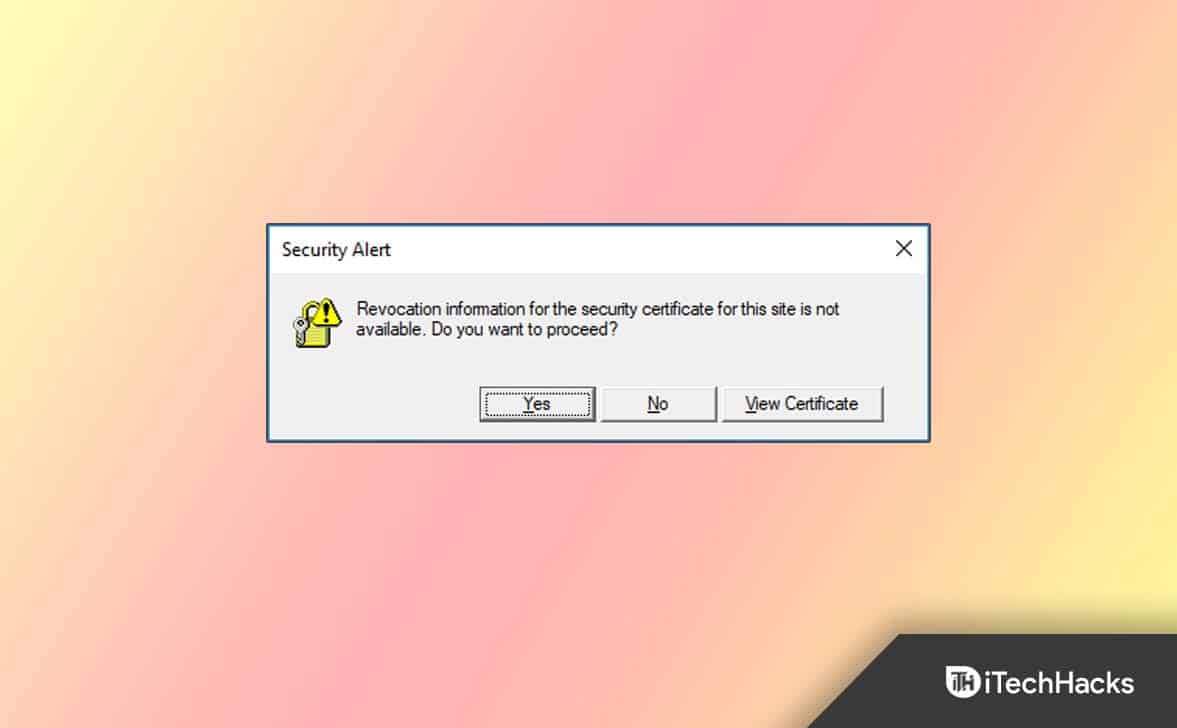
What is a Security Certificate?
The process of issuing a certificate works much like giving a physical document. A user’s browser and the website they are visiting are trusted due to this. To determine if a current certificate can still be trusted, a Certificate Revocation List (CRL) is used.
The CRL list indicates that the certificate of the website you are trying to access has been revoked and is not trusted anymore. There are a variety of reasons and causes of this, such as the certificate’s public key, the password being compromised, an internal hacking attempt, or the site being closed.
So, if you want to get rid of the revocation information for the security certificate for this site is not available error, make sure to perform the fixes we have mentioned further in this guide.
How To Fix Revocation Information for the Security Certificate for this Site is Not Available
Fixing the revocation information for the security certificate for this site is not available issue isn’t a big deal. You can fix this annoying error just by following the methods we have discussed below in this guide. So, let’s take a look at those fixes:
Fix 1: Verify If Your Date And Time Is Correct
I think this is one of the most likely potential causes behind this issue. This is because we have noticed that in many cases, the wrong date and time come up as the most common cause of these errors.
A valid security certificate of this type is treated the same way as a certificate placed on the revocation list. Therefore, this revocation error can be easily fixed by changing your system’s date and time. But, in case you don’t know how to change the date and time on your Windows PC, make sure to perform these steps:
- Initially, you must right-click on the date and time located at the bottom right corner of the screen and select adjust date and time.
- Thereafter, locate the Set date and time manually option and tap on the Change button.

- That’s it. Now, you can simply change the date and time and hit the Change button.

You must now try accessing that particular website where you are getting the message revocation information, for the security certificate for the site is not available. However, most probably, this issue may get resolved now.
Fix 2: Uninstall Potential App Conflicts
So, did you change your system’s date and time but still get the same issue? Well, don’t worry! There are chances that you may have a third-party antivirus that conflicts with your browser and results in the revocation information for the security certificate for this site not available error message while trying to access any website. Therefore, it is better to remove the software from your PC. So, in case you don’t know how to remove this third-party antivirus from your PC, make sure to perform these steps:
- Firstly, press the Win+I button simultaneously to invoke the Windows Settings.
- Afterward, go to the Apps section.
- Now, tap on Apps & Features.
- After that, select the app and tap on the three vertical dot buttons.
- Finally, hit the Uninstall button.
That’s it. Now, you just have to wait for some time until the process gets completed. Once done, try accessing the website and check if the certification error appears anymore or not.
Fix 3: Update Java Environment
An outdated Java version may also be responsible for the “revocation information for the security certificate for this site is not available” error. This is because the website where the certificate is stored might not be accessible by some older Java versions.
In this situation, updating Java would be the best solution. Meanwhile, download the Java installer by visiting the official Java website and clicking on Free Java Download. Then, install the latest Java version using the installer according to the onscreen instructions.
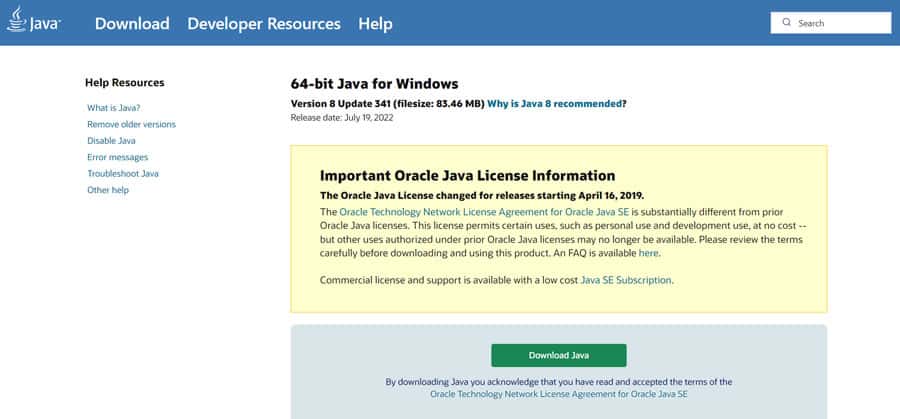
You will need to manually reboot your system once the installation is complete if the installation window does not prompt you.
Fix 4: Turning off Check for Server Certificate Revocation
Now that you have tried everything, but nothing helps you, you must try this method as this will surely help you get out of this situation. So, in order to make sure that the error message revocation information for the security certificate for this site is not available gets fixed, you must perform the steps mentioned below:
- Initially, press the Win+R button simultaneously to invoke the Run box.
- After that, search for inetcpl.cpl. This will open the Internet Settings page.
- Now, tap on the Advanced tab.
- Afterward, locate the Security option, select the Check For Publisher’s Certificate Revocation option, and hit Ok.

Once you have performed all the steps, check if the error message still appears when you try to access the web page or not.
From Author’s Desk
So, that’s all on how to fix the revocation information for the security certificate for this site is not available error. We hope that the fixes mentioned above work for you. However, if you have any doubts or queries, comment below and let us know. Also, don’t forget to check out our other latest guide by visiting iTechHacks.
ALSO READ:
- How to Fix Command “python setup.py egg_info” Failed with Error Code 1
- Fix Cannot Connect to the Docker Daemon at ‘unix:///var/run/docker.sock’
- How To Fix ‘Unexpected Error With Login Session’ in League Of Legends
- What Is LSASS.EXE? Fix Lsass.exe High CPU Usage Issue Windows 11
- Fix System Error 67 Has Occurred in Windows 11
- How To Fix ‘SSL_error_handshake_failure_alert’ in Browsers

