- Error 429 Too Many Requests on ChatGPT is common due to server issues or exceeding request limits
- Solutions include checking server status, restarting browser, disabling VPN, clearing cookies/cache, trying a different browser, checking internet speed, avoiding fast requests
- Contact OpenAI support if issue persists after troubleshooting steps to resolve Error 429 Too Many Requests on ChatGPT.
ChatGPT has become a new norm in today’s world and most people use it nowadays. ChatGPT is used by millions of people every day because of which server issues have become quite common. It is common for users to encounter Error 429 while using ChatGPT. This error will prevent you from logging into your account on ChatGPT and also refrain you from using the AI tool if you are logged into your account.
Server load/downtime and routine maintenance are what cause this issue in general. Apart from this, you might also encounter this issue if you tried sending more than the maximum number of requests that can be submitted in a minute.
Ways to Fix ChatGPT Error 429 Too Many Requests
ChatGPT Error 429 Too Many Requests error is temporary and will get fixed on its own after some time. But if you have waited long enough but still the error is encountered then you can follow the troubleshooting steps we have mentioned below.
Check ChatGPT Servers
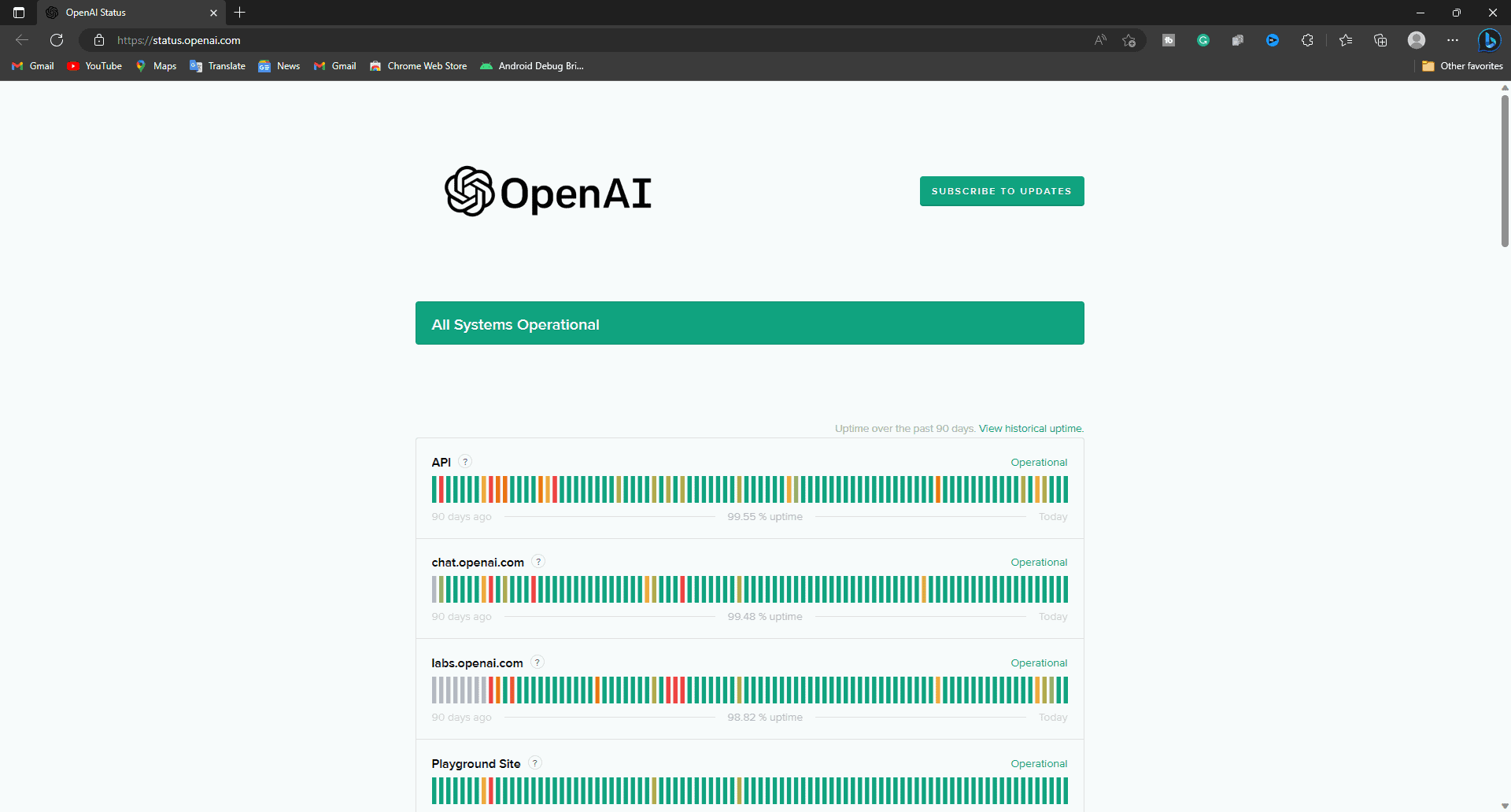
You are likely to encounter ChatGPT Error 429 if the servers of the ChatGPT are down or experiencing heavy traffic at the moment. You can check the servers of the ChatGPT through the OpenAI status page. If the servers are down then you will have to wait till they are up. Wait for some time, it may take minutes and even hours sometimes till the issues with the server are resolved. However, if there’s no issue with the servers then you can move to the next step.
Restart Your Browser
Many times the issue may be with the browser and not the servers of the ChatGPT. This generally happens when there’s some bug or glitch with the browser. Restarting your browser should most probably fix this issue. Close the browser (even from the background), wait for some time, and then launch your browser again.
Disable VPN

If you are using VPN then your IP address may be flagged as spam. Many websites and apps are not accessible if you connect to the VPN and when you try to access ChatGPT with VPN, you may be considered a bot. So it is best if you disconnect from the VPN and then try accessing the ChatGPT.
Clear Cookies and Cache
If you have been facing ChatGPT Error 429 with too many requests, then you should try clearing the cache and cookies on your browser. This fix has worked for many users and they were able to use ChatGPT. Given below are the steps to clear cache and cookies on various browsers-
On Edge (For PC)
- Head to the following address on Edge-
- edge://settings/clearBrowserDataSelect Time Range as All Time.
- Check the checkbox for Cookies and other site data as well as for the Cached images and files.
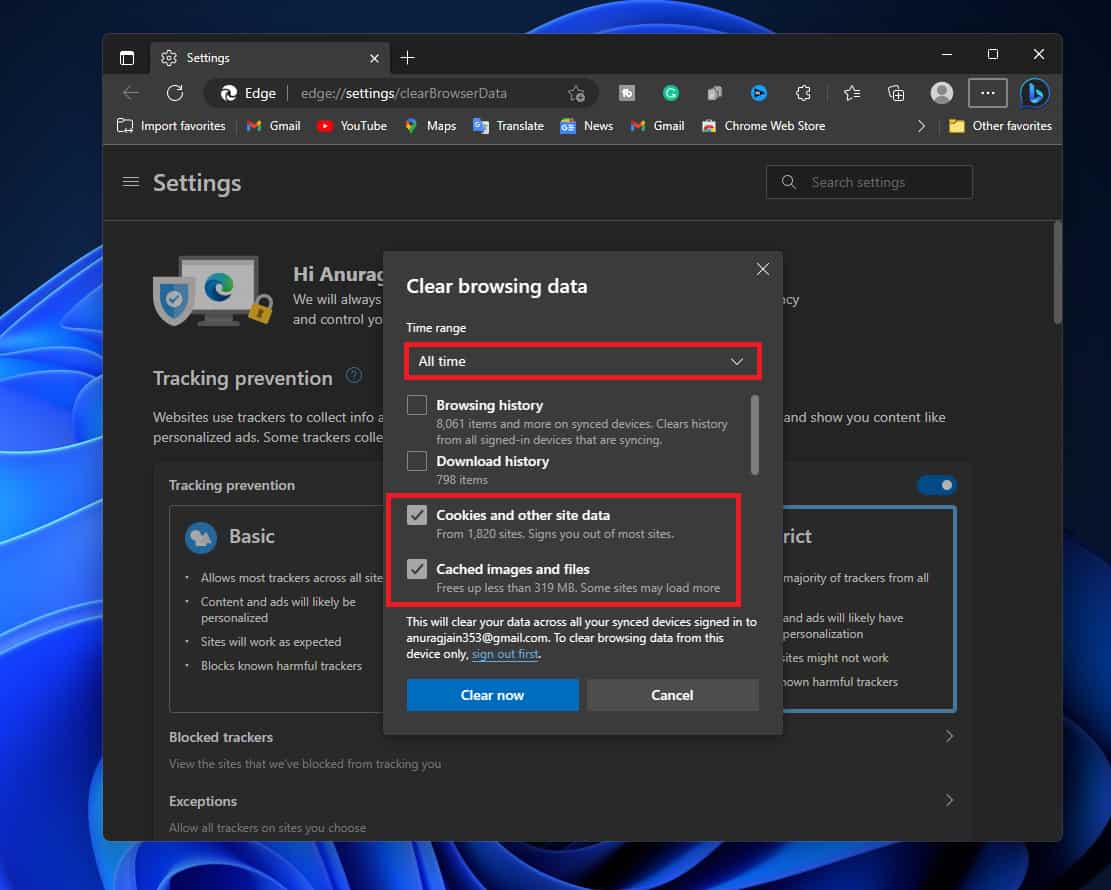
- Once done, click on Clear Now to clear the cache.
On Chrome (For Mobile/Tablet)
- Tap on the Menu icon at the top right corner of Chrome’s screen.
- From the menu that opens up, click on History.
- Now, click on the Clear Browsing Data option.
- Tap on the drop-down menu next to Time Range and then tap on All Time,
- Now, check the checkbox next to Cookies and site data and Cached images and files.
- Once done, tap on Clear Data and that will clear the cache and cookies of the browser.
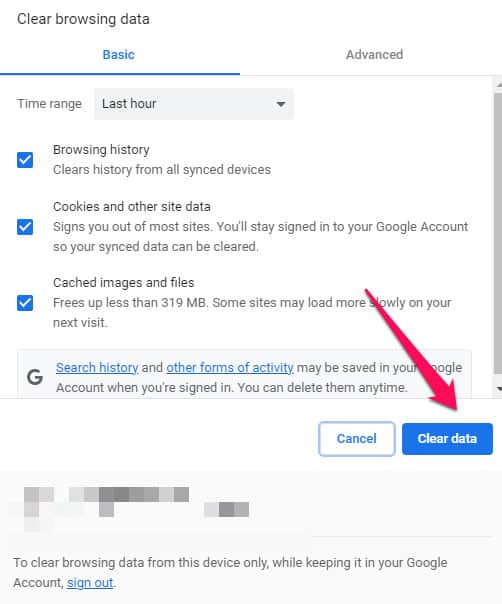
Note- The steps to clear cookies/caches will be the same for most browsers.
Once you have cleared the browser’s cache, visit ChatGPT again.
Use A Different Browser
If the issue is due to the browser, switching to a different browser should help. Often third-party extensions and bugs in the browser can result in ChatGPT Error 429. You can use a different browser on your device to access ChatGPT, and it should work fine without any error.
Check Your Internet Speed
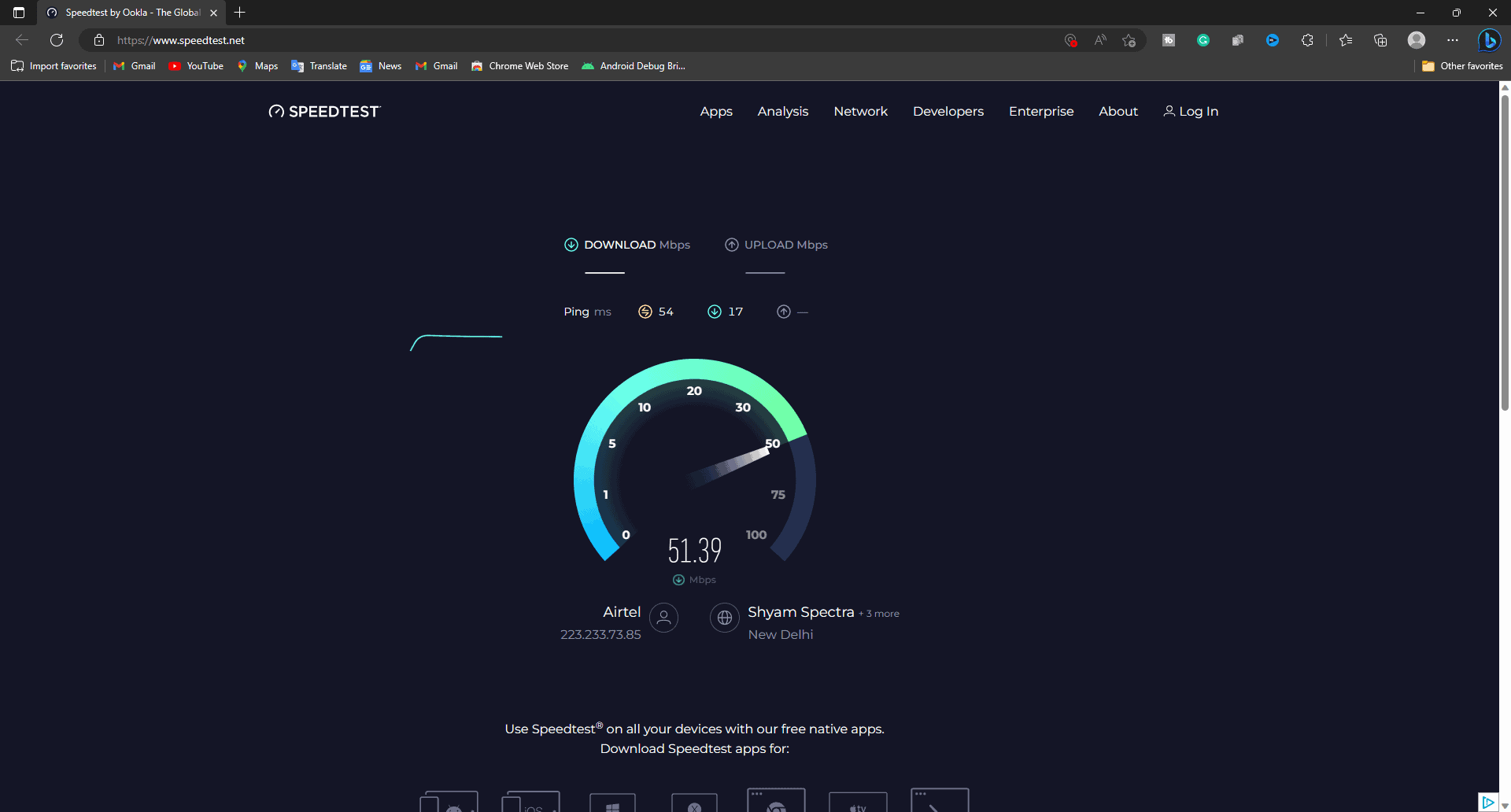
This error message can also be encountered if your internet is slow and unstable. You must check your internet connection through SpeedTest. If you notice high ping or low download and upload speed, then you will have to troubleshoot your internet.
- If you are connected to a router, then ensure your router is close to your device.
- Nowadays, most of devices support 5Ghz connectivity. If your device supports it and you have a dual-band router, then connect to a 5Ghz network for better connectivity.
- If your device has a LAN port, you can connect your router to your device through a LAN cable.
- Mobile data users can try turning on airplane mode and then turning it off after some time.
- If the above steps didn’t troubleshoot the issue with the internet, then connect to some other network.
If SpeedTest does not indicate any issue with your internet connection, move to the next step we discussed in this article.
Avoid Making Requests Fast
This issue is generally encountered when you try making requests too fast. You should avoid doing so and wait until you make your next request. To avoid making fast requests, ensure the question you asked is to the point so ChatGPT can answer all you need in one go.
If you have a paid account then you will be limited with the token. You can have to check your ChatGPT usage in that case. If you have exhausted your daily limits or your tokens, you will have to buy new tokens to use ChatGPT; otherwise, you will keep getting ChatGPT Error 429.
Contact OpenAI Customer Support
If you have tried all the above steps, but you are still stuck on the same error then you must contact OpenAI customer support. You can contact them through the OpenAI support page. You will have to tell them precisely about the issue you have been facing along with all the screenshots related to the issue. They will guide you with what can be done to fix the issue and the error will be resolved for sure.
Conclusion
We know how annoying it can be to face ChatGPT error 429. If you have been facing this error with ChatGPT then this article should help you with it.
ALSO READ:
- How to Use ChatGPT 4 For Free Without GPT Plus on Mobile or PC
- How to Fix ChatGPT High Demand Error 2024
- Fix: Whoa There! You Might Need to Wait a Bit in ChatGPT
- How to Cancel ChatGPT Subscription Quickly
- How to Fix ChatGPT Is at Capacity Right Now Error
- How to Fix ChatGPT ‘Verify you are human’ Captcha Loop Error
- Fix ChatGPT Not Working: ChatGPT Down, Error 1020, Internal Server Error

