- CarX Street is a popular racing game available for Android, iOS, and Windows, developed by CarX Technologies with stunning graphics and customizable cars.
- Some players are experiencing the game getting stuck at 54 during loading, potentially due to server issues, network speed, outdated game version, or operating system.
- Troubleshooting methods to fix the issue include restarting the device, checking internet speed, updating the game, clearing cache files, and uninstalling and reinstalling the game.
CarX Street is a racing game that has been developed for Android, iOS, and Windows. The game has been developed and published by CarX Technologies. The game comes with some stunning graphics, which the player loves most. This game is similar to the other racing game that is available on the play store. The players can compete with other players for rewards during the day or night. In the game, the players also get to customize their car and its part.
After all, this is a full compact that you will surely love. But some players are reporting that the game is stuck at 54 while loading, due to which they cannot play the game. This starts happening when they are trying to open the game.
However, many reasons are available why you might be facing this issue. In this guide, we will try to help you in resolving the problem and will also explain the cause that why you are facing this issue. Check out this guide till the end to know everything about it.
Why is CarX Street Loading Stuck?
Many players report that the game is stuck at 20 or 54 when they try to open it. As of now, there is no official announcement on this whether there is some problem with the game’s server end.

Yes, there are chances that this issue might be arising due to some issue in the server of the game due to which the game is stuck at 54. Apart from it, there are some reasons available through which you might face this issue. We have listed the reasons below; make sure to check them.
- You are not connected to a high-speed network.
- The game is not running on its latest version.
- The game is in beta testing mode and there might be chances that there are some bugs due to which you are facing this issue.
- You are not running the latest version of the operating system on your device.
Fix CarX Street Stuck On The Loading Screen on 54 or 20/54

Many players are victims of the CarX Street Loading Stuck issue and are now searching for methods to fix it. As of now, there are no official updates from the company’s end on how the players can fix this issue, but we are here with simple troubleshooting, which you can try to resolve. We have listed the methods through which you will be able to fix the CarX Street Loading Stuck issue, so do give them a try.
1. Restart Your Device
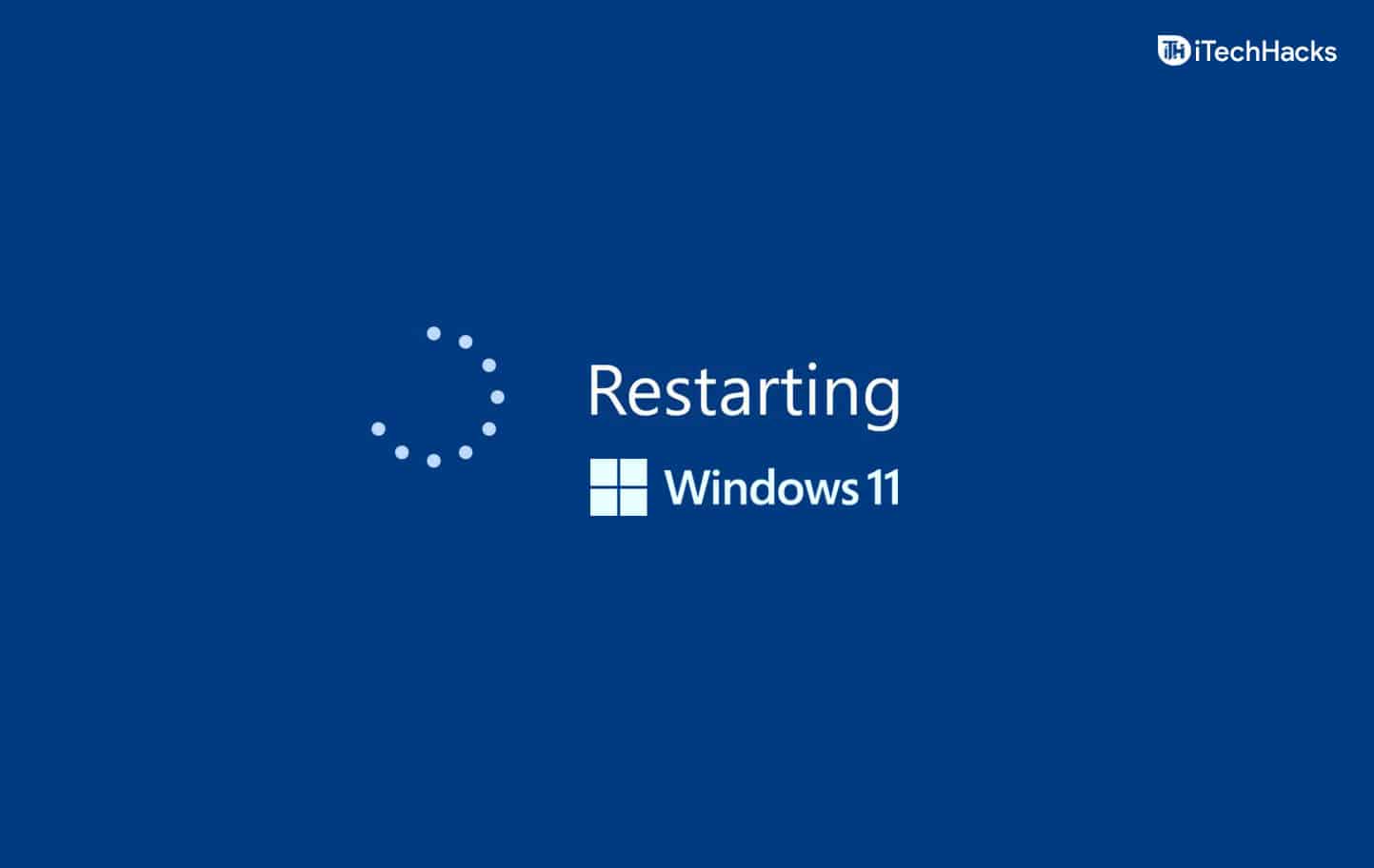
Many players are reporting about the CarX Street Loading Stuck, and there is no official confirmation of how the issue is encountered on the player’s device. The players are trying different methods to fix the issue, but there are chances that this issue might arise due to your phone startup files.
Yes, there are chances that some system files of your Android or iOS device might not be working properly and the game is not working properly. In this case, we suggest you try restarting your device.
By restarting your device, you will be able to boot the startup files again on the phone through which there are chances that the game might start working properly. So, try out this method and check whether the issue has been resolved or not.
2. Check Internet Speed
The players are reporting that the game gets stuck on loading when it reaches 54. There are chances that it might be occurring cause you are not connected with the high-speed network data.
To ensure that whether you are connected to a high-speed internet connection or not, we suggest you try running an internet speed tester. To run the internet speed tester, you will have to follow the steps which are listed below.
- Open any browser and type “Ookla” or “Internet Speed Tester.”
- After it, click on the most relevant search result. (We are testing with the Ookla).
- Start the internet speed tester and check the download and upload speed of the network that you are using.
- If the speed is more than 50Mbps, then you are connected with a good network connection. But if not, then you have to fix your router or might have to change the network to run the game without any issues.
- So evaluate the router on your own and fix it to resolve the issue.

3. Update CarX Street From The Play Store
CarX Street Loading Stuck will continue encountering if you are not using the latest version of the game. Yes, this type of issue might occur on anyone’s device if they have not updated the game or app timely.
We will suggest that you should check the update for the game to see whether there is any update available or not. If any update is available, download it and try running the game again. To check for updates on your device, you will need to follow the steps below.
- Open the App store through which you have downloaded the game.
- After opening the app, go to downloaded apps.
- Click on Check For Updates.
- You will be notified if any updates are available for any app.
- Check if there is any update available for CarX Street or not.
- If there is any update available for it, then download it.
- After completing the update, check whether the issue has been resolved.
4. Clear CarX Street Cache Files
The players have reported that they were able to fix the issue by clearing the cache files of the game. The Cache files are responsible for loading the app fastly each time. So, there are chances that if there is any virus in the cache files, then the app will be not loaded properly and you will encounter some issues with it.
In this case, we will suggest that you should clear the Cache Files of the CarX Street game to resolve the CarX Street Loading Stuck Issue which is being encountered on your device. To do this, you will need to follow some steps which we have listed below. So, make sure to check it.
- Unlock your phone and select the game.
- Once you will select the game, then some options will be displayed.
- Click on the App Info.
- Now, you will see the option of Storage there.
- Click on it and look for the Clear Cache Files.
- Tap on Clear Cache of the app and wait for some time.
- After it, check whether the issue has been resolved or not.
5. Uninstall and Reinstall CarX Street
This is the last way that you can try to resolve the CarX Street Loading Stuck issue. For this, we are going to uninstall the app and its downloaded file, so that, if there is any virus in the installed files, then it will be removed.
After it, we will again install the game so that the fresh and updated files of the game will be downloaded on our device, through which the issue will get resolved if it is from our end.
To do this, we will need to follow some steps, which are listed below. Try to implement it in the way it is written.
- Select the game and uninstall it from your device.
- Now, restart your device and wait for some time.
- Again visit the play store and search for the game.
- Click on the most relevant result.
- Install the game again on your device.
- Check whether the issue has been resolved or not.
Wrapping Up
CarX Street is one of the best racing games that you should try. The players love this game due to the features that it provides. In the game, the players can customize their cars, race with friends or opponents, or play some competitive matches for exciting rewards. The players were playing the game without any issues.
However, some players started to report that they are facing CarX Street Loading Stuck issues on their devices, through which they are not able to open the game and play it. In case if you don’t know, then it is not a big issue.
This type of issue generally occurs due to device problems, internet issues or startup files problems. You can easily fix it by following some simple troubleshooting methods listed above. Follow the methods properly that we have mentioned in the guide to resolve the issue on your device. That’s it for this guide, see you in the next one.
ALSO READ:

