- Blink offers compact security cameras with local storage, long battery life, and various features.
- To fix Blink camera not recording or detecting motion, power cycle the sync module, replace batteries, check cables/connections, reset the Wi-Fi router, reset the camera, and reboot modem, router, sync module, and camera.
- If issues persist, contact customer service or seek professional help for further assistance.
Blink makes compact, inexpensive security cameras that Amazon owns. Using just two AA lithium-ion batteries, the company’s battery-powered models can run for up to two years. Unlike cloud-based cameras, Blink’s cameras offer local storage, so you won’t have to worry about your video footage leaving your house and won’t have to pay for cloud subscriptions.
With the cameras, you can customize motion detection alerts, as well as hear and speak with each other, view 1080p video in full HD, enable infrared night vision, and monitor the thermometer.
Apart from that, something is happening with their cameras as, for many users, the Blink Camera is not detecting/recording. However, that’s the reason why we are here. In this article, you will learn different methods to help you resolve this problem.

Fix Blink Camera Not Recording or Detecting Motion
There is no reason why security cameras that aren’t responsive should be problematic. Although visible cameras can reduce the chances of a home invasion, they will do little to keep your house safe if they are unresponsive or offline. In order to resolve the blink camera not recording issue, let’s explore the solutions.
Power Cycling the Sync Module
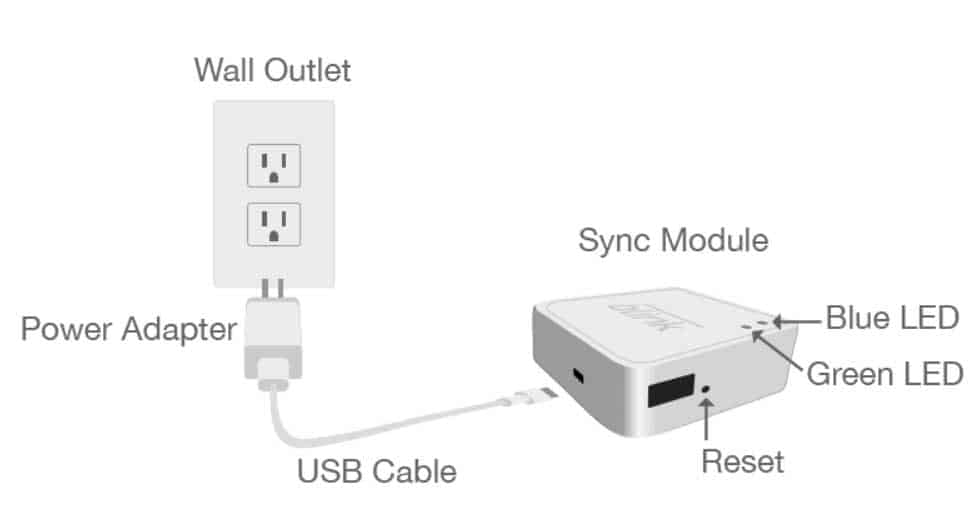
The Wi-Fi module will reconnect to the network when you power cycles the device. You can restart your Blink with this method in the shortest amount of time. Before plugging the Sync Module back in, you simply need to unplug it from the outlet and wait for ten seconds.
While you are waiting, remove the batteries, then replace them. Your router may blink green or blue when the device powers back on, indicating that the device needs to be repaired.
Replace The Batteries

It may seem unlikely that a battery could have such a wide range of life, but this is not uncommon. It is impossible to pin down the charging time of a battery to a specific moment, regardless of what the manufacturer claims.
In addition to the short battery life of many wireless security cameras, wireless home security cameras appear to be in a strange phase. However, if the camera doesn’t turn on, you will need to check it.
You can connect blink cameras with micro-USB cables, which is convenient and helpful. It is best to remove the batteries from the camera and power it using a micro-USB cable to see if your batteries are the problem. Make sure the camera turns on – if it does and you are still facing the Blink Camera not detecting/recording issue, then the batteries need to be replaced.
Check Cables/Connections and Outlets
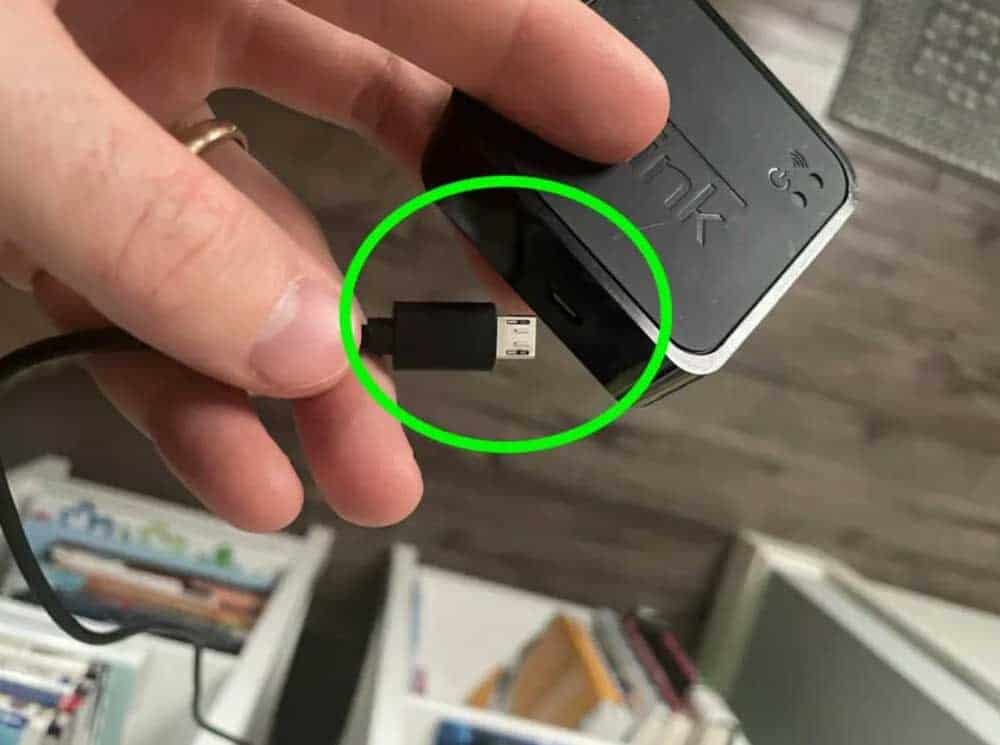
You may be able to save money by not purchasing an unnecessary camera. If you’re having trouble with your module or camera, switching to another power source or trying another outlet is the first thing to try.
Ensure that the wires in the outlet are properly connected and that they are functioning properly if the outlet isn’t the problem. It may be time to replace your wire if you notice fraying, openings, or visible damage. You should tug each cable at the end once you have checked if it is firmly attached to the port it is supposed to go to.
Reboot Modem, Router, Sync Module & Camera
Although it sounds daunting, it should only take about a minute.
- Make sure both your modem and router are off before removing any wires.
- Wait about half a minute.
- You need to plug in both again and wait for a couple of minutes for the internet to fully reconnect.
- Be sure to disconnect the module from any power source it may be connected to (outlet, battery, etc.).
- After removing the batteries or micro-USB from the camera, wait for ten seconds before turning it on.
- You can reconnect the Sync Module after ten seconds.
- Make sure the batteries are inserted securely and wait for the camera to turn on.
There’s nothing to worry about if you still have problems with your camera. This is because we have more solutions for you.
Reset the Wi-Fi Router

You might have problems connecting because of your router if you’re constantly having connection problems. It can be restarted by pressing the button on the router or unplugging it from the wall. After you restart it, wait for it to reconnect.
Your router will immediately function better if it is malfunctioning! Sync Module and router may also need to be moved closer together. It is more likely that there will be a problem with the connection if these objects are too far apart.
Frozen Blink App
It is possible that your camera will not function if your application is unresponsive or frozen. If this occurs, you can prevent it by terminating the application and relaunching it.
It might be worth uninstalling the app if you are still experiencing Blink Camera not detecting/recording issues. Once you have done so, simply reinstall it and see if that fixes the problem.
This is still an important step in ensuring your mobile device’s app isn’t the cause of your device’s problems. Even if it doesn’t solve everything immediately, it’s a good step.
Reset The Blink Camera
In order to Factory Reset a Blink Mini Camera, you need to follow these steps:
- You will find a small reset button at the bottom of your camera.
- Keep the button pressed for 30 seconds.
- After this, the Blink Mini should be completely reset.
If you want to reconnect your Blink app with the System Module, follow these steps:
- Open the Blink app on your phone. There is no difference between devices.
- Go to the top-right corner of your screen and click the “+.”
- Depending on which Blink devices you purchase, you’ll have a number of options at your disposal.
- Choose a Blink wireless camera system.
- In order to scan the QR code found on the back of your Sync Module, you will need to use your phone.
- You should allow your camera to be used by the app so that it can scan QR codes. In addition, you can manually enter the serial number if you don’t want the app to access your camera.
- In the next step, you will be asked to provide a name for the system, and the process will be completed.
- You will need to follow the same general procedure when adding the camera.
When this doesn’t work, it’s time to contact customer service or get in touch with a professional.
From Author’s Desk
So, that’s how to fix if the Blink Camera is not recording or detecting motion. We hope that this guide has helped you. But, in case you need further guidance, comment below and let us know.
ALSO READ:


We noticed that you are using file hosting service on your website, and we would like to invite you try the better service and much bigger storage TeraBox can provide you for free, and you earn money once you use TeraBox.