If your Xfinity Router has lights, it will be easier to diagnose the problem. Because these lights will indicate what is wrong with the device. You can also easily determine whether there is a problem right now by watching the lights on your router. You may also notice an orange light blinking on your Xfinity router from time to time. According to some sources, when connected to the Xfinity network, Xfinity routers may flash orange.
But, when you see an orange light blinking on your router, what should you do? Don’t worry. In this article, we will see how to fix Xfinity router blinking orange.
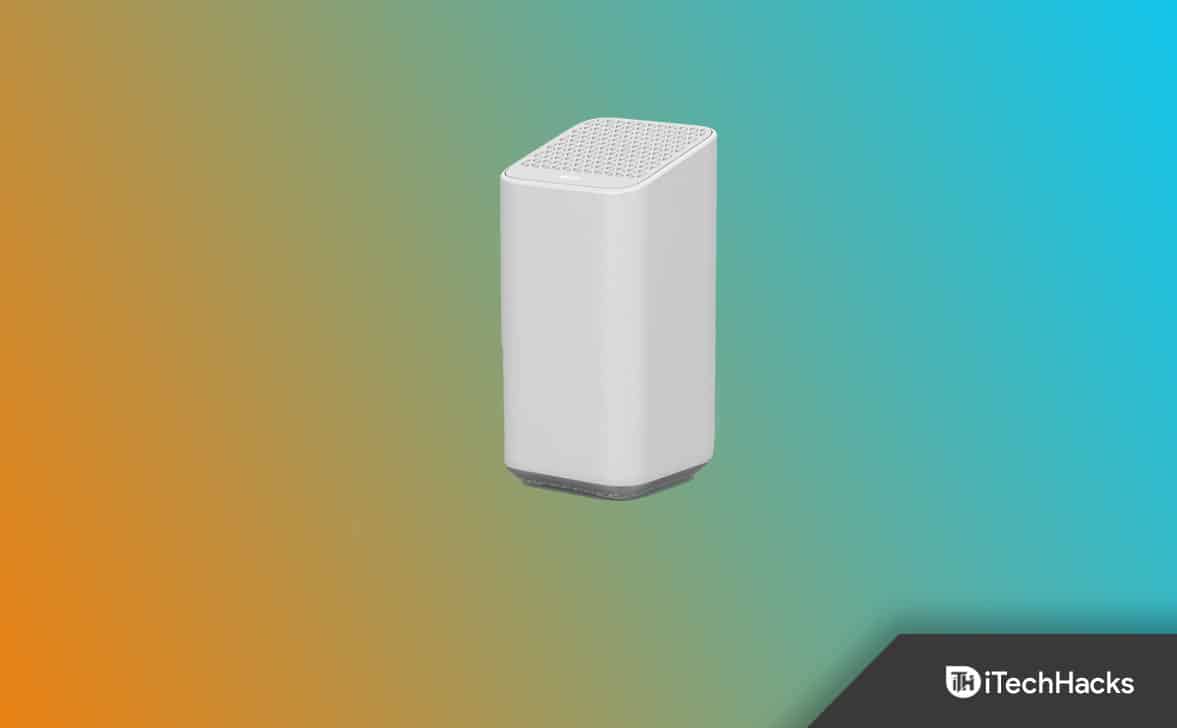
Fix Orange Light Blinking on Xfinity Router
An upgrade of the router’s firmware may cause the blinking orange light. In this case, do not turn off the router. And let the firmware update complete.
Also, a damaged or malfunctioning splitter can cause the orange blinking light. And weather-related outages or scheduled maintenance may also trigger the orange blinking. A malfunctioning router or modem can also cause it.
So, the Xfinity router blinks orange for several reasons, as you can see. Therefore, we have provided many working methods in this article to fix this issue.
However, the support team must be contacted if the fixes in this article do not solve the problem. Nonetheless, let’s try to fix the problem ourselves.
Use Ethernet Connection
A problem with your internet connection could cause your Xfinity gateway to blink orange. In this case, you may not be able to connect to the Wi-Fi.
So, to resolve this issue, you can use an Ethernet cable. And what’s more interesting is that the Xfinity Internet Getting Started Kits already include Ethernet cables.
So, start by unplugging the power cable first. And then, make sure all cables are disconnected from the router.
Now, connect your router to one end of the ethernet cable and your modem to the other.
After that connect all the remaining wires. Next, connect the router and modem to their respective power sources. That’s all.
Reboot Router

You should always reboot or power cycle your router if there is an issue. This is because almost any problem can be fixed with this simple fix.
You can, however, skip to the next solution if it doesn’t work. But, before we move on, let’s restart the router.
Rebooting the Xfinity router can be done either using Xfinity App or manually. But, if the orange light on your router blinks, your network connection is probably not working, so the Xfinity App will not do much.
So, you will have fix the problem manually. To do that simply disconnect the router from the power source. And, reconnect the router after 10-15 seconds. That’s it..
Check Splitter

Another reason why your Xfinity router blinks orange is because of a damaged or multifunctional splitter. Thus, you can connect the internet cable directly to your Xfinity router and see if it works.
Afterwards, you can check if your router still displays the blinking orange light or not.
Service Outage
The signal strength can also be affected during a service outage, causing the orange light to blink. So, check if the service is down by opening the Xfinity App on your mobile device.
All orange lights must be fixed after the service outage ends. And, the best thing to do in this situation is to either wait or get in touch with your ISP to gain some additional information about this issue.
You can follow some steps below in order to get connected via the Xfinity App:
- Check whether your service has been interrupted first.
- Next, open the Xfinity My Account app on your smartphone.
- You must then sign in to your Comcast account.
- Now, you will need to click on the ‘Check for Service Interruptions‘ button.
Xfinity Customer Support can also assist you if you encounter any problems with your router.
Check the Cables
We sometimes may unintentionally disconnect a cable, make the connection lose, or simply connect the cable to the wrong port when we are replacing our equipment.
Or maybe we were cleaning around it or moving the router to a better spot to improve the wireless signal. But, all of these things can cause an Xfinity router to blink orange.
So, all the cables need to be checked to fix this. And, make sure they fit tightly into the ports. Also, check the cables at both ends. And make sure the cables are connected to the correct ports.
Let the Update Finish
When the Xfinity gateway blinks orange, it can also be because of the firmware being updated. The firmware in a device is nothing more than the software programmed into it to ensure its smooth operation.
Your Xfinity system also undergoes software updates from time to time, just like computers and mobile devices. And any issues with your modem might be resolved by these updates or additional features added.
So, as long as that’s going on, you can’t do anything about it. You have to wait for the update to be completed. This is essential for the smooth operation of your modem. And it will only take a few minutes to update.
However, there may be another issue if it takes more than that.
Final Words – Xfinity Gateway Blinking Orange
This isn’t normal router behavior when the Xfinity router blinks orange. So, please fix it right away. You can try all the solutions mentioned above before contacting Xfinity support. You can also contact the support team if it appears too difficult to try to fix the orange light problem yourself.
RELATED ARTICLES:

