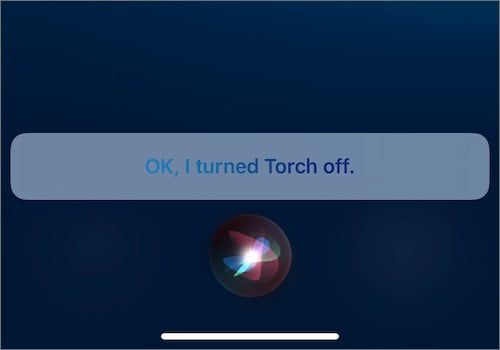- iPhones have an LED light that acts as a flashlight and camera flash
- Turn on or off the flashlight from Control Center or Lock Screen
- Use Siri to command turning on or off the flashlight on your iPhone 13 or 14
iPhones come with an LED light that works as an LED flashlight and a camera flash to assist you in most situations. If you have an iPhone 13, or 14 and are looking for ways to turn on or off the flashlight on your iPhone 13, this article will help you with that. In this article, we will be discussing various ways to turn on or, and we will be discussing how you can turn on or off the flashlight on your iPhone.
Turn On or Off The Flashlight From The Control Center
The very first way to turn on or off the flashlight is from the Control Center. To control the flashlight from the control center, follow the steps given below-
- To access the control center on your iOS 15, you will have to swipe down from the top-right corner of your screen.
- Now tap the Flashlight icon in the control center. When the flashlight icon is highlighted in blue, the flashlight will get turned on.
- Tap again on it to turn it off. When the flashlight is off, the icon will not be highlighted.
- If you want to control the brightness of the flashlight, then you can do so by holding down the flashlight icon and then dragging the slider up or down to control the brightness.
If the flashlight icon is not available on the control center, you may not have added it. You will have to add the flashlight icon on the control center manually. To do so, follow the steps given below-
- Open the Settings app on your iPhone.
- Head to the Control Center in the Settings app.
- Under the More Controls section, you will find the Torch app. Tap on the + button right beside the Torch icon.
Turn On or Off The Flashlight From The Lock Screen
Another way to turn on or off the flashlight on your iPhone is 13/14. This can make it easier for you to turn on or off the flashlight if you don’t want to unlock your phone.
- Firstly, press the Side button on your iPhone to view the lock screen. You can also use the Tap to Wake or Raise to Wake features to view the lock screen.
- Now, press and hold the flashlight icon you view at the bottom-left corner of the lock screen. Once the icon is highlighted, the flashlight will turn on.
- To turn it off, tap and hold the flashlight button until the icon is no longer highlighted.
Use Siri To Turn On or Off The Flashlight
Siri can be used to perform various tasks, and you can also command Siri to turn on or off the flashlight.
- Say Hey Siri to activate Siri.
- You can say the following commands to control the torch-
-
- Turn the flashlight on.
- Switch off my flashlight.
- Switch on my torch.
- Turn the flashlight off.
RELATED GUIDES:
- Fix FaceTime SharePlay Not Working On iPhone iOS 17
- How To Use NFC Tag Reader In iOS 17 On iPhone
- Fix Apple CarPlay Not Working in iOS 17
There were three ways to turn on or off the flashlight on iPhone 13. Following the above steps, you will be able to control the flashlight on your iPhone 13.