- Facebook users often encounter the "Content is not available" error when trying to access specific posts or pages.
- Reasons for the error include private settings, deleted content, technical glitches, and compromised accounts.
- Solutions to fix the error include checking privacy settings, clearing browser cache, checking internet connection, updating browser, logging in/out, and contacting Facebook support if needed.
It’s no surprise that Facebook is a popular social media platform that people use to connect with their friends, family, and colleagues. It is not uncommon for a user to encounter an error message that reads “Content is not available” when trying to access a particular post or page. This can be a frustrating experience, especially if you’re seeking important information. In this article, we will discuss the reasons behind this content isn’t available facebook errors and provide you with some practical solutions to fix it.

Reasons For The Facebook Content is Not Available Error
Several factors could be preventing you from accessing a particular Facebook post or page. Below are some of the most common reasons for the Facebook content is not available error:
- It is most likely that the post or page you are attempting to access has been set to private, which may cause you to encounter this error. Unless the post’s owner has restricted access to a specific group of people, you won’t be able to see it.
- It will be impossible to access a post or page that has been deleted by its owner or by Facebook. If the content is unavailable, you will see the “Content is not available” message.
- There is always a possibility that Facebook content may not be available due to technical glitches, just as with any other website or application. So, there may be a problem with your internet connection, browser cache, or settings on your device.
- It is possible for the error message to appear when the Facebook account has been compromised or hacked. To avoid further damage, the account owner may have deleted the post or set the page to private.
Fix Facebook This Content Isn’t Available Right Now Error
Let’s look at some practical solutions to fix the this content isn’t available Facebook error now that we’ve identified some of the common causes.
Check The Post or Page’s Privacy Settings

Your attempt to access a private post or page will not be successful if it has been set as private. To begin with, check the post or page’s privacy settings. It is necessary to request access from the owner of the post if you are not part of the group or friend list.
Clear Your Browser Cache And Cookies
Occasionally, a problem with your browser cache and cookies can cause Facebook content to be unavailable. You can fix this issue by clearing your browser’s cache and cookies. To get started, follow these steps:
- Go to your browser’s settings and click on “Privacy and Security.”
- Click on “Clear browsing data.”
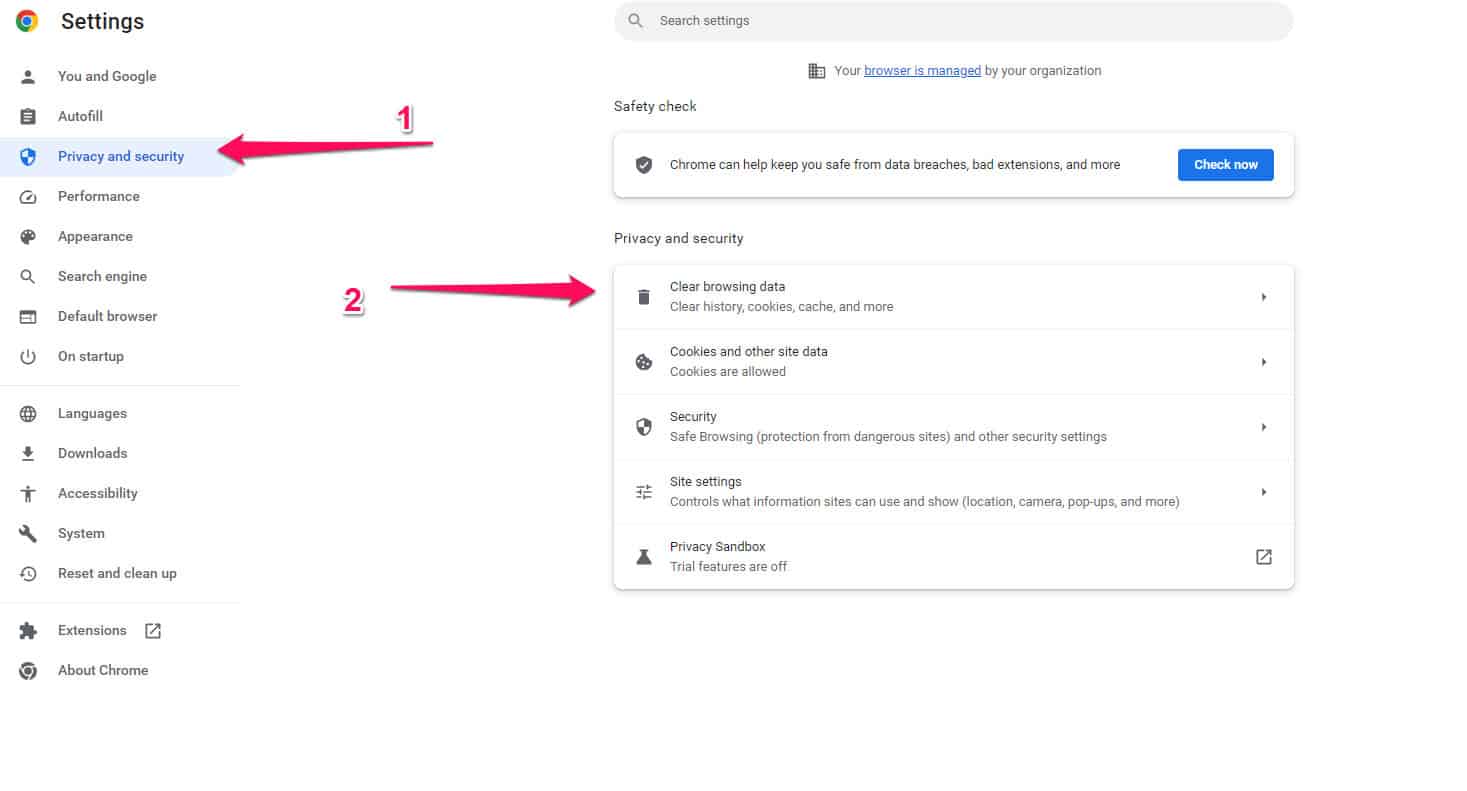
- Make sure that the checkboxes for “Cached images and files” and “Cookies and other site data” are selected.
- You can choose the time range you would like to clear (e.g., recent hours, recent days).
- Then click “Clear data” and wait for the process to finish.
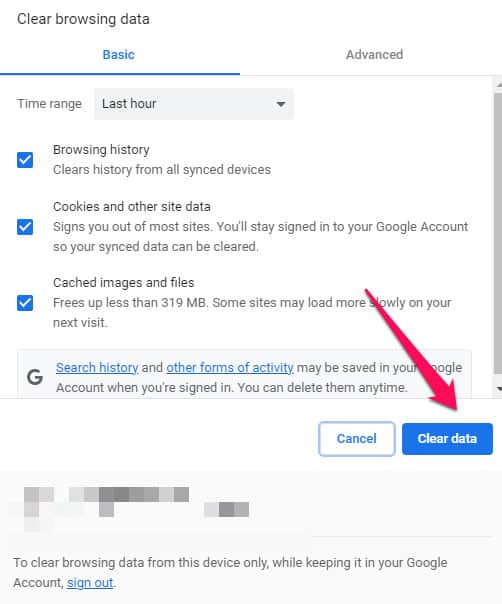
Check Your Internet Connection
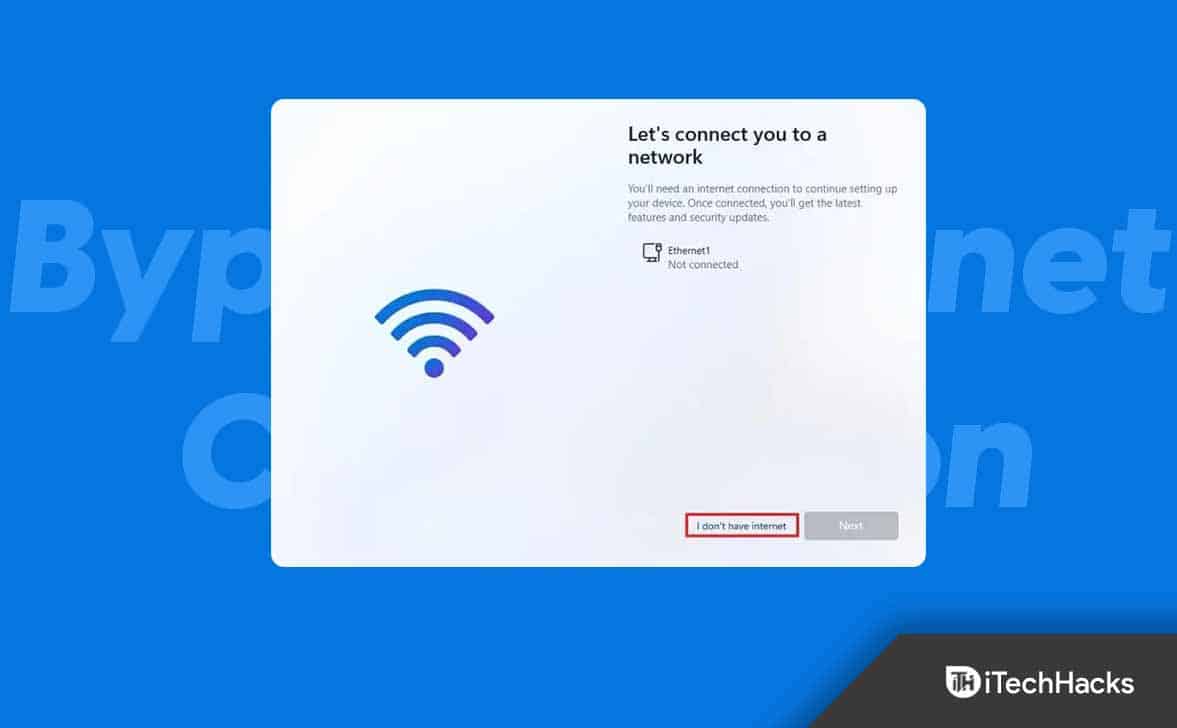
It is also possible for a weak or unstable internet connection to cause Facebook content to not be available. It is important to have a stable and strong internet connection. You can try resetting your router or modem if you’re using Wi-Fi.
Update Your Browser
The this content isn’t available facebook error may occur when you use an outdated browser that isn’t compatible with Facebook. You should make sure that your browser is up-to-date. To update your browser, follow these steps:
- On the top right corner of your browser, click the three dots (or lines).
- Then “About.”
- Click “Update” if an update is available and wait for it to complete.
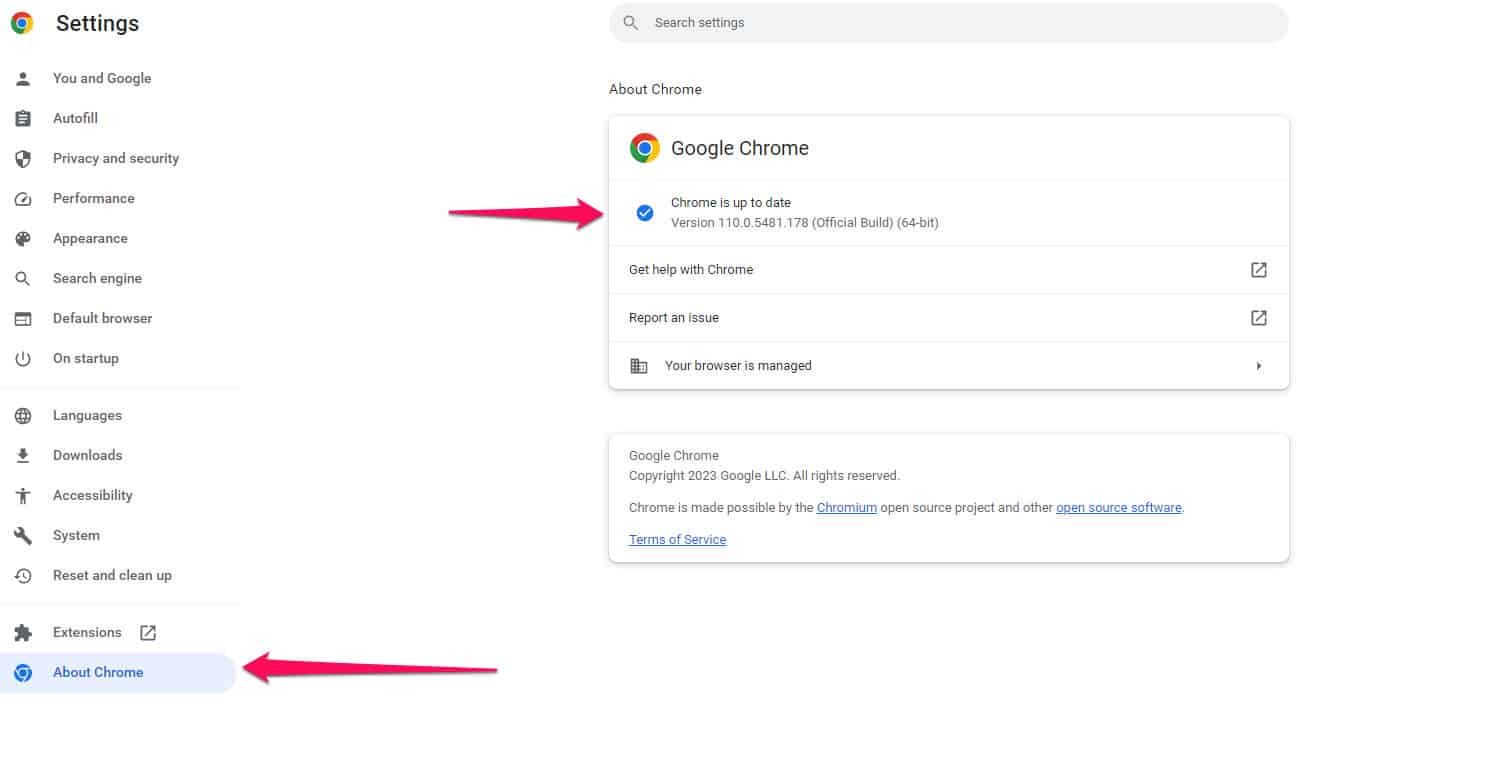
Log Out And Log In Again
You may be able to resolve this content isn’t available Facebook error by logging out of your Facebook account and logging back in. Follow these steps:
- Click the downward-facing arrow in the top right corner of the Facebook homepage.
- Then click “Log Out.”
- Please wait a few minutes before logging back in.
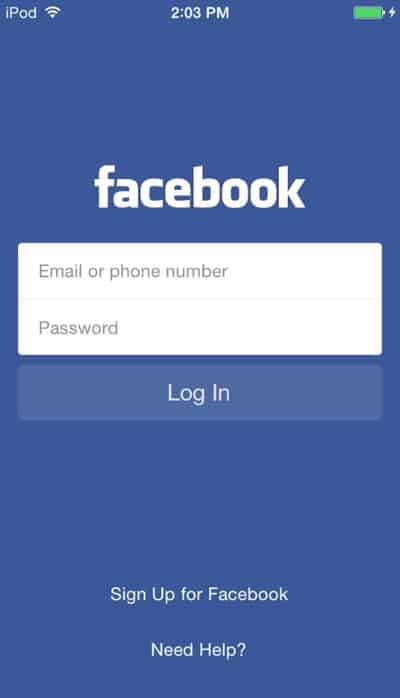
Disable Browser Extensions
Facebook sometimes has problems with browser extensions, resulting in the error “the content is not available.” If you have any extensions installed, try disabling them and then attempt to reaccess the post or page.
Contact Facebook Support
There is a possibility that the issue is due to a Facebook technical problem if none of the above solutions work. If you need assistance in such a case, you can contact Facebook support. If you need assistance from Facebook, follow these steps:
- On the Facebook homepage, click the downward-facing arrow.
- Then click “Help & Support.”

- Simply click on “Report a Problem” and choose the relevant topic.

- Then, to contact Facebook support, follow the instructions on-screen.
Preventing the Facebook Content is Not Available Error
Although the above solutions may help you fix the Facebook content is not available error, there is one step you can take to prevent it from occurring. Here are a few tips:
Keep Your Facebook Account Secure
Use a strong, unique password and enable two-factor authentication on your Facebook account to ensure that it is safe. By doing this, you will keep your account safe from hackers.
Regularly Update Your Browser And Device Software
It is important to regularly update your browser and device software to ensure that you have the latest security features and bug fixes. This will prevent Facebook compatibility issues down the road.
Avoid Clicking on Suspicious Links or Ads
On Facebook, be cautious when clicking on links or ads. You may be redirected to phishing or malware websites, which may compromise your account and result in the content is not available error.
Sum Up
With the solutions outlined in this article, you should be able to resolve the Facebook content is not available error. Make sure you have checked the post or page’s privacy settings, cleared your browser’s cache and cookies, checked your internet connection, updated your browser, logged out and logged back in, disabled browser extensions, and contacted Facebook support if necessary.
Anyway, that’s all we have for you on this content isn’t available Facebook error. We hope that this guide has helped you. Moreover, comment below and let us know if you have any other queries.
ALSO READ:
- Fix Facebook Marketplace Not Working
- Fix Facebook Dating Not Showing Up
- How to Set Facebook Marketplace Settings to Local Only
- Fix Facebook App that Won’t Open, Doesn’t Work on Your iPhone
- What is m.facebook com and Is it Legit?
- How To Fix This Person is Unavailable on Messenger
- How to Fix Facebook Session Expired Error

