- Facebook Marketplace allows users to sell, buy, and discover goods locally without hidden fees, making it convenient for transactions.
- Choosing Facebook Marketplace local only allows for quick, cost-effective, and region-specific transactions, avoiding international purchases.
- To set Facebook Marketplace to local only, navigate to the Marketplace section on the Facebook app, select "Local Listings," and customize the location settings.
With Marketplace, you can sell and buy goods, make meaningful interactions, and discover new things through e-commerce platforms. Moreover, there are no hidden fees involved in listing or buying items with an active Facebook account.
You can search and buy items from other Facebook users across the country, or you can list and sell items to them. It’s easy to communicate with other users through Messenger, whether you’re buying or selling. Also, the Facebook Marketplace is very good for selling your own product locally.
Nevertheless, not many users are familiar with how to set up or use Facebook Marketplace local only. Therefore, in case you are one of those users, you do not have to worry, as we have something for you in this guide. So, let’s read out the guide together until the end.
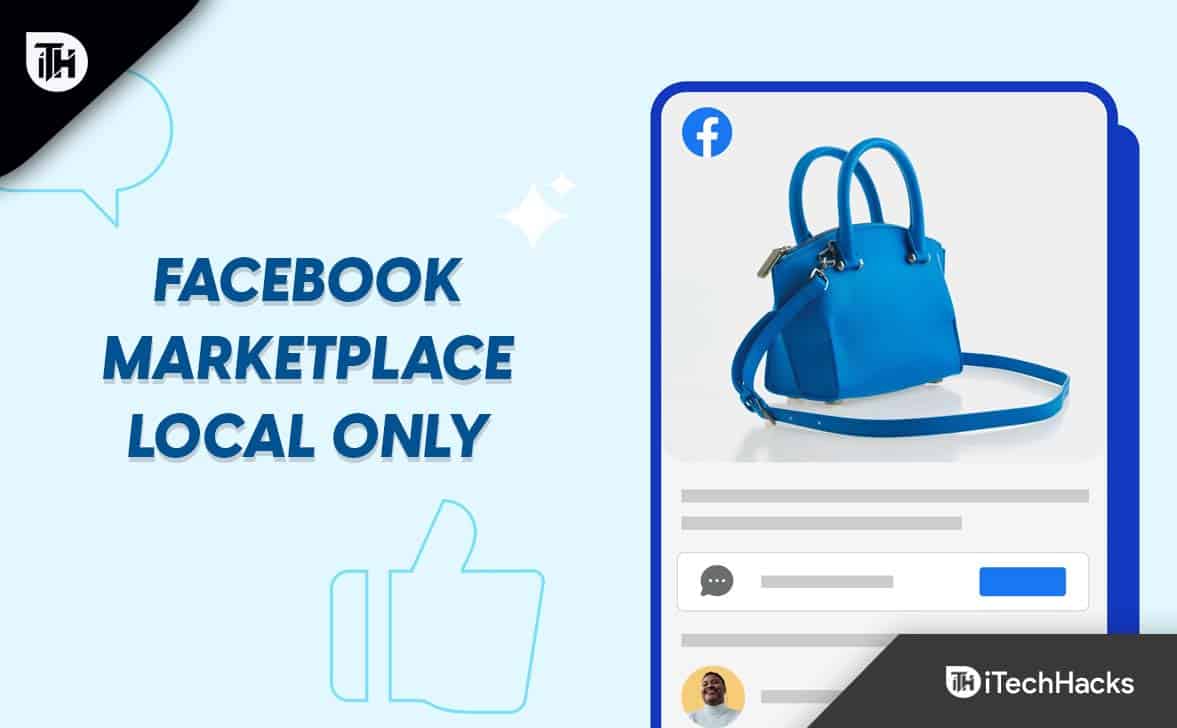
What is Facebook Marketplace?
Facebook Marketplace is a new feature that lets people sell, buy, and discover goods based on their interests. With this digital mall, people are able to buy and sell items with other users in their local community. So, click on the Shop icon at the bottom of your Facebook app to view the new features on the Facebook Marketplace. But keep in mind that Facebook is not responsible for the legal terms of any transactions that take place outside of the platform.
Why Choose Facebook Marketplace Local Only?
You can get something you bought in your city quite easily, rather than from a foreign country. Facebook Marketplace users are changing because they want to see if the product is available close to them so that they can get it quickly without incurring any shipping costs.
It is also possible that people change Marketplace locations when they are looking for a specific product. Some products you’re actively seeking in the United States market are not available in Canada or the United Kingdom.
This is because some products are available in certain markets but not in others. This is the more reason to change the Facebook Marketplace settings location if you want to be able to purchase from people in your local country, state, or city and pay in your local currency.
How to Change Facebook Marketplace Settings to Local Only
When you want to buy locally, hide the Ships to You option when you want to find the goods you desire. Unfortunately, the Ships to You listings on Facebook can’t be totally disabled. Though you can exclude them from your search so that you only see local products, there are techniques you can use to do so. In order to find local listings, the first step is to restrict your search. So, first, let’s see how to Set Local Listings:
Set Local Listings on Facebook Marketplace
Mobile and desktop platforms are both supported by Local Listings. This tool lets you see what your neighbors have listed in your region or territory. Follow these steps to enable it.
- On your smartphone or tablet, launch the Facebook app.
- Click the Marketplace button. For Android users, it’s accessible at the top of their Facebook News Feed; for iOS users, it’s located at the bottom.
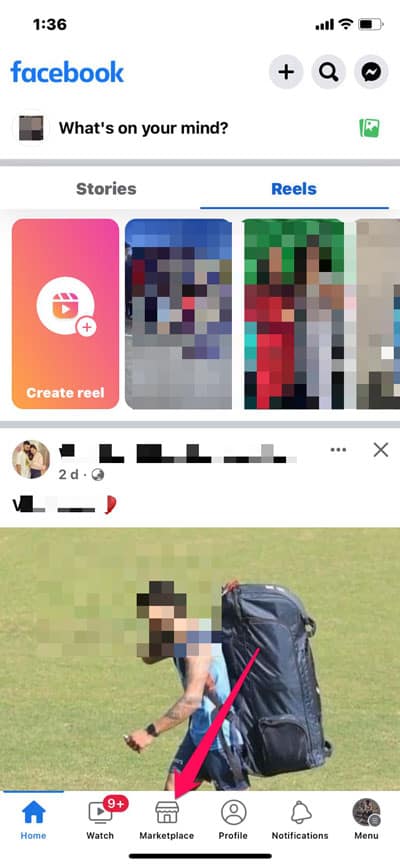
- Click on Categories in the upper right corner.

- Select Local Listings. You will find it under the search bar as the first option.
- Click the map icon to narrow down your search.
- If you are not satisfied with the recommended radius, you can alter it or use the location and search radius. You can modify it within 0.6 miles or approximately 965.6 meters.
- Then, at the bottom of the screen, once you’ve added your location, you can apply it whether you’ve chosen Suggested Radius or Customised Radius.
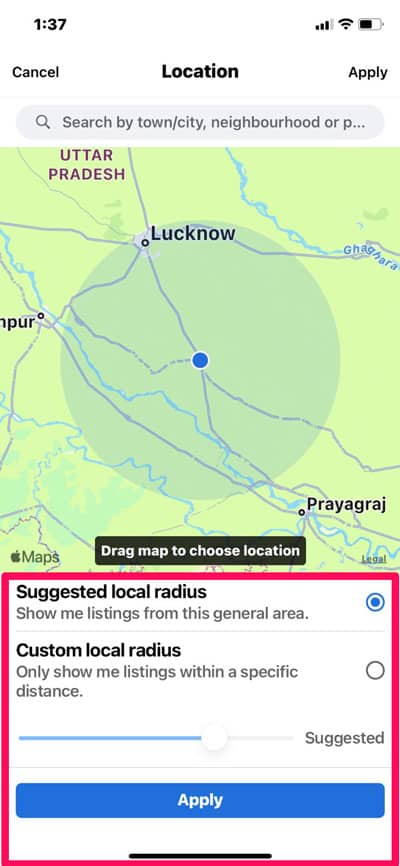
Steps View Facebook Marketplace Local Only:
Facebook Marketplace now lets you browse more items precisely based on your location once you know how to set up a Local Listing. Local Listen now includes an additional feature. So, after performing the above steps, make sure to check out these steps:
- Go to the Facebook App > Marketplace > Categories.

- After that, click on the Local Listings and tap on the Map Icon.
- Now, pick your preferred region or radius and hit apply.
- You can search for an item by its name.
- Under the search bar, click Filters.
- Click Sort By.
- Select Distance: Nearby First.
- On an iPhone, tap See Listings, while on an Android device, tap See Items.
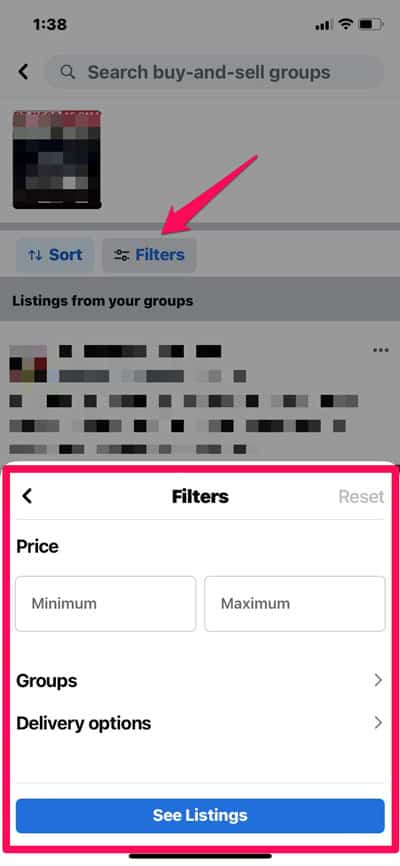
Steps to View Desktop Facebook Marketplace Local Only:
The Facebook Marketplace local-only settings can be set on your computer if you want to learn more about them. Fortunately, there is some good news for you. Despite some menu changes, the path and procedure are the same. So, in case you want to know how to do it, follow these steps.
- On the Facebook web, click the three horizontal lines located at the top left corner and select Marketplace.
- To change the location, tap on the Change Location link under Today’s picks.
- Then select a location and a radius. Once you’re done, click Apply.
Some Frequently Asked Questions
Does Facebook Marketplace Offer Local Delivery?
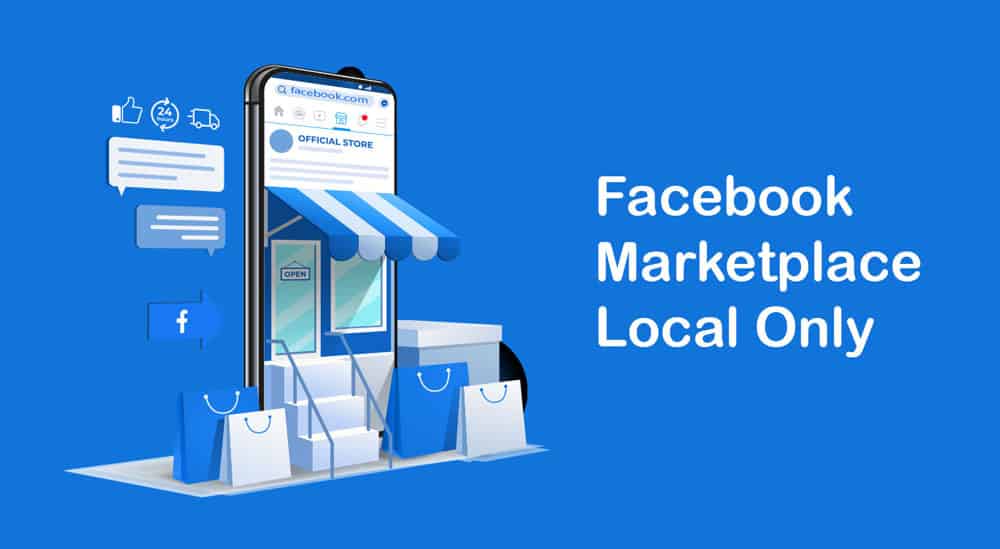
Almost everyone who is employed or busy asks this question. People can purchase products from Facebook Marketplace via many local partnerships, allowing them to have them delivered to their homes. It is unfortunate that customers outside the zone must figure out another delivery method.
By ordering local delivery, you can save time and money on your Facebook marketplace purchases. Generally, local delivery offices offer helpful service and are safe and professional.
It also prevents random strangers from showing up at your door since there is no need for them to know where you live. In addition to being limited to big-sized products, Facebook’s local delivery is also a disadvantage for shipping large items.
Is a VPN Necessary to Change my Facebook Marketplace Location?
If you want to change the location of your Facebook Marketplace account, you don’t need a VPN. Using the built-in settings will be very safe and convenient since Facebook allows you to easily switch to selling locations.
Does Facebook marketplace allow you to search by location only?
Without a doubt, the answer is yes. The product categories will be sorted based on the location of the Facebook marketplace once you customize it for your area. You can find local listings on the local listings screen, which displays items in your area and contact information for the seller.
What Are The Products That You Can Sell on Facebook Marketplace Local Only?
In the Facebook marketplace, virtually any product can be offered; however, these items have to comply with price and legal restrictions. You can find items in these categories on the Facebook marketplace local only in %99 of the cases;
- Entertainment
- Family
- Hobbies
- Classifieds
- Clothing & Accessories
- Home & Garden
- Housing
- Deals
- Electronics
- Vehicles
It is almost impossible for a Facebook user to have problems selling on Marketplace. A seller earns bucks if an order is placed for shipping with only a 5% charge.
Wrap Up
So, that’s all on how to set up or use Facebook Marketplace local only. We hope that you find this article helpful. But, suppose in case you need more info, comment below and let us know.
READ NEXT:

