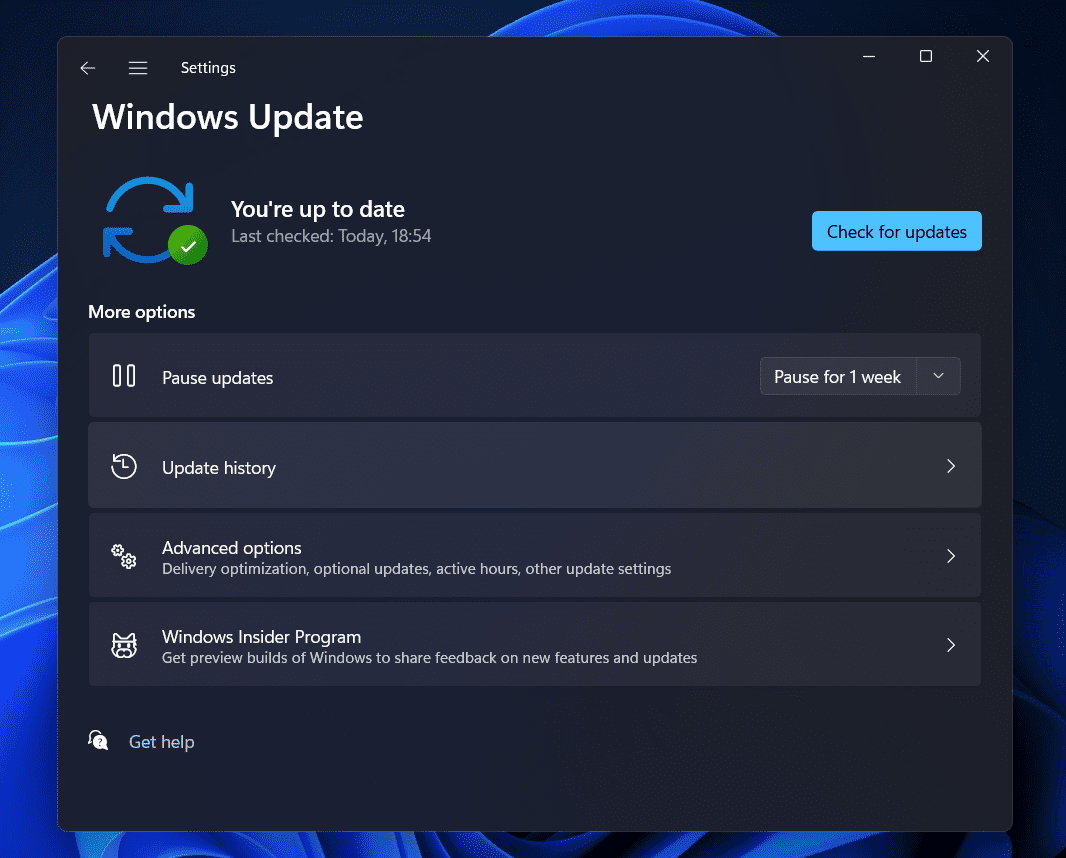- Modern Warfare 2 Dev Error 6146 is causing issues for players due to server problems.
- Steps to resolve the error include checking the game's server status and internet connection, running the game as an administrator, restarting the system, disabling Windows Firewall, verifying game files, checking for game updates, and using the latest Windows version.
- By following these steps, players can troubleshoot the error and enjoy a smoother gaming experience in Modern Warfare 2.
Modern Warfare 2 is a popular game with the best first-person battle experience. The game can still not run on the users’ system even after years of release. Many users have reported errors with the game. The players are now reporting the Modern Warfare 2 Dev Error 6146, which is being caused due to server issues.
Still, the company is not able to handle the traffic that is being received from players from all over the world. We are with how to resolve the Modern Warfare 2 Dev Error 6146. We hope this guide will be going to help you in resolving the problem. So, let’s get started with it.
How To Fix Modern Warfare 2 Dev Error 6146
The users are eager to check how to resolve the Modern Warfare 2 Dev Error 6146. We are here with how you will be able to resolve the problem.
Check The Server Status
The first thing we suggest you do is check the game’s server status. It is important to do because the main reason for the cause of the issue is the server problems. So if any server problems are going on with the game, the players will not be able to play the game.
There are also chances that the game’s developers might be adding more servers or doing some maintenance, due to which the issue is occurring with you. The players who want to check the server status must visit the game’s official website or social media page. They will surely update you about the server status of the game there.
Check The Internet Connection
The next reason why the issue might be occurring on the system is your internet connection. The game needs a high-speed internet connection to run properly. If your WiFi or network you are connected with does not provide a stable high-speed internet connection, the dev error will continue occurring. Therefore, we suggest that you ensure that the internet you use is stable. You can easily do this with the help of the internet speed tester. You can check this guide to learn more about it.
Run The Game as Administrator
The game might not be working properly if it is not getting sufficient permission to run properly. It can sometimes happen due to various reasons. However, you can easily check whether this is the cause of the issue or not. To check whether this is the cause of the issue or not, you have to start the game in administrator mode. If it starts working properly after doing this, then the cause of the issue is insufficient permissions. You have to follow the steps which are listed below.
- Right-click on the application file of the game.
- Select Run as administrator.
- Allow the permission and wait for the game to get started.
If the game starts working properly after doing this, you need to do this setting permanently. You can do this by following the steps which are listed below.
- Right-click on the application file of the game.
- Select Properties.
- Go to the Compatibility Tab.
- Select Run this program as administrator.
- Click on the OK button to save the changes.
- Now, you don’t have to follow the starting procedure to start the game again.
Restart The System
You can also try restarting the system to resolve the dev error. The issue might also occur due to minor bugs which might be in the system. In this case, you can try to restart the system to check whether it works. After restarting the system, all the files will be started properly, so there are chances that the issue will be resolved after it.
Disable Windows Firewall
For those who don’t know, Dev Error 6146 is occurring due to server problems and connectivity issues. The reason behind the connectivity issues might be the Windows Firewall. The Firewall is pre-installed on our system to protect it from external threats. If the Firewall has detected something malicious responses from the game servers, so there is a chance that the Firewall might have blocked it.
It happens if the Firewall suspects any apps or games. Due to this, the app or game will stop working, as it cannot receive any responses; thus, you are facing the issue. We suggest the players try disabling the Firewall to check whether it resolves the problem. You have to follow the steps which are listed in this guide to disable the Firewall.
Verify The Game Files
You can also try verifying the game files on the system to check whether it is installed properly. Sometimes, the game files are not installed correctly due to some interruptions on the system, due to which you might be facing the issue. However, you don’t have to worry in this case, as the game launcher has the feature of the Verify Integrity of the Game Files to scan the game files and repair if there are any corrupted or missing files. We are also suggesting you use it. You have to follow the steps which are listed below to do this.
- Open the Game Launcher.
- Select Library Option.
- Right-click on the game.
- Select Properties and head to Local Files.
- Select Verify Integrity of Game Files.
- The launcher will start checking for the game files. It will take around half an hour or will, depending on the game size.
- Once it is completed, restart the system and check whether the issue has been resolved.
Check For Game Updates
The developers are continuously working on releasing new updates to make the game smoother. Thousands of players have reported the Modern Warfare 2 Dev Error, so the developers might have started working on resolving the problem. We suggest that the players keep checking for the latest game updates to avoid such issues on our system.
Use Latest Windows
It is important to use the latest windows to run any app or game on the system without any issues. If you have not downloaded the latest version of Windows on your PC, the issue might be due to it. We suggest that you should download the latest windows updates on your PC if there are available. After doing this, check whether the issue has been resolved.
Wrapping Up
Millions of players are actively playing the Modern Warfare 2 game. Some players were facing an issue with the game, so they searched for guides to resolve the problem. In this guide, we shared all the important ways to resolve the problem on the system. We hope that this will work in resolving the problem that you have.
ALSO READ:
- Fix Modern Warfare 2 Timed Out While Signing into Online Platform
- Fix Modern Warfare 2 or Warzone 2 Stuck on Checking For Updates
- 10 Ways to Fix COD Modern Warfare 2 Campaign Keeps Crashing
- How to Fix Error Code 2901 in Modern Warfare 2 And Warzone 2
- Fix Modern Warfare 2 Failed To Update Playlist Error
- Fix Modern Warfare 2 SAE Killstreak Not Working or Freezing
- How to Fix Unable To Access Online Services Modern Warfare COD
- How to Fix Modern Warfare 2 Stuck On Installing For PS5