- Windows 11 black screen issues are common but can be fixed easily
- Check Windows responsiveness, monitor connectivity, and adjust projection settings
- Cleaning inside CPU cabinet can also help resolve black screen problems on Windows 11
Do you have a blank screen on Windows 11? This is one of the most typical issues that you may encounter while using Windows 11. This bug is simple to fix, and if you’re having trouble with black screens on Windows 11, you’ve come to the correct article. Whether you’re having access to the desktop or not, New Windows 11 provides many ways to find out the cause and solve this problem.
Fixes for Windows 11 Black Screen of Death Error
In this article, We’ll talk about how to fix screen flickering and black screen of death issues on Windows 11
Check Whether The Windows Is Responsive Or Not
Firstly, you should try checking whether your Windows is responsive or not. To do so, press the Windows + Ctrl + Shift+ B key combo. This will restart your graphics driver and also make a beep sound. Most probably, if the error is due to the graphics driver, then this may easily be fixed by this method.
Moreover, this will make a beep, which will ensure whether your Windows is responsive or not. If your Windows is responsive, then you can try following the steps given ahead.
Check The Connectivity With The Monitor
Another thing that you can look out for is the connectivity with the monitor. You can check whether the monitor is on or not. Many times you may face the problem due to connectivity with the monitor.
If you are using a PC, it might be possible that the monitor is not turned on. Check whether the monitor is plugged into the power socket or not. After plugging in the cable, press the power button to turn the monitor.

If the monitor is turned on and you are still facing the black screen problems on Windows 11, you might lose the HDMI, VGA, or another cable. If this still doesn’t solve the problem, then try connecting any other monitor to your PC, and check if it works or not. There may be some problem with the monitor if the method doesn’t solve the issue.
If it still does not work, then you can try connecting the monitor to the PC. If your monitor is working fine on your PC, then you should try the troubleshooting methods ahead.
Adjust Projection Settings
If your monitor is working, then the black screen problem on Windows 11 might be because of the incorrect projection settings. Try changing the projection settings to check if it solves the problem or not.
- Press the Windows + P keys combo on your keyboard. This will open the projection settings on your PC. The projection settings will have four options- PC screen only, Duplicate, Extend, and Second screen only.PC screen only is the default option that Windows 11 comes with. However, your PC might not be set to this setting if you face blank screen problems on Windows 11.
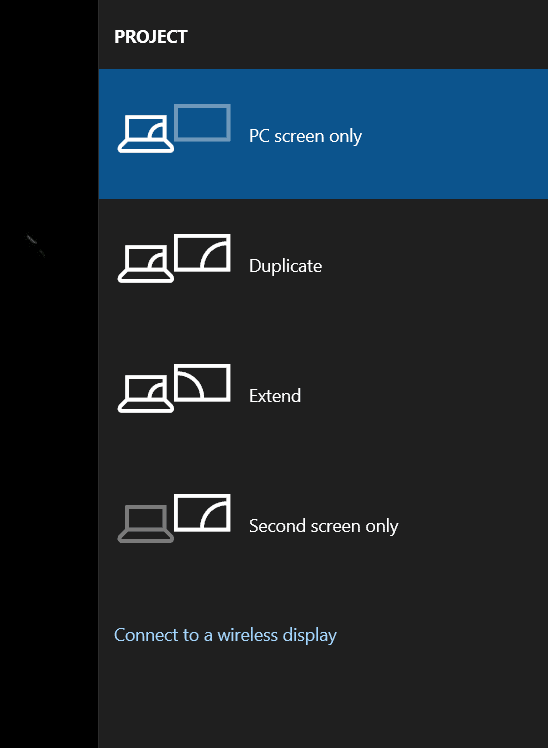
- Next, press the down arrow key on your keyboard to move to the next projection settings. You do not know what projection setting option your PC is set to. So you will have to try all of the options manually. You will have to individually bring down the highlighter one by one to bring it to the PC screen-only option.
Once your PC is set to the PC screen-only option, this should most probably fix the issue you were facing. You will no longer get the blank screen problems on Windows 11.
Clean Inside Your CPU Cabinet: Black Screen Windows 11

If any of the above solutions didn’t fix your issue, and if your monitor is working fine, then that might be the problem with your PC itself. There might be some dust accumulated within the CPU cabinet, which might be causing the error. You will have to clean the dirt and dust inside the CPU cabinet and check if it fixes the problem or not.
You should only do it yourself if you have enough knowledge of cleaning the laptops and CPU cabinets. If you don’t have any experience with cleaning CPU cabinets and laptops, then you should take it to an IT professional.
READ MORE:
- How to Fix Windows 11 Bluetooth Not Working Issue
- Windows 11 Installation Stuck? Here’s How to Fix
- Windows 11 Media Creation Tool: How To Install/Upgrade
- How To Fix Windows 11 Blue Screen of Death Errors
- How To Fix White Screen of Death on Windows 11 Startup
Final Words
The above steps should fix the windows 11 black screen of death 2021. If the above steps do not fix the problem, you should try taking your PC to an IT professional. An IT professional will most probably fix the issue for you. We hope you find this article helpful, then do let us know in the comment section.



I see blank screen except language bar. Explorer.exe is in suspended mode and I can’t kill it.
The issue is in File Explorer, Please be there we are about to troubleshoot it and publish a new guide on this.
Thanks
Good day!
Is there any solutions to this already? I just updated mine to windows 11, when everything was installed, after restart, there is nothing on the screen except for the language bar and it is even located on the upper right corner of the screen.
I have same problem, can’t access my desktop, see only language bar. but can start apps through the task manager
I tried everything but every method had negative results. Of😕.
Then I went for a system reset and chose the installation media ‘ local ‘ . The PC was reset and display appeared something mixed screen of win 10 and 11.
In the next process , I ran windows update and got next security patch for window 11. After installing the same , only win 11 display screen /theme is appearing.
Mine works fine when I turn on the laptop and after some time, suddenly the black screen appears and the windows ctrl shift B method is not working, I think sth is worng with the display driver, any opinion? And also the CPU fan always working at high speed